What if you could perform your Windows tasks twice as fast? Keyboard shortcuts are a goldmine for boosting productivity and simplifying your actions. In this article, discover the 10 most practical shortcuts you should master to navigate Windows.
10 Windows keyboard shortcuts you need to know
- CTRL + P: Print quickly in your applications
- Windows + D: Show or hide desktop
- Windows + V: Access clipboard history
- Windows + ; (semicolon): Open emoji picker
- Windows + H: Talk, Windows writes for you
- Windows + Shift + S: Capture the essential, nothing more
- F2: Rename a file or folder
- Shift + Suppr: Straightforward deletion
- Windows + Alt + R: Save your screen with Xbox Game Bar
- Windows + P: Configure a second screen
CTRL + P: Print quickly in your applications
The CTRL + P keyboard shortcut is an essential time-saver when it comes to printing documents or content from an application.

Whether you’re consulting a Word file, a web page or even a PDF, this shortcut gives you instant access to the print interface, without having to scroll through the menus.
Windows + D: Show or hide desktop
This shortcut instantly minimizes all open windows to display the desktop. Convenient for quick access to your pinned files or applications.
Windows + V: Access clipboard history
If you’ve copied several items, this shortcut lets you consult the history and paste the item of your choice (works if enabled in settings).
Windows + ; (semicolon): Open emoji picker
Boost your e-mails, discussions or documents with emojis thanks to this little-known shortcut. By pressing Windows + ;, a dedicated window opens to quickly insert 😍, 🎉 or 🤔.
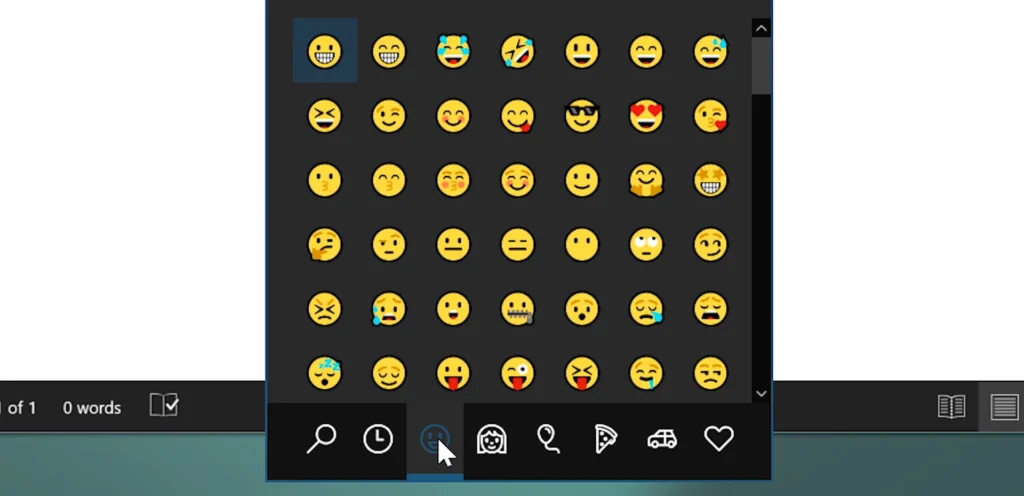
Simple, fast and practical, so you can personalize your content in seconds!
Windows + H: Talk, Windows writes for you
Tired of typing? With Windows + H, instantly activate voice dictation and let Windows turn your words into text. Ideal for writing e-mails, documents or messages, without lifting a finger from the keyboard. Fast, intuitive and incredibly practical!
Windows + Shift + S: Capture the essential, nothing more
Need a precise capture? Use Windows + Shift + S to select just the area of your screen you’re interested in. No more cumbersome captures! Ideal for sharing an image or detail effortlessly.
F2: Rename a file or folder
When selecting a file or folder, press F2 to enter directly into edit mode.
Shift + Suppr: Straightforward deletion
No more need to go through the recycle garbage can! Use Shift + Delete to permanently delete a file in an instant. This action is irreversible, so use it with caution.
Windows + Alt + R: Save your screen with Xbox Game Bar
With Windows + Alt + R, record your screen in the blink of an eye, thanks to the integrated Xbox Game Bar. Perfect for tutorials, gaming sessions or any moment you want to immortalize on video.
Windows + P: Configure a second screen
Need a second monitor? With Windows + P, configure your display in an instant: easily duplicate, extend or switch between your monitors. Ideal for multitasking and presentations.
Discover all our Windows tips
These keyboard shortcuts transform the way you work. Want more? Discover more Windows tricks and master the system tenfold. Your keyboard can do more than you think!
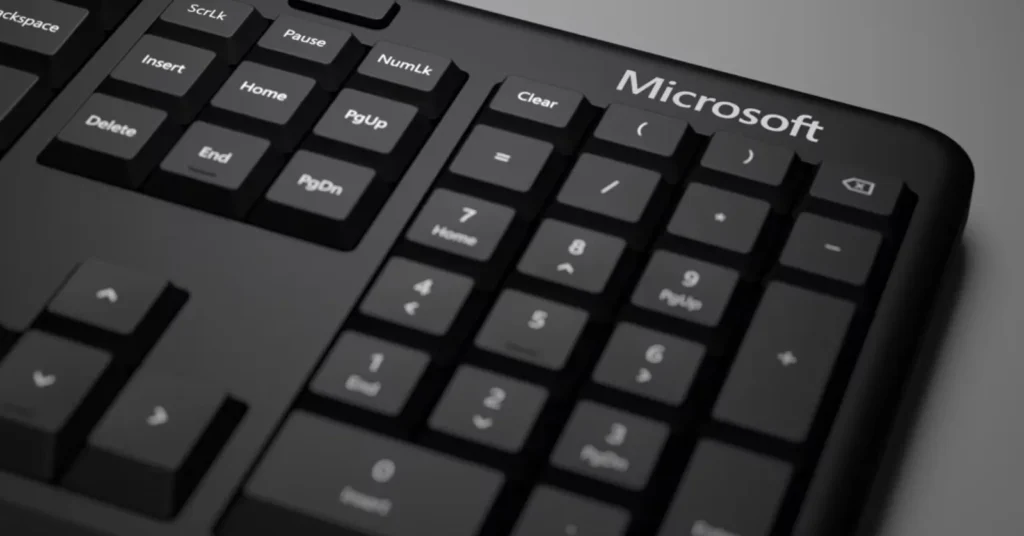

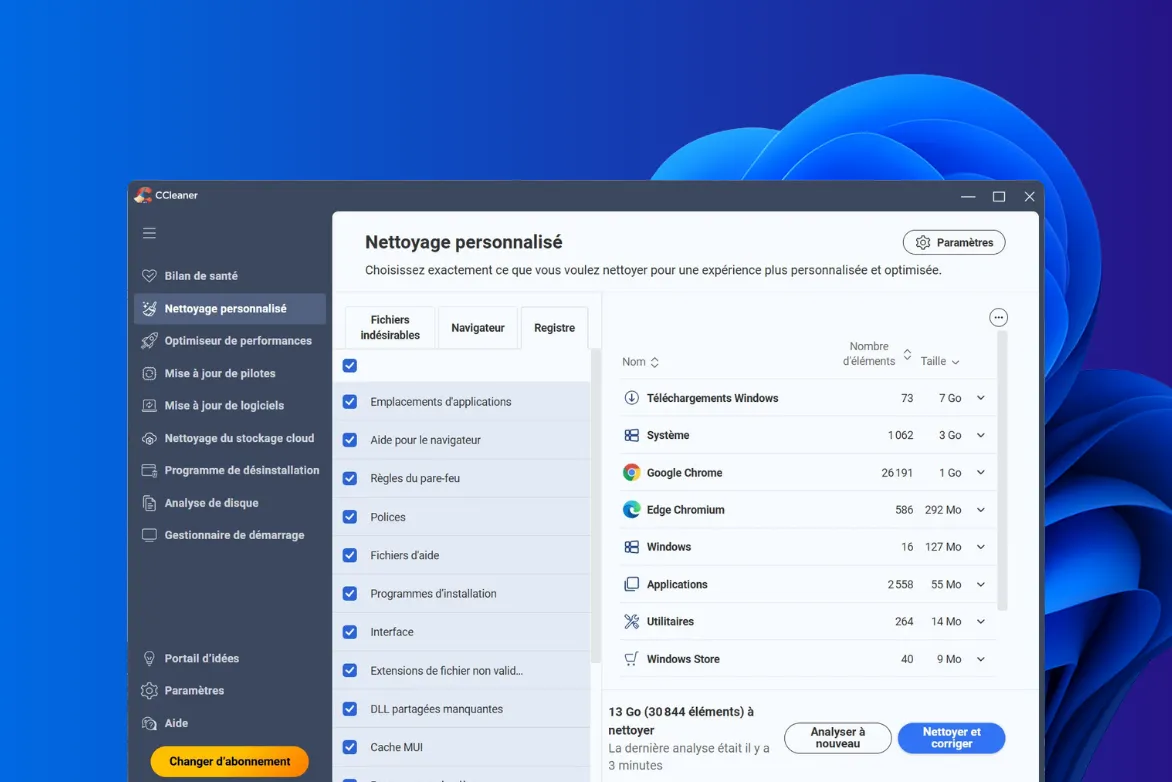
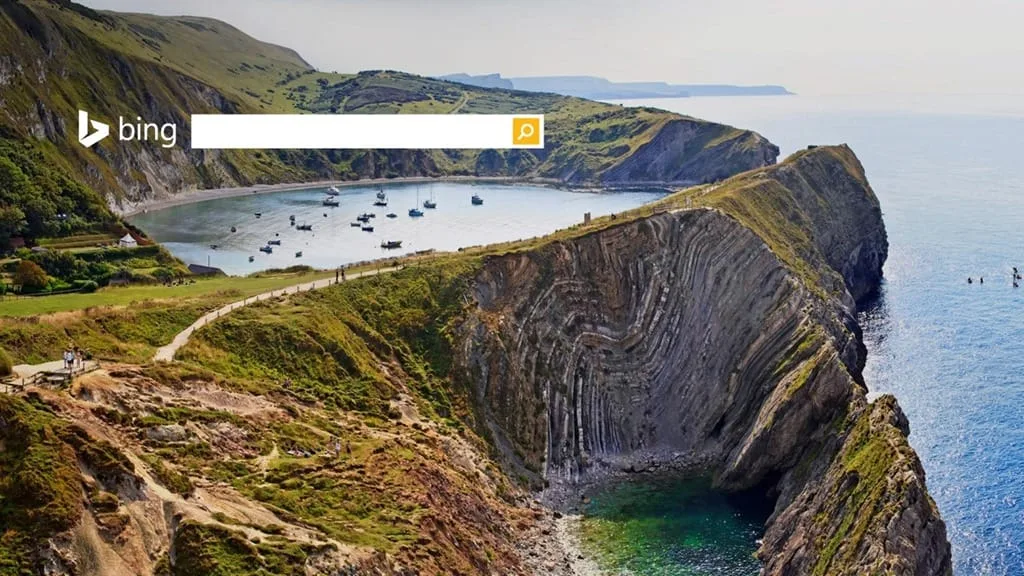
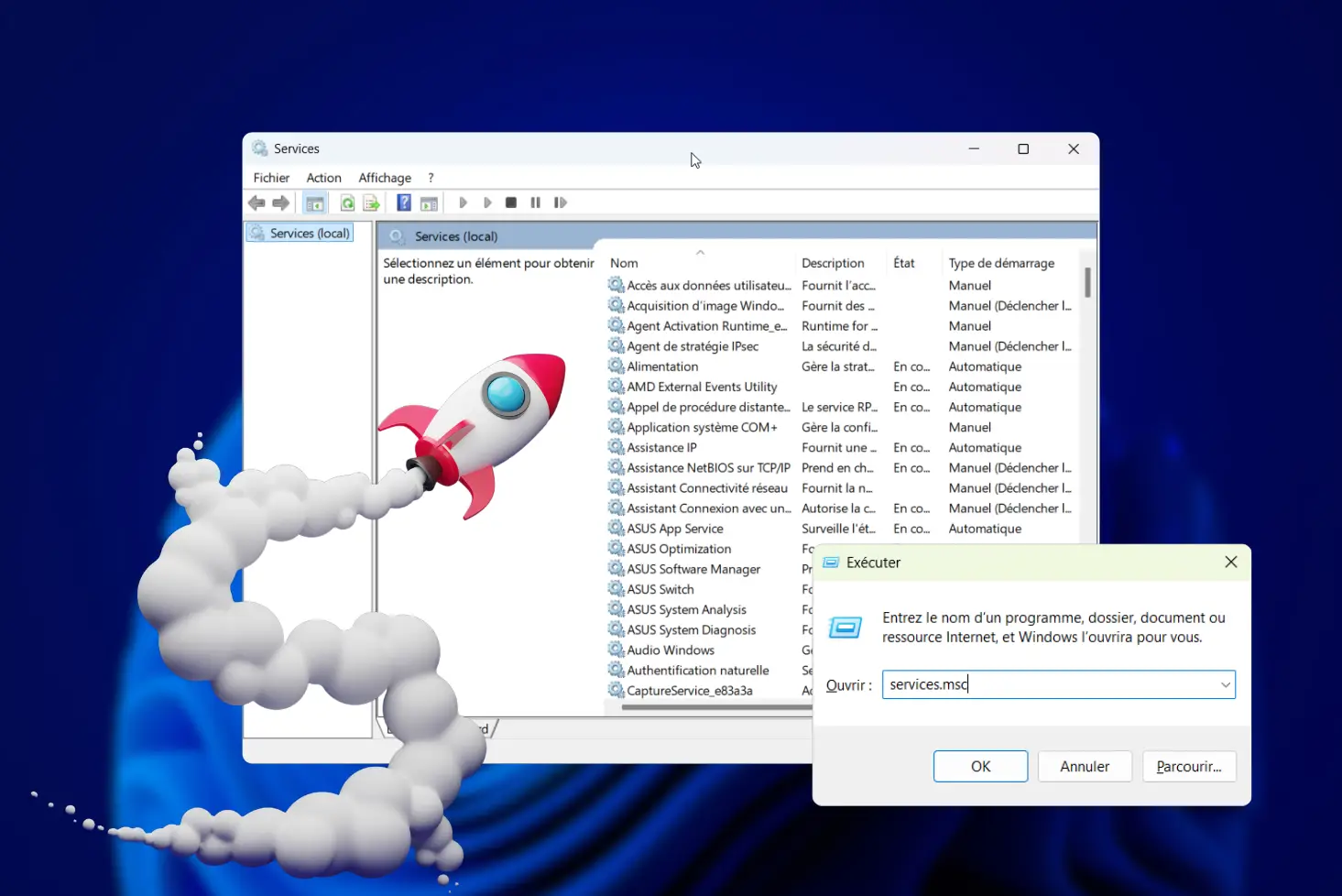

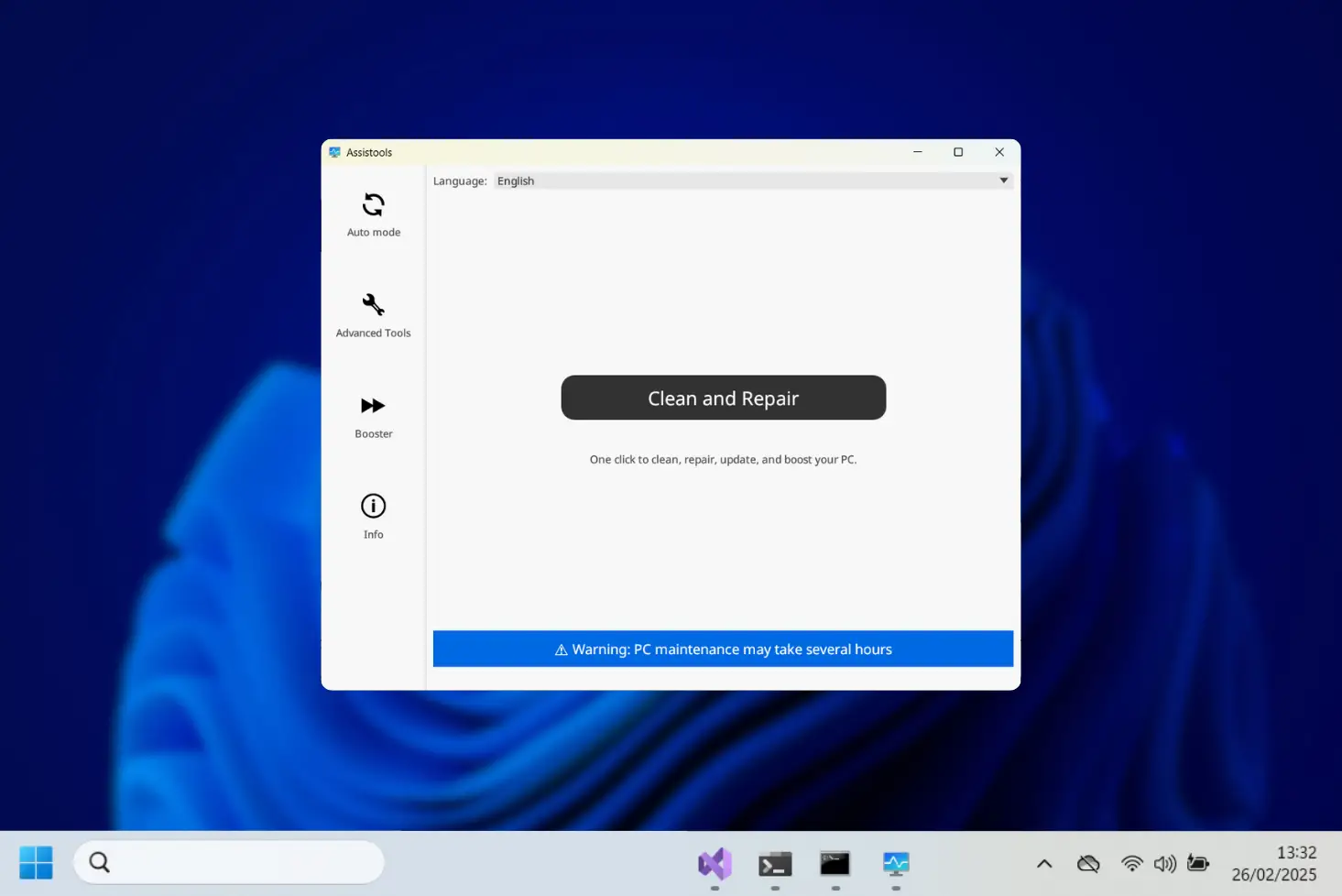

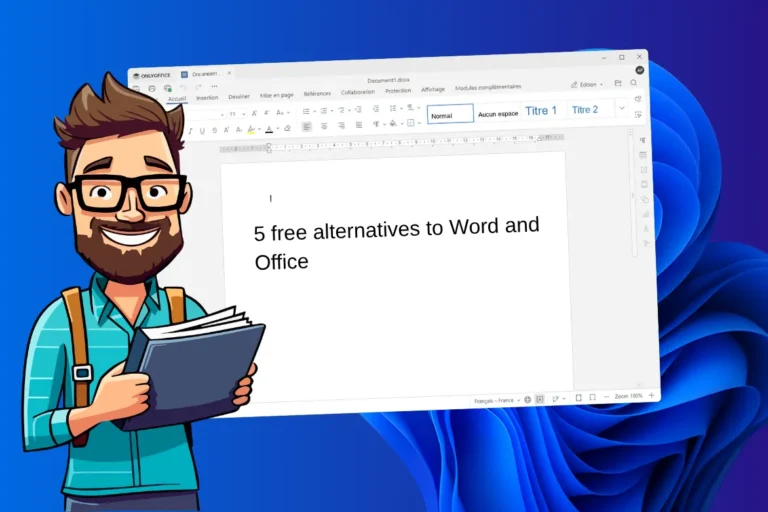
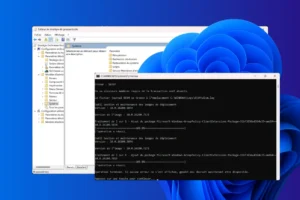
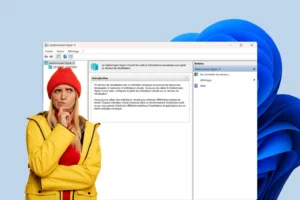




Be the first to start the discussion!