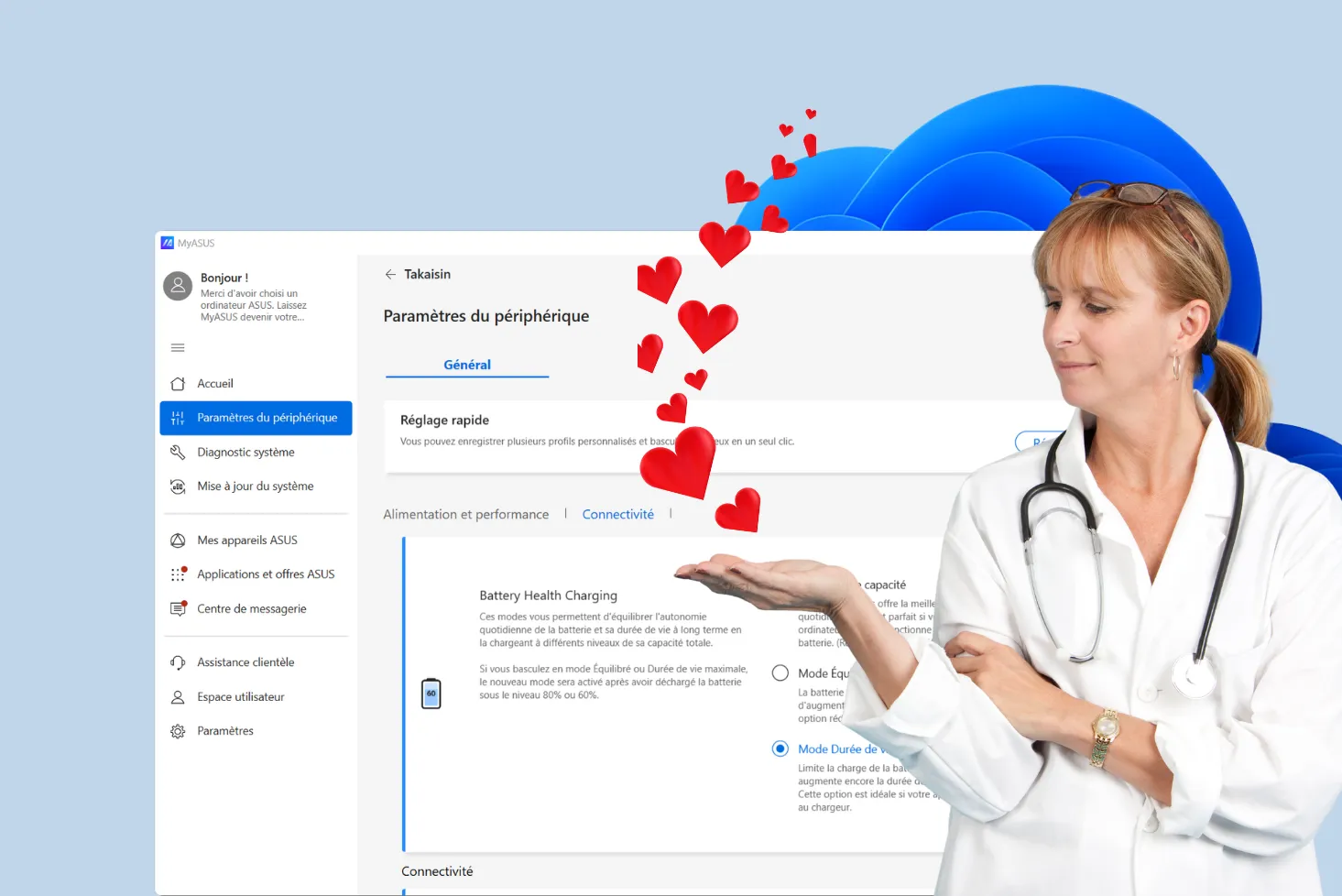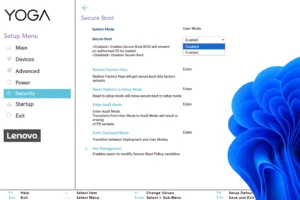With the arrival of SSD disks, a new metric for estimating lifetime has emerged. Often misunderstood, this metric represents the total amount of data an SSD can write during its lifetime, and I explain it all in this article.
What is the TBW of an SSD drive?
The TBW or Total Bytes Written of an SSD (Solid-State Drive), represents the total amount of data an SSD can write over its lifetime. It’s a measure of the drive’s writing capacity before it begins to show reliability or wear problems.
By comparing the TBW between different SSD models, you can assess the relative durability of the drives and choose the one best suited to your needs. An SSD with a higher TBW is more suitable for intensive workloads or applications requiring frequent data writes.
Storage capacity influences SSD lifetime
The question of whether storage capacity influences the lifespan of SSDs (Solid-State Drives) is the subject of much debate among users and technology experts alike. While some argue that higher storage capacity is directly linked to greater SSD durability, others question this apparent relationship.
TBW (Total Bytes Written) is a measure of the total amount of data that can be written to an SSD before it reaches its theoretical end-of-life. It is assumed that larger-capacity SSDs have a higher TBW, which is partly true.
The storage capacity of an SSD is mainly determined by the number of flash memory chips it contains. Each flash memory chip is made up of storage cells where data is written and stored. Consequently, the more memory chips an SSD contains, the greater its storage capacity.
Estimating SSD wear and tear
S.M.A.R.T. data is a good indicator for estimating the actual lifetime of your SSD and planning your next hard drive upgrade.
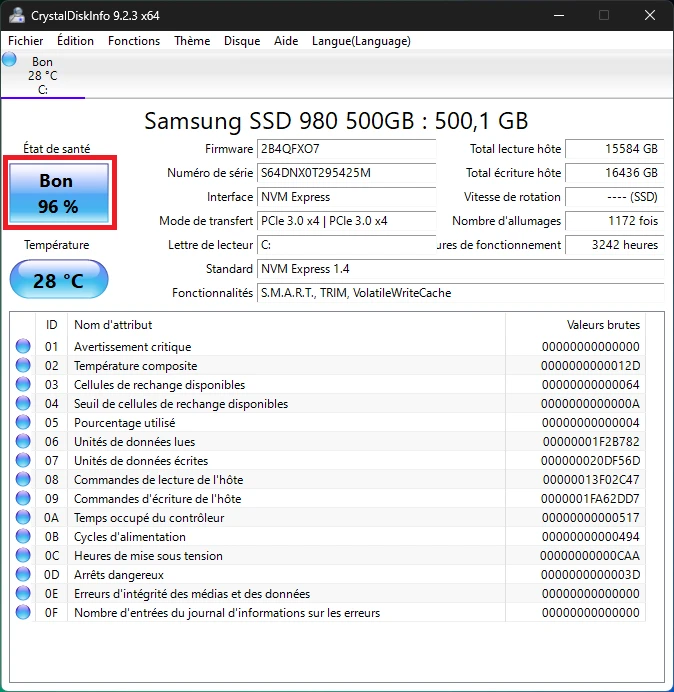
CrystalDisk Info is a simple and effective tool for consulting this data. Once you’ve installed it, you’ll have easy access to all the information on your hard disk.
Check the speed of your SSD hard drive
SSD disks have the particularity of becoming very slow when worn, so to check that your hard disk is working properly, start by checking its initial speed.
Then download AS SSD Benchmark, a small utility that measures the speed of your hard disk.
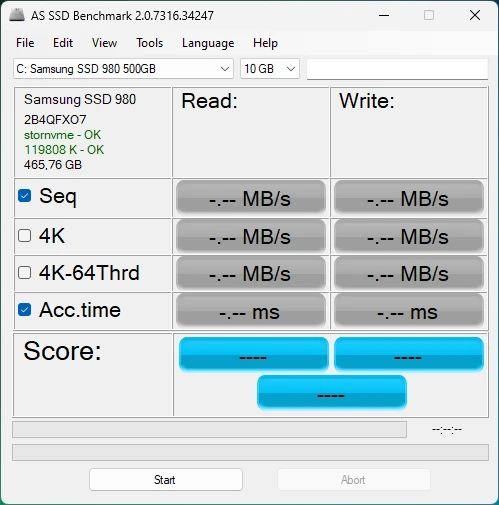
Select Seq and Acc.time, then click Start to begin measuring speed.
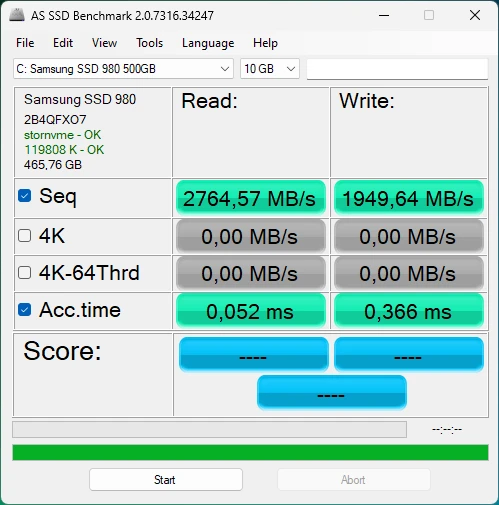
The results should be approximately the same as those indicated by the manufacturer. In which case, it’s highly likely that your NVMe M.2 hard disk (in this case) is out of order.
While checking the SSD’s speed can be a useful way of assessing its performance, other methods, such as examining SMART data, can be used to assess the SSD’s actual wear and tear and anticipate any potential long-term reliability problems.