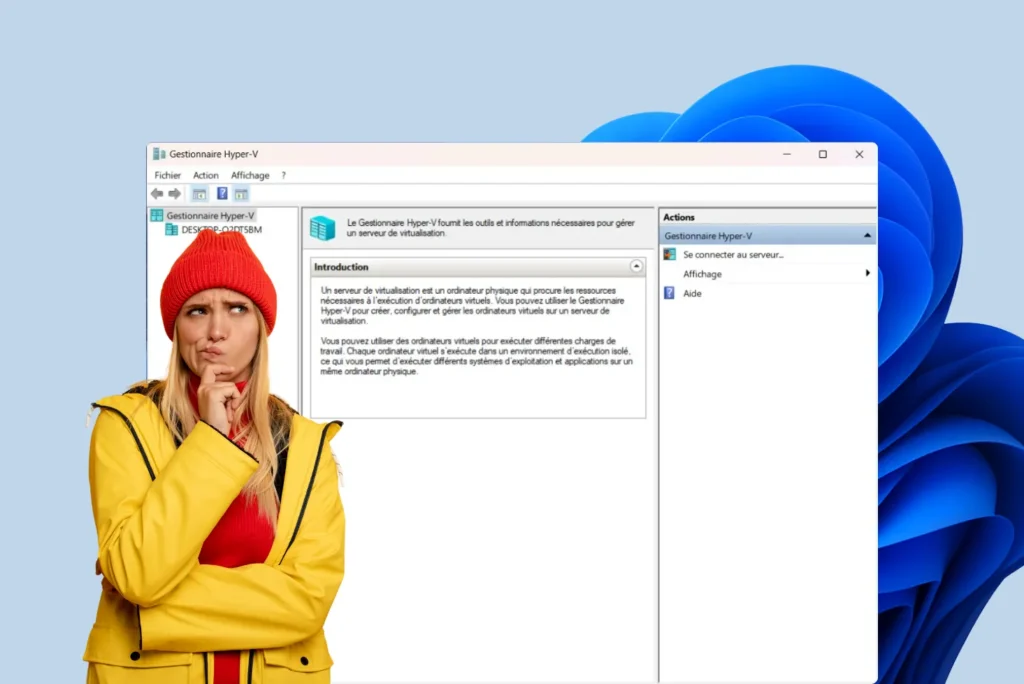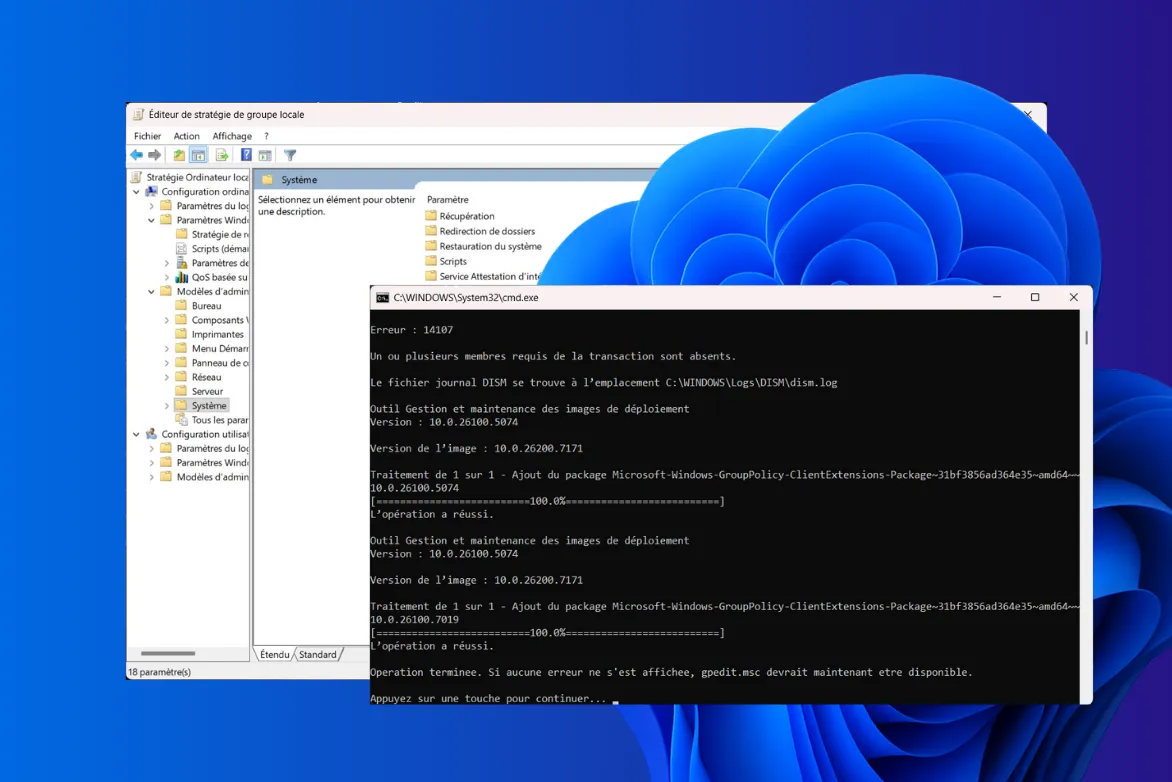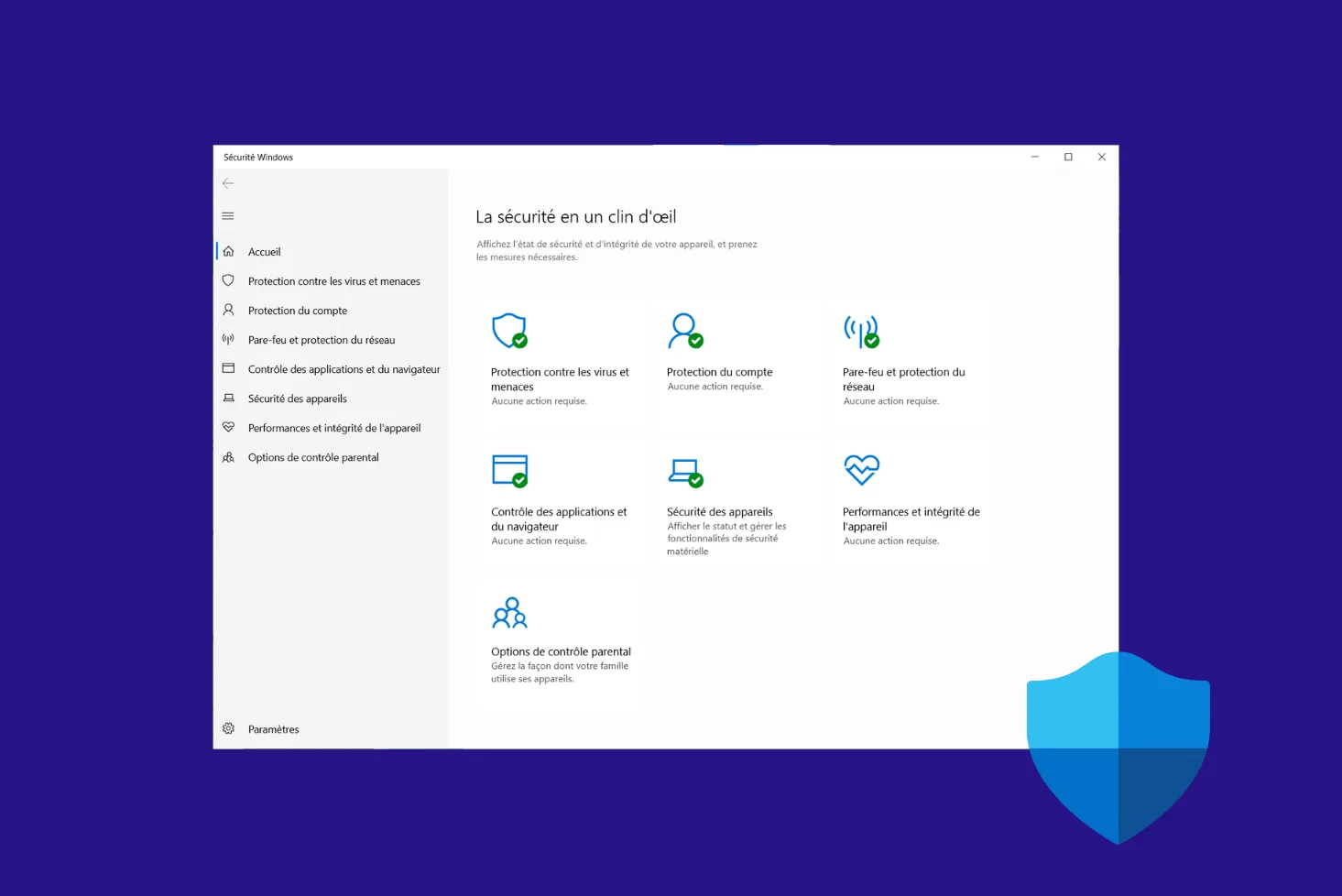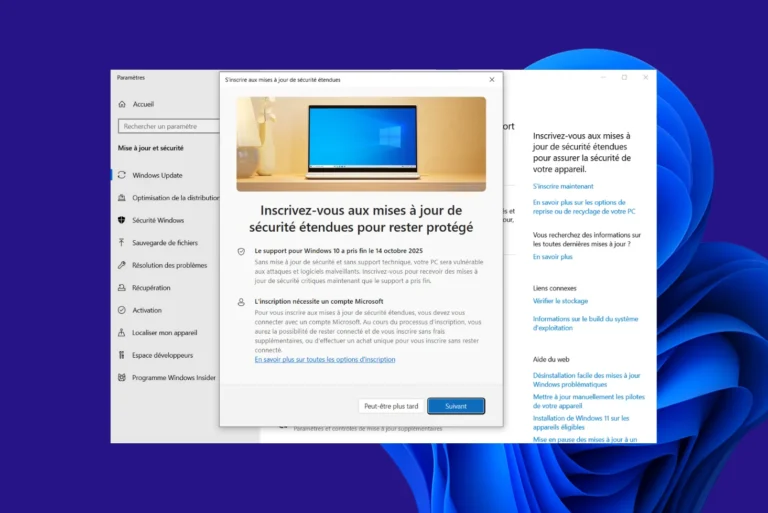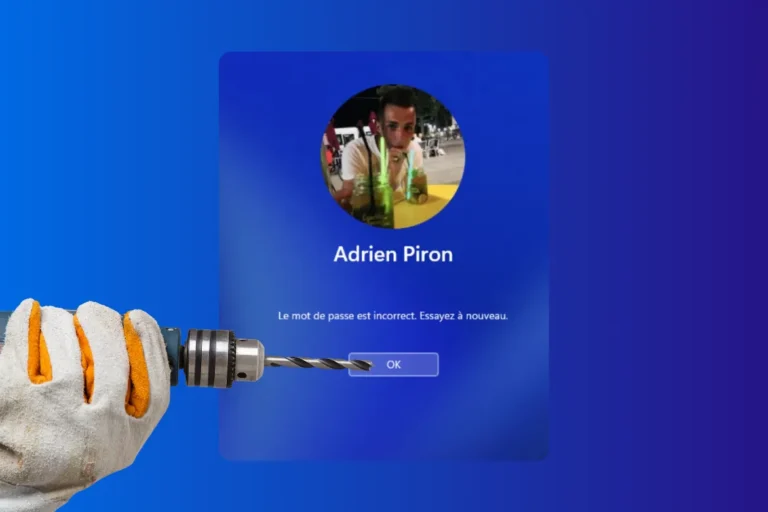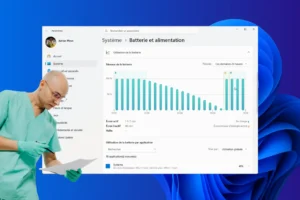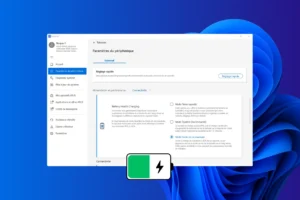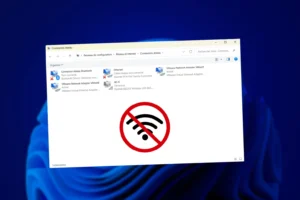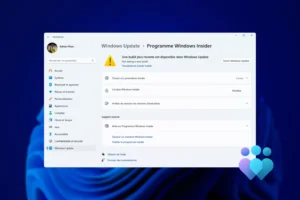Hyper-V is often misclassified. Many consider it a Type 2 hypervisor because it comes bundled with Windows, but this perception is wrong. As soon as the feature is activated, the OS is no longer the master of the hardware: it’s Hyper-V that takes control as a bare metal hypervisor, and Windows is transformed into a simple parent partition. This feature explains why Hyper-V is both a genuine Type 1 and an exception in the virtualization landscape.
Hyper-V is a type 1 hypervisor, not a type 2 hypervisor
- Hyper-V: a special architecture for Windows
- Activating Hyper-V changes Windows architecture
- Hyper-V is not a type 2 hypervisor
Hyper-V: a special architecture for Windows
Unlike most Type 1 hypervisors, such as VMware ESXi or Xen, which are installed on a minimalist, dedicated system, Hyper-V is delivered directly with Windows. It is found not only in Windows Server, but also in the Pro and Enterprise editions of Windows 10 and 11. This integration means it can be activated simply as a feature, without the need to install a new OS. For the administrator, this gives the impression that Windows remains the main host, whereas in reality it’s Hyper-V that takes control of the hardware.
Windows becomes a virtual management machine
Once Hyper-V has been activated, the architecture of Windows changes radically. The operating system we think of as host becomes aroot partition. In concrete terms, Windows is run as a special virtual machine with unique privileges, providing hardware drivers via VMbus, hosting the virtualization stack and enabling the creation and administration of child partitions (virtual machine in Hyper-V software). It is this transformation that shows that Hyper-V fully belongs to the Type 1 hypervisor category.
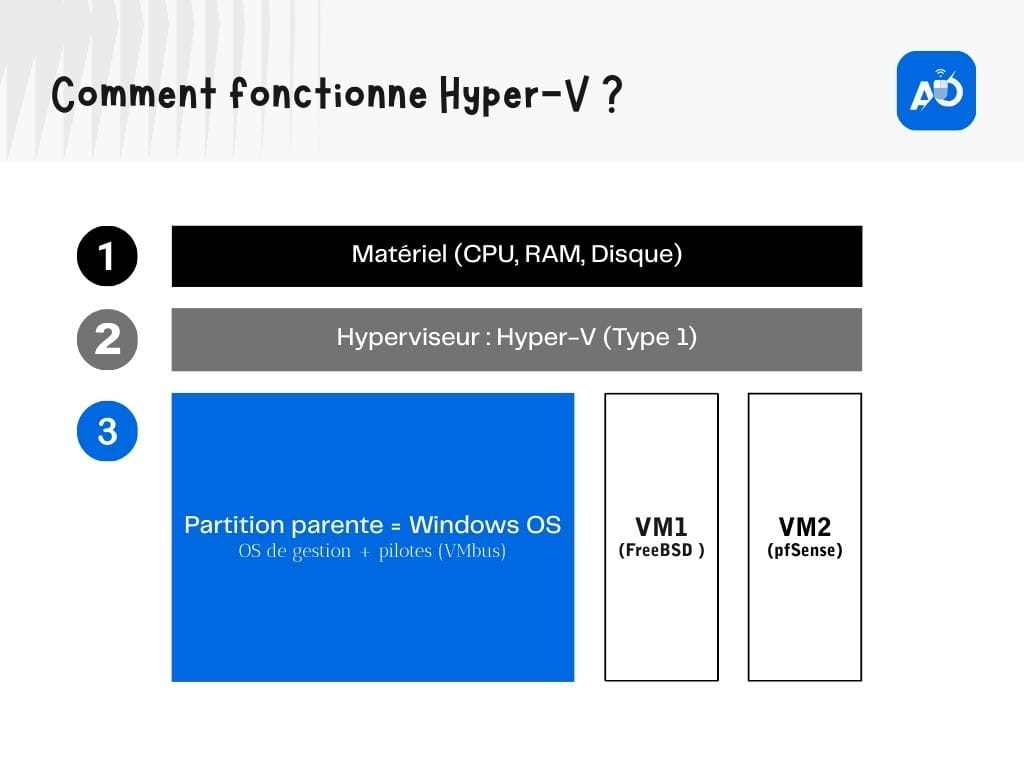
It’s precisely this integration with Windows that confuses the issue. At first glance, Hyper-V looks like a type 2 hypervisor: you install it from Windows, configure it in its graphical interface and use the same familiar desktop. But the reality is quite different. Hyper-V is indeed a type 1 hypervisor, running directly on the hardware and placing Windows in the role of management VM. The boundary is misleading, which explains why many mistakenly classify it as a hosted hypervisor.
Activating Hyper-V changes Windows architecture
On a conventional PC, Windows acts as the master OS. It communicates with the processor, memory, disk and peripherals via its drivers. This is traditional architecture: hardware at the bottom, Windows just above, then applications. In this model, Windows is the only system that directly controls the machine.
Hyper-V becomes the hypervisor and Windows a special virtual machine
When Hyper-V functionality is activated, a major, invisible change takes place. From now on, it’s no longer Windows that directly manages the hardware, but Hyper-V, which takes over as type 1 hypervisor. Windows switches from driver to privileged co-pilotDiscover the difference between a type 1 and type 2 hypervisor.
Hyper-V is not a type 2 hypervisor
Hyper-V remains a type 1 hypervisor, even if its integration with Windows may lead you to believe otherwise. Under its guise as a tool hosted by the OS, it actually directly controls the hardware and relegates Windows to the role of a special virtual machine, the parent partition.
So don’t be fooled: Hyper-V is not a Type 2. This widespread confusion stems from its Windows-integrated distribution and the illusion that the OS remains the host, when in fact it becomes a privileged guest.
Hyper-V is particularly well suited to Windows-centric environments: Windows servers, enterprise client workstations, Active Directory integration or hybrid deployments with Azure. For other contexts (multi-OS virtualization, high flexibility, open source solutions), alternatives such as VMware ESXi, Proxmox or KVM may be more appropriate.