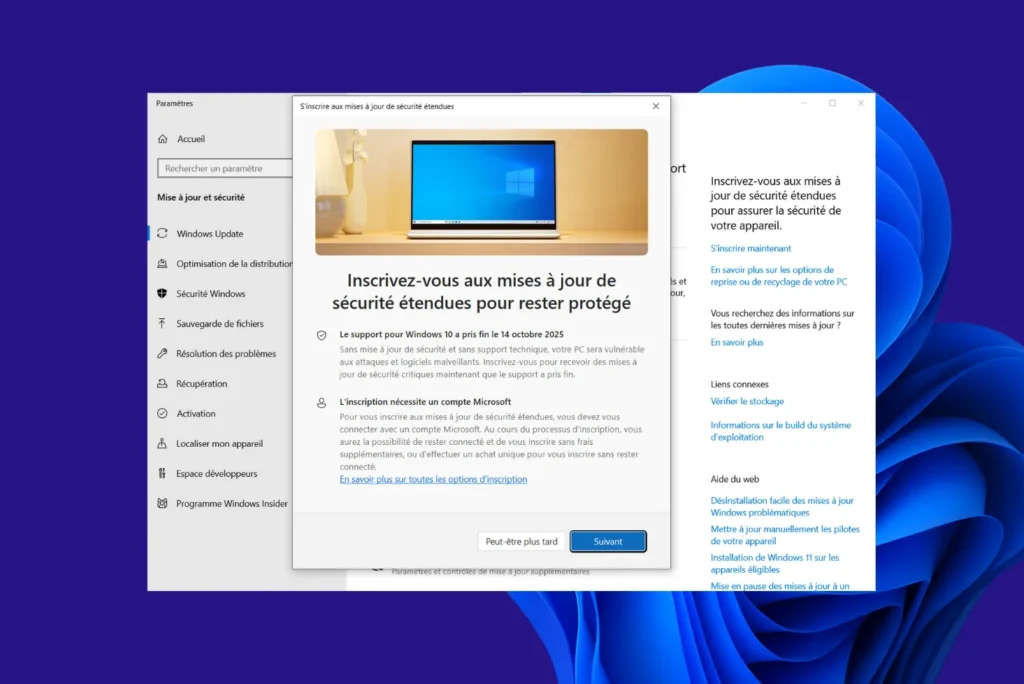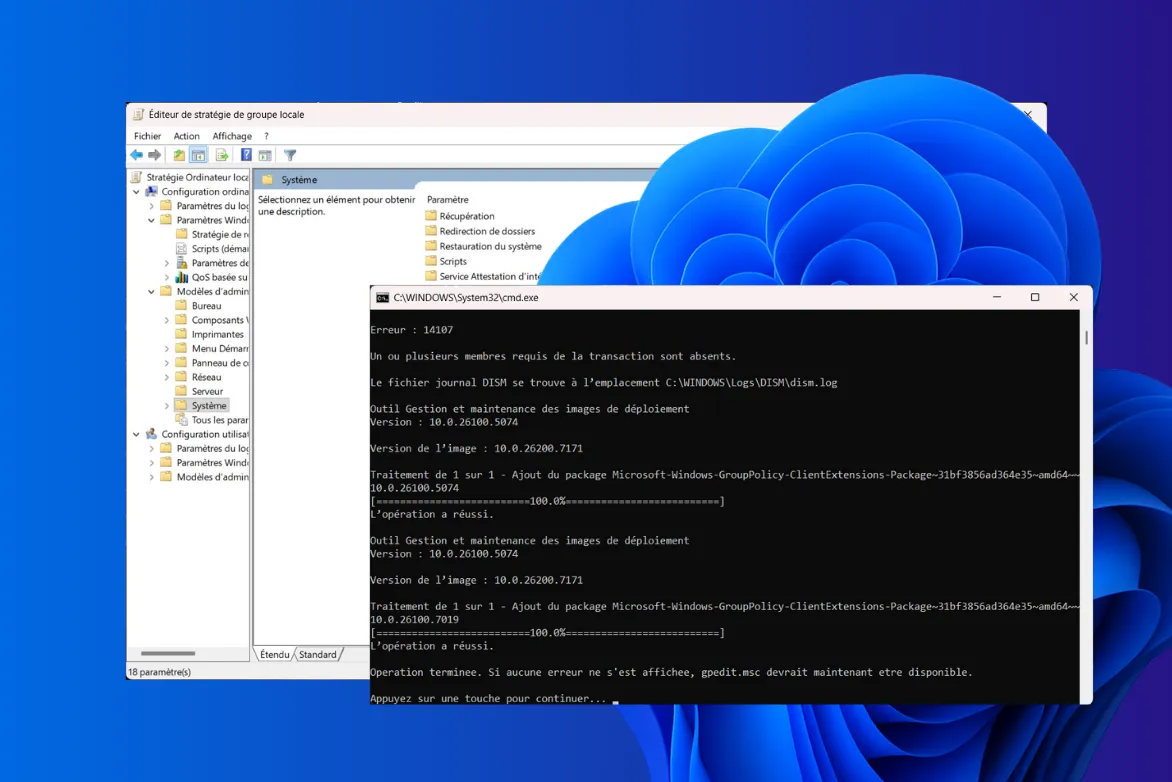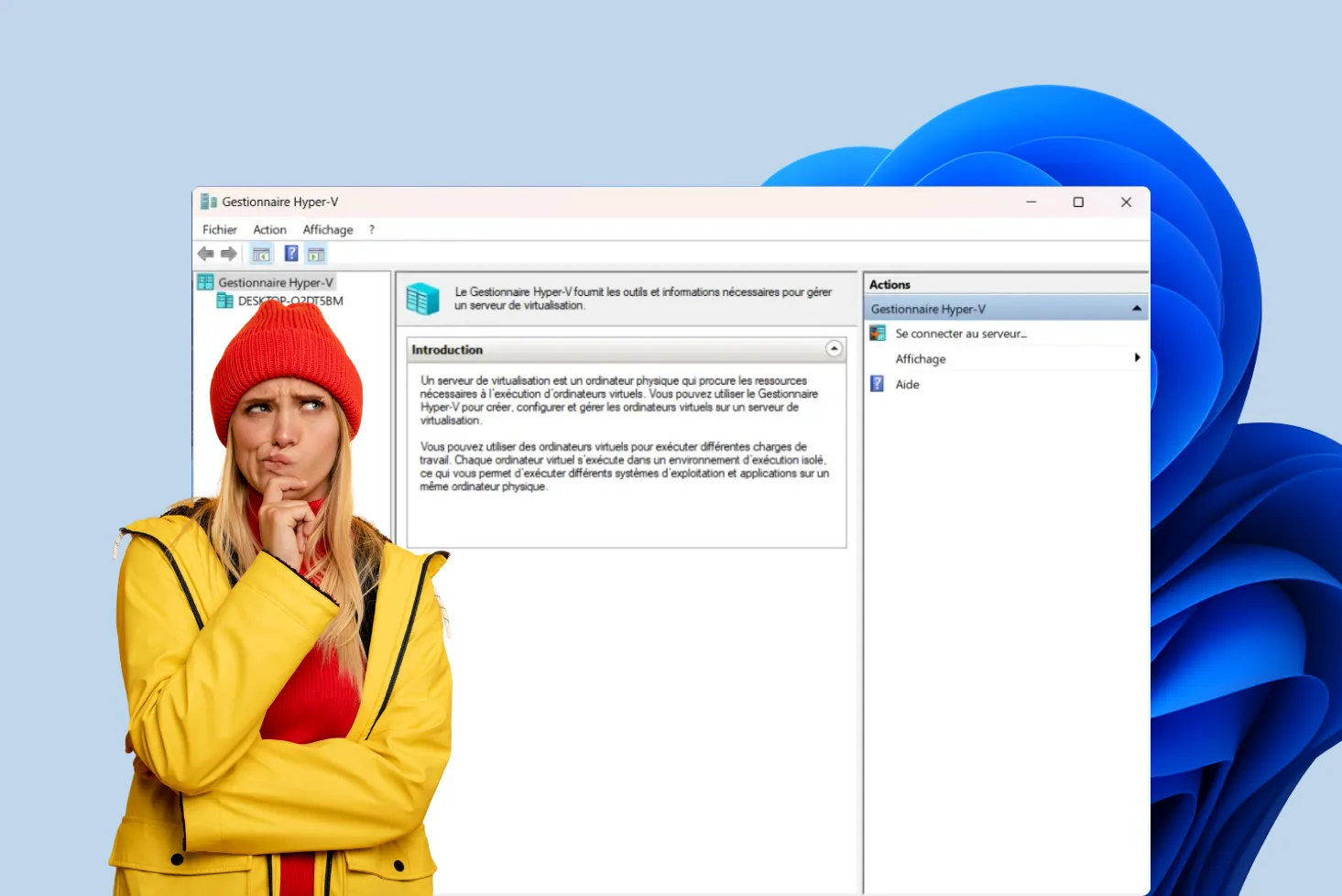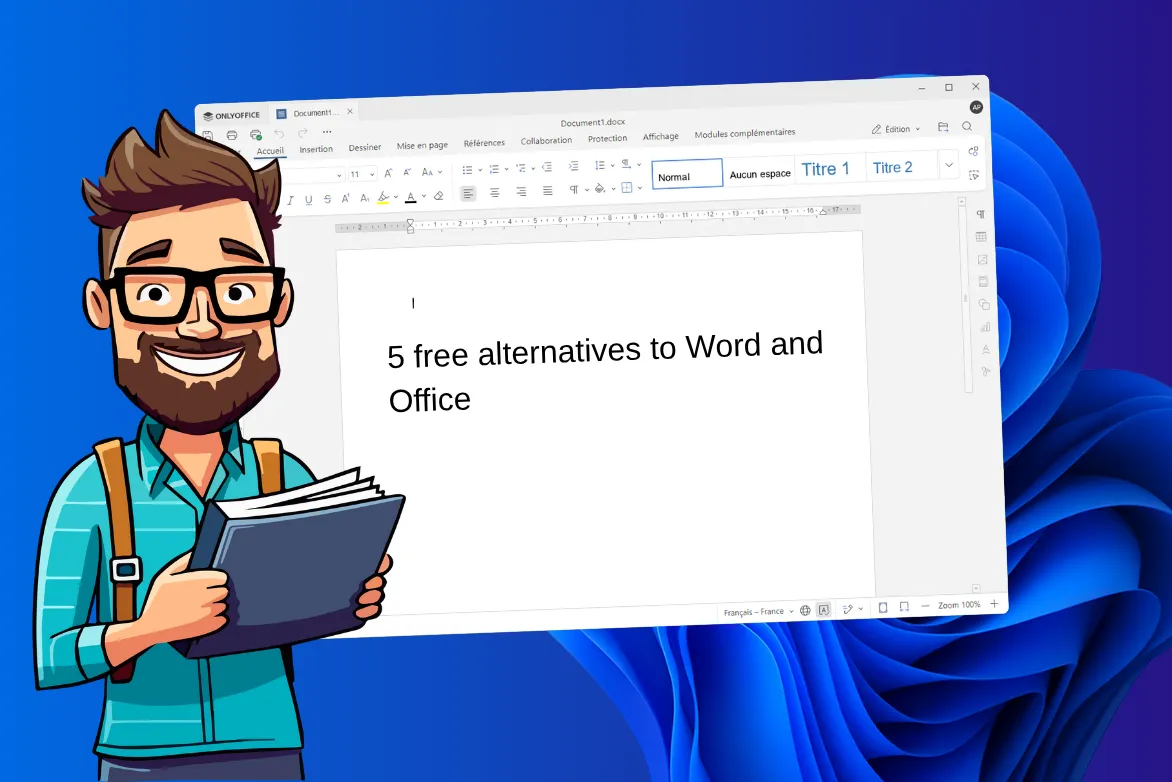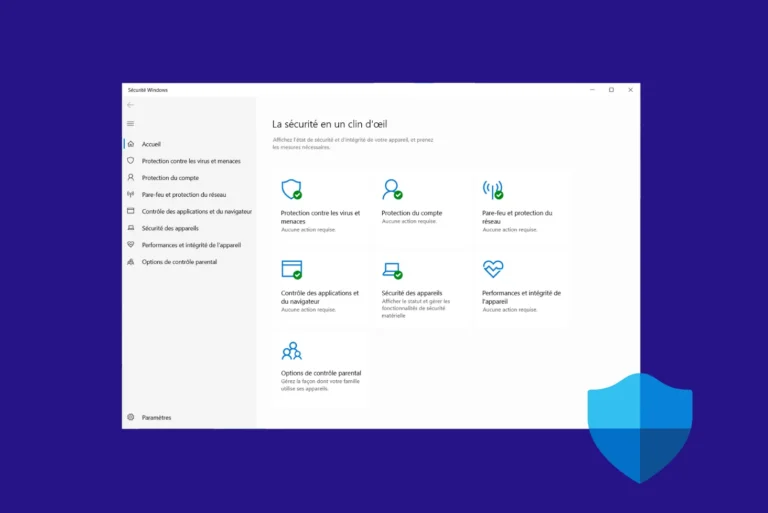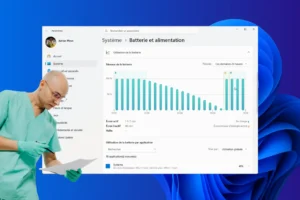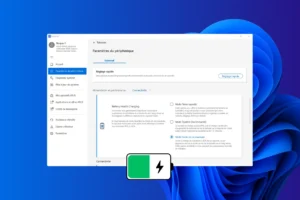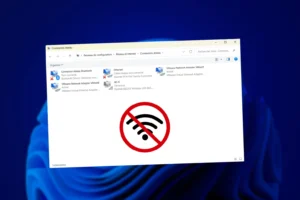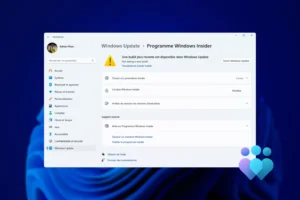Since the official end of Windows 10 support in October 2025, millions of users have continued to use the system without security updates. To avoid an abrupt cut-off, Microsoft has set up an extension program called Extended Security Updates, which allows users to continue receiving patches until 2026 for home users and 2028 for business users (paid plan). The problem is that this new option remains invisible on most computers. Many users still don’t see the registration button in Windows Update, even after installing the latest updates.
Force ESU registration on Windows 10 if your PC doesn’t display the
- Not everyone sees the registration button yet
- How to force ESU registration on Windows 10
- How do you check that your PC is registered with ESU?
- How secure will Windows 10 be with ESU?
Not everyone sees the registration button yet
ESU is not yet available on all computers. Microsoft is rolling out ESU gradually, starting with certain regions and editions of Windows 10. Pro and Enterprise versions are the first to get it, while Family editions receive the feature a little later, via a specific Windows Update.
On some PCs, the registration page remains empty simply because the latest cumulative updates have not yet been installed. It is therefore advisable to check that the system is up to date before restarting the order. If this is not the case, Windows does not yet recognize the presence of the ESU module and redirects you to the classic update screen.
Please note that, even without ESU registration, Microsoft Defender continues to receive signature updates until 2028. These definitions maintain basic antivirus protection, but do not replace the system security patches provided by ESU. The program therefore remains a complement for keeping Windows 10 secure over the long term.
How to force ESU registration on Windows 10
Windows 10 includes an internal command for direct access to the ESU registration page, bypassing the usual menus. To do this, simply open the Run window by simultaneously pressing Windows + R. In the field that appears, enter the following command:
ms-settings:windowsupdate-esu
Then press Enter to confirm.
This instruction opens the settings section dedicated to extended security updates. If your version of Windows 10 is already compatible, a window will appear in which you can launch the registration procedure and follow the steps indicated on the screen.

Once you’ve opened the program page, click Next to start the registration process. Windows will then prompt you to log in with your Microsoft account. This step is mandatory to associate your device with the ESU program. If you don’t already have one, a link will allow you to create one immediately.
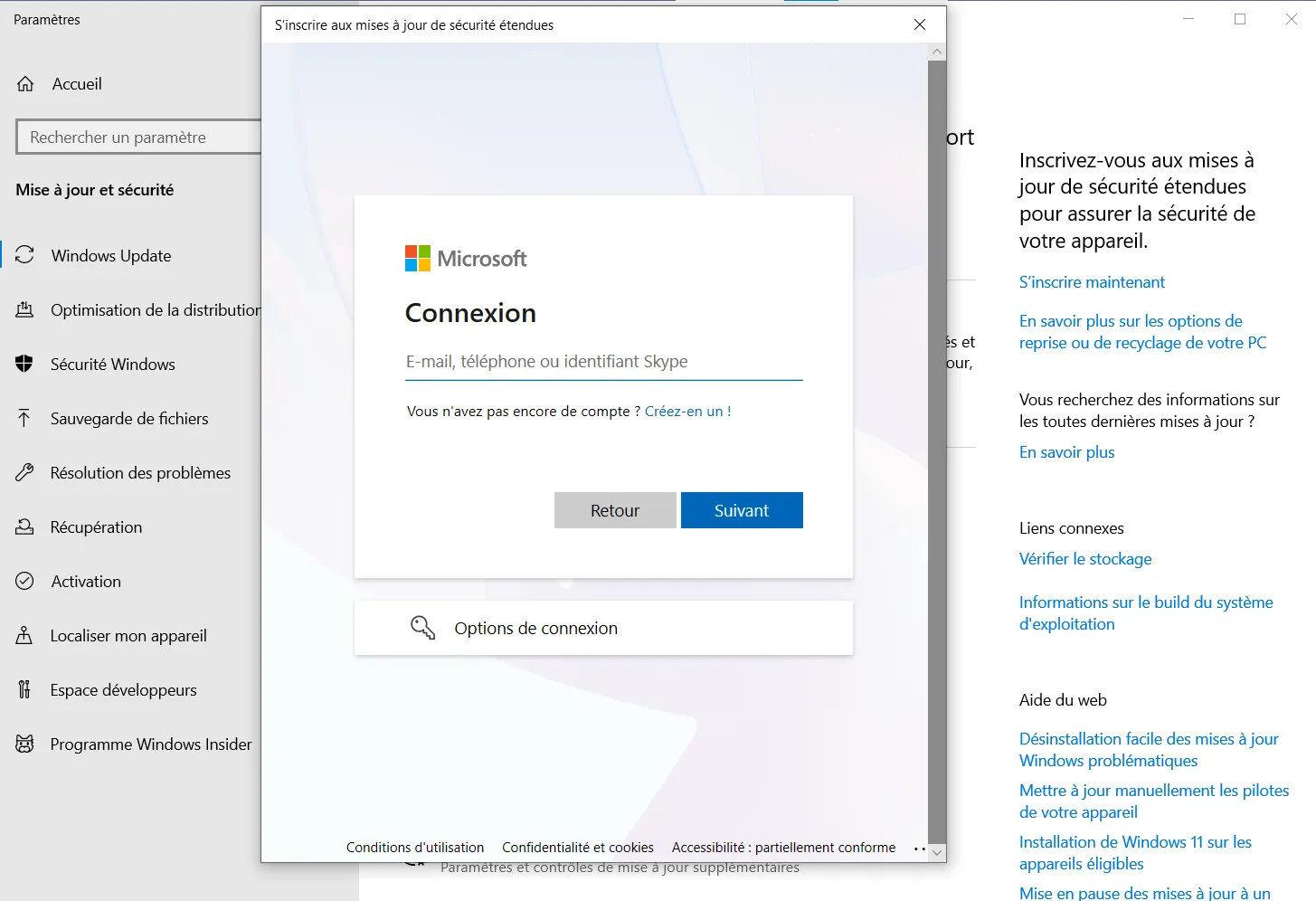
After logging in, choose your registration method. You can opt for free registration, valid until October 13, 2026, by remaining logged in to your Microsoft account, or for a definitive purchase at €31.49, intended for users who wish to remain on Windows 10 until 2028.
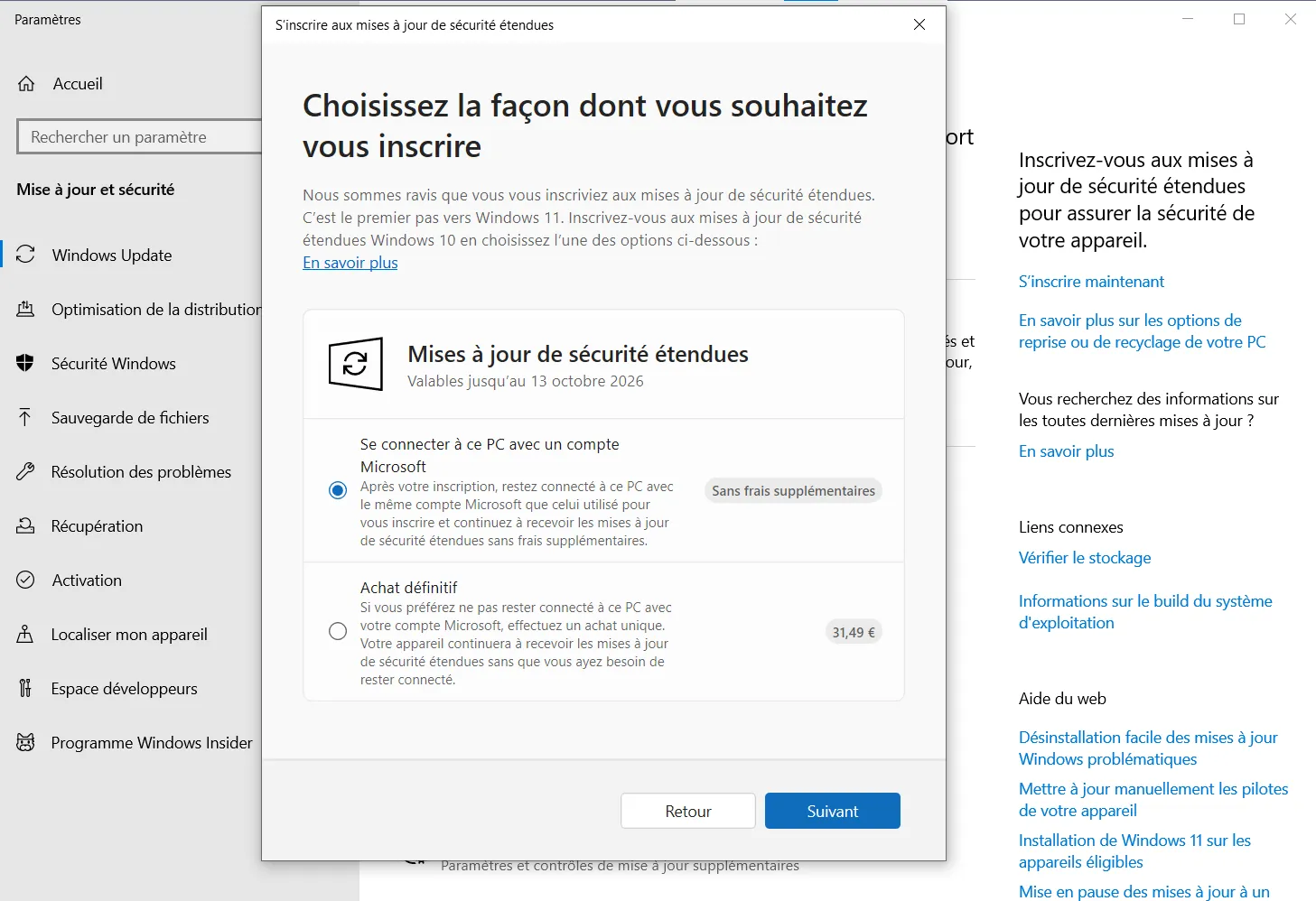
Once you’ve made your choice, proceed to the confirmation screen, then click on Register. The operation takes just a few seconds.
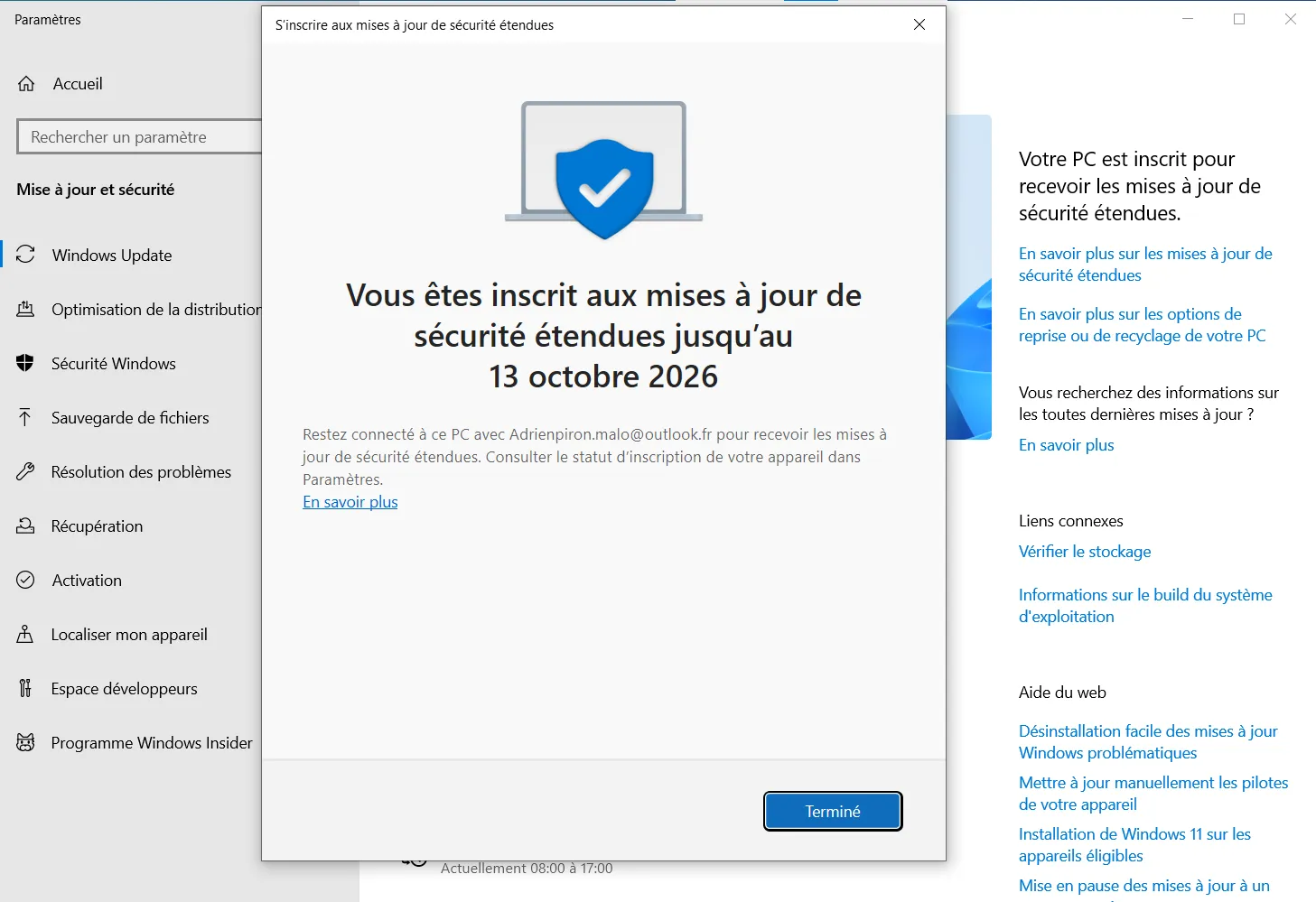
Your computer is now registered in the ESU program and will continue to receive security updates automatically via Windows Update.
How do you check that your PC is registered with ESU?
Once you’ve registered for the ESU program, it’s a good idea to check that your computer is recognized by Microsoft. This will ensure that future security updates are downloaded automatically.
To do this, open the Start menu and go to Settings.
Select Update and Security, then Windows Update.
If all has gone well, a message will appear on the right-hand side of the window indicating that your PC has been registered to receive extended security updates. This sentence confirms that registration has been validated and that your device is now included in the ESU program.
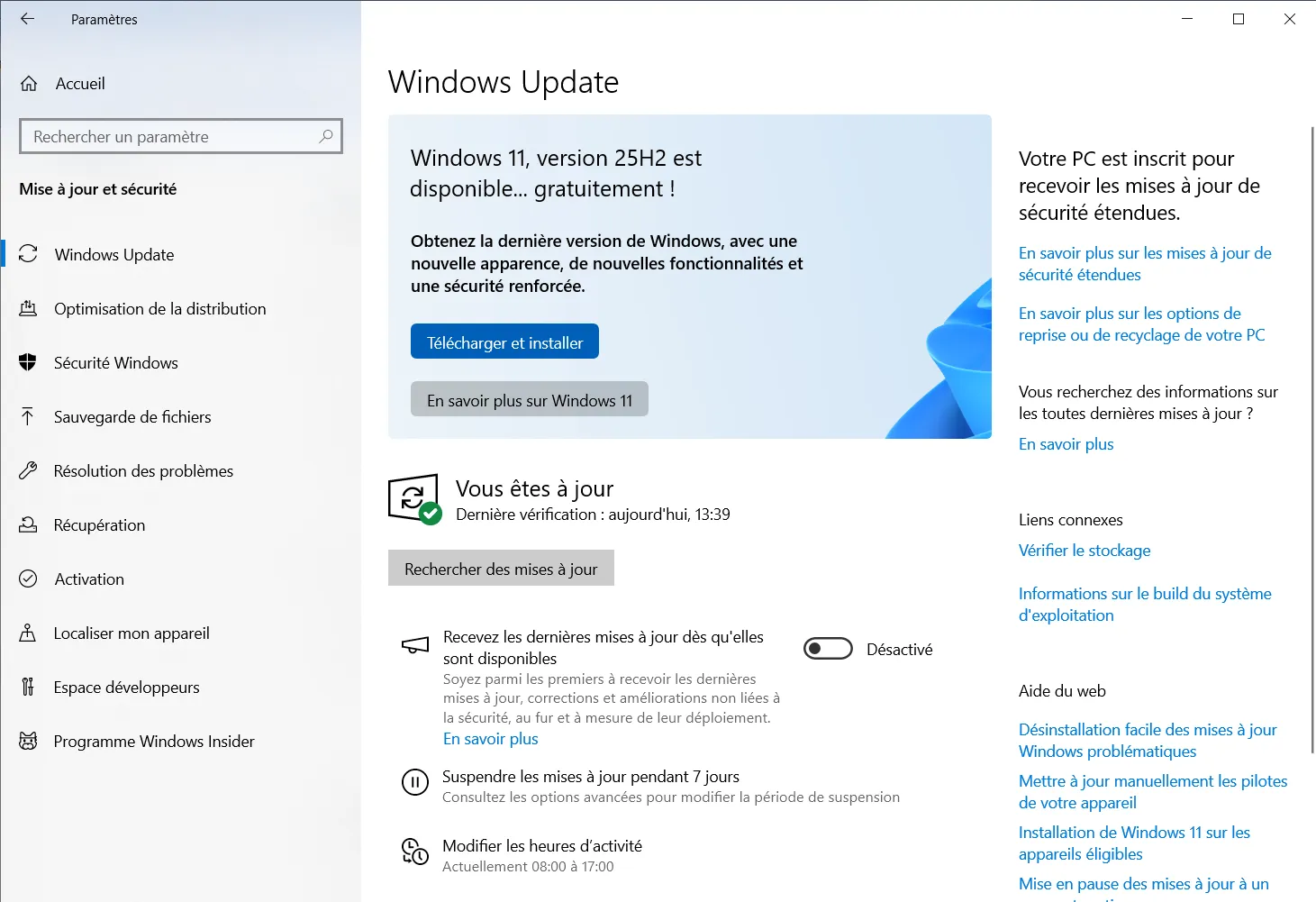
Extended updates are then distributed in the same way as other Windows patches. You don’t need to do a thing: they’ll install automatically via Windows Update, as long as your computer remains connected to the Internet and linked to the Microsoft account you used when registering.
How secure will Windows 10 be with ESU?
The ESU program extends the lifespan of Windows 10 by offering up to three additional years of security updates. This extension is designed to support the transition to Windows 11 while ensuring minimum protection for computers still in daily use.
For individuals, registration via a Microsoft account entitles you to a free first year, with coverage until October 2026. This plan is currently available in most European countries. Businesses and organizations, on the other hand, can take advantage of a paid Professional Plan, which guarantees receipt of patches until October 2028. This extended version is primarily aimed at business environments where migration to Windows 11 requires more time or software compatibility.
Please bear in mind that the ESU program is for security updates only. No new features or system enhancements will be added during this period. After October 2028, Windows 10 will no longer receive any updates, even for users enrolled in the program. This will mark the definitive end of official support for the system.