Until now, most solutions for installing Windows 11 on a non-compatible PC have relied on a clean install with Rufus or manual modifications. But what if you simply wanted to migrate from Windows 10 to Windows 11 without losing your data? That’s precisely the role of FlyOOBE, a tool that bypasses hardware restrictions and enables an upgrade without starting from scratch.
FlyOOBE: migrate to Windows 11 if your PC is not compatible without reinstallation
- What is FlyOOBE?
- Downloading and installing FlyOOBE
- Migrer vers Windows 11 avec FlyOOBE et un ISO local
- Easily migrate a non-compatible PC to Windows 11
What is FlyOOBE?
FlyOOBE is a free utility that facilitates migration to Windows 11 on PCs normally blocked by Microsoft. This open source project, hosted on GitHub and developed by the author of the Flyby11 tool(Builtbybel), stands out as its worthy successor.
Where Windows refuses to upgrade due to the absence of TPM 2.0, Secure Boot or a processor deemed too old, FlyOOBE bypasses these restrictions and paves the way for installation. The tool also includes a module for customizing theOOBE (Out-of-Box Experience), the configuration screen that appears after an update or installation. FlyOOBE enables you to :
- Bypass compatibility checks and migrate to Windows 11 on any PC.
- Tailor OOBE to your needs by adjusting options such as confidentiality and AI functionalities right from the start.
- Lighten the system by removing unnecessary pre-installed applications (bloatware).
- Automate configuration with customized scripts.
Where Rufus is primarily designed for clean installation from a USB stick, FlyOOBE is positioned as the solution of choice for direct migration from Windows 10 with existing files and software preserved.
Downloading and installing FlyOOBE
FlyOOBE is an open source project, freely available on GitHub, it is recommended to download it only from the official Builtbybel repository. There you’ll find the ready-to-use tool archive, as well as update history and release notes.
Before launching the tool, a few precautions are in order. Although FlyOOBE is designed to preserve your files and applications, migration is a delicate operation:
- Back up your personal data on an external drive or in the cloud.
- Créez une image système de Windows 10 afin de pouvoir revenir en arrière en cas de problème.
- Finally, check that your machine has enough free space and that Windows 10 is up to date.
Once you’ve downloaded the archive, simply extract it to a folder of your choice (e.g. directly onto your desktop for quick access). The tool is portable, requiring no installation, and can be launched immediately after extraction.
Migrer vers Windows 11 avec FlyOOBE et un ISO local
Migrating to Windows 11 on a PC deemed incompatible by Microsoft may seem mission impossible. However, the FlyOOBE tool allows you to bypass the restrictions (TPM 2.0, Secure Boot, unsupported processor) and upgrade without any loss of data.
Here’s how to proceed step by step, using a locally downloaded Windows 11 ISO.
Prérequis : télécharger l’ISO de Windows 11
Before launching FlyOOBE, you need an official Windows 11 ISO image. This file will serve as the basis for migration. Two reliable solutions are available:
- Download Windows 11 from the official Microsoft site: You can download the Windows 11 ISO free of charge directly from the Microsoft page.
- Download Windows 11 from the Massgrave library: The Massgrave community project also provides direct links to the various versions of Windows 11 (Home, Pro, Enterprise, etc.).
After downloading and extracting the tool, open FlyOOBE as administrator. On the welcome screen, several options are displayed. For our purposes, click on Upgrade Windows to prepare for the upgrade to Windows 11.
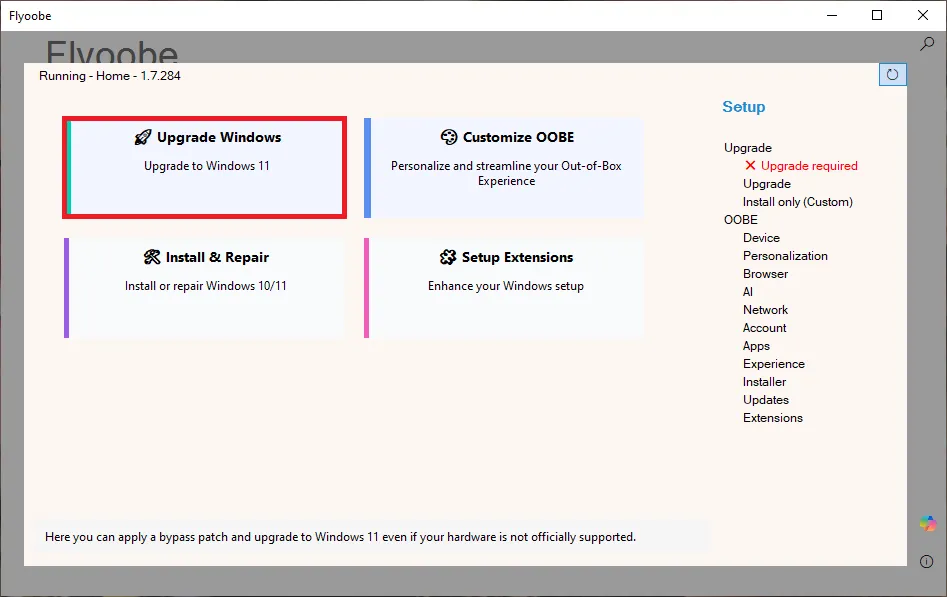
FlyOOBE offers various methods for recovering the system image: download via Microsoft, Media Creation Tool or automated script. As you already have the ISO locally, click on Select ISO from local computer.
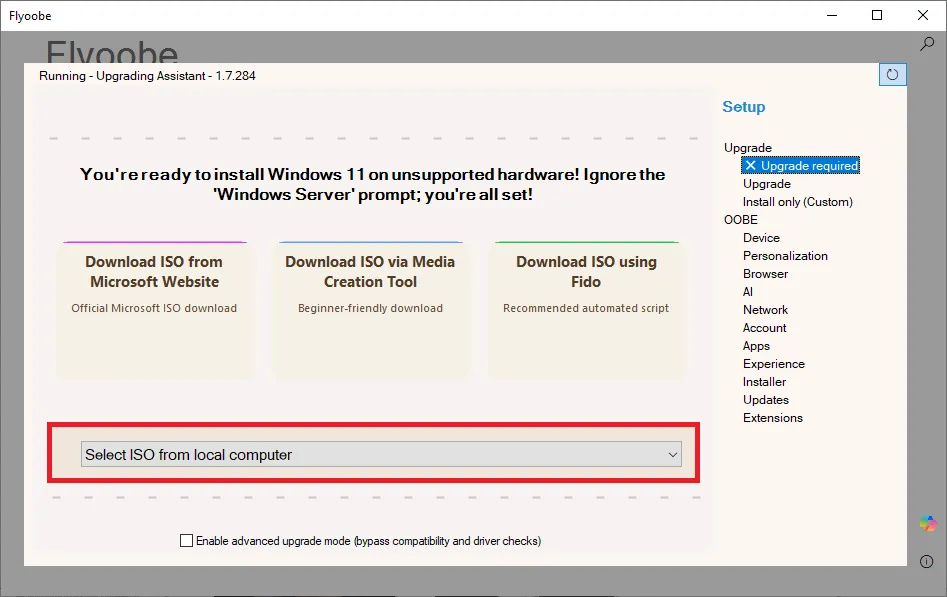
An explorer window opens: simply select your Windows 11 ISO file and confirm.
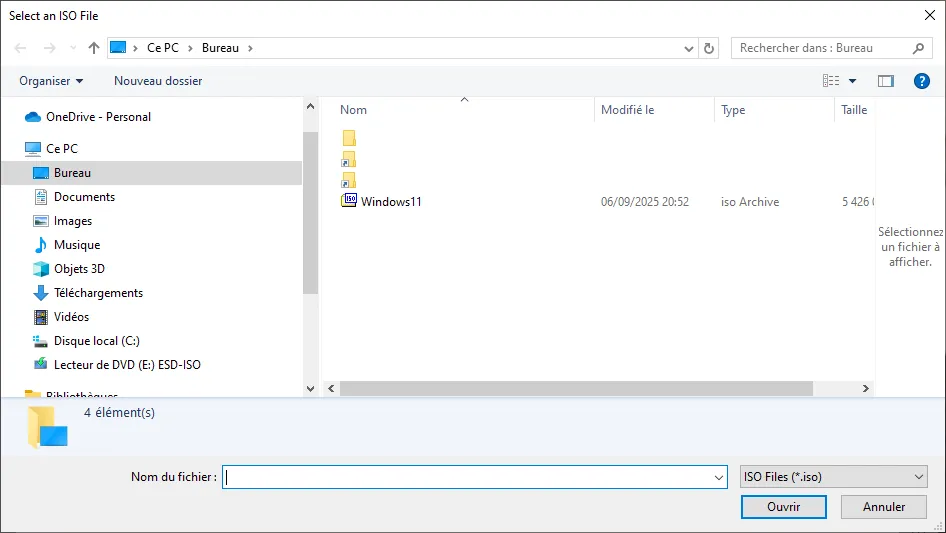
A confirmation message appears, indicating that the ISO has been successfully recognized and that the installation program can be started.
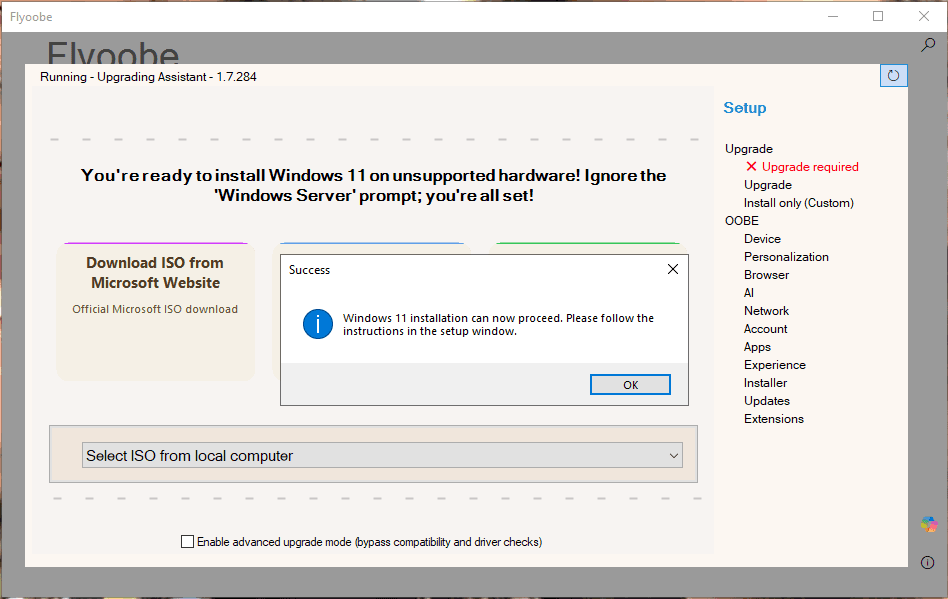
At this point, FlyOOBE mounts the ISO and automatically starts the Windows installer. The window that appears bears the title Install Windows Server. This may come as a surprise, but it’s simply a technical trick used by FlyOOBE to fool compatibility checks.
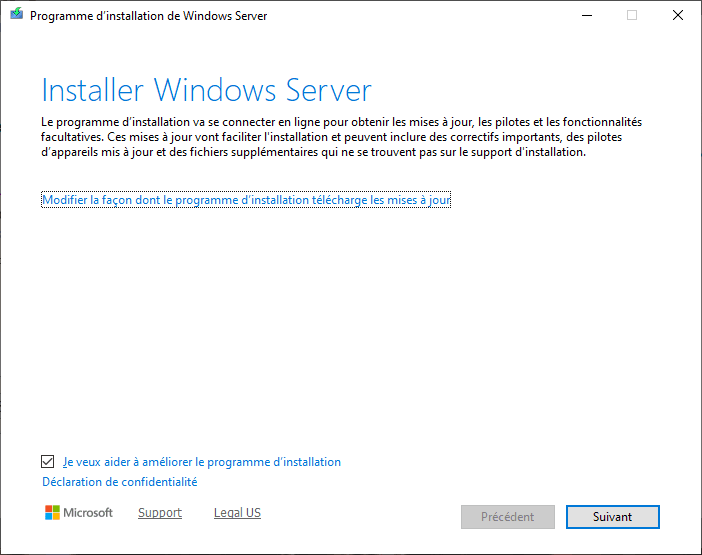
Ignore it and click Next to continue.
As with any Windows installation, you need to accept the terms of use. Read them if you wish, then click on Accept.
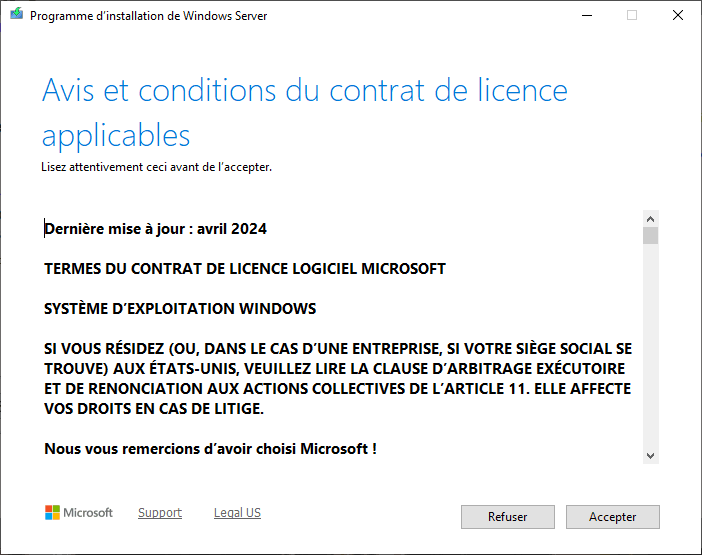
Next comes an important step: choosing what you want to keep. For a true migration, select Keep files, settings and applications. This option allows you to keep your installed software and personal data intact.
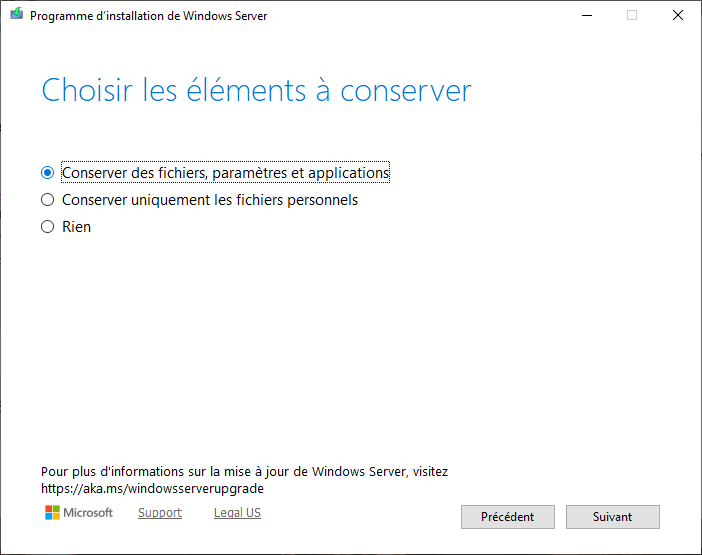
A summary is displayed:
- Windows edition to be installed (e.g. Windows 11 Home).
- Items retained (files, settings and applications).
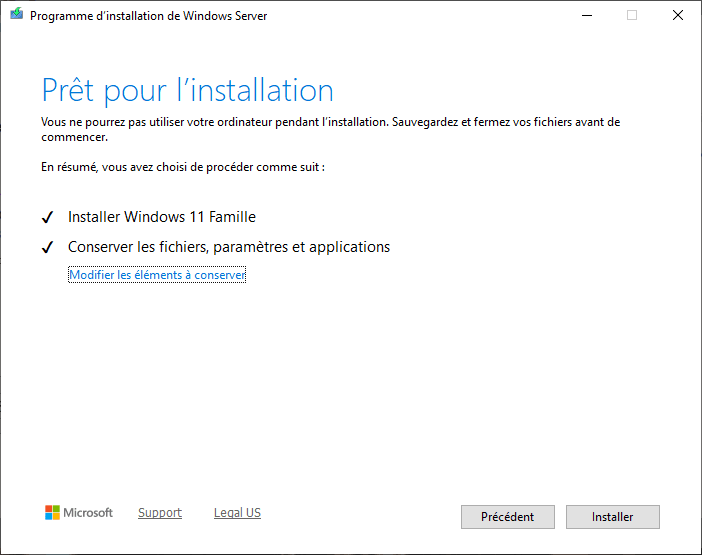
If everything matches your expectations, click on Install.
The program starts the upgrade. The display shows a percentage progression (0%, 30%, 60%, 100%), corresponding to the different phases:
- File preparation and compatibility checks.
- Copy system files.
- Feature installation and application migration.
- Finalization and successive restarts.
The process may take some time, depending on the speed of your PC and disk.
At the end, your computer reboots under Windows 11, with your files, software and settings intact. You can then use FlyOOBE add-ons to customize the OOBE experience, remove bloatware or disable Copilot if necessary.
🎉 Congratulations! You’ve just successfully migrated your PC
Even if it was deemed incompatible by Microsoft. Thanks to FlyOOBE and your local ISO, you’ve kept your files, applications and settings without having to go through a complete reinstallation.
Easily migrate a non-compatible PC to Windows 11
FlyOOBE is a simple solution for migrating a non-compatible PC to Windows 11. Unlike conventional methods, there’s no need to create a USB key or start from scratch, and the upgrade is carried out directly from Windows 10, preserving your files, applications and settings.
With just a few clicks, you can bypass the restrictions imposed by Microsoft and take advantage of the new features of Windows 11 on hardware that has been declared obsolete.
Of course, other alternatives do exist: Rufus remains the benchmark for a clean installation on a virgin machine, while Linux distributions can represent an interesting plan B for replacing Windows and extending the life of a computer too limited or abandoned by Microsoft.
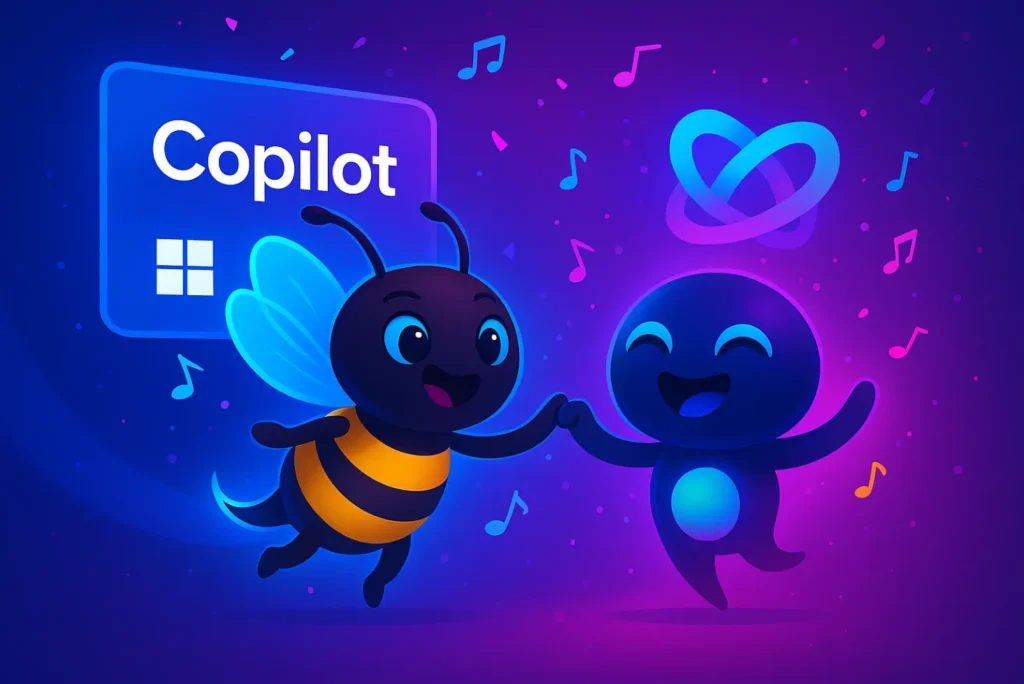

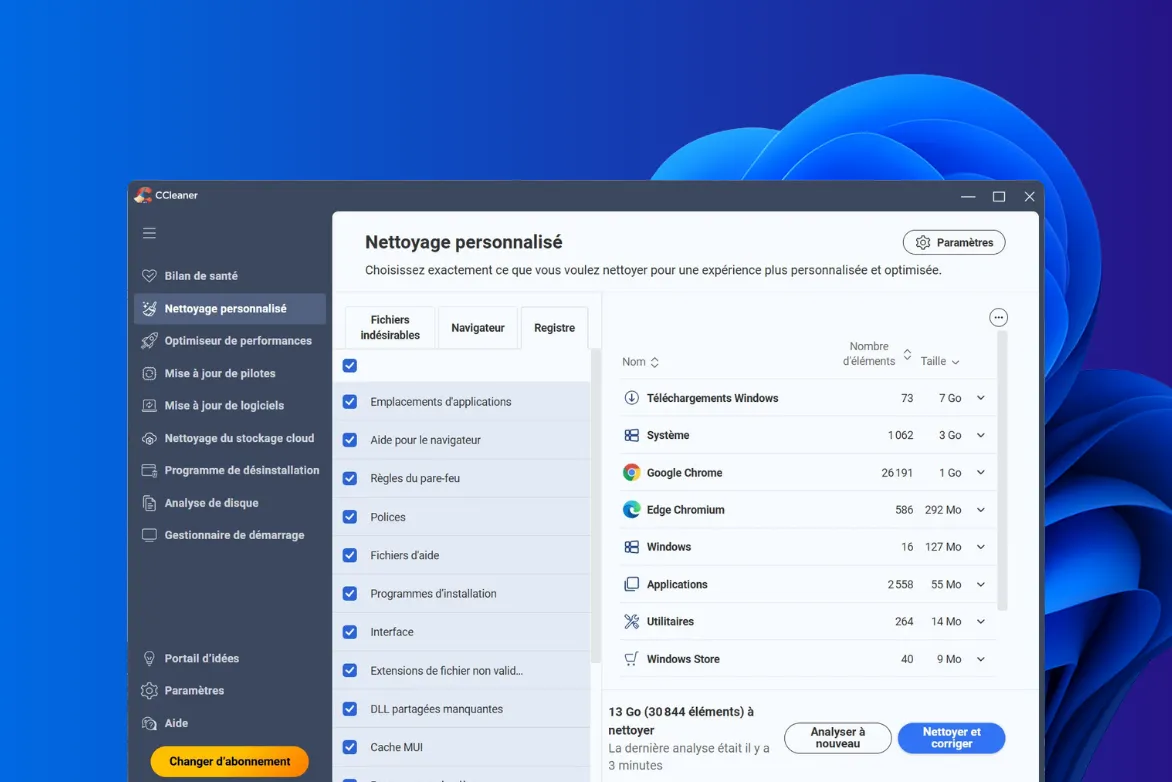
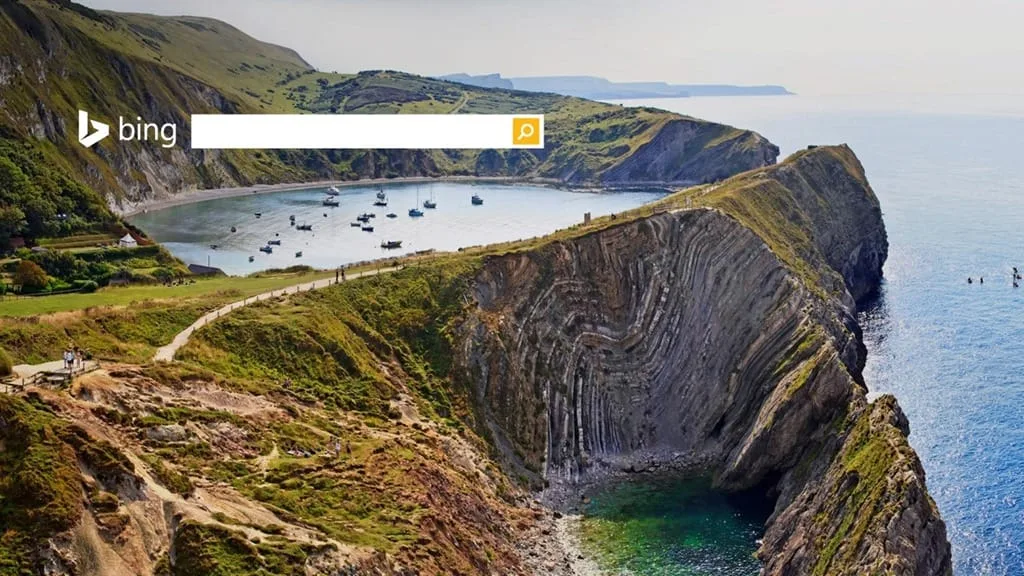
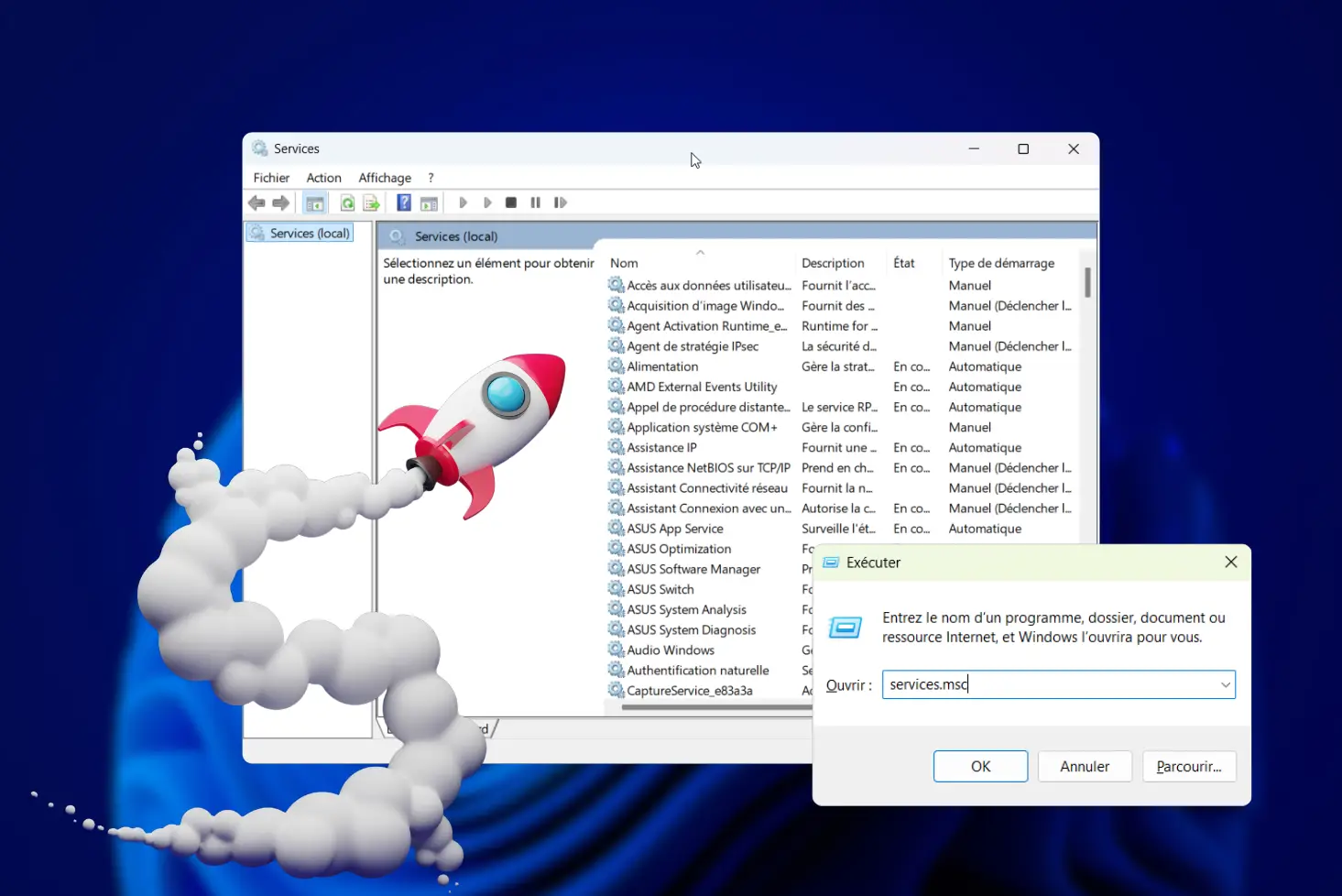

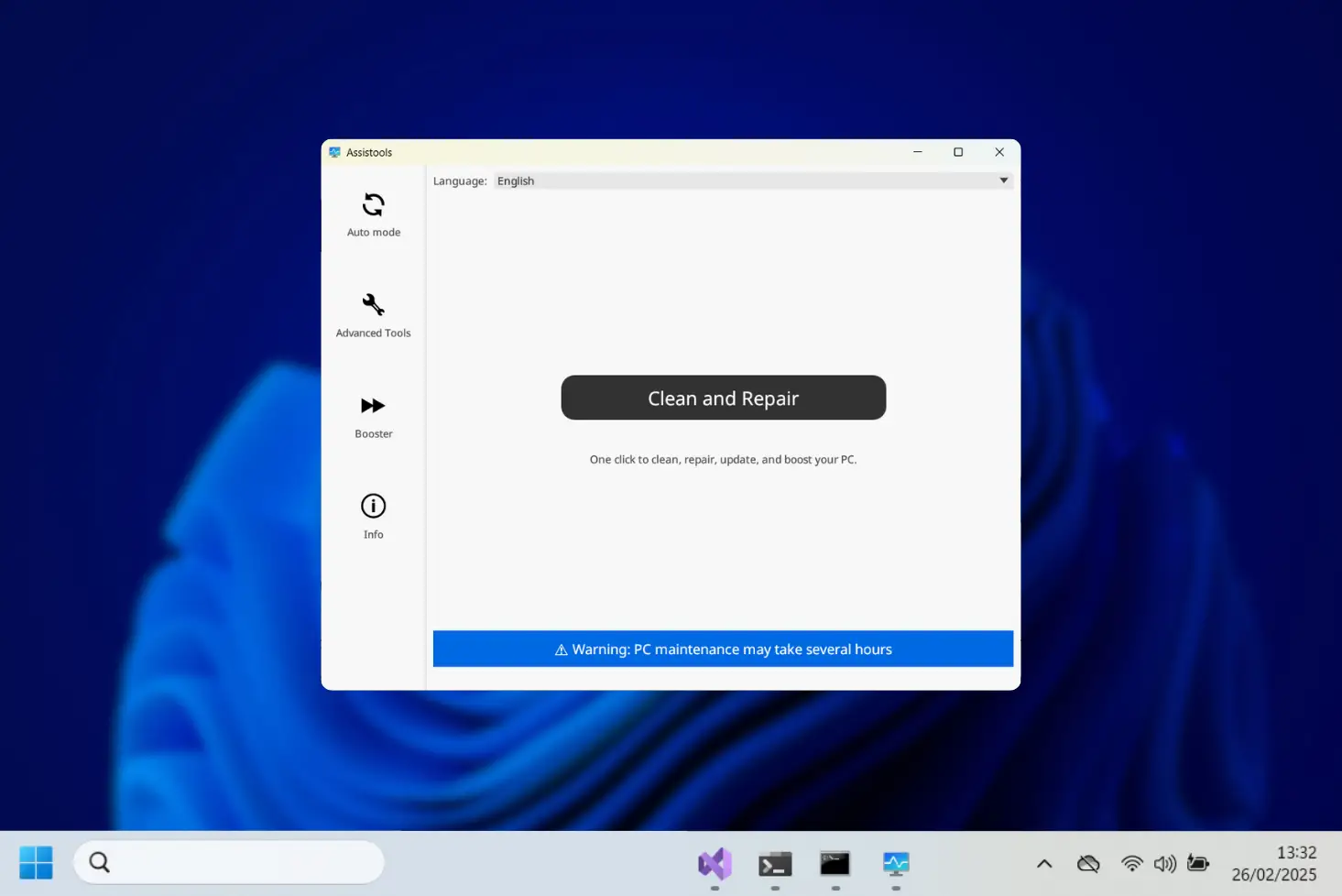

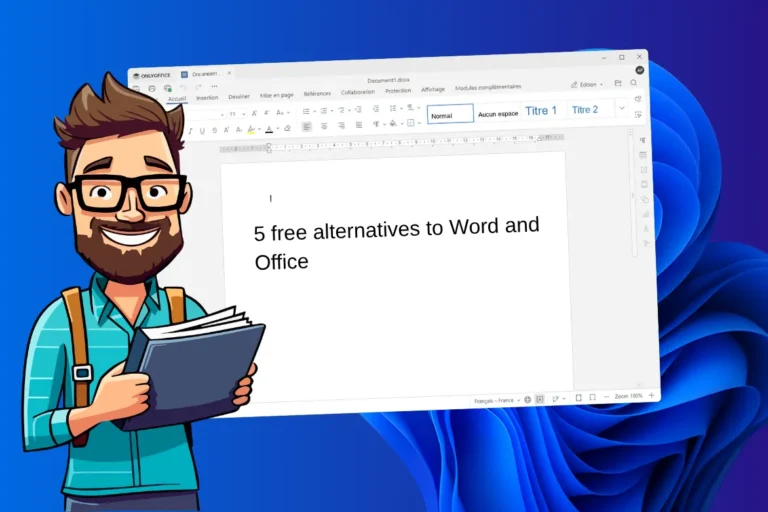
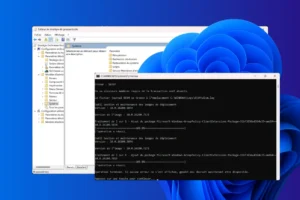
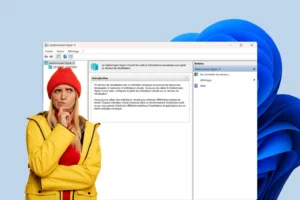



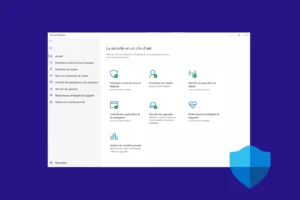
Be the first to start the discussion!