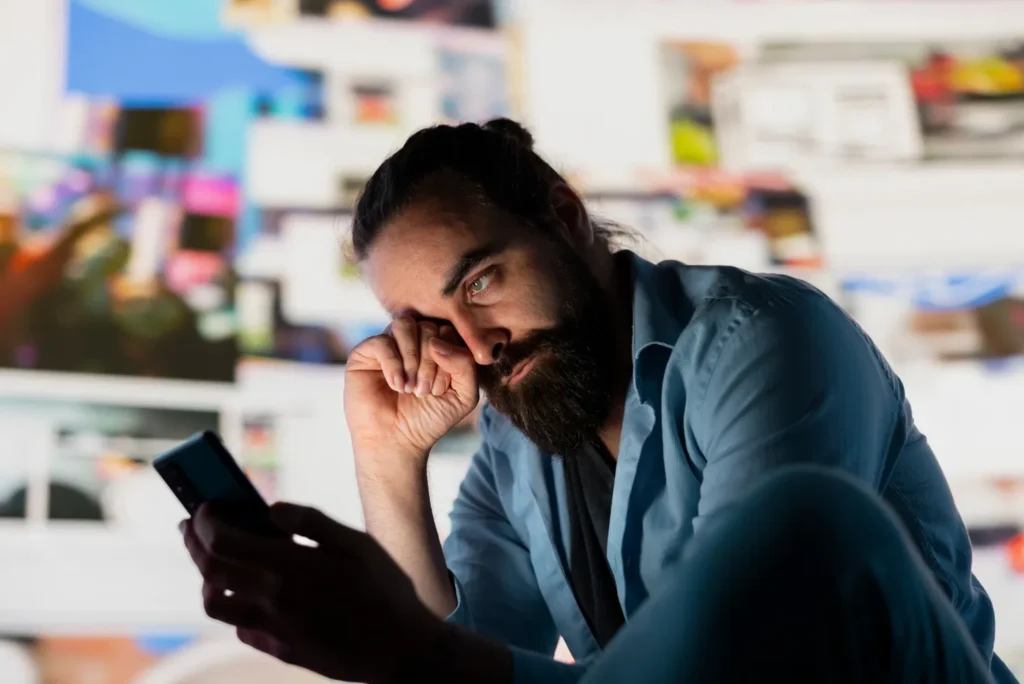Working all day on a computer, playing games or studying in front of a screen… Our eyes are called upon more than ever. Tingling, blurred vision, headaches and even trouble sleeping. But this increasingly frequent eye strain is not inevitable. By understanding the mechanisms involved and applying a few good practices, you can preserve your visual comfort on a daily basis. This article guides you through concrete solutions, digital tools and useful accessories to give your eyes lasting rest.
How to limit eyestrain linked to computer screens?
- Screen work: how do eyes get tired?
- Blue light and sleep: why screens upset your biological clock
- Poorly adjusted screen, wobbly posture: the invisible causes of visual fatigue
- Eye strain: the right settings for your screen and your posture
- Blinking, moisturizing, pauses: the gestures that relieve your eyes
- Reduce blue light and screen flicker: all the useful solutions
- To sum up: things to remember
Screen work: how do eyes get tired?
Our eyes are designed to move, to alternate between near and far vision, and to constantly adapt to their environment. In front of a screen, these mechanisms are put to the test. Eye fatigue is the result of a number of physiological constraints that add up as the hours go by.
Continuous accommodation: the eye remains under tension
Looking at a screen 50 cm away for hours on end forces the eye to maintain constant focus. Thisaccommodation process continuously calls on the ciliary muscles, which modify the shape of the lens to see clearly. Unlike reading on paper, where head and page movements vary the reading distance, the screen imposes a fixed point. The eye muscles never really relax, creating muscular tension that leads to visual blur, pain behind the eyes and even headaches.
Reduced blinking: the eye dries out
Normally, we blink around 15 to 20 times a minute. This reflex lubricates the cornea, evacuates dust and distributes tear film. But in front of a screen, this figure drops sharply to 5 to 7 blinks/minute, or even less. Visual concentration and fixation inhibit this natural reflex, exposing the surface of the eye to ambient air. Fewer blinks = less protection and more dryness.
Dry eyes: when tears aren’t enough
Decreased blinking leads to accelerated evaporation of the tear film, especially in air-conditioned, heated or dry environments. Eyes become dry, red and irritated. There’s a stinging, gritty or burning sensation. This syndrome, known as evaporative dry eye syndrome, is very common among regular screen users. It can worsen at the end of the day, or after several hours of concentrated work.
Blue light and sleep: why screens upset your biological clock
Modern LED screens emit so-called HEV (High-Energy Visible) light, concentrated in blue-violet tones. Although some marketing messages describe it as harmful to the retina, current studies are more nuanced. In healthy adults, moderate exposure does not present a proven short-term risk. On the other hand, blue light can cause glare, accentuate visual fatigue and disturb certain sensitive users (sensation of an attacked eye, visual discomfort).

The real concern with blue light is its effect on the biological clock. In the evening, it inhibits the production of melatonin (the hormone that prepares you for sleep). Even if your eyes hold out, your brain remains in wake-up mode. Intensive use of screens in the evening is thus linked to falling asleep later, impaired sleep quality, and even frequent waking. This is why blue-light filters are particularly recommended after 9pm, to limit this biological shift.
Poorly adjusted screen, wobbly posture: the invisible causes of visual fatigue
Eye strain is often thought to be caused solely by blue light. However, other factors (more discreet but just as important) can aggravate visual discomfort. A poorly positioned screen, unsuitable contrast or uncomfortable posture can lead to muscle tension, headaches and persistent eye strain.
Flicker
Some low-brightness screens use a modulation technique (PWM) that causes the image to flicker rapidly, invisible to the naked eye. This micro-flicker can cause headaches, visual fatigue or nervousness in sensitive people. Flicker-free certified screens are therefore preferable.
Contrast too high or too low
A screen that’s too bright in a dark room, or too dark in a bright environment, forces the eyes to adapt constantly. This leads to visual overload. Similarly, gray text on a white background or poorly calibrated colors unnecessarily strain vision. A good balance of contrasts is essential.
Poor posture and angle of vision
Looking at a poorly positioned screen means squinting, tilting the head or stretching the neck. These inappropriate postures generate muscular tension in the neck, shoulders and around the eyes. Over time, they can amplify visual fatigue and cause chronic headaches.
Eye strain: the right settings for your screen and your posture
Even before talking about filters or software, the physical configuration of your workstation plays a central role in visual fatigue. A well-positioned screen, appropriate seating and balanced lighting can make all the difference over the course of an entire day. Here are the fundamentals of visual ergonomics, to be applied both at home and in the office.
Adjust the height of your screen to avoid eyestrain
The basic rule is simple: the top of the screen should be at eye level or slightly below. This allows the gaze to be directed slightly downwards (the eye’s natural resting position). If you look too high, you force the eyelids to stay open longer, which accelerates drying. Conversely, a screen that’s too low causes the neck to curve (a source of cervical tension).
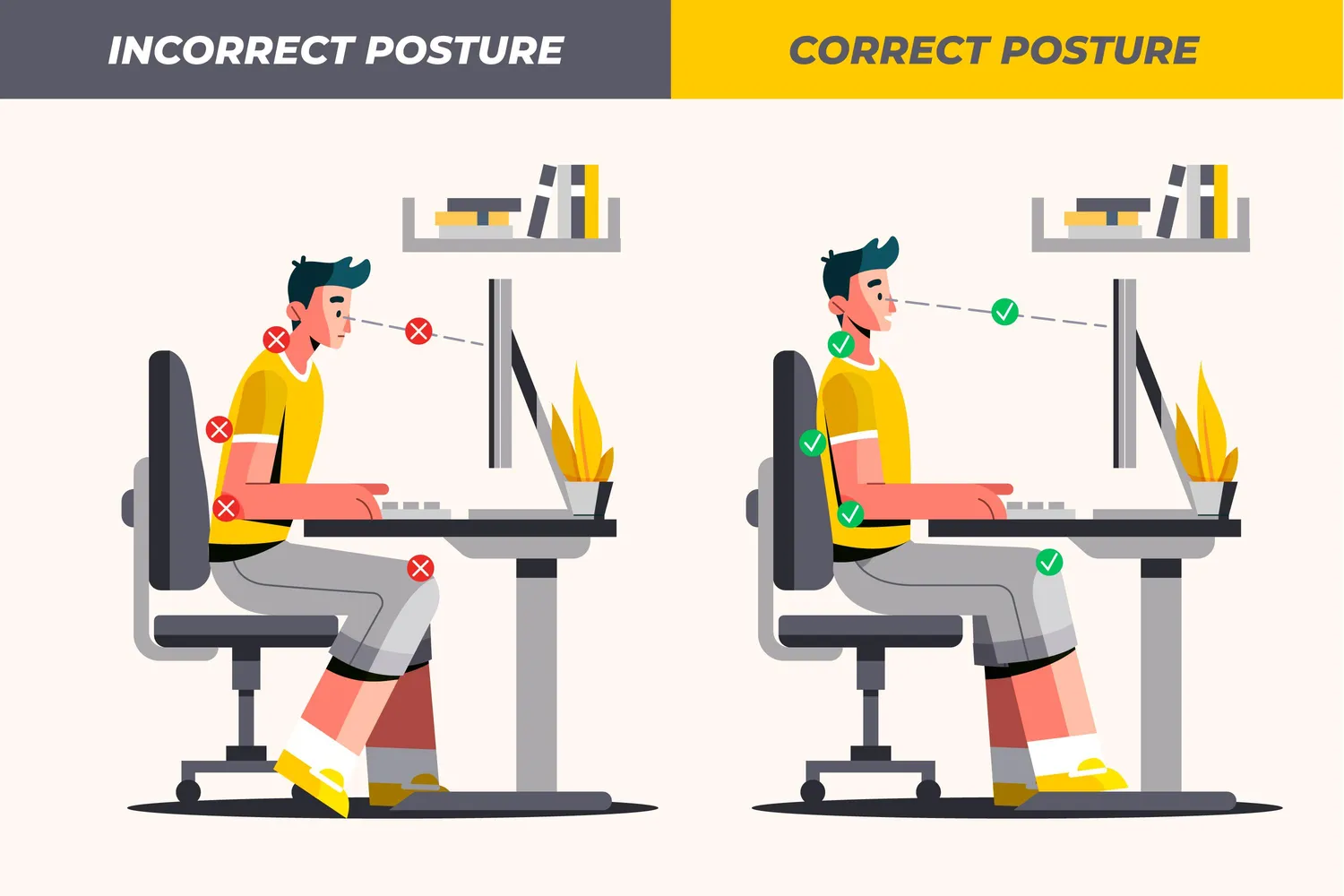
Ideal distance between eyes and screen: good guidelines to know
Place your screen about 50 to 70 cm from your eyes ( the length of an outstretched arm). At this distance, you’ll need less accommodation and can read without squinting. If the text seems too small, zoom in rather than move your head closer. It’s your eyes that need to stay fixed, not your body that needs to compensate.
Adopt a neutral posture in front of the screen to avoid tension
Sit in a relaxed, symmetrical posture:
- Back straight, leaning on the backrest.
- Elbows at 90°, close to the body, resting on the armrests or table.
- Forearms horizontal, to avoid tension in the shoulders.
This position soothes the whole upper body and prevents pain that can radiate to the head or around the eyes.
Adjust your seat to limit visual and physical fatigue
Your feet should be flat on the floor, or on a footrest if necessary. The seat height should be adjusted so that your knees form a right angle. Too high or too low, and you’ll compensate with poor posture and muscle tension.
Lack of natural light increases screen fatigue
Install your screen perpendicular to a window, never facing or facing away from it. Backlighting or direct reflection creates a constant battle between ambient lighting and the displayed image, which quickly tires the eyes. Indirect, diffused natural light that bathes the room without hitting the screen is ideal.
Lighting your workstation to reduce eyestrain
If the room lacks light, add an adjustable desk lamp, positioned on the opposite side to your dominant hand to avoid shadows. Choose a warm, non-flickering light bulb, and avoid having it shine directly onto the screen. Soft, even, indirect light reduces the contrast between the screen and its surroundings, thus reducing eyestrain.
Discover the best dimmable desk lamps.
Blinking, moisturizing, pauses: the gestures that relieve your eyes
Even with good posture and a well-calibrated screen, your eyes need a break. Prolonged, uninterrupted computer use always leads to eye strain. To limit eye strain, simply incorporate regular visual breaks into your work routine. A few well-placed seconds are all it takes to prevent fatigue, improve concentration and preserve eye moisture. Here are some good habits to adopt.
Apply the 20-20-20 rule
Simple and effective, the 20-20-20 rule is recommended by vision care professionals:
Every 20 minutes, look at an object at least 6 metres (20 feet) away for 20 seconds.
The aim is to relax visual accommodation by focusing on a distant point, relaxing the ciliary muscles responsible for focusing. It’s a bit like stretching your eyes.

In practice, this can be :
- Looking out the window (trees, buildings, sky)
- Set a point at the back of the room
- Close your eyes for a few seconds if you don’t have a clear view
There are browser extensions, timers or connected watches that can remind you of these breaks automatically.
Voluntary blinking and eye hydration
In front of a screen, we blink up to 5 times less than usual. As a result, tears evaporate, the eye dries out and discomfort sets in. To compensate :
- Remember to blink voluntarily from time to time, especially if you feel your eyes becoming dry or sensitive. The blink reflex is natural, but sometimes needs to be retrained.
- Try the butterfly exercise: blink gently and several times in succession, without forcing, like a wing flapping. This stimulates corneal hydration.
- For persistent dryness, use lubricating drops (artificial tears), available from chemists. They help reconstitute the tear film, especially in air-conditioned or heated environments.
And of course, moisturize regularly: well-moisturized eyes start with a well-moisturized body.
Physical and breathing breaks
Visual fatigue is rarely isolated: it is often linked to overall body tension. Sitting in front of a screen for hours freezes the muscles in the back, neck and around the eyes.
Adopt the following reflex:
- Take a physical break every 60 to 90 minutes, however short (2 to 5 minutes is enough).
- Stand up, walk around a bit, stretch your arms, shoulders and back.
- Take the opportunity to breathe deeply or do some eye relaxation movements (eyes closed, slow breathing, temple massage).
These breaks promote better blood circulation, relax tense muscles and reduce accumulated cognitive load. You’ll come back to the screen more focused and less tense.
Reduce blue light and screen flicker: all the useful solutions
Blue light from screens is often blamed for everything. And while it’s not a “digital poison”, it can indeed cause discomfort, glare and sleep disturbance, especially in the evening. And then there’s the often overlooked phenomenon of flicker, invisible to the naked eye but perceptible to the brain. To improve your visual comfort, you can combine software filters, physical solutions and intelligent pause software.
Software filters act directly on screen colorimetry, reducing the proportion of blue light, especially in the evening. The result: a warmer display, less aggressive on the eyes, and better preparation for sleep.
- f.lux (Windows, macOS, Linux): this free utility automatically adjusts the screen temperature according to the time of day. In the evening, the image becomes slightly orange, imitating the natural light of twilight. It’s highly customizable and very lightweight.
- Night Light (Windows) / Night Shift (macOS/iOS): these integrated functions allow you to program a gradual blue dimming in the evening, without third-party installation. Less flexible than f.lux, but sufficient for most users.
- Redshift (Linux), LightBulb (Windows) or Twilight (Android) offer similar functions. A good choice if you’re looking for a lightweight, open-source tool.
Discover the best anti-fatigue software for Windows.
The aim of these filters is above all subjective comfort and circadian rhythm preservation, not medical filtration. During the day, you can deactivate the effect to restore color fidelity, especially if you’re working with visuals or photography.
For those who want a permanent hardware solution, there are two types of physical filters:
- Anti-blue-light glasses: These glasses are often sold over-the-counter and feature lightly tinted lenses or lenses treated to block part of the HEV (High-Energy Visible) light. Many users report reduced glare, better tolerance at the end of the day and more restful sleep.
Discover anti-blue-light glasses at the best price.
- Anti-blue-light films for screens: these are filters that can be stuck on or placed in front of the screen, blocking part of the blue spectrum while reducing glare. Some models combine anti-blue light + anti-reflection + privacy protection. They’re handy if you don’t want to touch the software settings, or if you’re using a shared screen (family, office).
Buy a blue-light filter to put on your screen.
To sum up: things to remember
Visual fatigue is not caused by a single factor, but by a combination of small constraints: poor posture, unsuitable lighting, lack of breaks, poorly adjusted screens. By acting on these elements one by one, you can effectively relieve your eyes on a daily basis.
| Cause | Consequence | Solution |
|---|---|---|
| Screen too close or too high | Eye strain, neck pain | Distance arm extended (~60 cm), top of screen at eye level |
| Reduced blinking | Dry eyes, irritation | Voluntary blinking, moisturizing drops |
| No visual pauses | Blurred vision, headaches | 20-20-20 rule, reminder software (EyeLeo, Stretchly) |
| Inadequate lighting | Reflections, glare, fatigue | Indirect natural light + soft, well-aimed desk lamp |
| Prolonged blue light (evening) | Sleep disturbance, stinging eyes | Software filters (f.lux, Night Light), blue-light goggles |
| Invisible flicker (PWM) | Headaches, visual discomfort | Certified flicker-free screen or Iris software to suppress it |
| Unsuitable posture | Stiffness, pain, general fatigue | Well-adjusted seat, straight back, relaxed arms, footrests if necessary |
Screen-related eye strain is neither inevitable nor something to be taken lightly. It is the result of a series of visual micro-stresses accumulated over the course of the day: prolonged concentration, poor posture, lack of blinking, ill-adapted lighting, blue light in the evening, etc.
It’s possible to remedy the situation without changing your habits. Adjusting screen height, following the 20-20-20 rule, using a software filter in the evening, moisturizing your eyes or rethinking your office lighting are all simple gestures which, taken together, can significantly lighten your visual load.