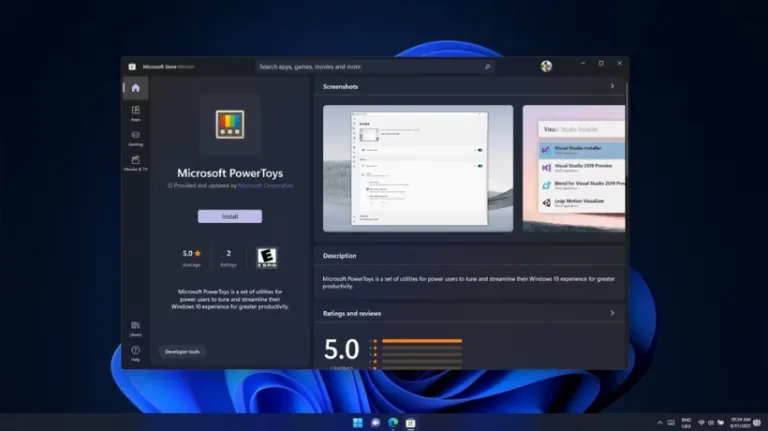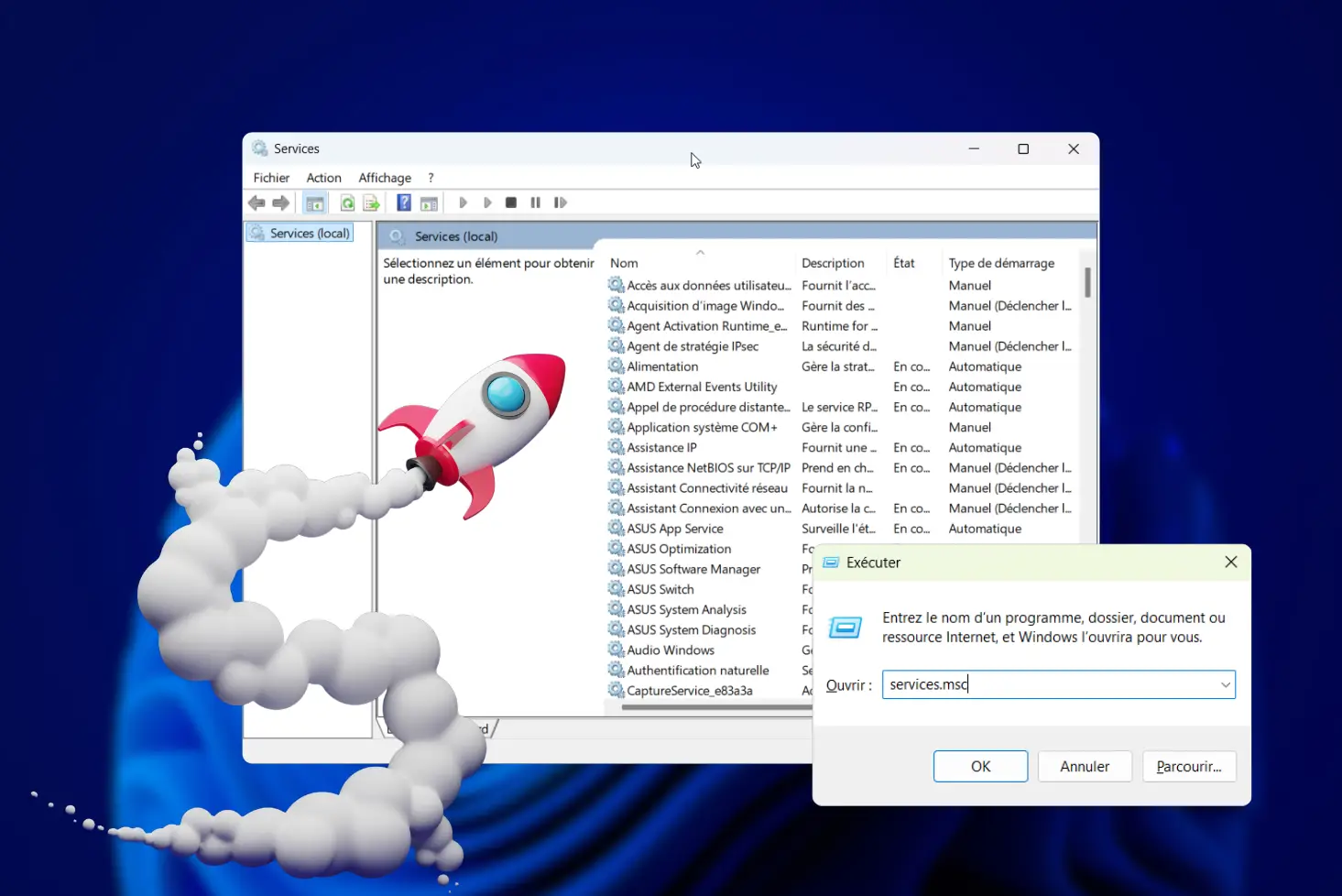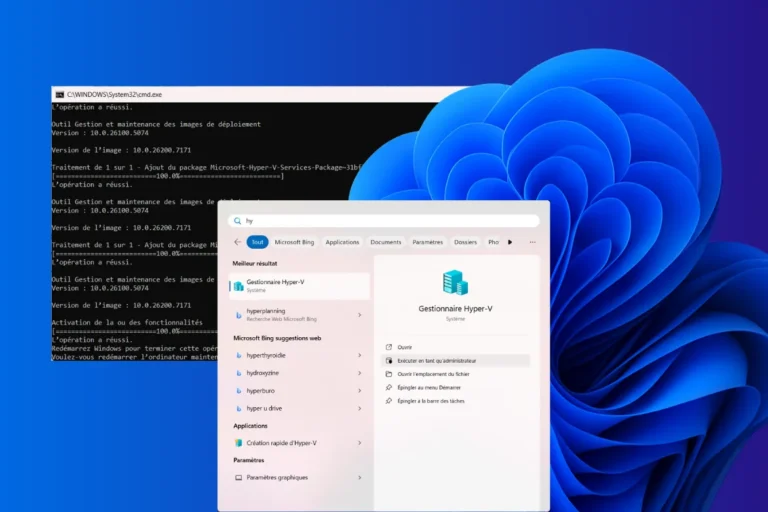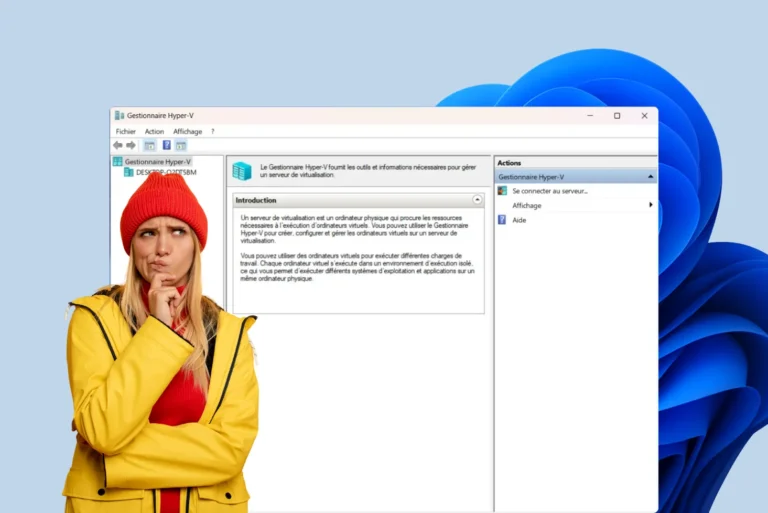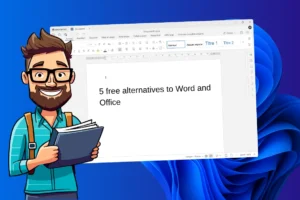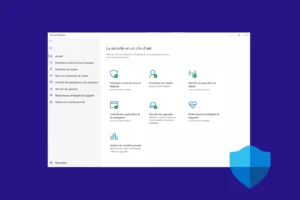If you use Windows every day, you know it’s practical… but sometimes frustrating. Windows that don’t organize themselves the way you want, repetitive tasks that take up too much time, or basic tools that seem… too basic. What if I told you there was a solution to completely transform your Windows experience? Microsoft PowerToys is the tool that adds those indispensable little features that are sorely missing from the system. In this article, I’ll show you why this free utility could well become your best ally.
Microsoft PowerToys: The essential tool for customizing Windows
- What is Microsoft PowerToys?
- Color Picker: The eyedropper tool available everywhere with Microsoft PowerToys
- Keyboard Manager: Disable or reassign keyboard keys
- Image Resizer: resize an image in just a few clicks
- Microsoft Powertoys can be used with all your creative software and on the web
- And many more features in PowerToys
What is Microsoft PowerToys?
Microsoft PowerToys is a suite of free, open-source tools designed to optimize and personalize the user experience on Windows. Developed by Microsoft, this collection of small utilities makes it possible to add advanced functionalities that are not natively integrated into the operating system. The main aim of PowerToys is to facilitate certain common tasks, increase productivity and enable advanced system customization.
PowerToys is not a recent invention. Its history goes back to the days of Windows 95, when Microsoft launched the first version of this set of tools. These early PowerToys included experimental, undocumented features aimed at advanced users who wished to further customize their system. Some of these features, such as TweakUI (for modifying hidden Windows settings), proved highly successful.
However, after the initial versions for Windows 95 and Windows XP, PowerToys was shelved by Microsoft for many years, with subsequent versions of Windows not benefiting from an official update of the tool.
It wasn’t until 2019 that Microsoft decided to resurrect PowerToys, this time taking an open-source approach. The initiative was very well received by the tech community, which actively contributed to enriching the tool with modern features tailored to the needs of Windows 10 and Windows 11 users. Since then, PowerToys has become a dynamic and regularly updated project, with new features added in response to user requests and technological trends.
Color Picker: The eyedropper tool available everywhere with Microsoft PowerToys
Color Picker is the tool you never knew you wanted. By pressing a simple keyboard shortcut (by default, Win + Shift + C), you activate a dropper that lets you select any color displayed on the screen. Whether in your browser, photo editing software or even a simple document, Color Picker is there to capture the exact shade. No more guesswork screenshots or juggling multiple tools!
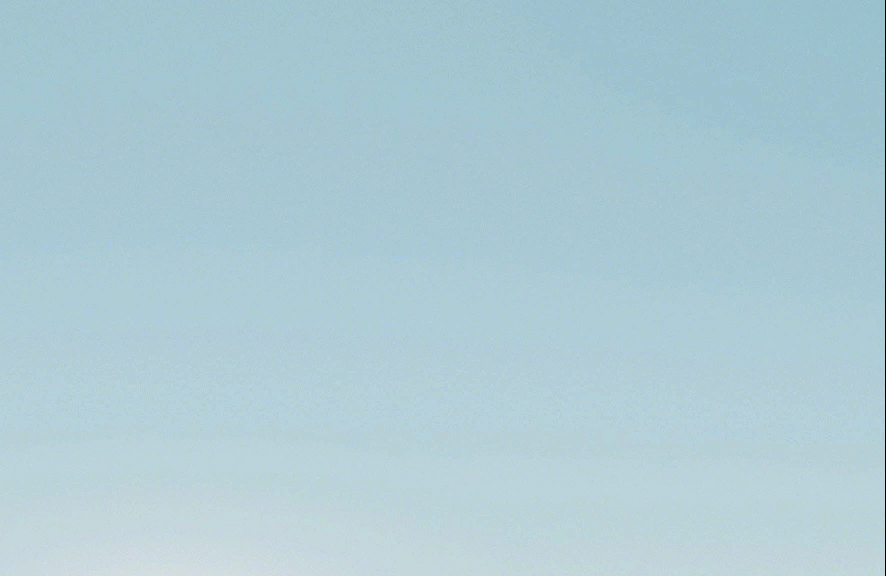
Whether you’re a designer, developer or graphic enthusiast, everyone has their own preferences when it comes to color formats. And that’s where Color Picker shines: it supports a wide range of formats, from classic hexadecimal (#FFFFFF) to RGB (255, 255, 255) and HSL (hue, saturation, lightness).
If you regularly use colors in your projects, Color Picker will quickly become an indispensable tool. It’s fast, precise and, above all, accessible from anywhere on your screen.
Keyboard Manager: Disable or reassign keyboard keys
Have you ever found yourself pressing the Caps Lock key by mistake, or accidentally triggering the Windows key in the middle of a game or important task? If this sounds familiar, it’s time to discover Keyboard Manager, a tool that lets you easily disable or remap your keyboard keys.
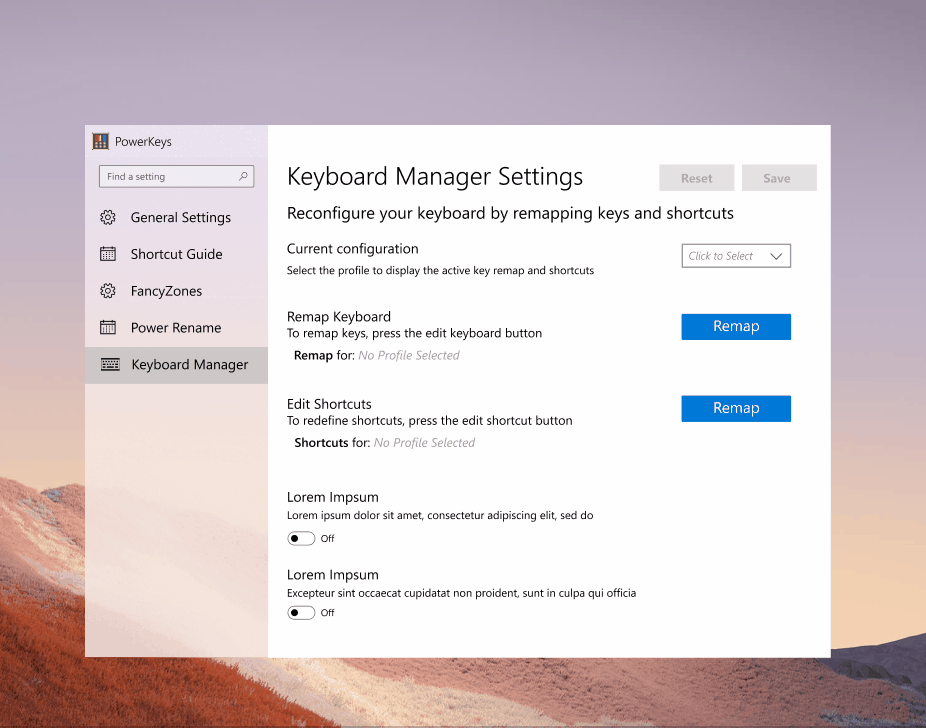
With Keyboard Manager, you can :
- Disable annoying keys: No more interruptions caused by Caps Lock or the Windows key. Now you can disable them completely, so you can work or play in peace.
- Reassign unnecessary keys: If certain keys are rarely used, give them a new function. For example, replace an unused key with a shortcut such as Ctrl or Alt.
- Working around a hardware problem: A faulty key? Don’t panic. Remap its function to another key and continue to use your keyboard stress-free.
With Keyboard Manager, your keyboard finally adapts to the way you work or play.
Image Resizer: resize an image in just a few clicks
Image Resizer is a Windows shell extension that lets you quickly resize images.
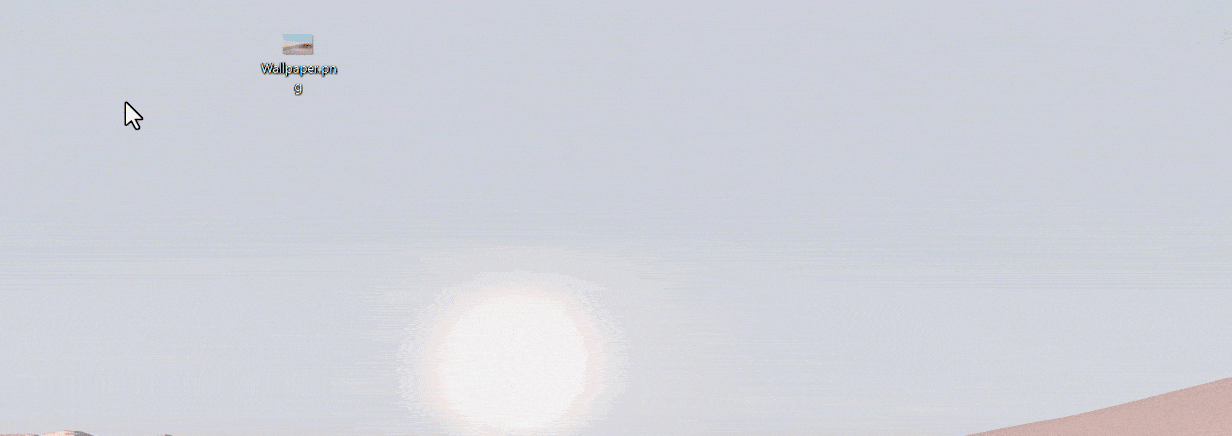
No need to juggle complicated software or complex settings. With a simple right-click in File Explorer, you can adjust the size of your images individually or in batches.
Need to prepare visuals for your next blog post? No problem. Need to update your YouTube thumbnails? Easy as pie.
With Image Resizer, you stay focused on the essentials: your content.
No more image resizing hassles. Unleash your creativity and let Image Resizer do the rest.
Microsoft Powertoys can be used with all your creative software and on the web
Whether you use Canva to create dazzling designs, Google Images to find inspiration or Photoshop to refine your masterpieces. With Microsoft Powertoys, the eyedropper becomes even more powerful, accessible on all your creative software and even on the web.
One of PowerToys’ star features is Color Picker.
You’re working on a project in Adobe Photoshop and need to select a precise color from an image or element on your screen. Rather than juggling several applications or taking screenshots to get the exact color, you can simply use PowerToys Color Picker.
With a simple keyboard shortcut, you can select the desired color directly from any part of your screen, and it’s automatically copied to your clipboard, ready for use in your favorite design software. This saves you precious time, allowing you to concentrate on your creative process without interruption.
And many more features in PowerToys
- Paste as plain text: pastes text from the clipboard without formatting.
- Peek: Preview file contents without opening multiple applications.
- PowerRename: Group file renaming with advanced features.
- Screen Ruler: Measures pixels on the screen.
- Text Extractor: Copies text from anywhere on the screen.
- Videoconference mute: Mutes the microphone and camera during videoconferences.