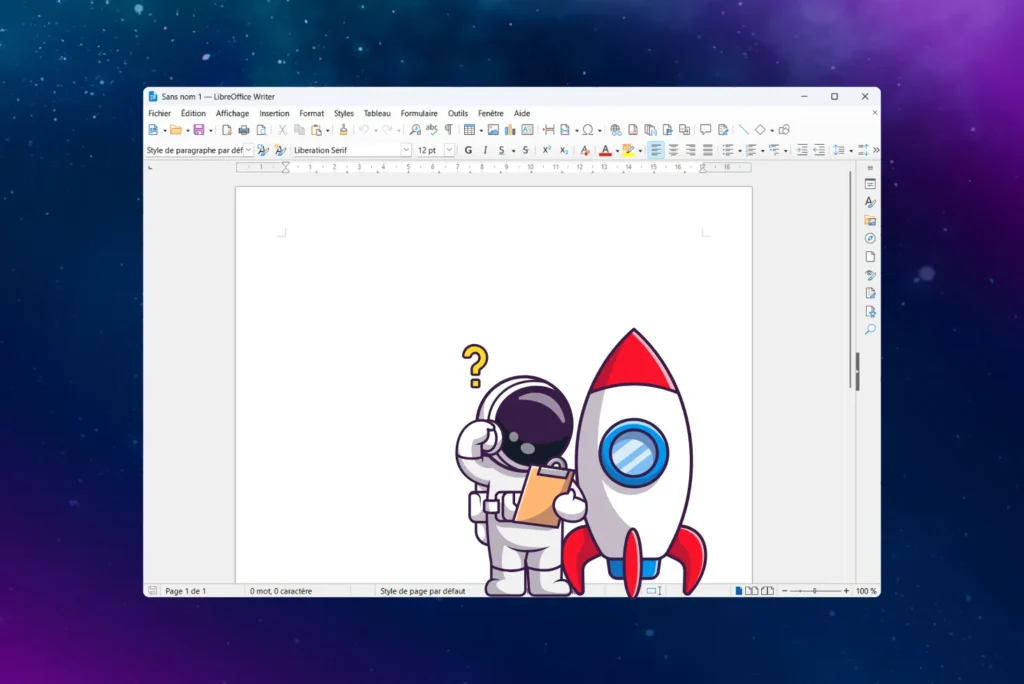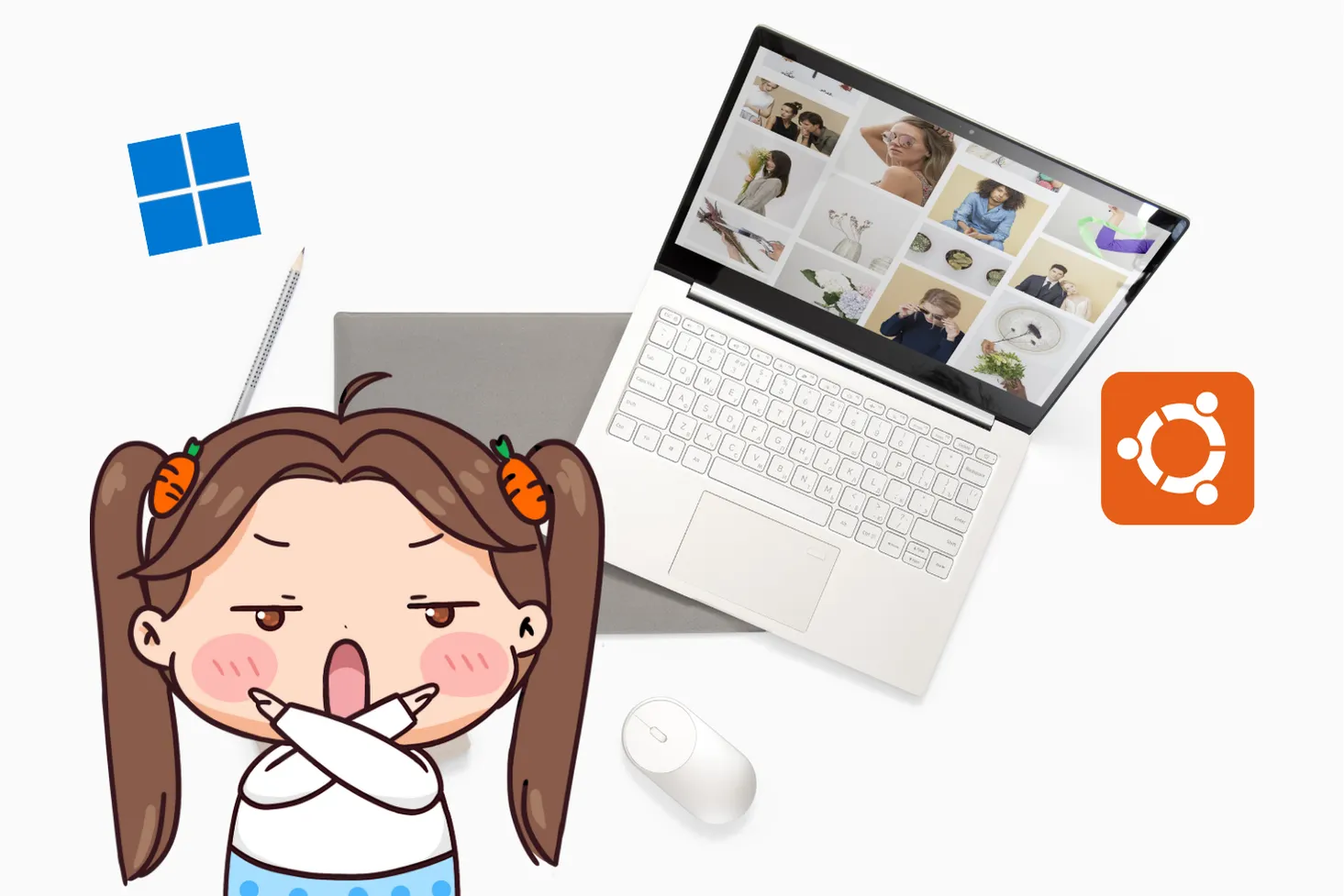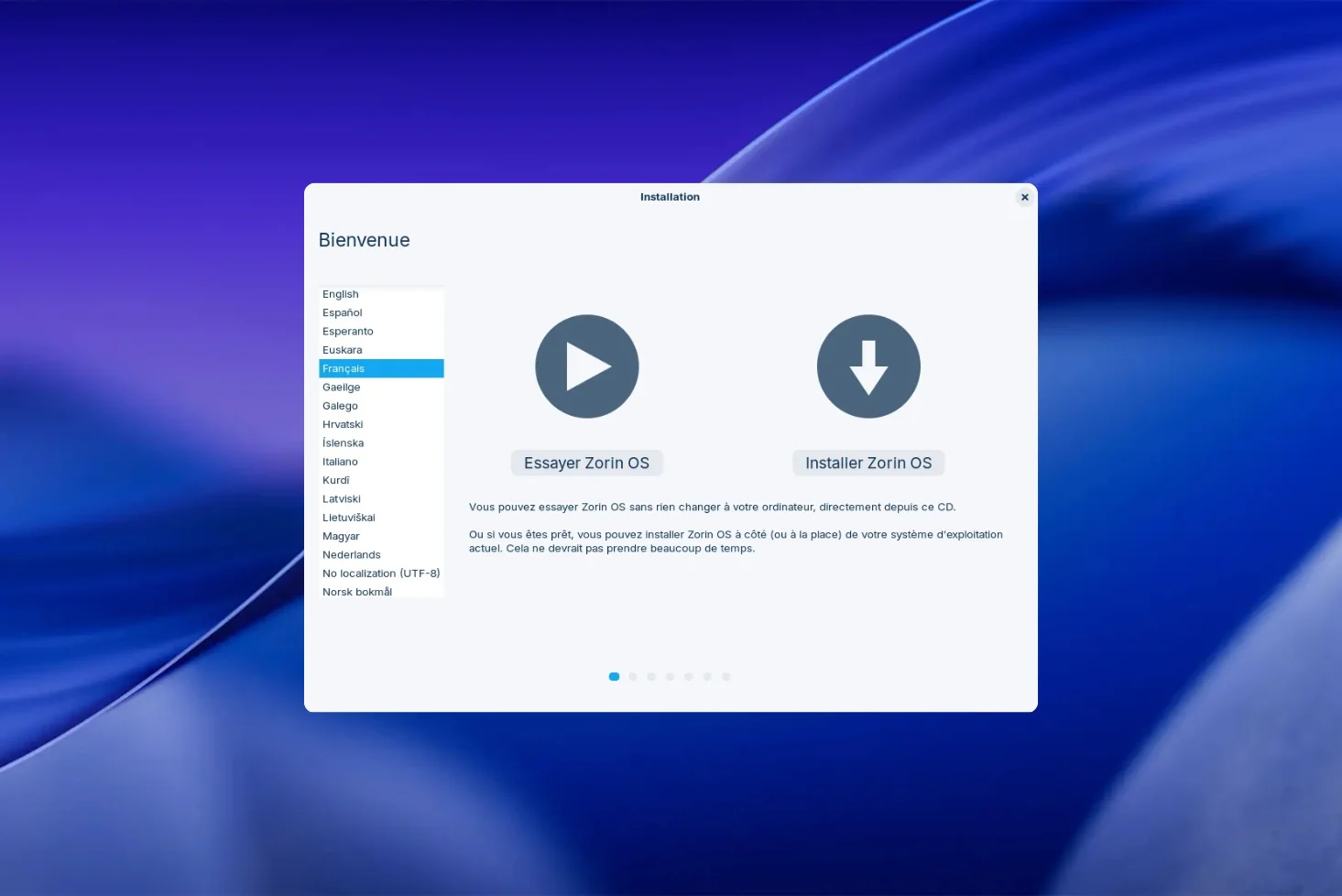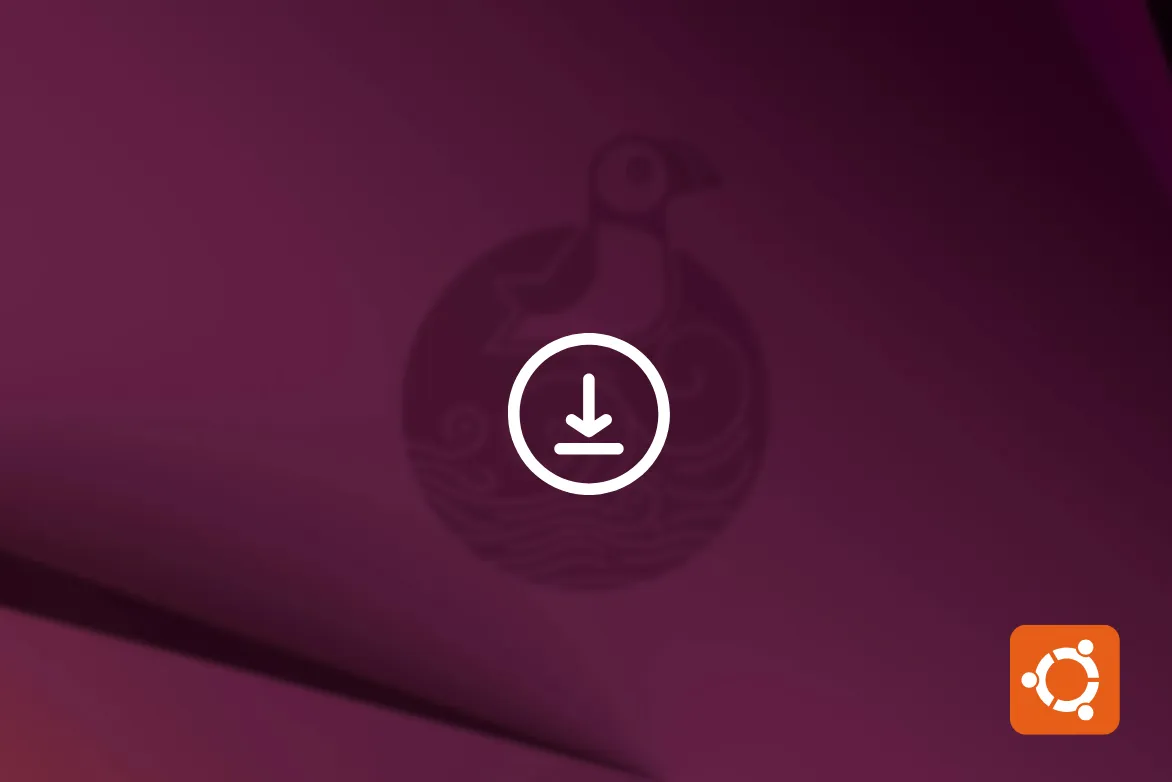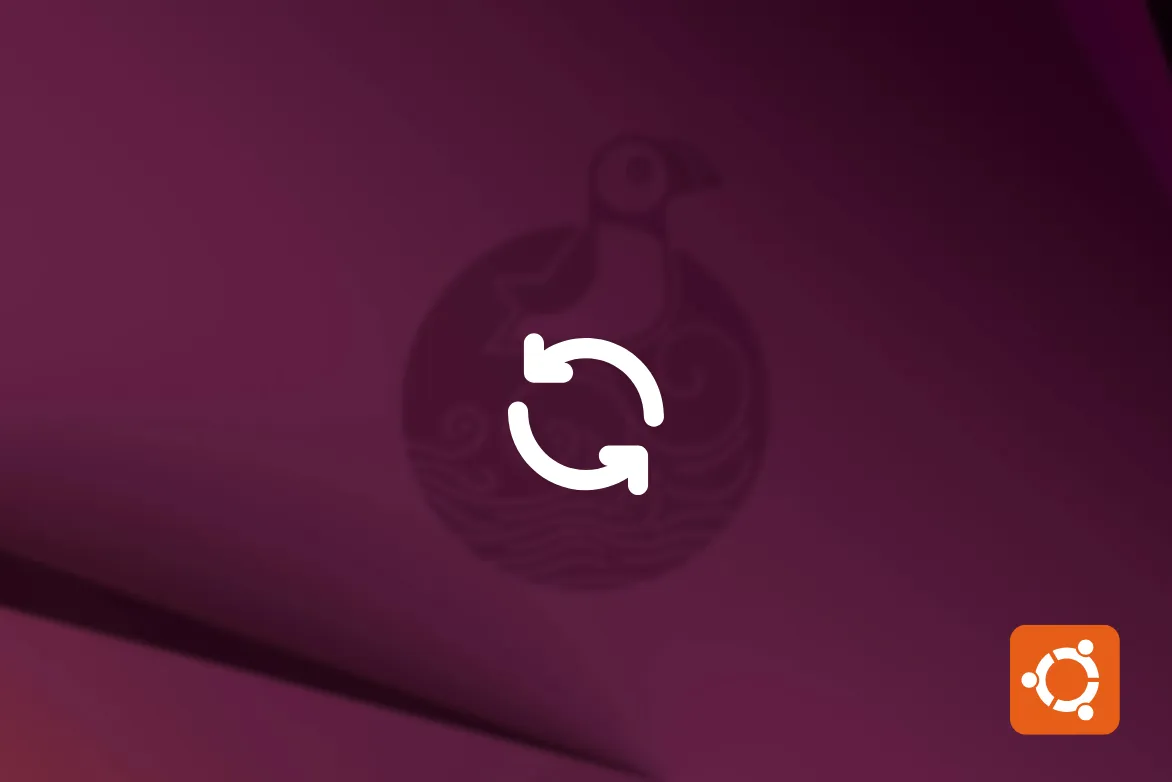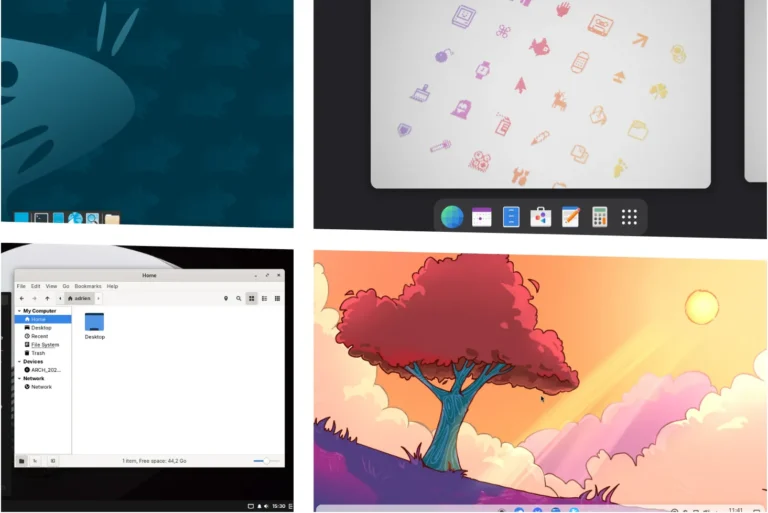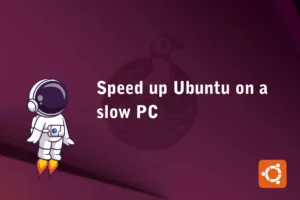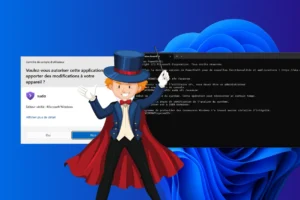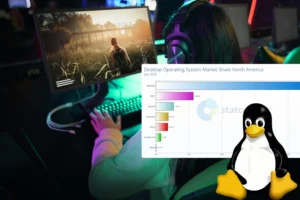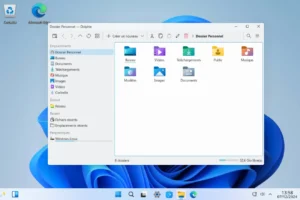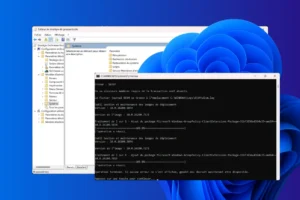Looking for a way to speed up Ubuntu software launches without modifying your system or consuming more resources? The Preload service could well be the solution. This open-source daemon analyzes your habits and automatically optimizes execution times by loading the necessary files into RAM, even before you click on an icon. Installation and configuration: follow the complete guide to exploit the full potential of Preload on your Ubuntu machine.
Preload: Speeding up your favorite software on Ubuntu
- Preload: the Linux service that preloads your applications in RAM
- Install Preload on Ubuntu from the command line
- Check Preload operation with the log file
- Aujster Preload configuration file
Preload: the Linux service that preloads your applications in RAM
Preload is a lightweight daemon that runs in the background on Linux systems. Its role is to observe the user’s application launching habits in order to identify the most frequently used programs. Based on this data, it anticipates future needs by automatically preloading the necessary executables and libraries into memory (RAM), even before you open them.
It allows you to preload what you’re likely to use. Unlike a conventional kernel-managed cache, preload works proactively, by statistically analyzing your usage. Current software opens faster, without modifying the system or the way you work.
Install Preload on Ubuntu from the command line
Installing Preload on Ubuntu is quick and requires just a few command lines. Open a terminal and run :
sudo apt update
sudo apt install preload -y
The first command updates the list of available packages, while the second installs Preload without asking for confirmation(-y means “yes to all”).
Once installed, enable the service to start automatically each time the system is booted:
sudo systemctl enable preload
Preload will now run in the background every session, ready to optimize the launch of your most-used software. No restart is required for it to start working.
Check Preload operation with the log file
Once Preload has been installed, you can view its logs to check that it is running correctly and analyzing your usage habits. To do this, use the following command:
cat /var/log/preload.log
This file contains entries generated by Preload, such as preloaded files and libraries, any errors or abnormal behavior. It’s a useful source for diagnosing its activity or confirming that it does indeed improve the loading time of your applications. In the event of an empty file, wait a few restarts. Preload needs time to collect and exploit your usage habits.
Aujster Preload configuration file
Preload’s behavior can be adjusted via its main configuration file, located at :
nano /etc/preload.conf
This file is used to define parameters such as scan frequency, CPU load and maximum disk usage. By default, the configuration is designed to work efficiently without modification, but advanced users can adapt it to their own needs.
Example of parameters you can find :
cycle = 20 # Time between two analyses (in seconds)
cpu_load = 20 # Maximum CPU load allowed (in %)
mem_min = 50 # Free memory threshold required for preloading (in %)
disk_io_limit = 10 # Disk activity limit (in %)
⚠️ Any modification requires a service restart to take effect:
sudo systemctl restart preload
In most cases, we advise you to leave the default configuration, except in very constrained environments (lightweight server, operating system for old PCs with low RAM, etc.).