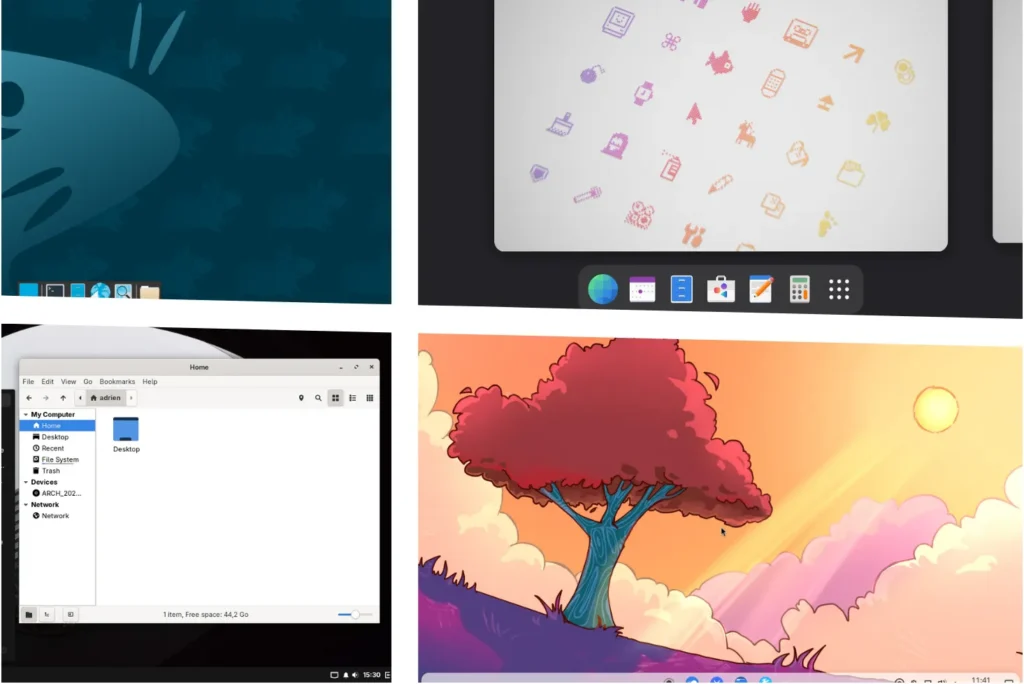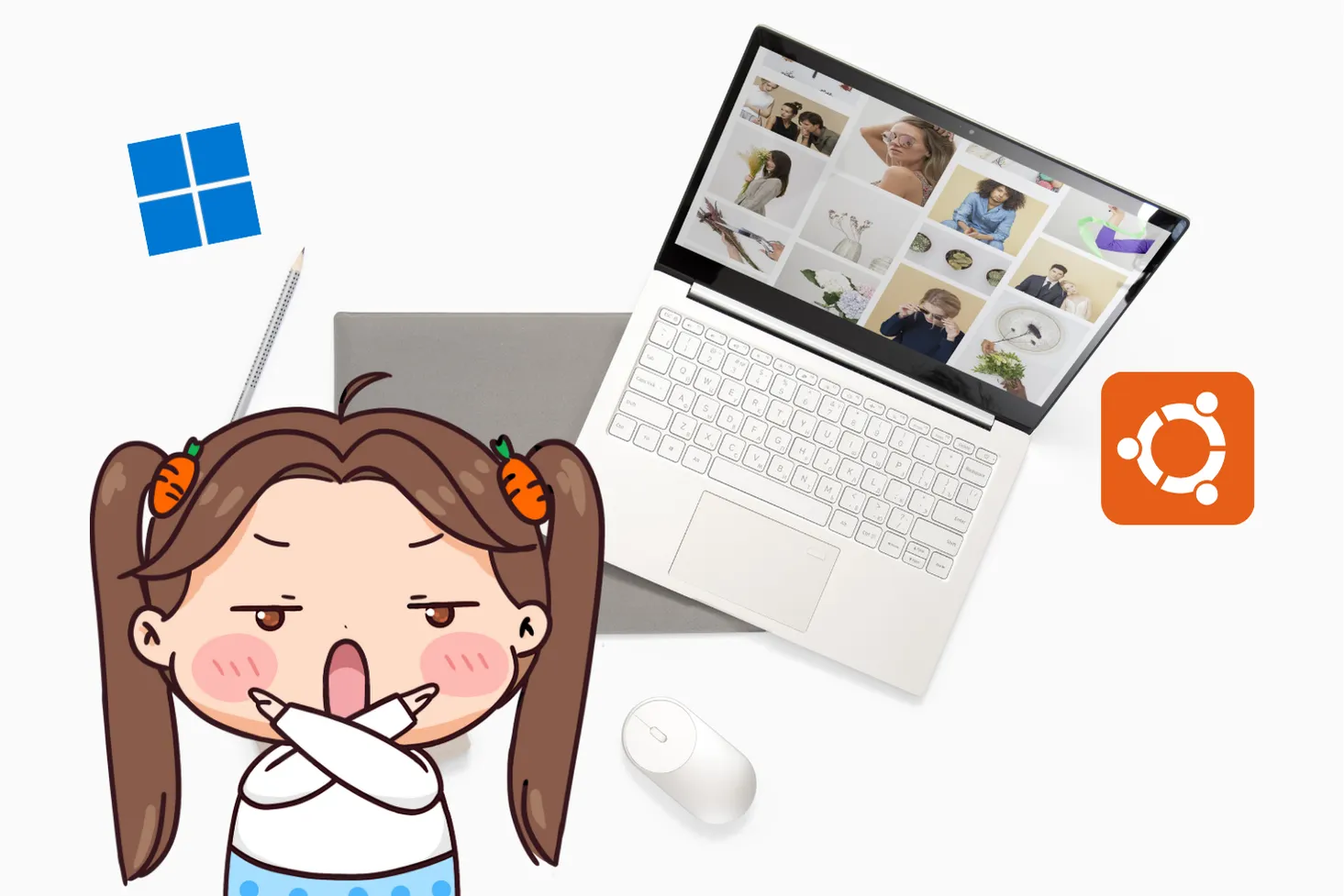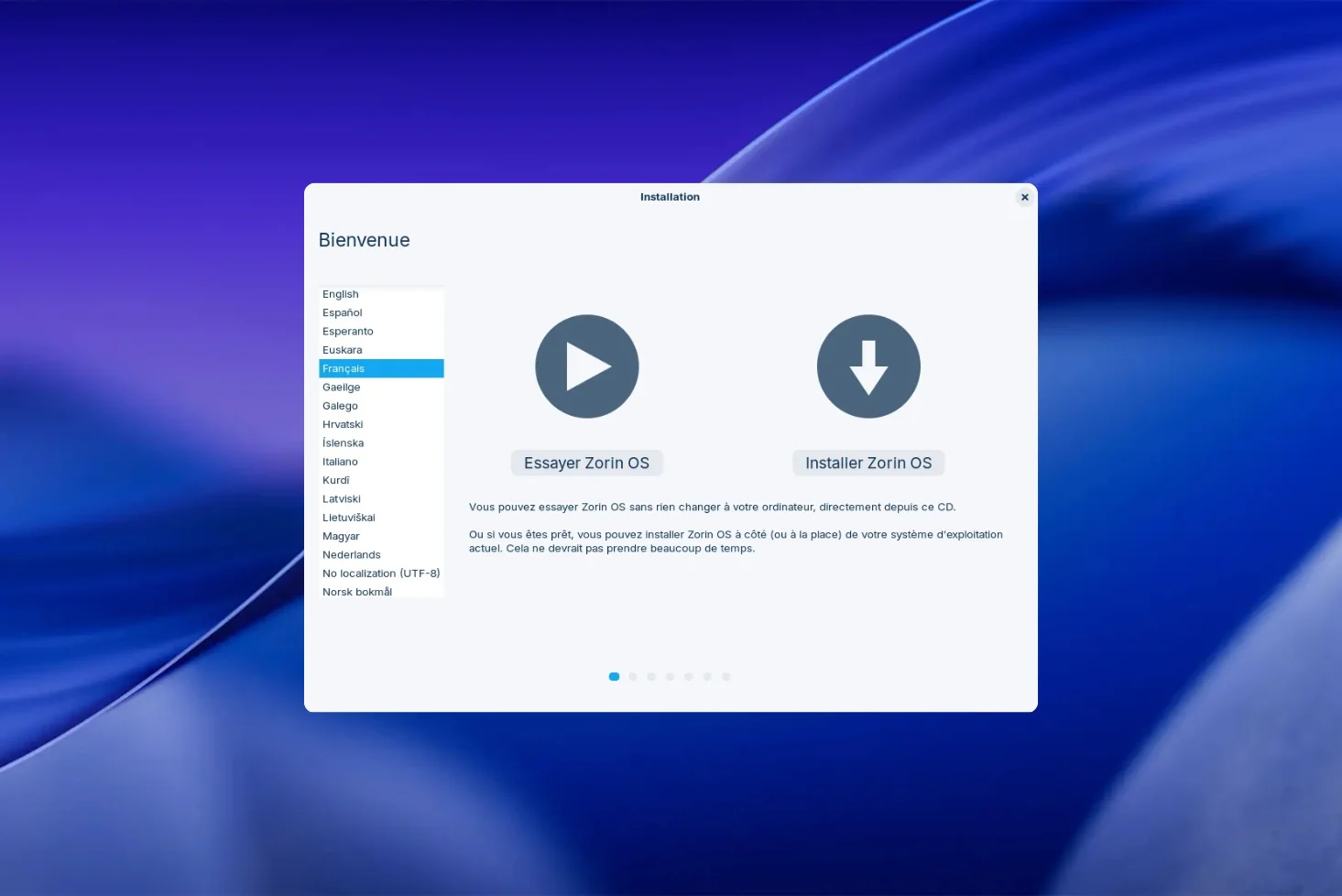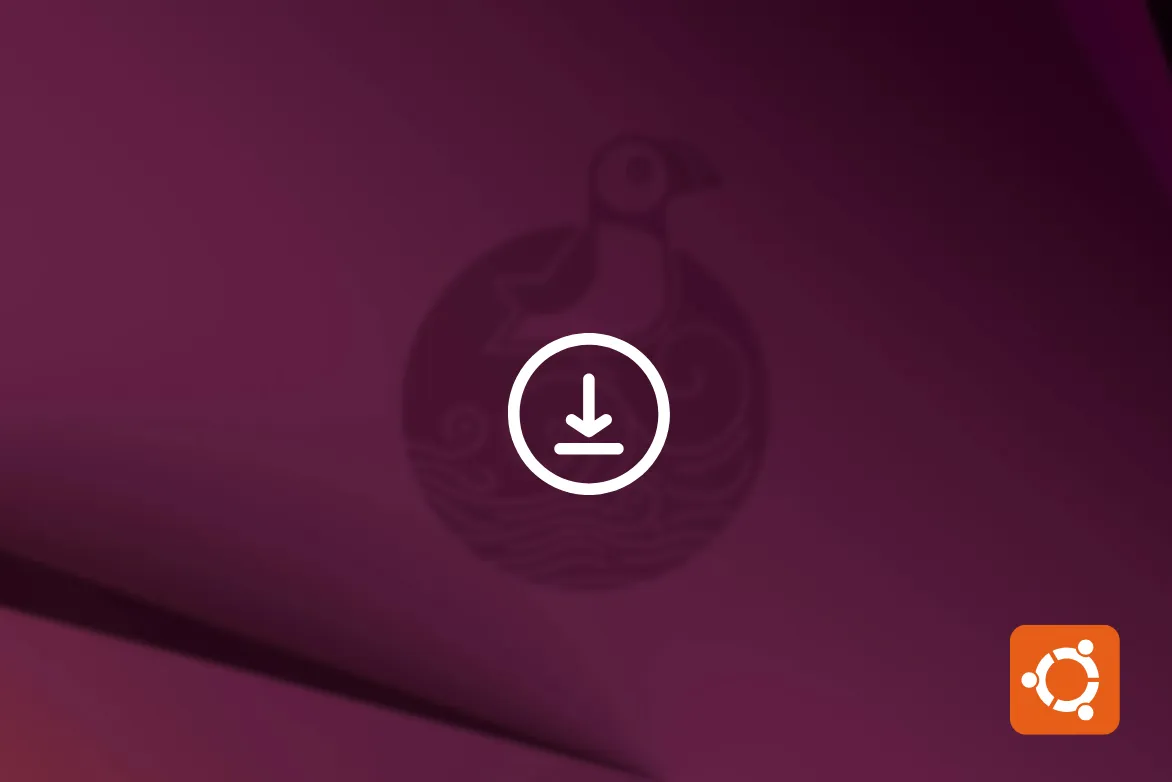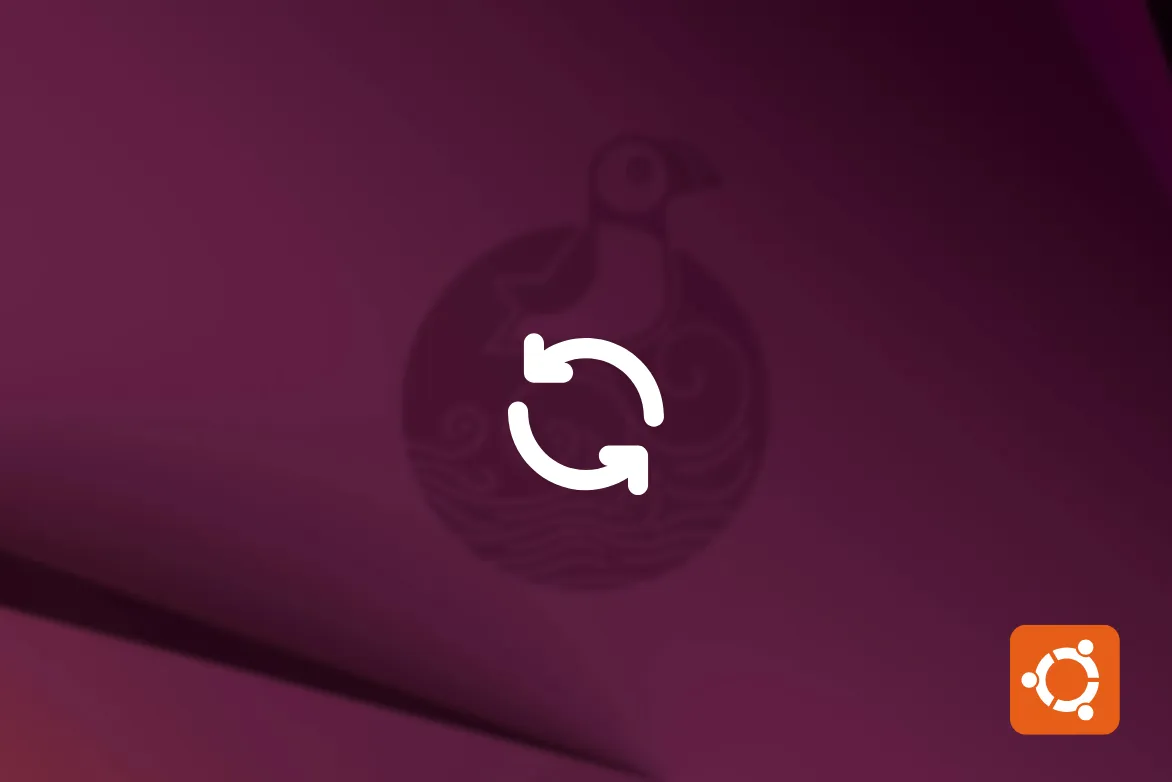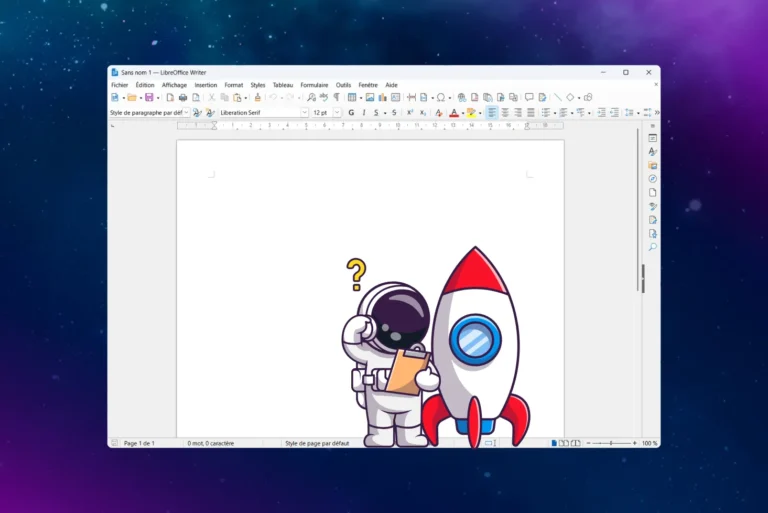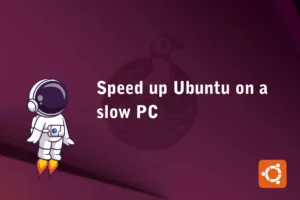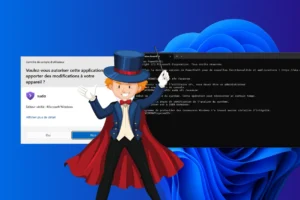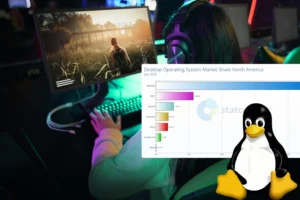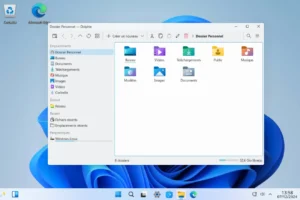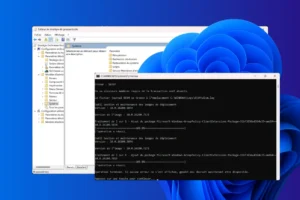Are you installing Linux or looking for a desktop more suited to your needs? In 2026, the world of desktop environments has no shortage of options: GNOME, KDE Plasma, Xfce, Cinnamon, MATE, LXQt, Budgie, Pantheon… All offer a different experience, with their own advantages, limitations and varying hardware requirements. This guide will help you compare these interfaces and choose the one that suits your use, your hardware and your preferences.
The best Linux desktop environments in 2026: a guide to choosing the right one
- KDE Plasma: The champion of customization
- GNOME Shell: the Linux environment for simplicity
- Budgie: Modern elegance and meticulous UX
- LXQt: a minimalist desktop to bring your machines back to life
- LXDE: the ultra-lightweight Linux environment for old computers
- Xfce4: the compromise between performance and functionality
- Enlightenment: a fast, animated and customizable graphical interface
- Cinnamon: a modern desk with a classic look
- Pantheon: the elegant Linux environment inspired by macOS
- MATE: back to the basics of Linux computing
KDE Plasma: The champion of customization
KDE Plasma is recognized as one of the richest, most configurable desktop environments in the Linux world. Based on the Qt library, it offers a modern interface with fluid visual effects, dynamic widgets and extreme customization logic. Every element, from the main menu to the smallest animations, can be modified to match the user’s exact preferences.
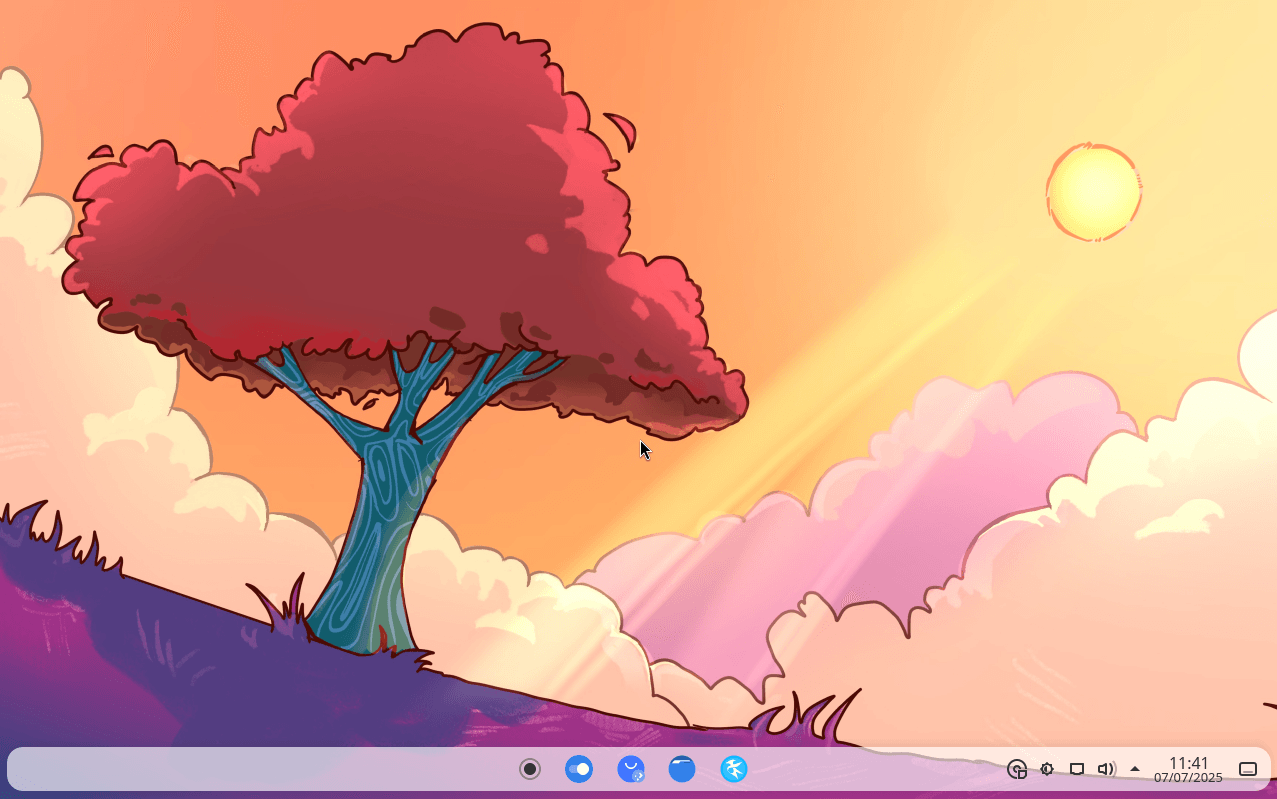
Despite this richness, KDE has gained enormously in performance over the years. Plasma 6 and offers surprising lightness while retaining its advanced graphics effects. This makes it an excellent choice for those who want an elegant experience without sacrificing responsiveness, even on modest configurations.
KDE is aimed above all at experienced or curious users who want a desktop that reflects their image. If you like to personalize everything, create your own visual ambience, and keep control over every detail of the interface, Plasma is a must-have choice.
Minimum system requirements for KDE Plasma
For a clean installation of KDE Plasma with smooth operation and no superfluous animations:
- RAM: 3 GB (1.5 GB usable for Plasma + light apps)
- Storage: 10 GB for the system with a few apps
Optimum configuration for KDE Plasma
For a smooth experience with Dolphin, Konsole, Firefox and KWrite open simultaneously.
- RAM: 6 GB (1.5 GB for Plasma with some services)
- Storage: 20 GB (for the system with a few apps)
Discover also the best operating systems for old PCs.
GNOME Shell: the Linux environment for simplicity
GNOME Shell is the main interface of the GNOME environment, designed to provide a simple, distraction-free experience. Unlike traditional interfaces based on hierarchical menus or desktop icons, GNOME is based on a concept of centralized activities: a top bar, a full-screen application menu and dynamic workspace management.
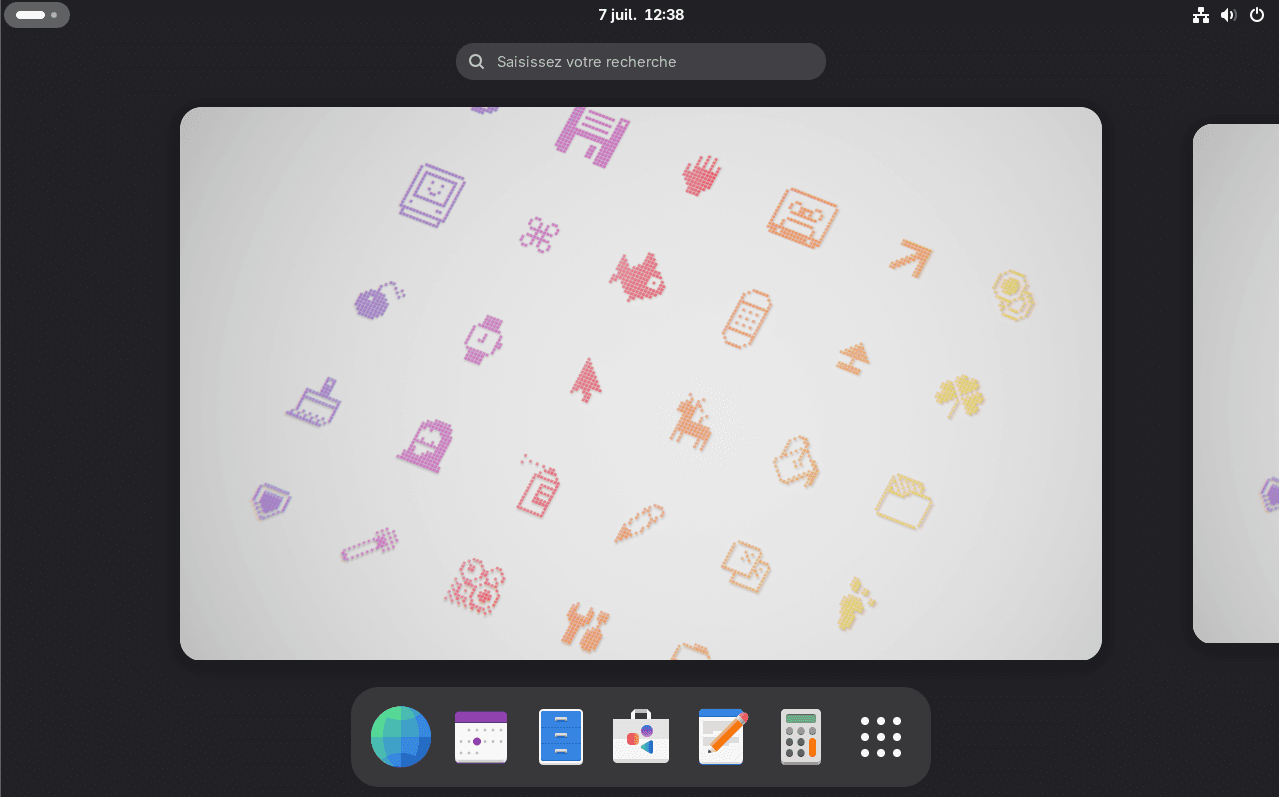
GNOME’s approach is minimalist by design. Few settings are offered by default, the aim being to reduce complexity for the user. This philosophy is divisive: some appreciate the clarity and stability, others regret the lack of customization without extensions. The ecosystem relies heavily on GTK and integrates applications such as Nautilus (files), Gedit and GNOME Terminal.
GNOME Shell is well suited to modern machines, with generally higher memory consumption than Xfce or KDE in its minimal version. It remains a preferred choice on distributions such as Fedora, Debian or Ubuntu (via the standard edition), particularly in professional or educational contexts.
GNOME minimum system requirements
For a clean GNOME Shell installation with smooth operation and an extension-free default interface.
- RAM: 3 GB (1.2 to 1.5 GB used by GNOME + a few light applications)
- Storage: 10 GB (base system + essential applications)
Optimum configuration for GNOME
For a smooth experience with Firefox, Nautilus, Gedit, GNOME Terminal and a few extensions.
- RAM: 6 GB (1.5 to 2.2 GB for moderate use with some GNOME services)
- Storage: 20 GB (complete system with package manager, history, caches, etc.)
Budgie: Modern elegance and meticulous UX
Budgie is a desktop environment originally developed by the Solus Linux team, with the aim of providing a modern, elegant and easy-to-use interface. Built on the GTK libraries, it takes its inspiration from GNOME while offering its own organization, centered around a top panel, a quick menu and a sidebar featuring notifications, calendar and system settings.
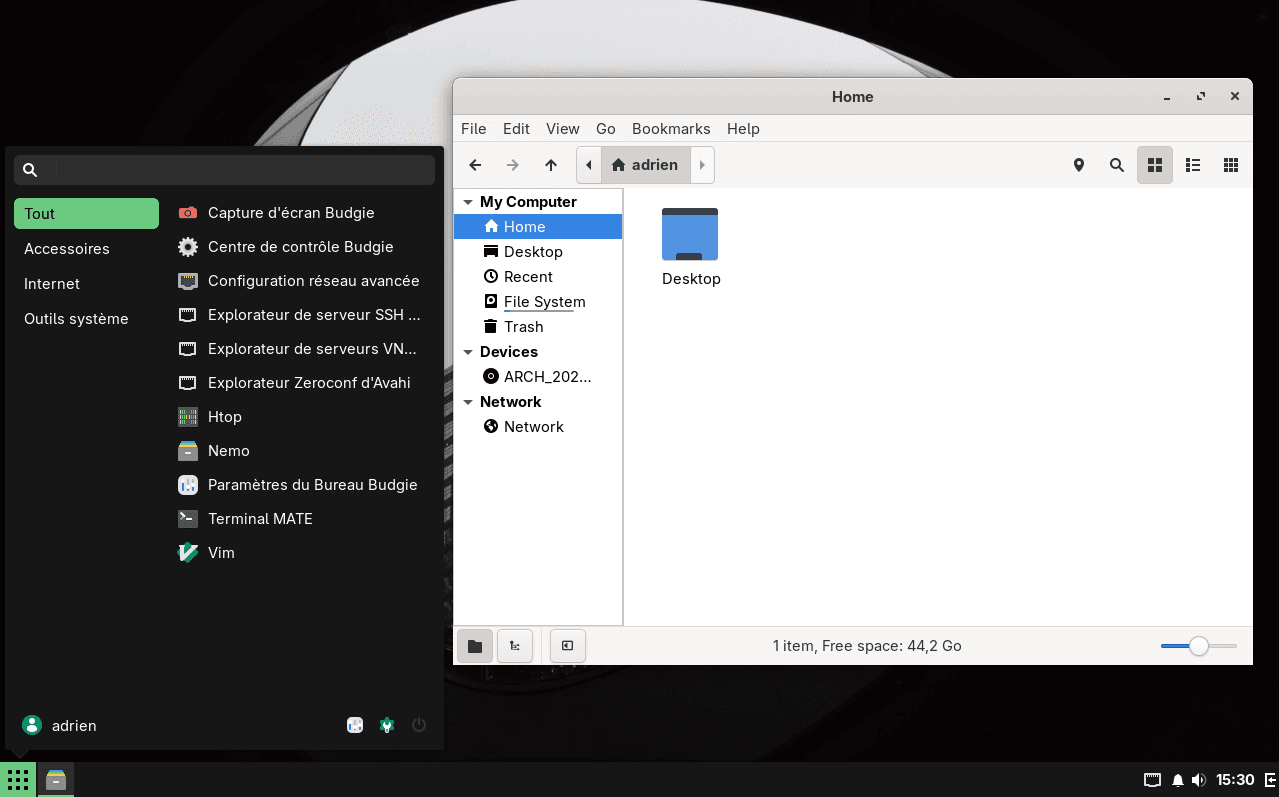
One of Budgie’s great strengths lies in its visual consistency and intuitive user experience. It’s not trying to reinvent the desktop, but to make it more fluid, aesthetically pleasing and enjoyable for everyday use. The environment focuses on simplicity without sacrificing functionality: a high-performance file manager (Nautilus or Nemo), integrated notification center, and meticulous support for themes and icons.
Budgie is aimed at those who want an alternative to GNOME or Cinnamon, with a lighter, more straightforward interface. It’s equally suited to beginners and intermediate users looking for a clean, responsive and visually accomplished experience, without drowning in advanced settings or extensions.
Minimum system requirements for Budgie
For a clean Budgie installation with a smooth, functional interface and no superfluous applications.
- RAM: 1 GB (approx. 700-800 MB used at rest with a few light applications)
- Storage: 12 GB (basic system with file manager, text editor, light browser, terminal)
Optimum configuration for Budgie
For a smooth experience with Firefox, file manager, text editor, terminal and a few utility applications.
- RAM: 2 to 4 GB (approx. 1.4 to 1.6 GB for moderate use with browser, files, editor, etc.)
- Storage: 20 to 25 GB (complete system with current applications, caches, updates, user data)
LXQt: a minimalist desktop to bring your machines back to life
LXQt is a desktop environment designed to offer a complete graphical interface while keeping resource consumption to a minimum. The result of a merger between LXDE (based on GTK) and Razor-qt (based on Qt), LXQt combines the traditional lightness of LXDE with the modern technologies of Qt. It is particularly well-suited to older computers, embedded systems or those looking for a fast, responsive and unobtrusive system.
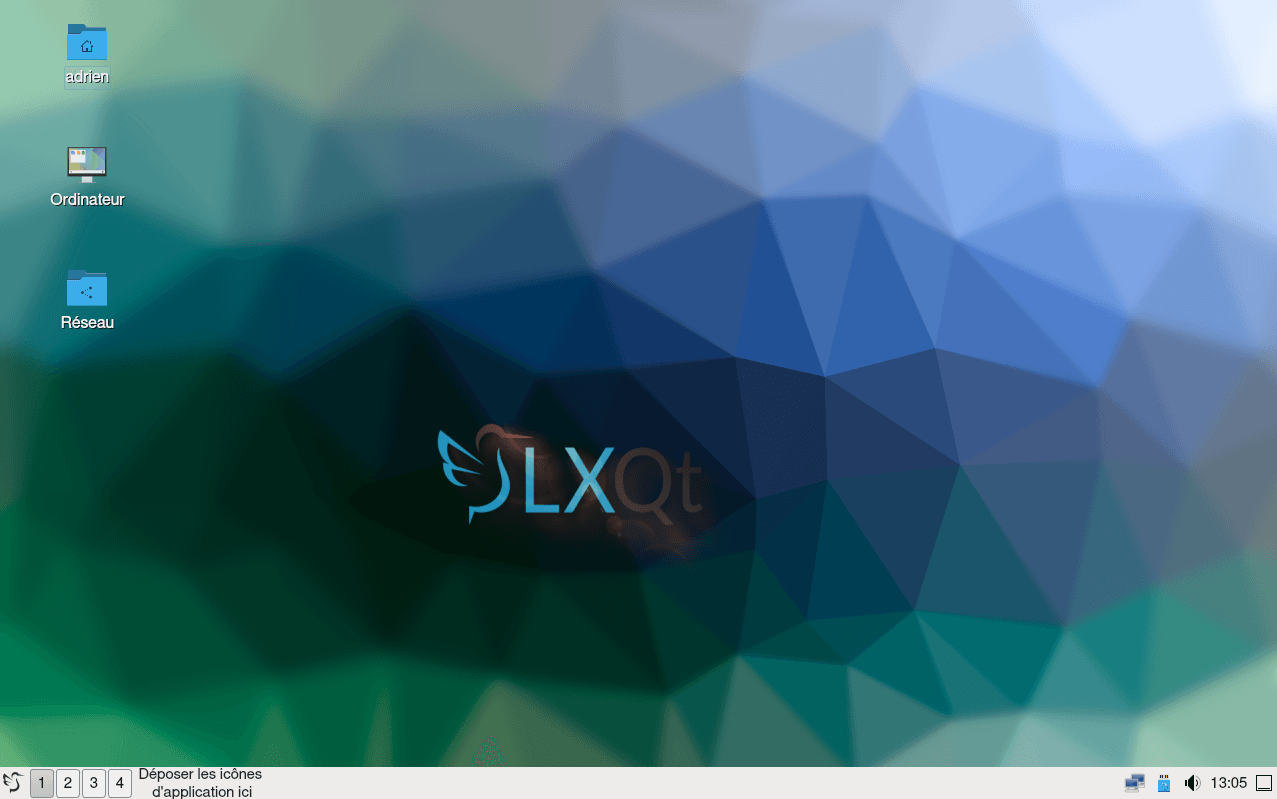
Its appearance remains simple, with no advanced visual effects, but it is functional and modular enough for everyday use. Unlike Xfce or MATE, LXQt does not include complex features or extensive customization. Its emphasis is on simplicity and compatibility, with tools such as PCManFM-Qt and QTerminal going straight to the essentials.
LXQt is an excellent choice for those who want an operational, lightweight and ready-to-use graphics environment without sacrificing stability. It works perfectly with just 2 GB of RAM and a few hundred MB at rest, making it an ideal candidate for bringing old Linux computers back to life.
Minimum system requirements for LXQt
For a clean installation of LXQt with a smooth, functional interface, free from superfluous effects and services.
- RAM: 1 GB (approx. 300-500 MB used at rest, with a few light applications)
- Storage: 8 GB (basic system with file manager, terminal and essential applications)
Optimum configuration for LXQt
For a smooth experience with Firefox, PCManFM-Qt, FeatherPad, QTerminal and a few utility applications.
- RAM: 2 GB (approx. 1 to 1.3 GB for moderate use with browser, files and terminal)
- Storage: 15 to 20 GB (complete system, browser cache, package manager, temporary files)
LXDE: the ultra-lightweight Linux environment for old computers
LXDE (Lightweight X11 Desktop Environment) is a desktop environment designed to be extremely light and fast, even on very old or resource-constrained machines. It is based on the GTK 2 libraries and features simple, effective elements such as the PCManFM file manager, a classic panel and a sober start menu. The whole package focuses on speed of execution, low memory consumption and responsiveness.
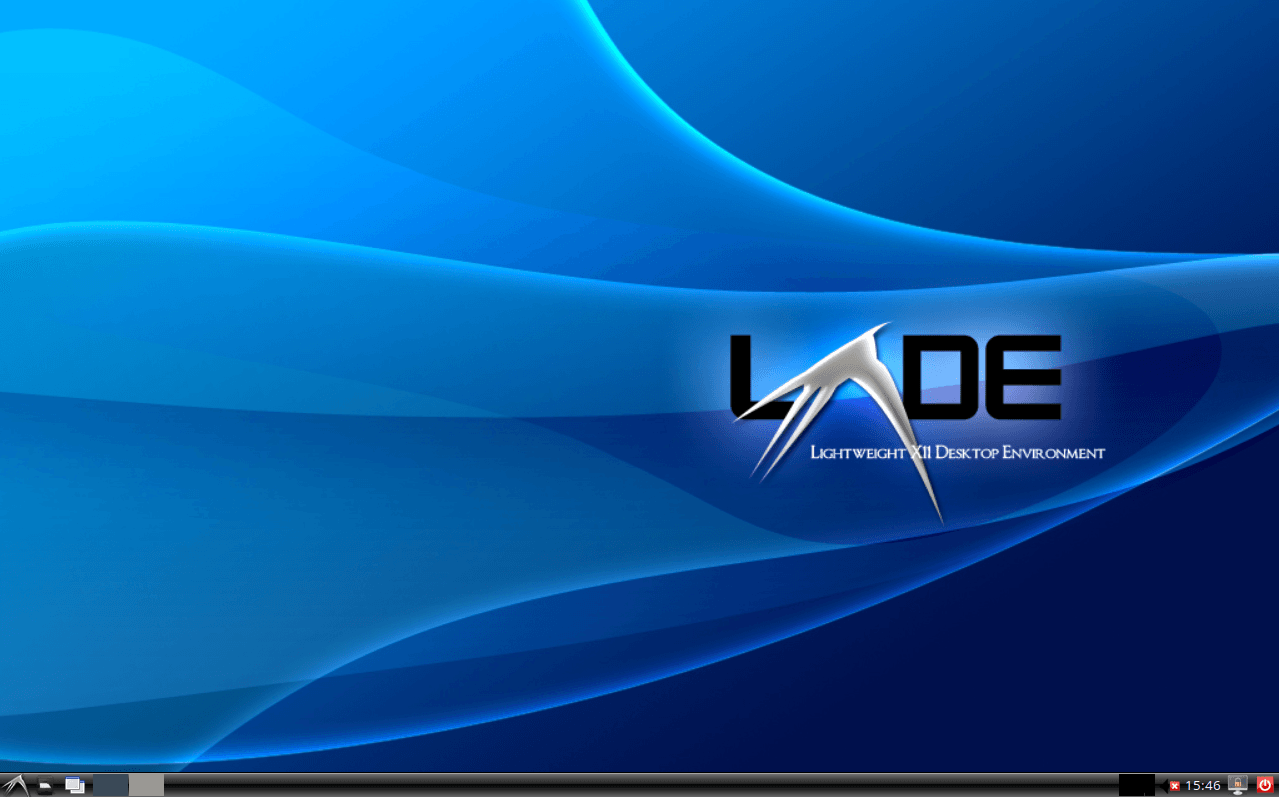
Unlike other more modern or visually sophisticated environments, LXDE integrates only the essentials. It doesn’t offer a centralized control center or advanced graphical effects, but its modular approach makes it easy to combine with other lightweight tools. This sobriety makes it an ideal solution for netbooks, Raspberry Pi, or Linux systems installed on low-capacity mechanical hard disks or SSDs.
LXDE is often chosen by those who want a basic graphical interface, quick to load and capable of working properly with just 512 MB of RAM. Although it has now been replaced on some distributions by LXQt (the result of a merger with Razor-qt), LXDE is still actively maintained and continues to be used in many Linux variants designed for the recovery of old PCs.
Minimum system requirements for LXDE
For a clean LXDE installation with an ultra-light, functional interface and no visual effects.
- RAM: 512 MB to 1 GB (around 100 to 160 MB used at rest with a few light applications)
- Storage: 8 GB (basic system with PCManFM, text editor, light browser, terminal)
Optimum configuration for LXDE
For a smooth experience with Firefox, PCManFM, Leafpad, LXTerminal and a few utility applications.
- RAM: 1 to 2 GB (approx. 300 to 500 MB for moderate use with browser, files, editor, etc.)
- Storage: 12 to 15 GB (complete system, current applications, caches, updates)
Xfce4: the compromise between performance and functionality
Xfce4 is a desktop environment renowned for its stability, light weight and ease of use. Built with the GTK library, it offers a classic, familiar interface, reminiscent of traditional Windows-type desktops, while being much faster and less resource-hungry than GNOME or KDE.
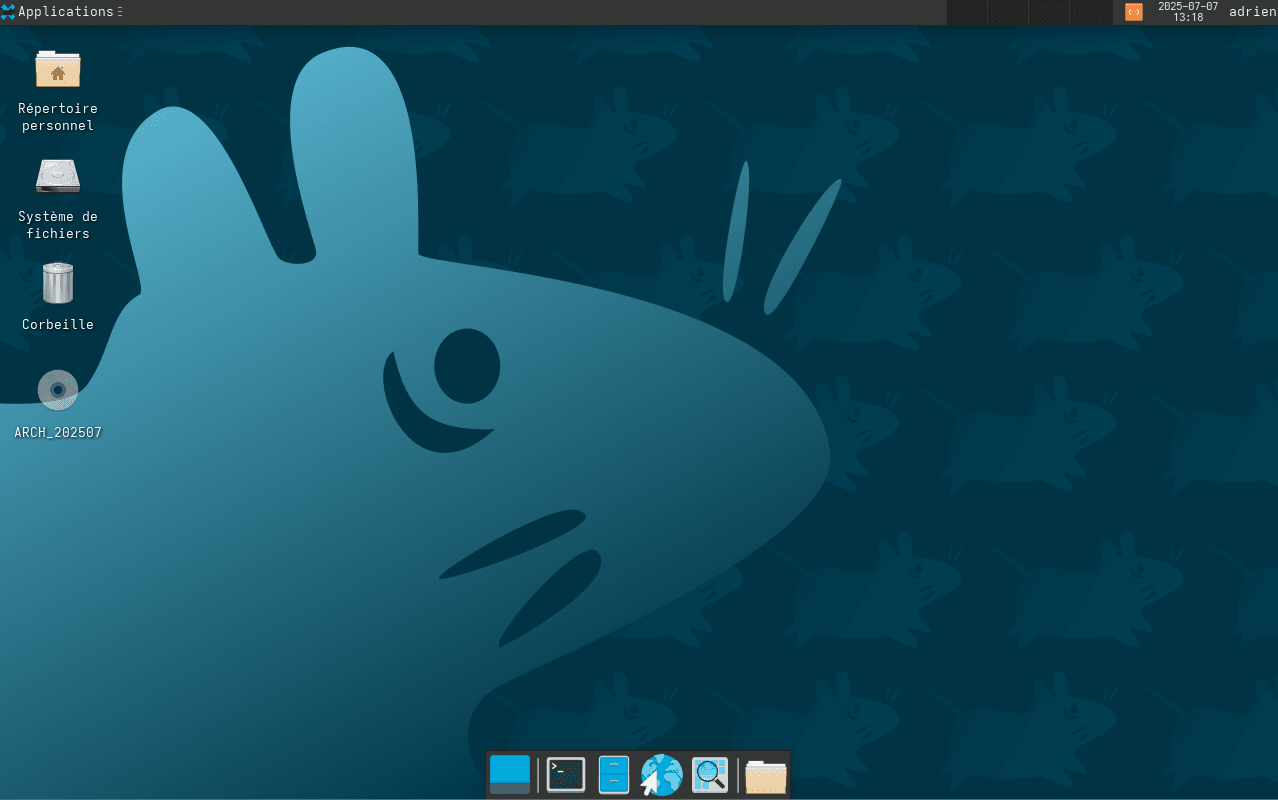
Unlike LXQt or LXDE, Xfce offers more built-in functionality without sacrificing performance. It lets you customize its appearance, panels, keyboard shortcuts and window behaviors, while remaining extremely fluid, even on machines with only 2 to 3 GB of RAM.
Xfce4 is often chosen as the default solution on distributions renowned for their efficiency, such as Xubuntu or EndeavourOS. It’s an excellent compromise for users looking for a simple, responsive and functional desktop, capable of adapting to both older computers and more modern configurations.
Minimum system requirements for Xfce4
For a clean Xfce4 installation with a smooth, functional environment, free from superfluous applications.
- RAM: 1 GB (approx. 400 to 600 MB used at rest, with a few light applications)
- Storage: 8 GB (basic system with file explorer, text editor, light browser)
Optimum configuration for Xfce4
For a smooth experience with Firefox, Thunar, Mousepad, Xfce Terminal and a few utility applications.
- RAM: 2 GB (approx. 1 to 1.4 GB for moderate use with browser and some services)
- Storage: 15 GB (complete system with package manager, caches and user files)
Enlightenment: a fast, animated and customizable graphical interface
Enlightenment is a unique desktop environment in the Linux landscape. Originally conceived as a simple window manager for X11, it has evolved to offer a complete, highly customizable and ultra-lightweight graphical interface. Its engine is based on the EFL (Enlightenment Foundation Libraries), custom-developed to deliver a fluid, animated and aesthetically pleasing interface with low power consumption.
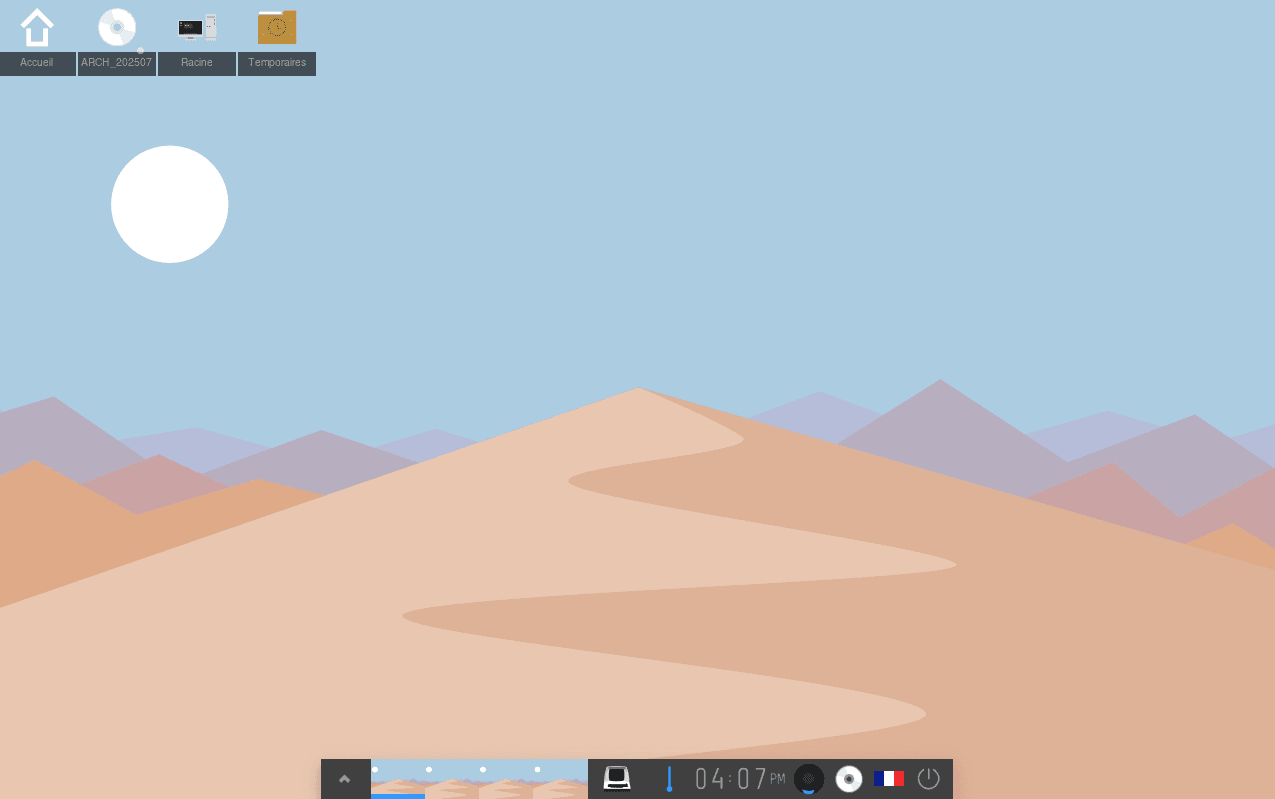
Unlike other traditional desktops, Enlightenment doesn’t follow the standards set by GNOME or KDE. It offers a freer organization: dynamic transparency effects, animated transitions, ultra-detailed configuration of each graphical component (panels, menus, gadgets), all with minimal impact on RAM and CPU. Its modular approach allows each user to shape his or her desktop with a precision rarely equaled.
Enlightenment is aimed primarily at advanced or curious users who want an advanced visual experience without sacrificing performance. It is also suitable for embedded systems, thanks to its light weight, but is also very well suited to everyday use on a personal computer. Still little-known by the general public, it remains a rare example of balance between meticulous aesthetics and technical efficiency.
Minimum system requirements for Enlightenment
For a clean Enlightenment installation with a smooth, aesthetic interface and no superfluous modules.
- RAM: 512 MB to 1 GB (approximately 150 to 250 MB used at rest with a few light applications)
- Storage: 9 GB (basic system with file manager, text editor, light browser, terminal)
Optimum configuration for Enlightenment
For a smooth experience with Firefox, Terminology, file manager, text editor and active visual effects.
- RAM: 1 to 1.5 GB (approx. 700 MB to 1.2 GB for moderate use with browser, files, animations)
- Storage: 12 to 15 GB (complete system, current applications, browser cache, updates)
Cinnamon: a modern desk with a classic look
Cinnamon is a desktop environment originally developed for Linux Mint, designed as an alternative to GNOME 3 after the latter abandoned its classic interface. It features a familiar Windows-like layout: start menu, taskbar, notification area and integrated file manager (Nemo). The whole thing is based on GTK, but with a deliberately more traditional and accessible user experience.
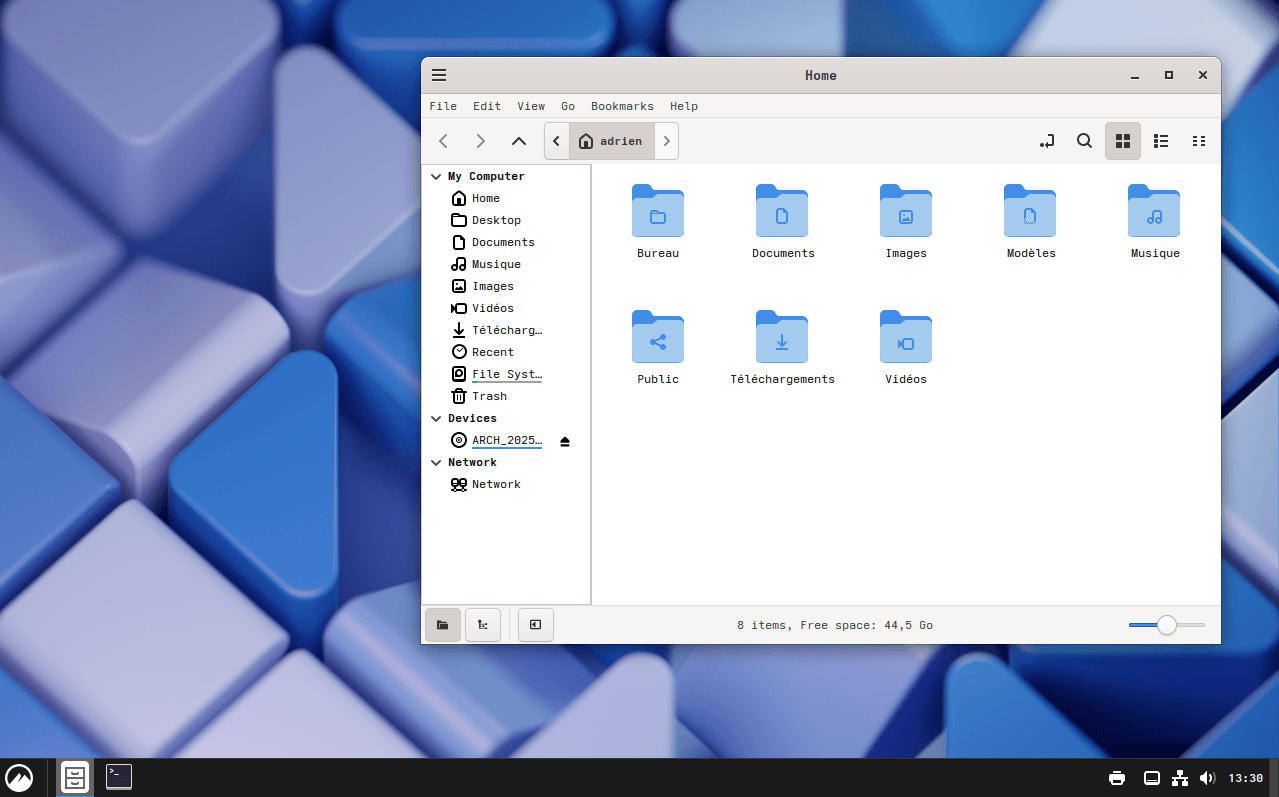
Cinnamon’s main objective is to offer a modern desktop without upsetting user habits. It integrates discreet visual effects, fluid window management and a complete configuration center, without the need for plugins or extensions like GNOME. It also allows reasonable customization without sacrificing system stability.
Cinnamon is aimed at those looking for an elegant, consistent and ready-to-use environment, with no complex learning curve. It’s particularly recommended for beginners, Windows users or those looking for a modern interface with no surprises. Less lightweight than Xfce or LXQt, it remains perfectly fluid on machines with 4 GB RAM or more.
Cinnamon minimum system requirements
For a clean Cinnamon installation with a smooth, functional interface and no complex visual effects.
- RAM: 2 GB (approx. 700 to 1 GB used at rest with a few light applications)
- Storage: 10 GB (basic system with Nemo, text editor, browser, terminal)
Optimum configuration for Cinnamon
For a smooth experience with Firefox, Nemo, Xed, GNOME Terminal and some Cinnamon utilities.
- RAM: 4 GB (approx. 1.5-2 GB for moderate use with browser, files, editor, etc.)
- Storage: 15 to 20 GB (complete system, usual applications, browser cache, updates)
Pantheon: the elegant Linux environment inspired by macOS
Pantheon is the desktop environment developed by theElementary OS team, known for its refined aesthetics and minimalist approach inspired by macOS. The interface is based on GTK libraries, with in-house components such as the Plank dock, Applications menu, file explorer and text editor. The whole experience is designed to be streamlined and visually homogeneous.
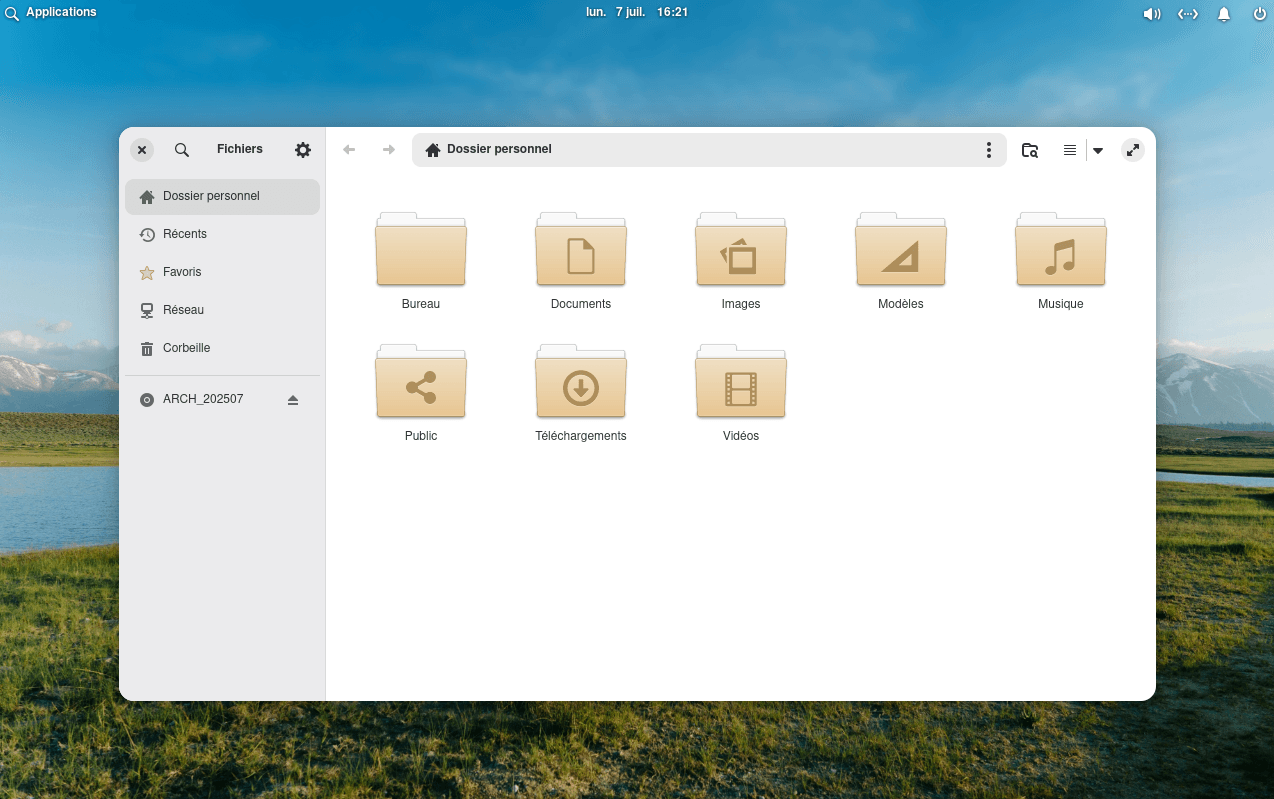
Unlike more configurable desktop environments such as KDE or Xfce, Pantheon focuses on simplicity of use rather than customization. The aim is to provide a ready-to-use, stable and intuitive interface, with fluid transitions, neat animations and integrated applications that blend naturally into the ecosystem. This philosophy is particularly appealing to newcomers to the Linux world.
Pantheon is aimed at users who prefer a clean, modern, distraction-free interface, without the need for extensive system modifications. Ideal on recent or intermediate hardware, it can be limiting for advanced users or those who want total control over their environment. On the other hand, for a turnkey experience, Pantheon remains one of the most polished desktops in the Linux world.
Minimum system requirements for Pantheon
For clean Pantheon installation with an elegant, functional interface, without cumbersome applications.
- RAM: 2 GB (approx. 1 to 1.2 GB used at rest with a few light applications)
- Storage: 15 GB (basic system with file manager, text editor, browser, terminal)
Optimum configuration for Pantheon
For a smooth experience with Firefox, Files, Code, Terminal and some utility applications.
- RAM: 4 GB (approx. 1.5-2 GB for moderate use with browser, files, editor, etc.)
- Storage: 20 GB (complete system with current applications, caches, updates, personal data)
MATE: back to the basics of Linux computing
MATE is a desktop environment based on GNOME 2, born out of the refusal of part of the community to adopt GNOME 3 and its radically new interface. It retains a traditional layout, with a top bar, a clear application menu, and ergonomics close to what GNOME’s predecessors offered, all modernized and actively maintained.
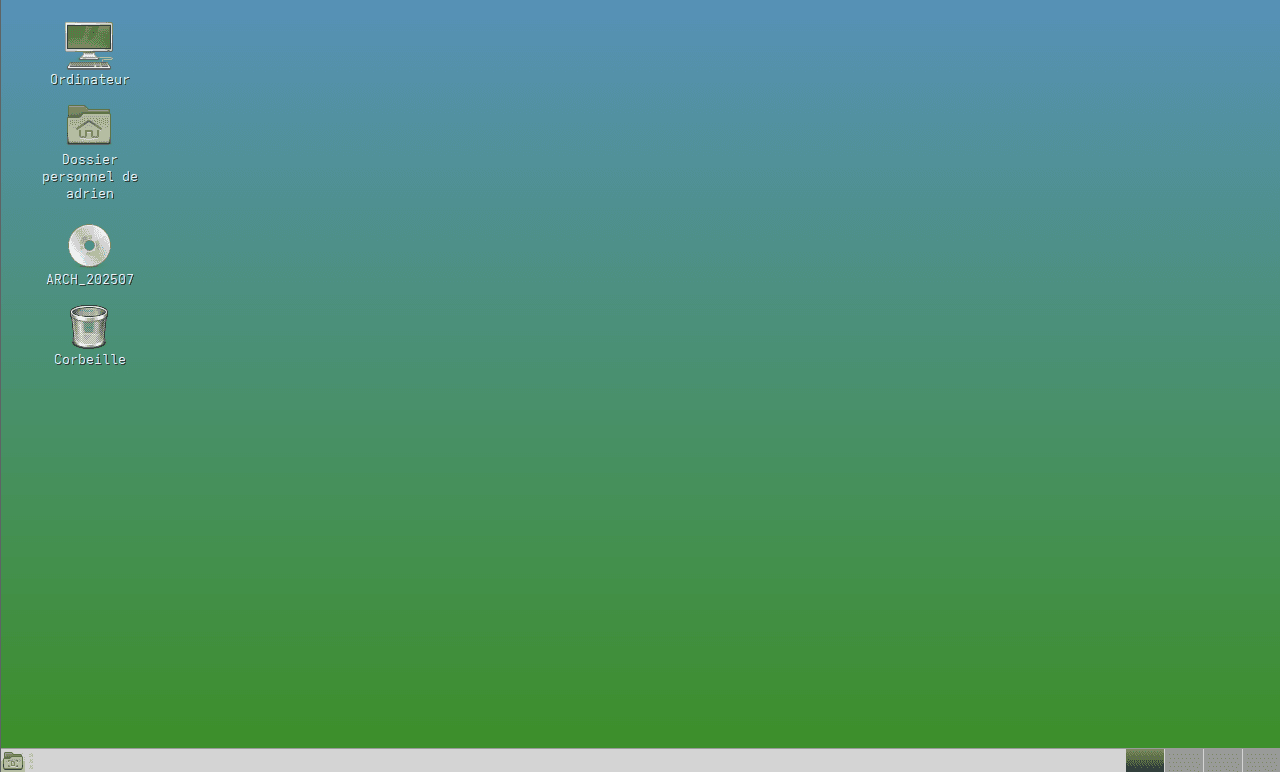
Lightweight but more complete than LXQt or Xfce, MATE offers a good balance between simplicity, reasonable customization and stability. It integrates its own tools (Caja for files, Pluma for text, etc.), designed to work fast without sacrificing user experience. Graphics effects are modest and optional, enabling smooth operation on modest configurations.
MATE is aimed at those who appreciate a classic, efficient and minimally intrusive desktop environment. It’s particularly suited to users coming from Windows XP or GNOME 2, or those looking for a clear, functional interface with no surprises.
Minimum system requirements for MATE
For clean installation of MATE with a smooth, functional interface and no complex visual effects.
- RAM: 1 GB (approx. 500-700 MB used at rest with a few light applications)
- Storage: 8 to 10 GB (basic system with Caja, text editor, light browser, terminal)
Optimum configuration for MATE
For a smooth experience with Firefox, Caja, Pluma, MATE Terminal and some utility applications.
- RAM: 2 to 4 GB (approx. 1 to 1.5 GB for moderate use with browser, files, editor, etc.)
- Storage: 15 to 20 GB (complete system, current applications, caches, updates)