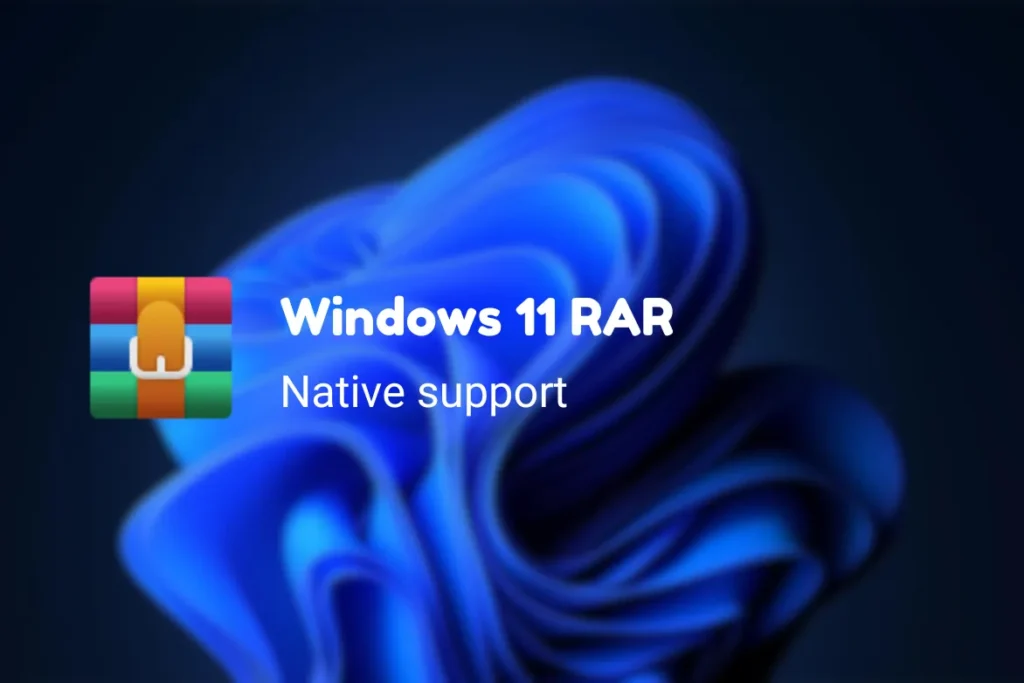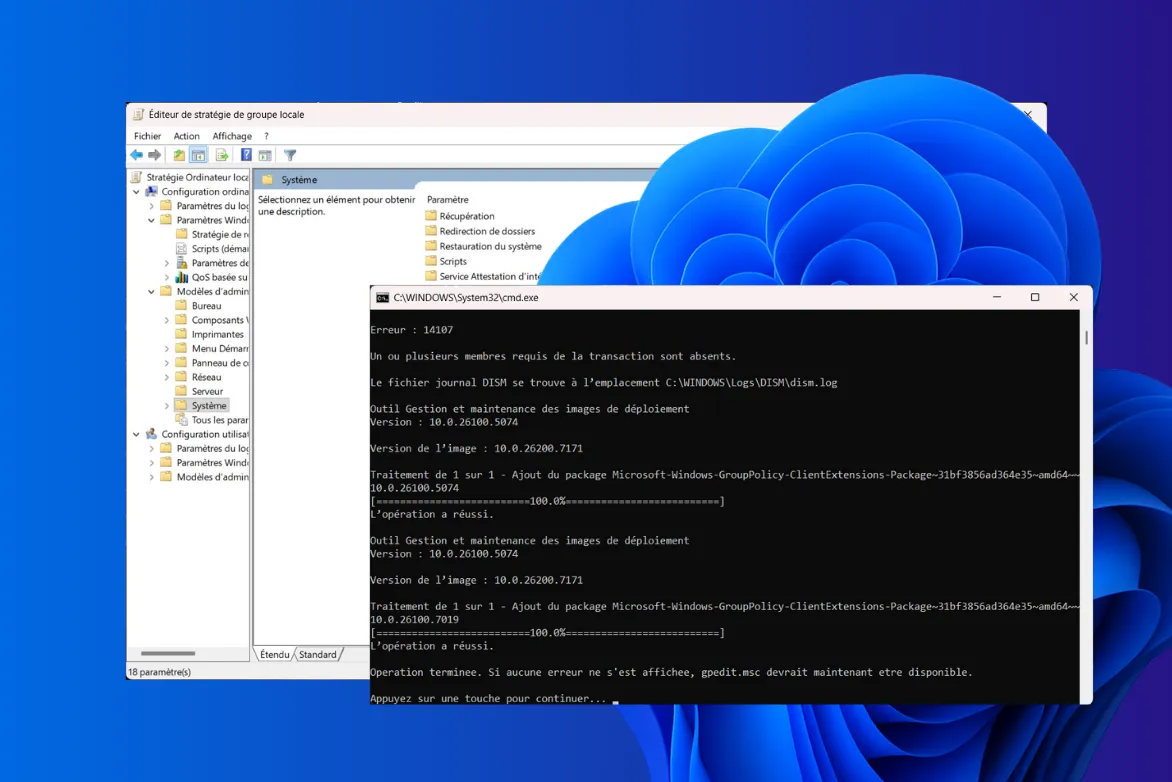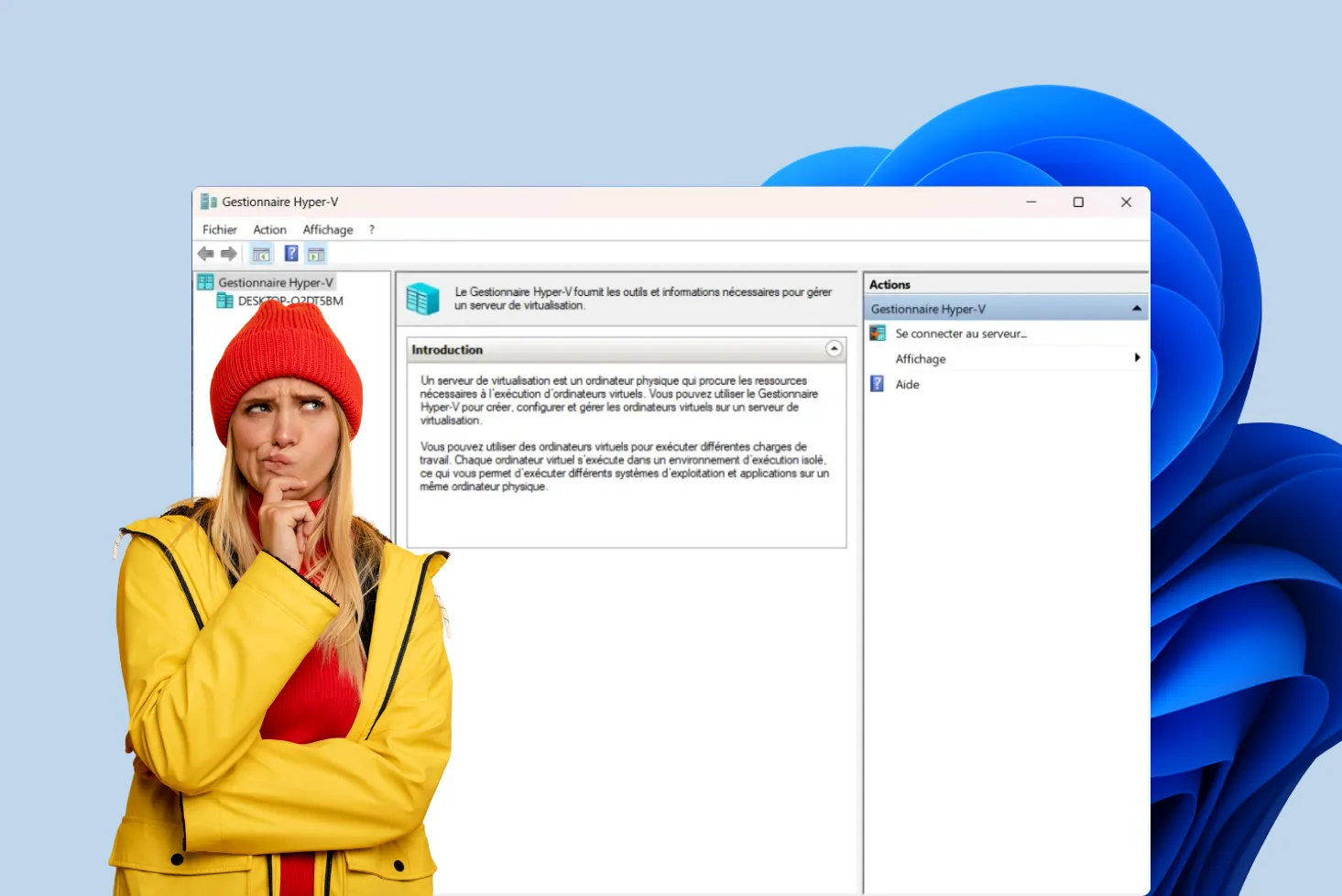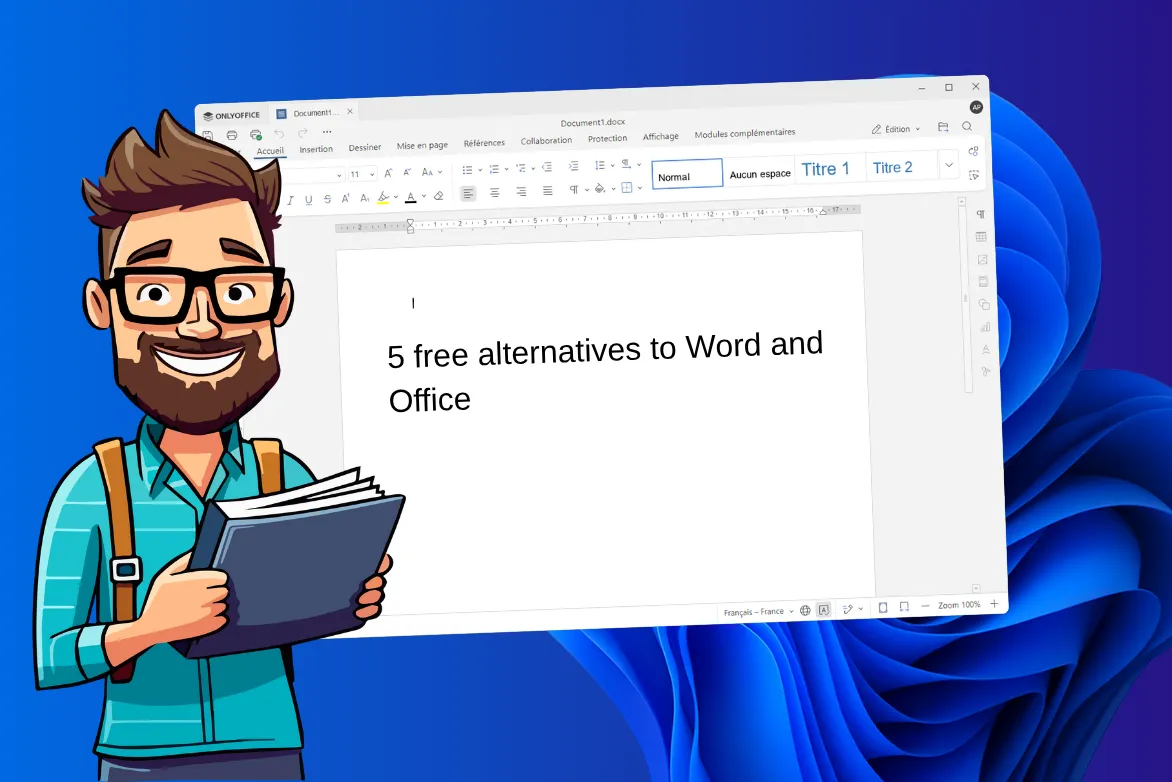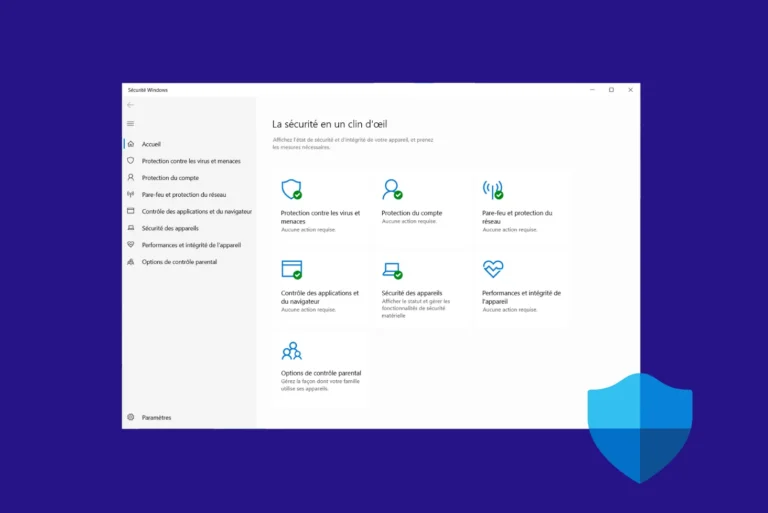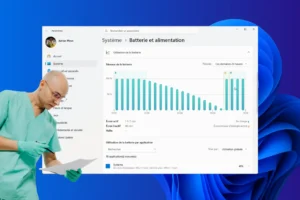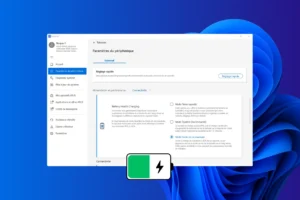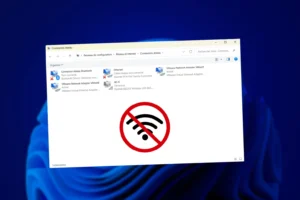Since Windows 11 22H2, RAR files can be managed natively without third-party software. While this new feature marks a turning point for the operating system, can it compete with a tool as robust as WinRAR? Today, we put the two solutions head to head to answer this question.
Windows 11 challenges WinRAR: does native support for RAR files measure up ?
- RAR files: Windows 11 integrates native management from 22H2
- Decompression: WinRAR brings Windows 11 File Explorer to its knees
- Windows 11 integrated RAR decompression test
- Password-protected archives ? Windows 11 native RAR doesn’t support them
RAR files: Windows 11 integrates native management from 22H2
With Update 22H2 (build 22621), Windows 11 has finally achieved a long-awaited milestone: native support for RAR files. This new feature, integrated directly into File Explorer, enables the contents of these archives to be extracted without the need to install third-party software such as WinRAR or 7-Zip.
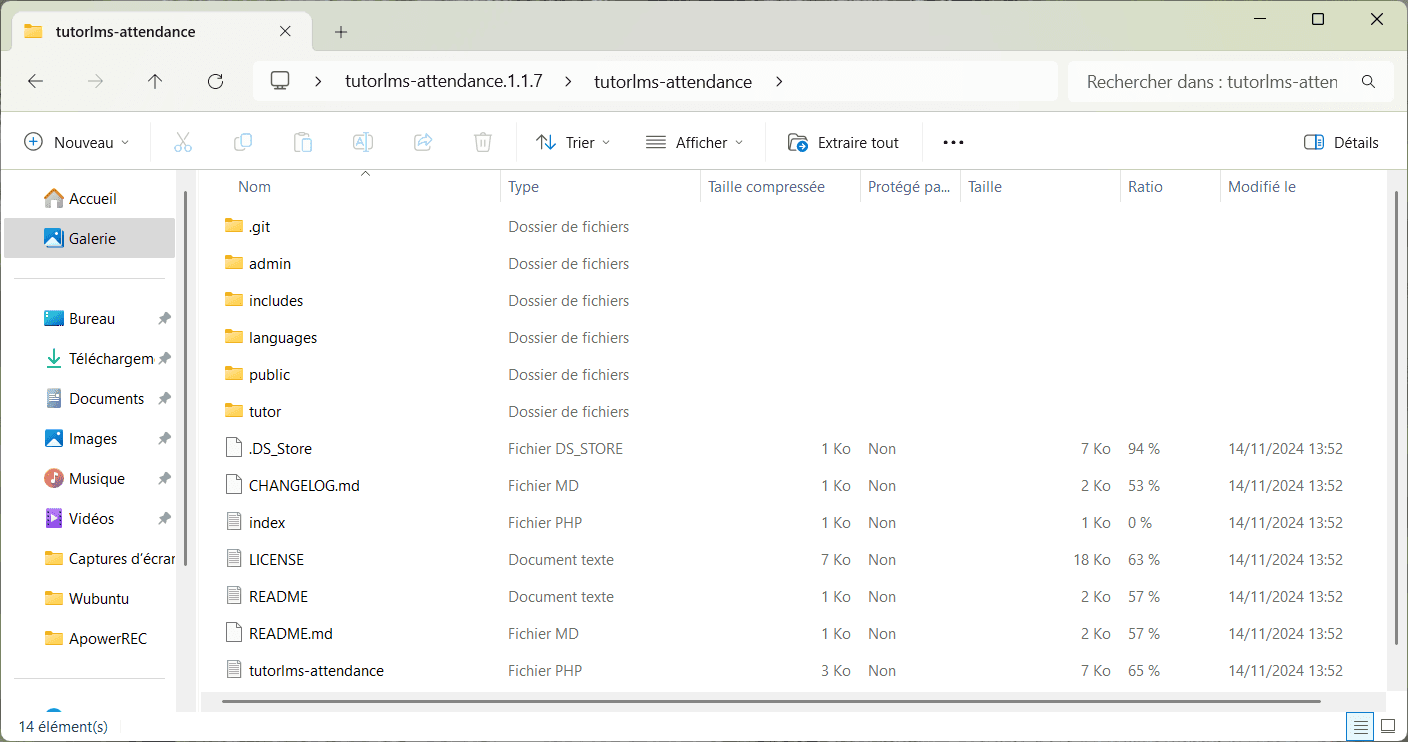
This feature is based on the open-source libarchive library, which also extends Windows 11 compatibility to other popular formats such as 7-Zip, TAR and GZ. However, while convenient for the majority of users, this native support still has some limitations. For example, password-protected archives are not yet supported and require software installation.
Despite these restrictions, the arrival of this feature greatly simplifies users’ lives by integrating RAR file management directly into File Explorer. Although WinRAR and similar tools are still recommended for certain uses, Windows 11 now offers an interesting native alternative for basic needs.
Decompression: WinRAR brings Windows 11 File Explorer to its knees
Windows 11 natively integrates support for archive formats such as RAR, ZIP, and 7z, making third-party software theoretically less necessary. But what about actual performance? We tested the decompression of a complex archive with the native Windows 11 system and WinRAR, on a computer equipped with an Intel Core i5-11600K (6 cores), 16 GB DDR4 RAM and an NVMe SSD (3.5 GB/s).
Windows 11 integrated RAR decompression test
We used an 18 GB ZIP archive downloaded from Instagram. It contains high-resolution photos and videos as well as JSON files for metadata. This type of archive combines a nested structure with large files and presents a challenge for any decompression tool.
File explorer
- Decompression time: 9 minutes 12 seconds.
- Observed limitations: Marked slowness on sections containing numerous small files.
WinRAR archiver
- Decompression time: 2 minutes 48 seconds.
- Highlights: Fast management of large files and nested folders.
Although Windows 11 benefits from native archive support, tests reveal disappointing performance even with high-performance hardware. WinRAR, on the other hand, takes full advantage of hardware power.
While Windows 11’s native functionality is handy for simple tasks and occasional use, it doesn’t rival WinRAR in terms of speed, particularly when it comes to large, complex archives. For those who regularly handle this type of file, WinRAR remains an essential choice for maximizing performance.
Password-protected archives ? Windows 11 native RAR doesn’t support them
Windows 11 has taken a step forward by offering native support for RAR files, but there remains one frustrating limitation: no password management. If you’re handling a protected RAR archive, File Explorer won’t even offer you the option of entering a password, making it impossible to access your file.
Yet passwords are a feature increasingly used to secure sensitive data. With this absence, Windows 11’s native solution is limited to simple, unsecured archives, leaving users to install third-party software like WinRAR to unlock their files.
Clearly, if you regularly use protected archives, Windows 11’s native functionality is likely to frustrate you. This lack considerably reduces its usefulness for advanced users. Let’s hope Microsoft corrects this shortcoming in future updates.
Managing archives has become easier than ever thanks to these compression and decompression programs we recommend:
WinRAR: Ideal for RAR, fast, reliable and with advanced features.
7-Zip: Free, open-source, high-performance and supports many formats.
For basic needs, Windows 11’s File Explorer offers direct support for common formats such as RAR and ZIP. However, this native functionality remains limited.