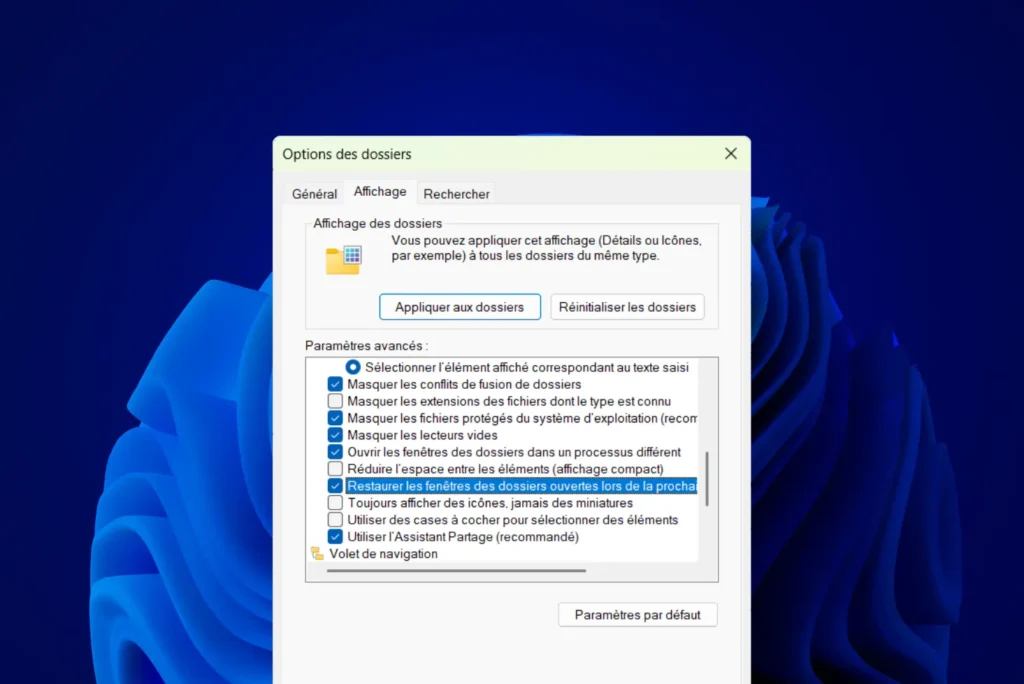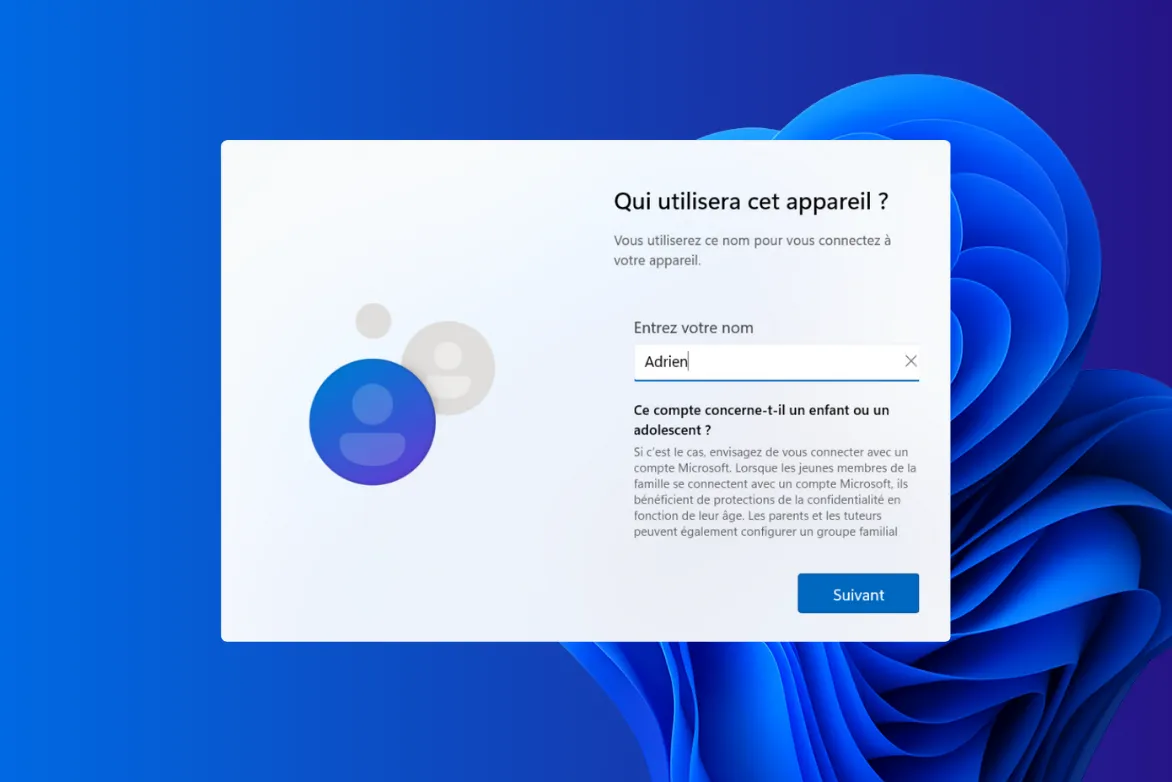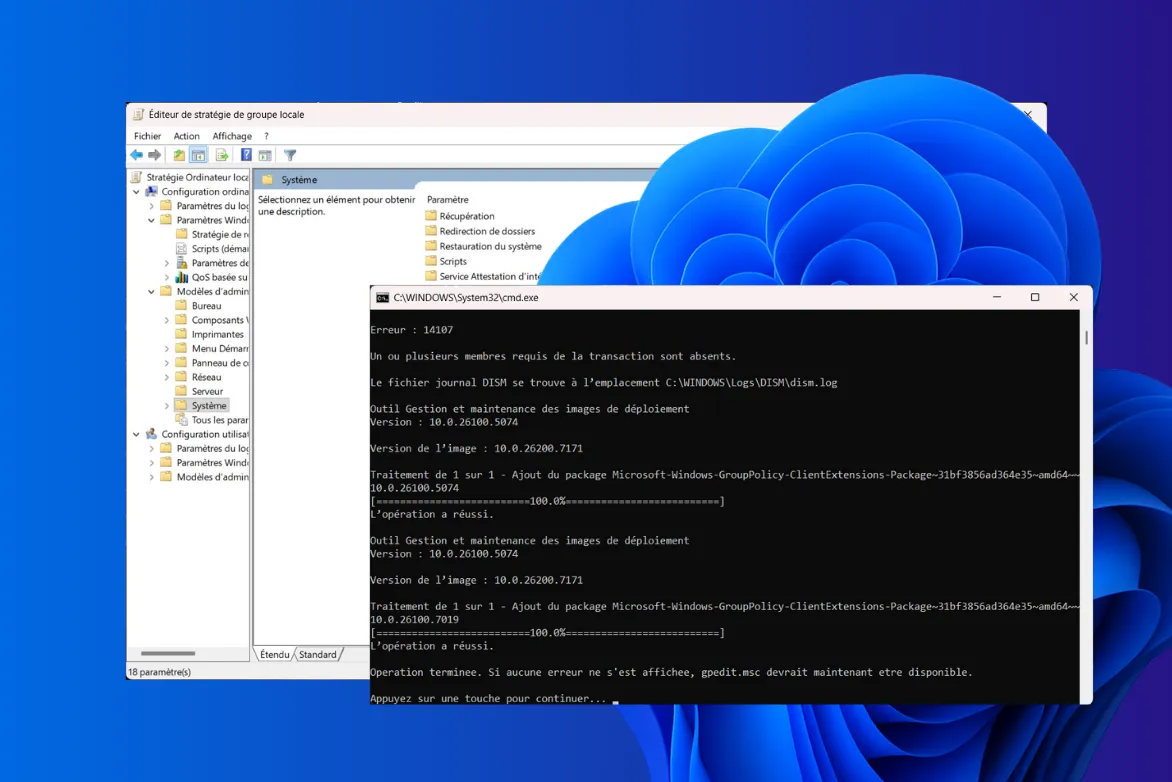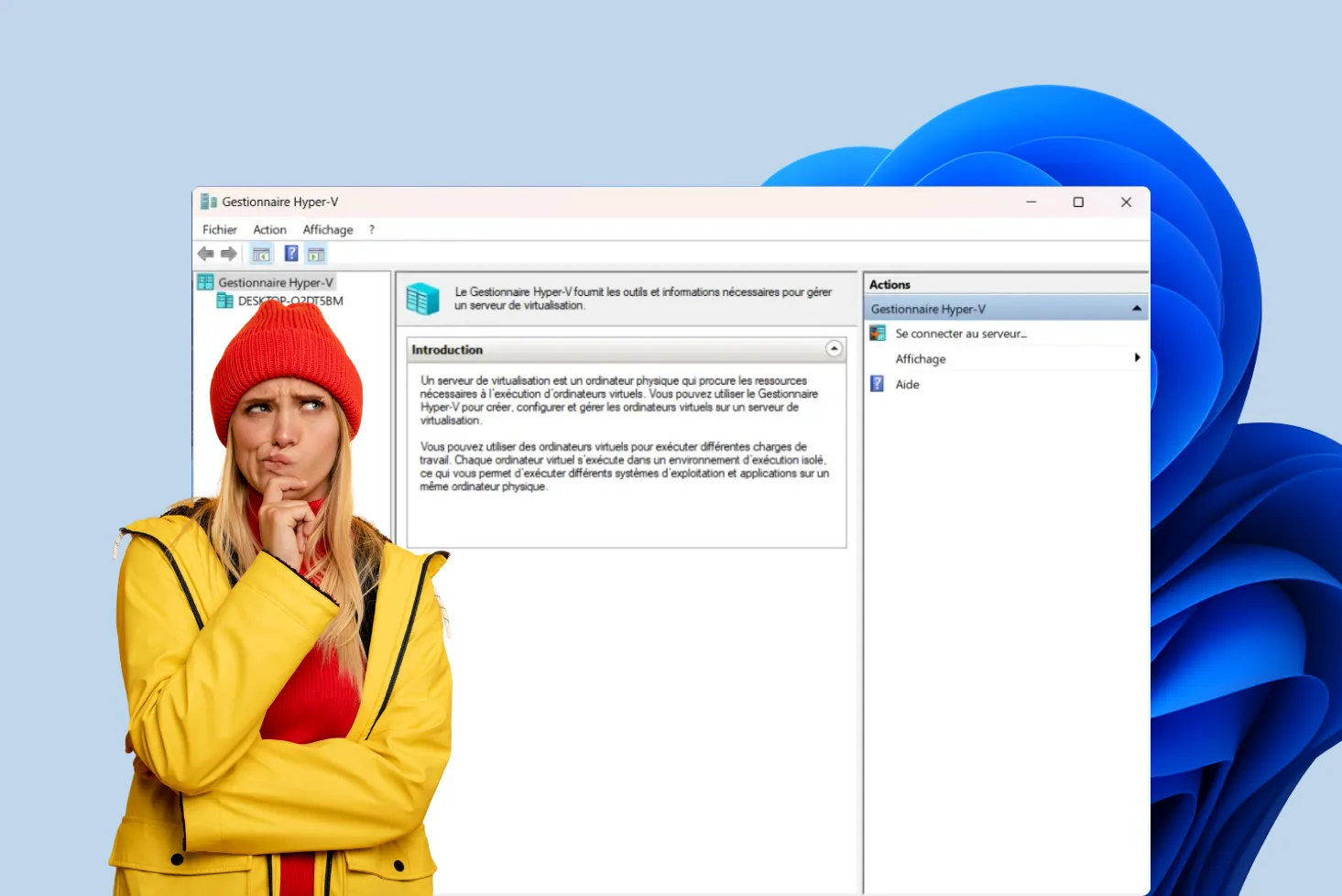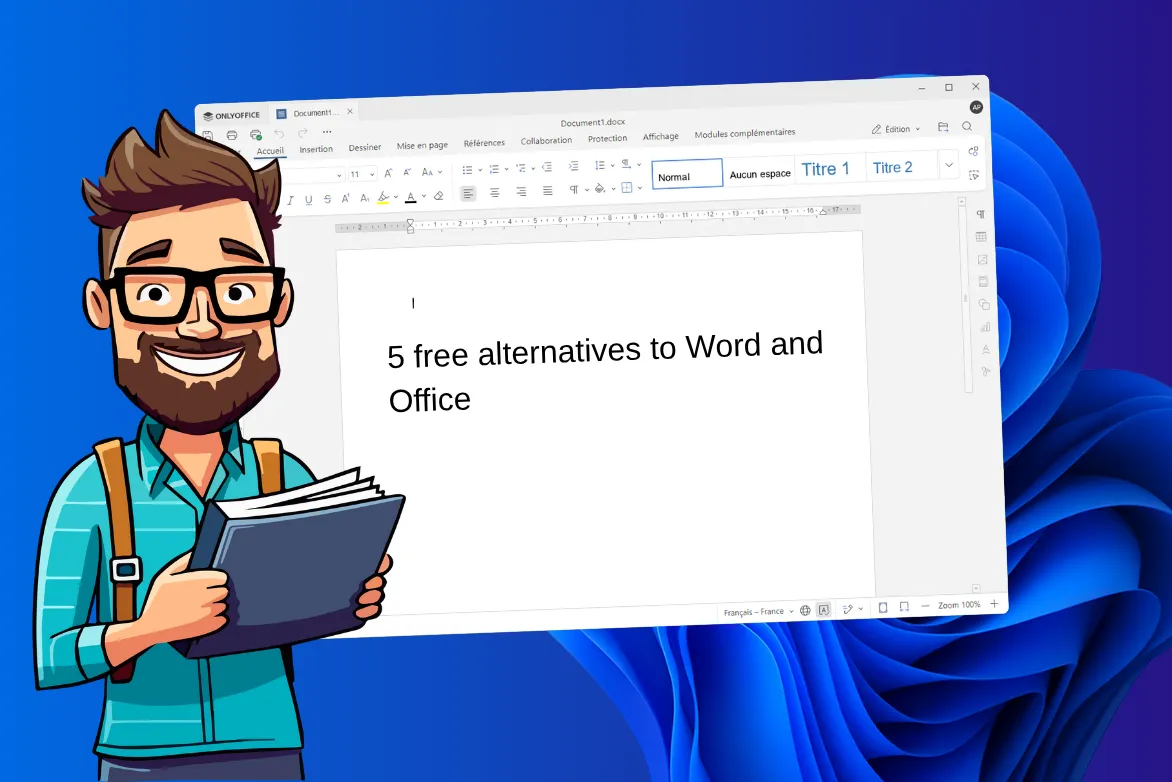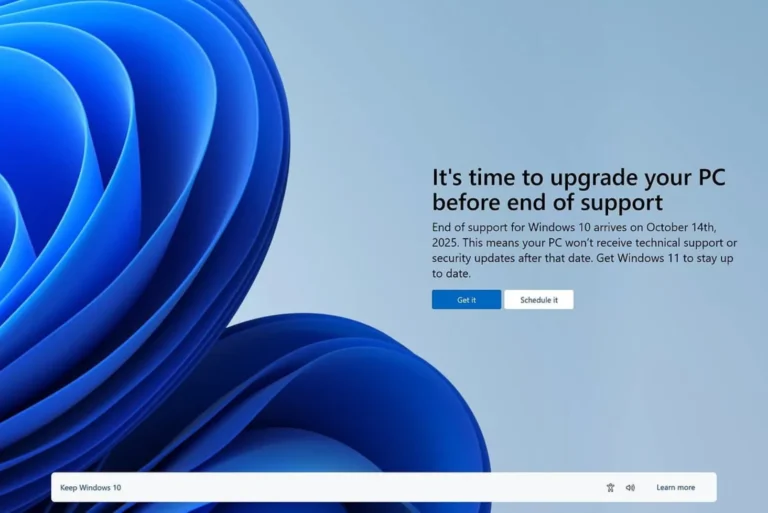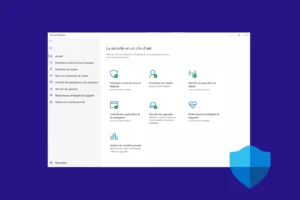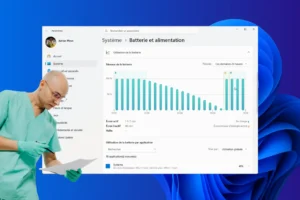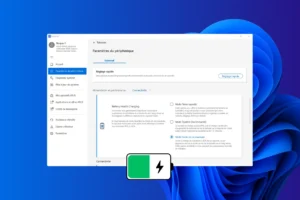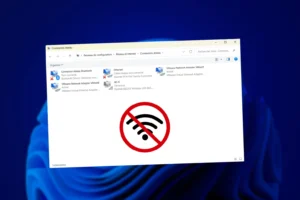When restarting your computer, it can be frustrating to have to manually reopen all previously used File Explorer windows. Fortunately, Windows includes an option to automatically restore these folders on restart. This handy feature improves work continuity and saves time by avoiding unnecessary manipulations. Find out how to activate this option in just a few steps.
How do I activate Windows Explorer window restoration?
When you restart your computer, all File Explorer windows open before shutdown are usually closed. If you’re working on several folders simultaneously, it can be tedious to have to reopen them one by one each time you restart. Fortunately, Windows offers an option to automatically restore these windows when you reopen your session.
Enable automatic restoration of folder windows on Windows 11
To have Windows automatically keep and reopen your File Explorer windows after a restart, follow these steps:
OpenFile Explorer and access Folder Options.
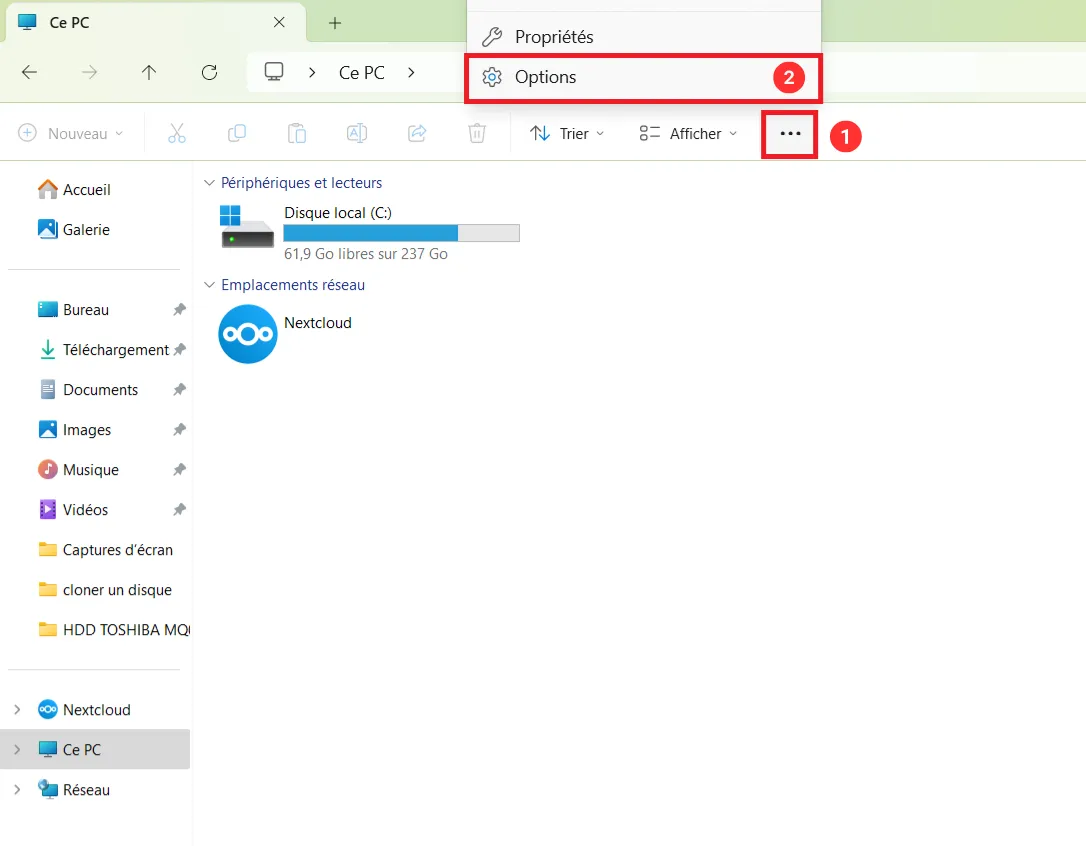
Click on the three dots at the top right of the File Explorer and select Options.
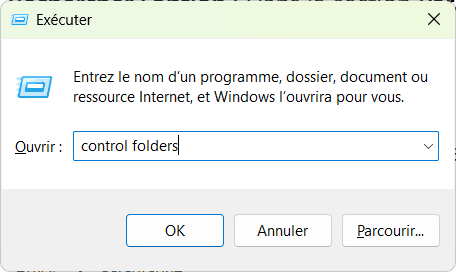
Alternatively, use the shortcut Win + R, type control folders and press Enter.
Go to the View tab and look for the checkbox Restore open folder windows on next login.
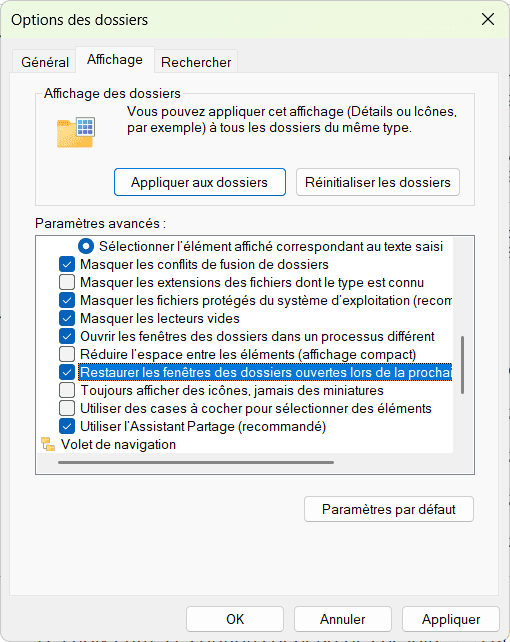
Click Apply, then OK to save changes.
The ability to restore windows after a restart is specific to Windows File Explorer. It does not automatically apply to other programs, unless they incorporate their own session restoration mechanism, such as web browsers or text editors.