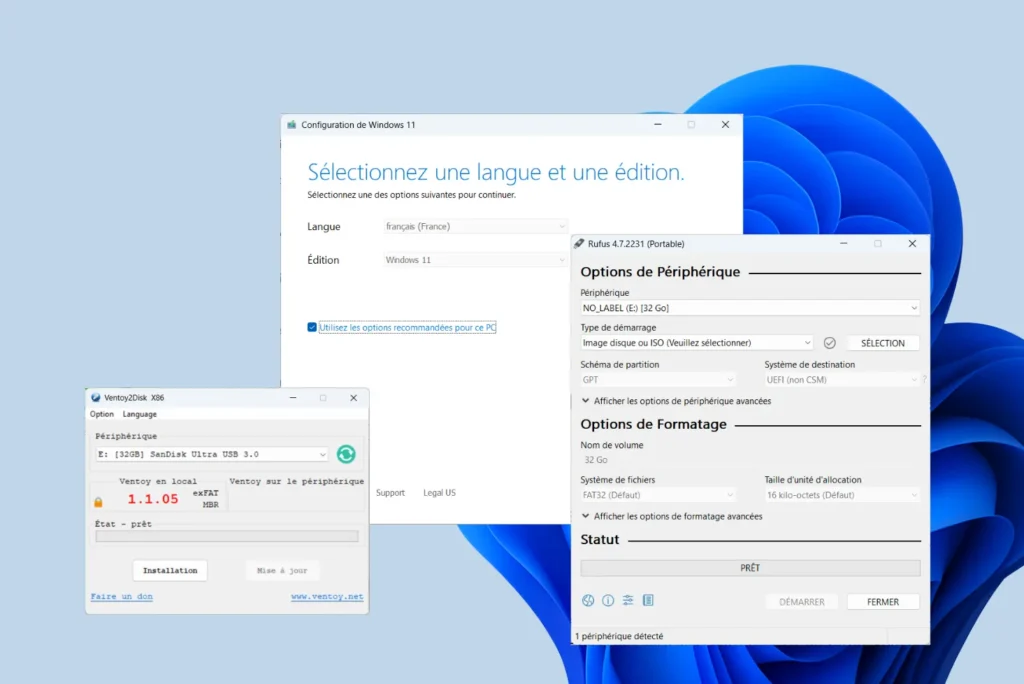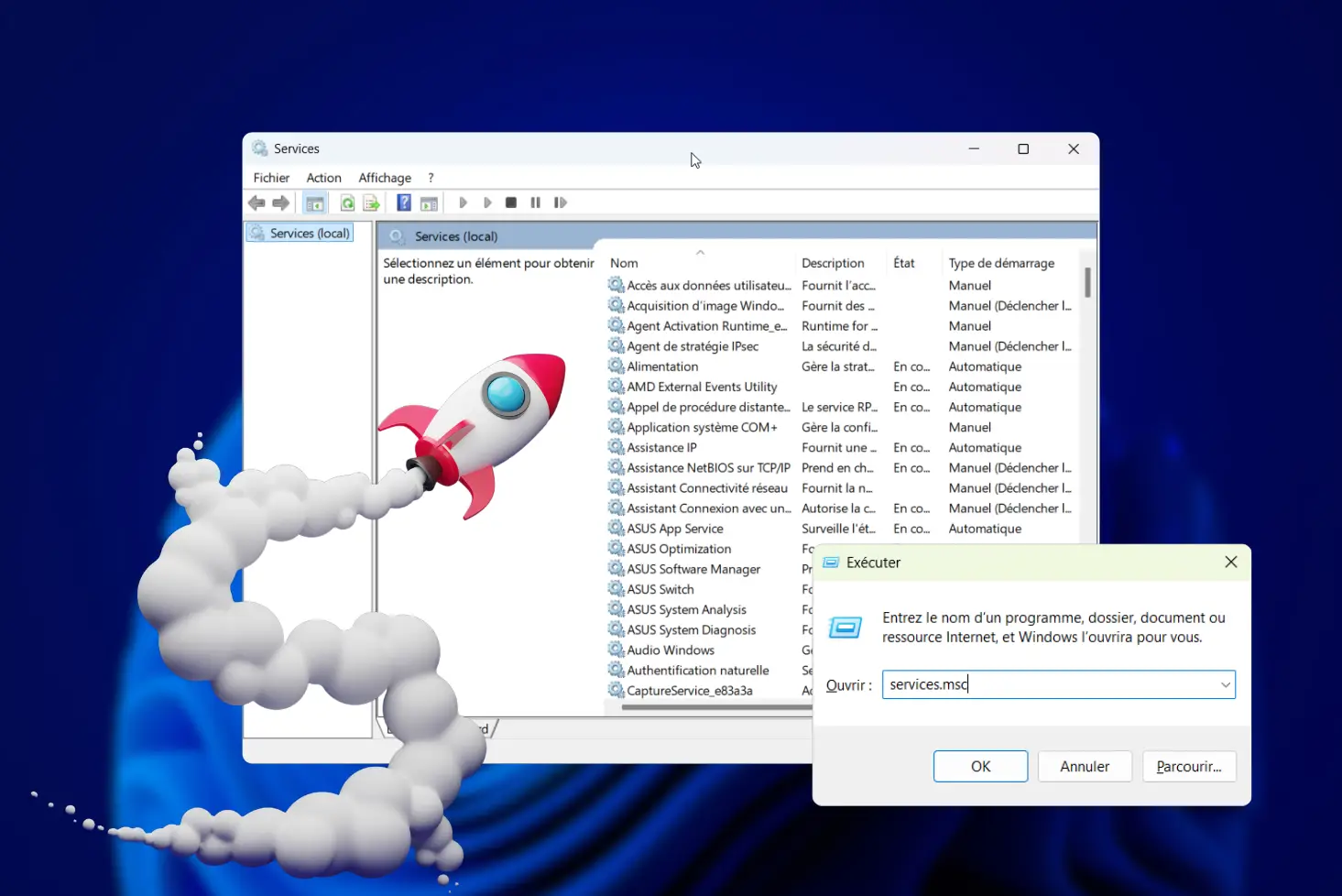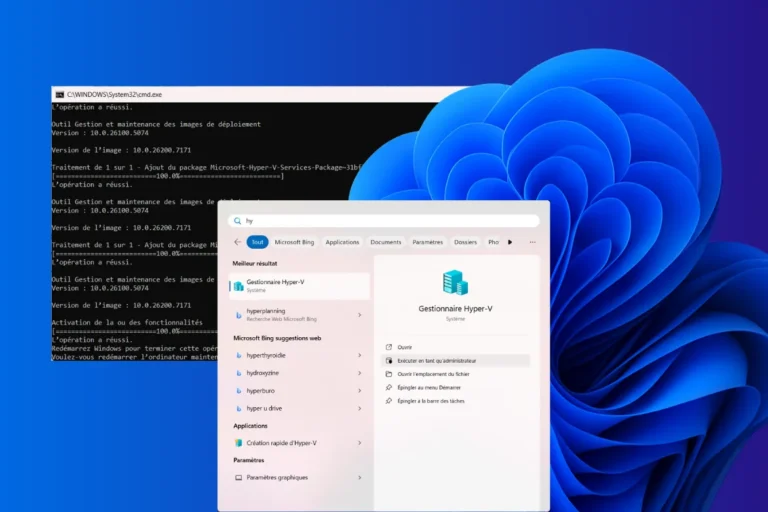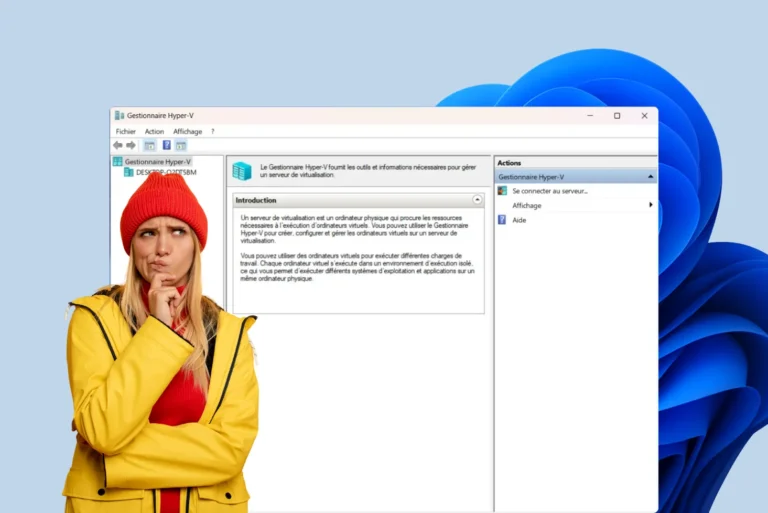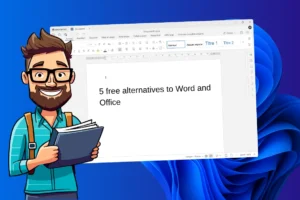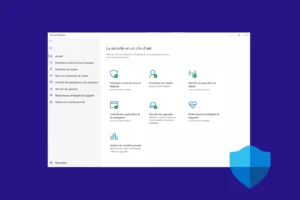Installing Windows from a USB stick is nowadays the fastest and sometimes the only method still available on recent PCs without a DVD drive. For a clean install, Windows reset or troubleshooting, you need a tool capable of transforming a Windows ISO image into bootable media. Here are the best programs for creating your Windows USB flash drive.
Best media creation tools to create a bootable Windows USB flash drive
- Media Creation Tool: the official tool from Microsoft
- Rufus: create a Windows 11 bootable USB flash drive in just a few clicks
- Ventoy: the ultimate tool for installing multiple OSes from a single USB key
- Balena Etcher for flashing an ISO onto a USB key or SD card
- UNetbootin: a simple alternative for installing an OS without a CD/DVD
Media Creation Tool: the official tool from Microsoft
The Media Creation Tool is Microsoft’s official tool for creating a USB flash drive to install Windows 10 or Windows 11. Free of charge and designed for users of all levels, it automatically downloads the latest version of Windows from Microsoft’s servers, then burns it directly onto a USB stick or saves an ISO image to disk. Its interface makes the process simple.
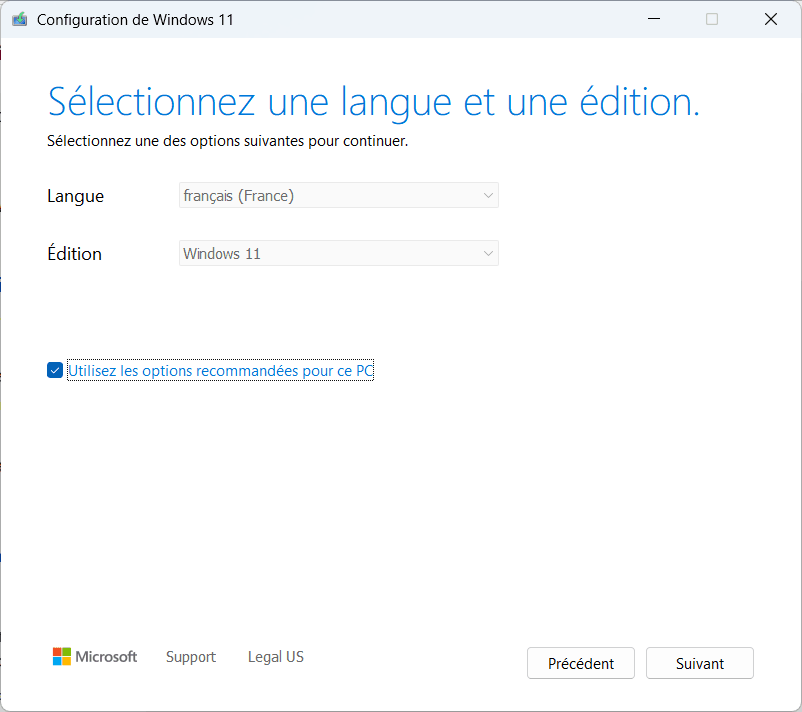
This is the most reliable solution for obtaining a clean, up-to-date version of Windows without having to go through third-party sites. The Media Creation Tool automatically selects the right parameters (edition, language, architecture) according to the system in use, but it is also possible to set them manually. The tool is UEFI and GPT compatible, making it suitable for modern PCs. It formats the USB stick and avoids partition errors.
Rufus: create a Windows 11 bootable USB flash drive in just a few clicks
Rufus is one of the most popular tools for creating a bootable Windows 11 USB stick, and with good reason. Lightweight, quick to run and requiring no installation, this little open source program turns any USB stick into an operating system installation medium. It supports UEFI and BIOS formats, as well as MBR or GPT partition tables, making it compatible with almost any hardware configuration, old or new.
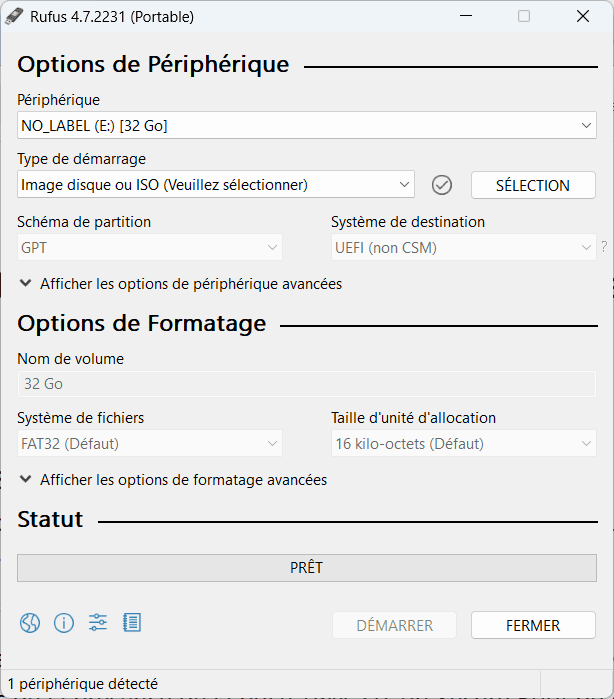
Its real advantage for Windows 11 lies in the ability to automatically bypass hardware restrictions imposed by Microsoft. With just a few clicks, Rufus can disable checks for the presence of the TPM 2.0 chip, Secure Boot, RAM or processor requirements. This makes it the best tool for installing Windows 11 on a PC deemed incompatible by the Microsoft tool.
Simple to use, yet powerful in its advanced options, Rufus is aimed at beginners and experienced users alike. Its interface lets you create a bootable key in less than two minutes, while giving you the freedom to choose the file system, partition scheme or boot mode. Whether for a clean installation, system reinstallation or emergency troubleshooting, Rufus remains one of the most reliable and comprehensive tools available today.
Ventoy: the ultimate tool for installing multiple OSes from a single USB key
Ventoy is an open source utility that completely changes the way you create a bootable USB key. Unlike conventional tools such as Rufus, which completely erase and rewrite the key with each new ISO, Ventoy installs its own boot loader just once. Then all you have to do is copy and paste the ISO files directly onto the key. The time and flexibility saved is considerable, especially for users who test or install several systems.
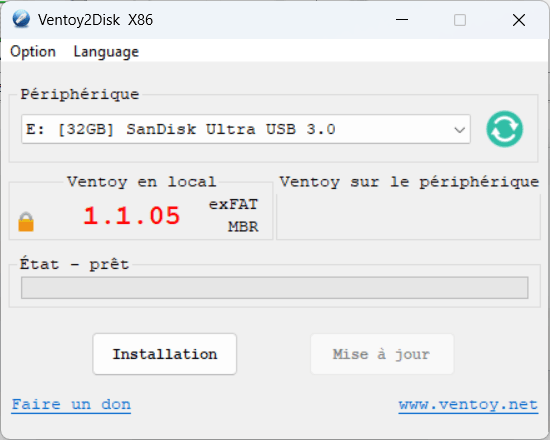
Compatible with Windows, Linux, macOS and even some versions of BSD, Ventoy supports over 100 distributions, including Windows 11. It automatically detects ISO files on the key and displays a boot menu, allowing you to choose which system to launch. It supports BIOS and UEFI modes, and also allows the use of modified or customized ISOs. For advanced users, Ventoy offers options such as persistent mode, ISO verification and Secure Boot support.
Ventoy is the ideal tool for those who want a multi-system, versatile and easy-to-updateUSB ISO stick. To install Windows 11, troubleshoot a PC with live Linux, or test Tails OS without reconfiguring the key each time, Ventoy offers a flexible and powerful solution.
Balena Etcher for flashing an ISO onto a USB key or SD card
Balena Etcher is a free, cross-platform program designed to simplify the creation of bootable media from ISO or IMG disk images. Simply select the image, choose the media (USB key or SD card), then click on “Flash! It is particularly appreciated by beginners for its reliability and lack of complex options.
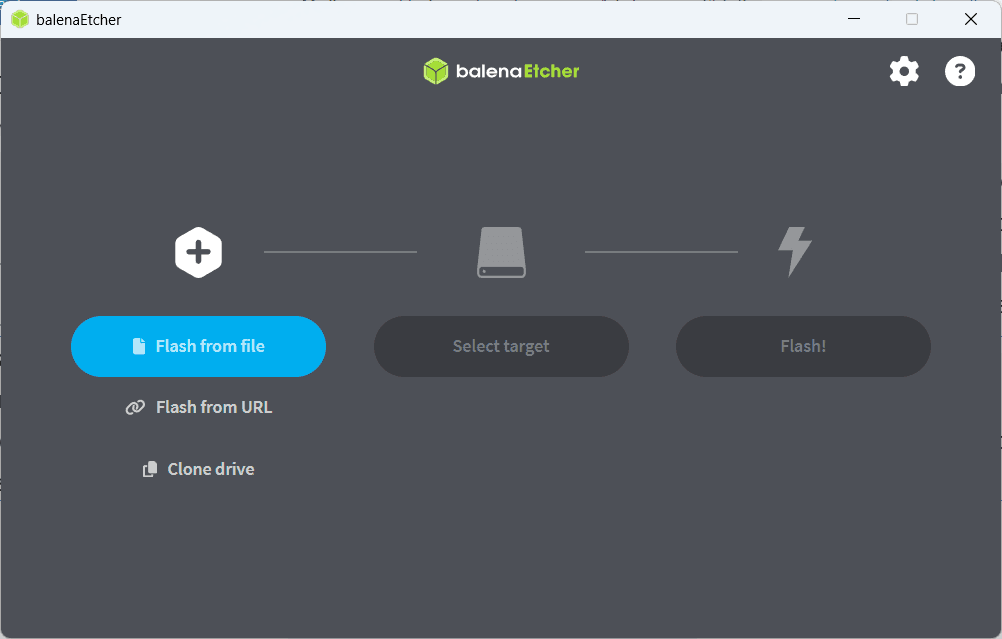
Unlike other, more technical tools, Balena Etcher concentrates on writing the image in its raw form, without attempting to modify files or add multiboot menus. This guarantees high fidelity to the source image, making it an excellent choice for flashing Linux systems, live distributions or diagnostic tools. It also works very well for creating a bootable Windows 11 USB flash drive.
Its minimalist approach may, however, represent a limitation for advanced users. Balena Etcher doesn’t offer partitioning settings, custom formatting or options to disable TPM or Secure Boot like Rufus. Nor does it handle multi-ISO keys like Ventoy.
UNetbootin: a simple alternative for installing an OS without a CD/DVD
UNetbootin (Universal Netboot Installer) is a free, open-source tool for creating bootable USB sticks from ISO files. Compatible with Windows, Linux and macOS, it has long been a popular choice for installing Linux distributions without burning CDs/DVDs. Its minimalist interface allows users to select a local disk image or automatically download certain distributions with a configuration system integrated into the boot screen.
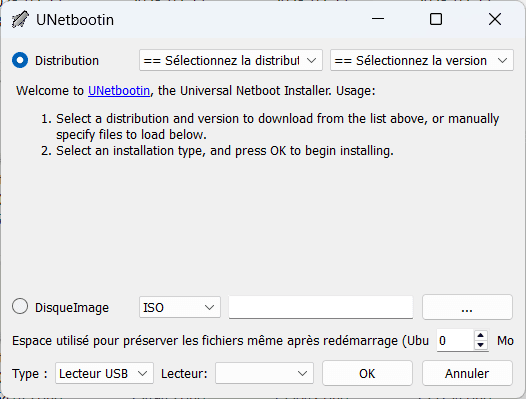
Although less suited to recent versions of Windows, UNetbootin can still be used to create a bootable Windows USB stick. UNetbootin remains a good choice for advanced users or Linux enthusiasts, but shows its limitations for Windows 11. It offers no option for disabling TPM checks, nor advanced partition management (UEFI, MBR, Secure Boot…). Its development is also less active than that of more modern tools such as Ventoy or Rufus.