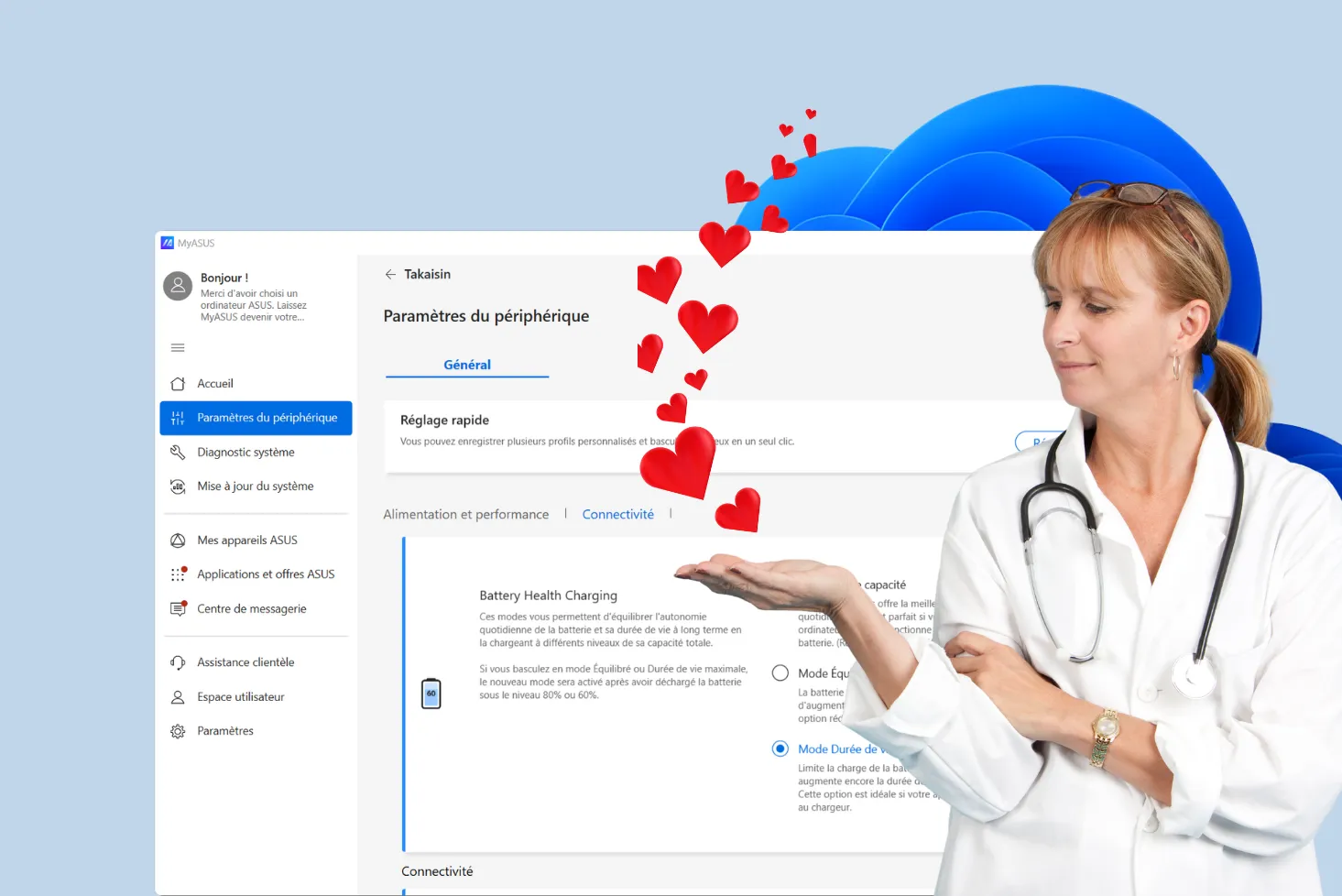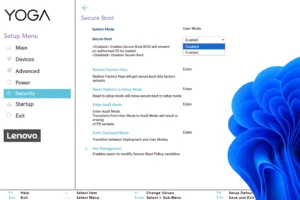Each operating system has historically developed its own file formats, with their own advantages… and incompatibilities. FAT32, NTFS, HFS+, EXT4: these technical names often reflect a nightmare for users navigating between Windows, Mac and Linux. The exFAT format, designed by Microsoft but widely adopted, presents itself as a compromise for all systems: it takes the best of FAT32 while removing its main restrictions. Is it really the universal format we’ve been waiting for?
exFAT: Transfer files between Windows, macOS, Linux and Android
- exFAT: the format that reconciles Windows, MacOS and Linux
- How do I create an exFAT partition on Windows?
- USB key, hard drive, SD card: is exFAT the right choice?
exFAT: the format that reconciles Windows, MacOS and Linux
For a long time, transferring files between Windows, macOS and Linux was an obstacle course. Each operating system favors its own file format: NTFS for Windows, HFS+ or APFS for macOS and EXT for Linux. The FAT32 format, although compatible with all these systems, suffers from major technical limitations, such as the impossibility of handling files larger than 4 GB. It’s against this backdrop that exFAT (Extended File Allocation Table), developed by Microsoft in 2006, has emerged as a compromise solution: it offers extended compatibility while removing the most blocking constraints of FAT32.
What makes exFAT particularly interesting is its native support on the majority of modern systems. Windows has supported it natively since Vista SP1, macOS too, and Linux since the integration in kernel 5.4. It allows files to be stored well beyond the 4 GB limit. exFAT is optimized for removable storage media such as USB sticks, external hard drives or SD cards, making it a preferred choice for those who navigate between different environments.
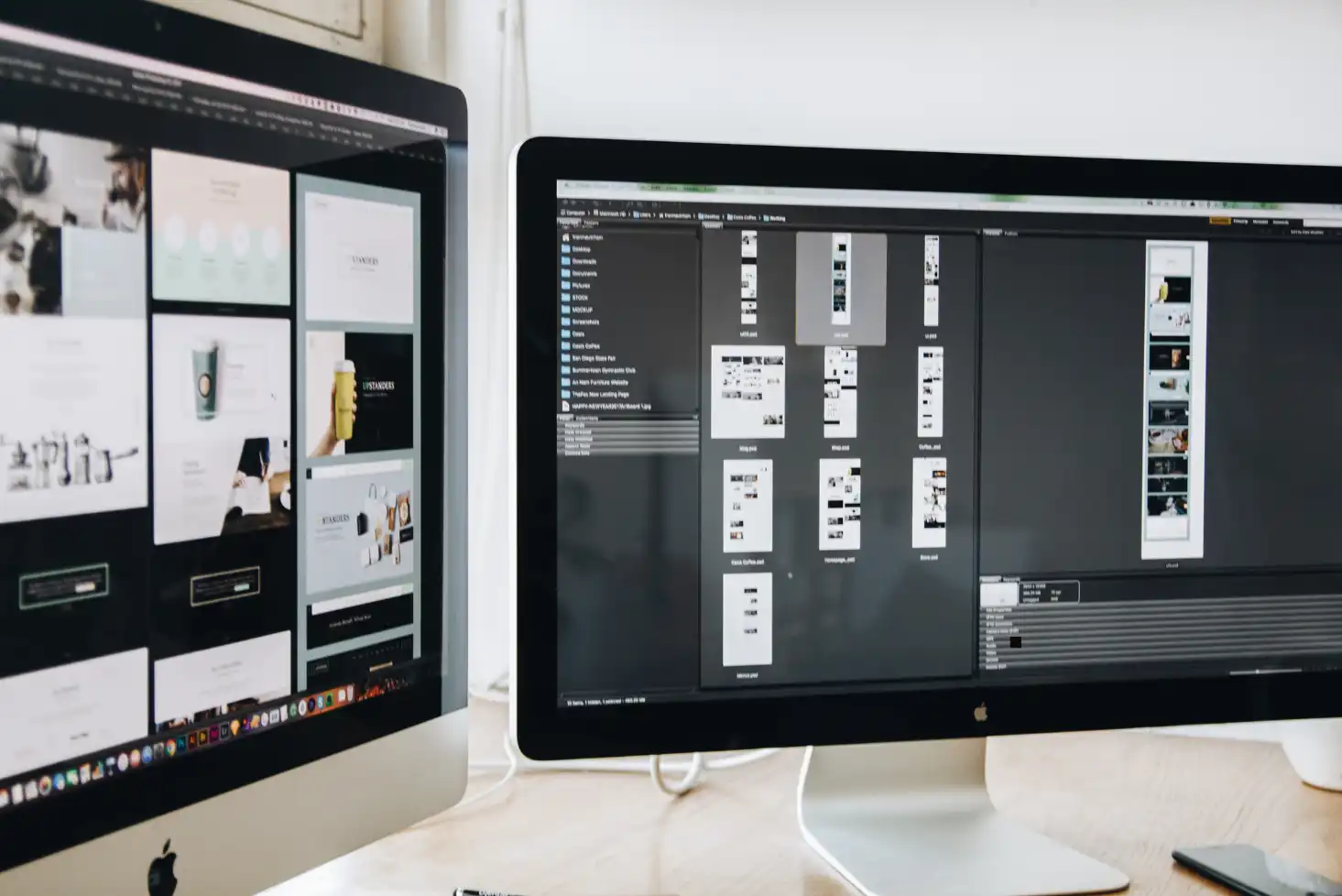
However, exFAT is not without its compromises: it doesn’t support advanced permissions, encryption or journaling, which may make it less suitable for intensive use on internal disks. But for file transfer and interoperability-oriented use, it remains today’s simplest and most efficient solution. exFAT doesn’t replace OS-dedicated file systems, but it succeeds in doing what few other formats offer: creating a real bridge between Windows, MacOS and Linux.
How do I create an exFAT partition on Windows?
The exFAT format is ideal for removable media (USB stick, external hard drive, SD card), as it is compatible with Windows, macOS and Linux, while allowing files larger than 4 GB. Here’s how to configure it from Windows Disk Management.
- Right-click on the Start menu (or press Win + X)
- Click on Disk management (a window opens showing all the disks connected to your computer).
- Locate your USB key or external drive in the list.
- Right-click on the partition of your device
- Select Format…
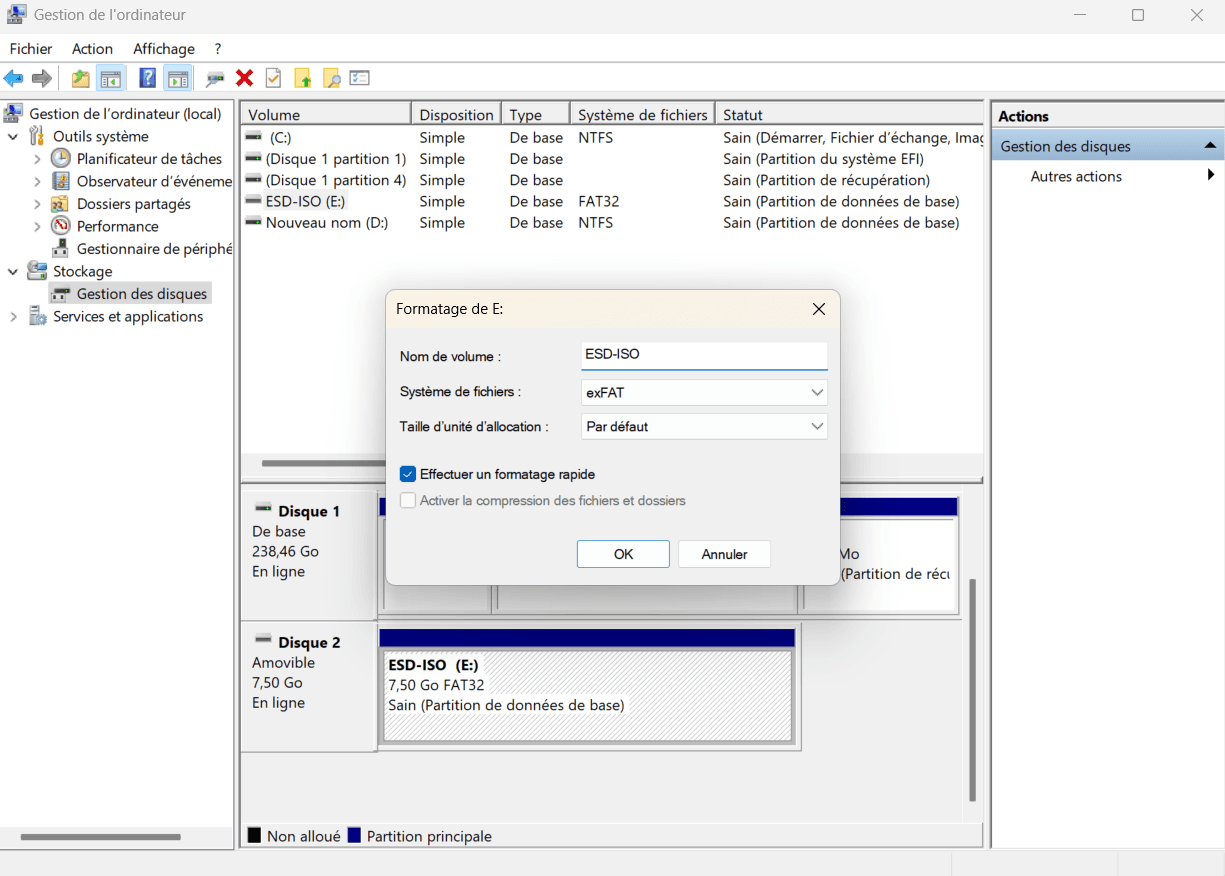
- Volume name: Give your media a name (optional)
- File system: Select exFAT
- Allocation unit size: leave as default (unless otherwise specified)
- Leave Quick formatting checked
- Click on OK
- Windows will warn you that all data will be deleted.
- Click OK again to start formatting.
Discover also the differences between Windows and MacOS.
USB key, hard drive, SD card: is exFAT the right choice?
The exFAT (Extended File Allocation Table) format has been designed to go beyond the limits of FAT32, while remaining light, fast and compatible with the majority of modern systems. It enables very large files to be stored on USB sticks, SDXC cards or external hard drives designed to circulate between Windows, macOS and Linux.
| Features | exFAT |
|---|---|
| Maximum file size | Up to 16 exabytes (128 PB on Windows) |
| Maximum partition size | 128 PB (software limit) |
| Compatible systems | Windows, macOS (10.6.5+) and Linux (kernel 5.4+) |
| Support for files > 4 GB | Yes |
| Logging | ❌ No |
| Permission management (ACL) | ❌ No |
| Optimized for SSD/Flash | Yes |
| Read-only on macOS? | ❌ No (native read/write) |
Unlike NTFS or EXT4, exFAT doesn’t offer advanced features such as logging, permissions or encryption, but this does make it faster on removable media. It is therefore a compromise format for transfers, less suited to long-term storage or professional use in multi-user environments.