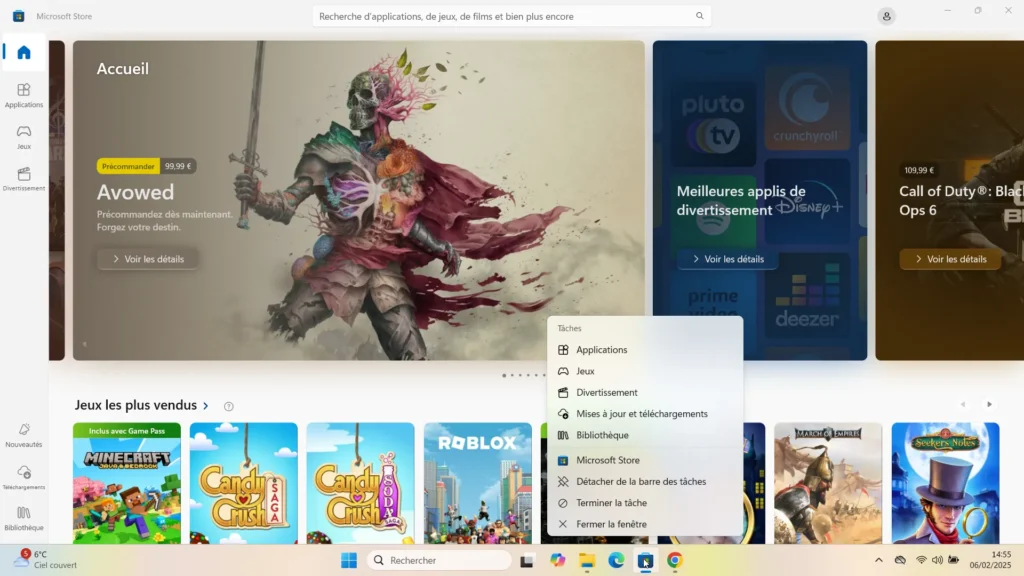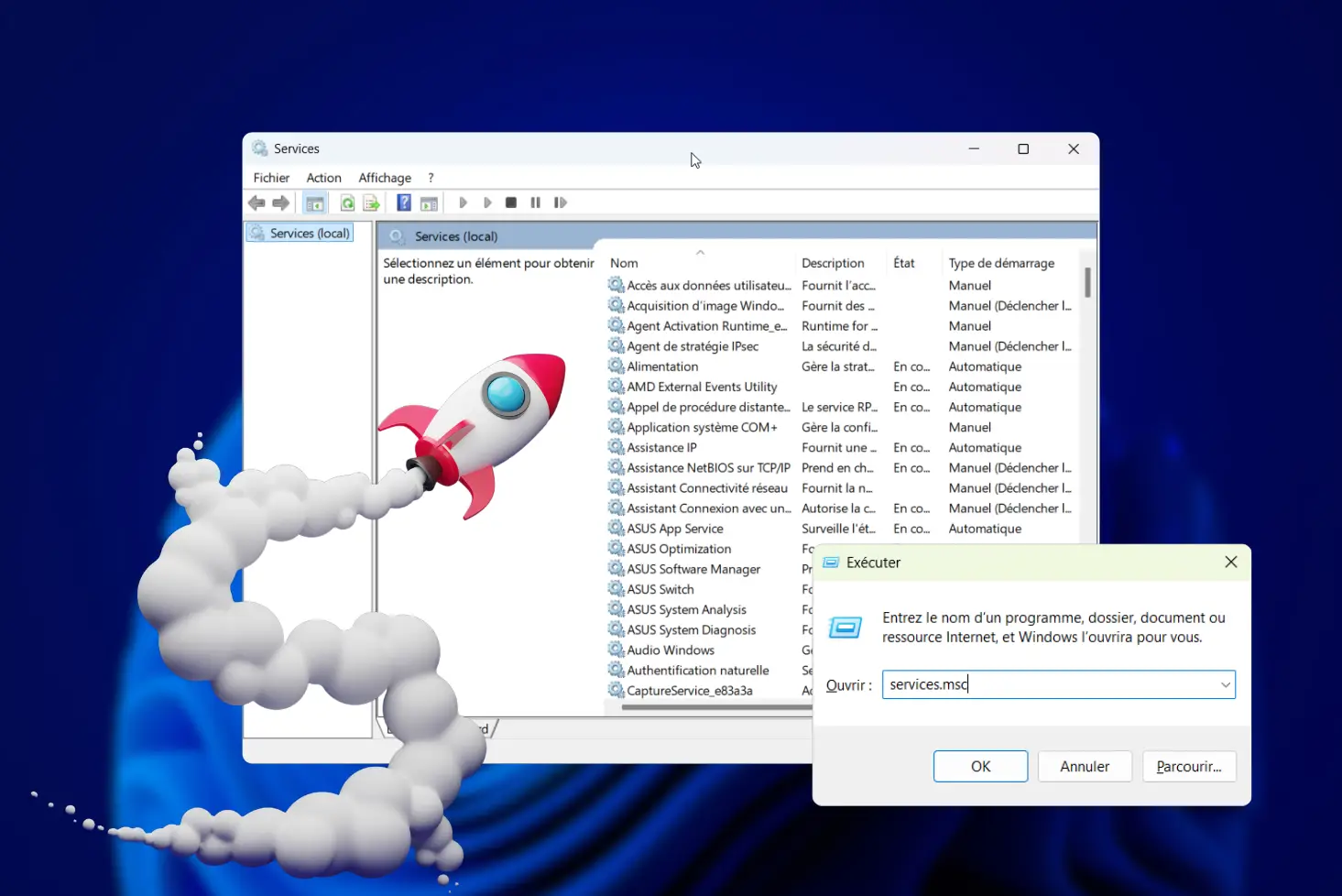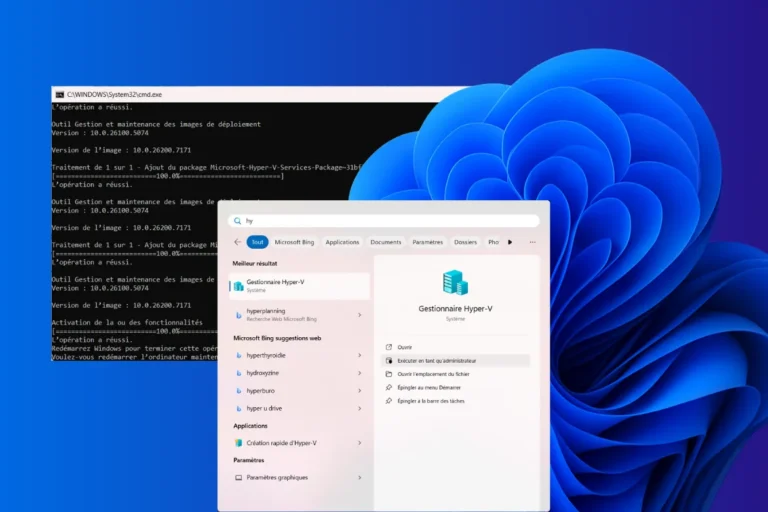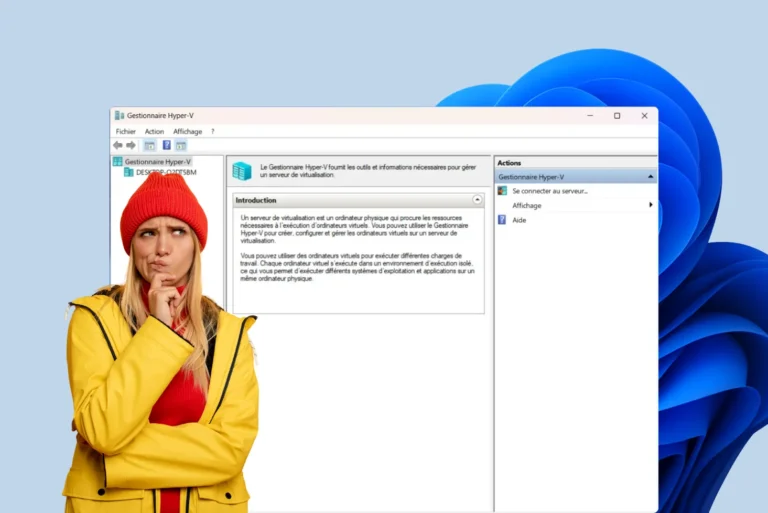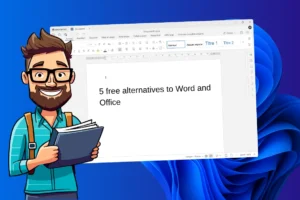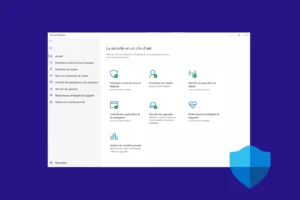When an application stops responding in Windows 11, clicking on the window’s cross is not always enough. In fact, closing a window and stopping a process are two distinct actions: the former instructs the application to close properly, while the latter forces it to stop immediately. If you’d like to end a blocked program by stopping its process directly from the taskbar, here’s how.
How can I force an application to close from the taskbar on Windows 11?
- Why force an application to close?
- Enable process closure from the taskbar
- How can I force an application to close from the taskbar?
Why force an application to close?
When a program stops responding, clicking on the cross in the window or using the Alt + F4 shortcut doesn’t always guarantee immediate shutdown. Some applications continue to run in the background, consuming system resources. To avoid this, it is sometimes necessary to manually stop the process associated with the application.
Until now, the classic solution was to use the Task Manager(Ctrl + Shift + Escape) to find the application in question and force its shutdown via the End Task option. With Windows 11, it is now possible to perform this action directly from the taskbar (provided that developer mode and the corresponding option are enabled ).
Enable process closure from the taskbar
The option to stop a process via the taskbar is disabled by default. Here’s how to enable it:
- Press
Win + Ito open Settings. - Go to the System section in the left-hand side menu.
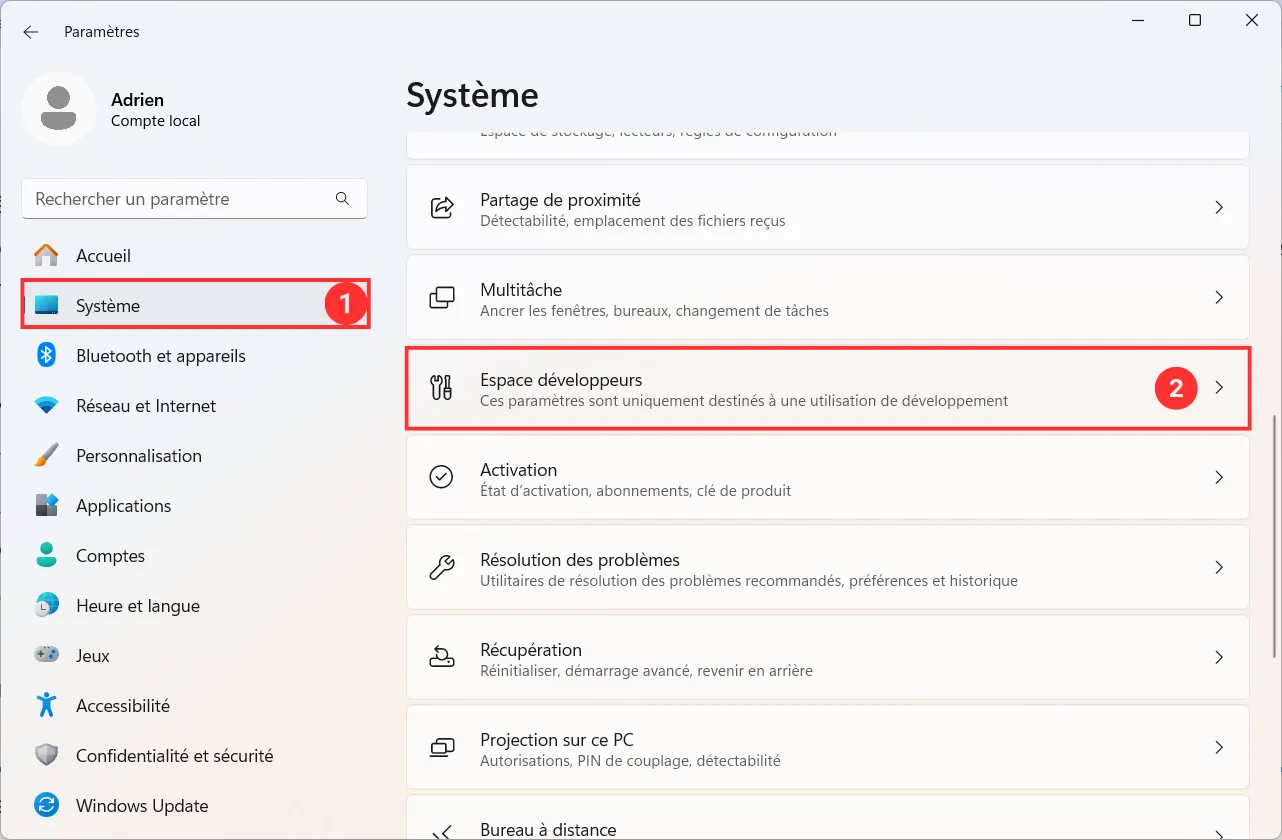
- Scroll down and click on Developer Space.
- Look for the End task option in the settings list.
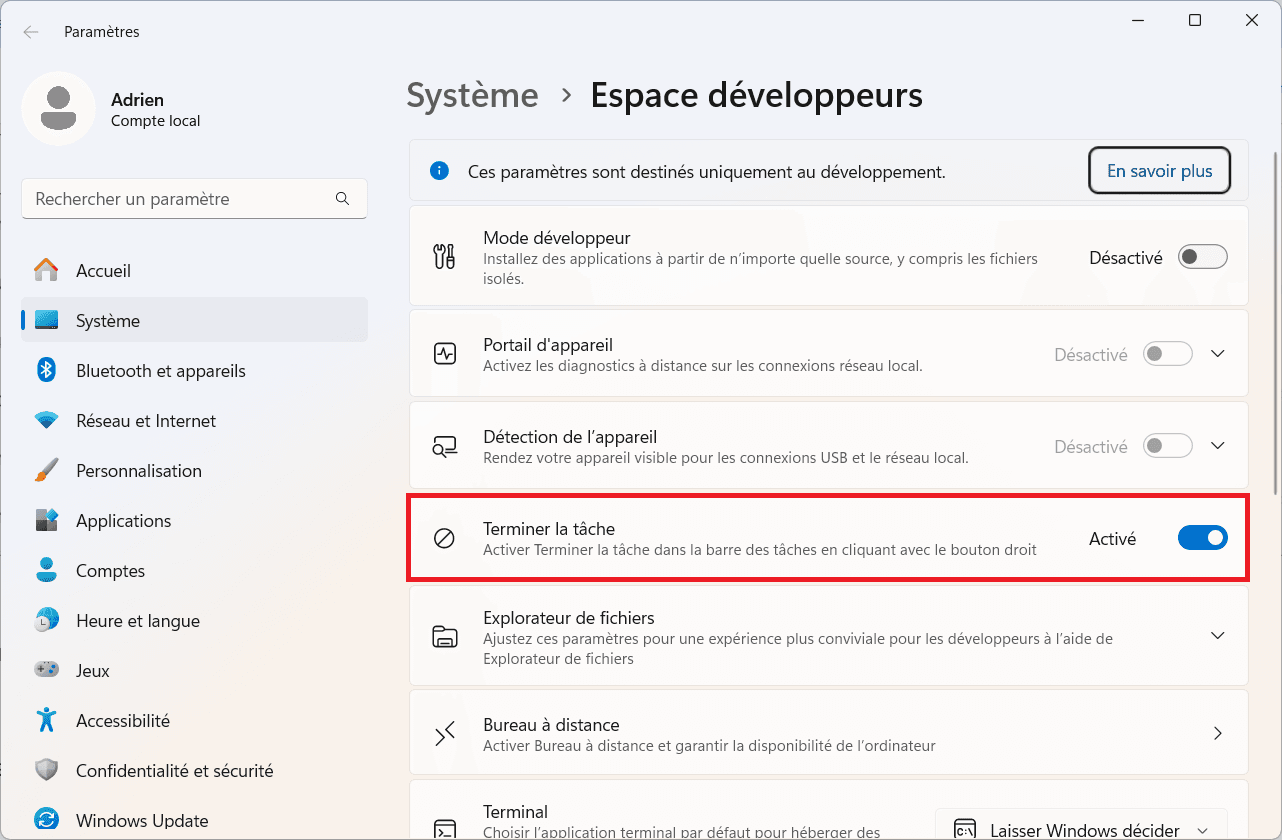
- Toggle the switch to On.
The change takes effect immediately, with no need to restart the computer.
How can I force an application to close from the taskbar?
Once activated, you can force a blocked program to close in a matter of seconds:
Locate its icon in the taskbar (at the bottom of the screen).
- Right-click on the application icon.
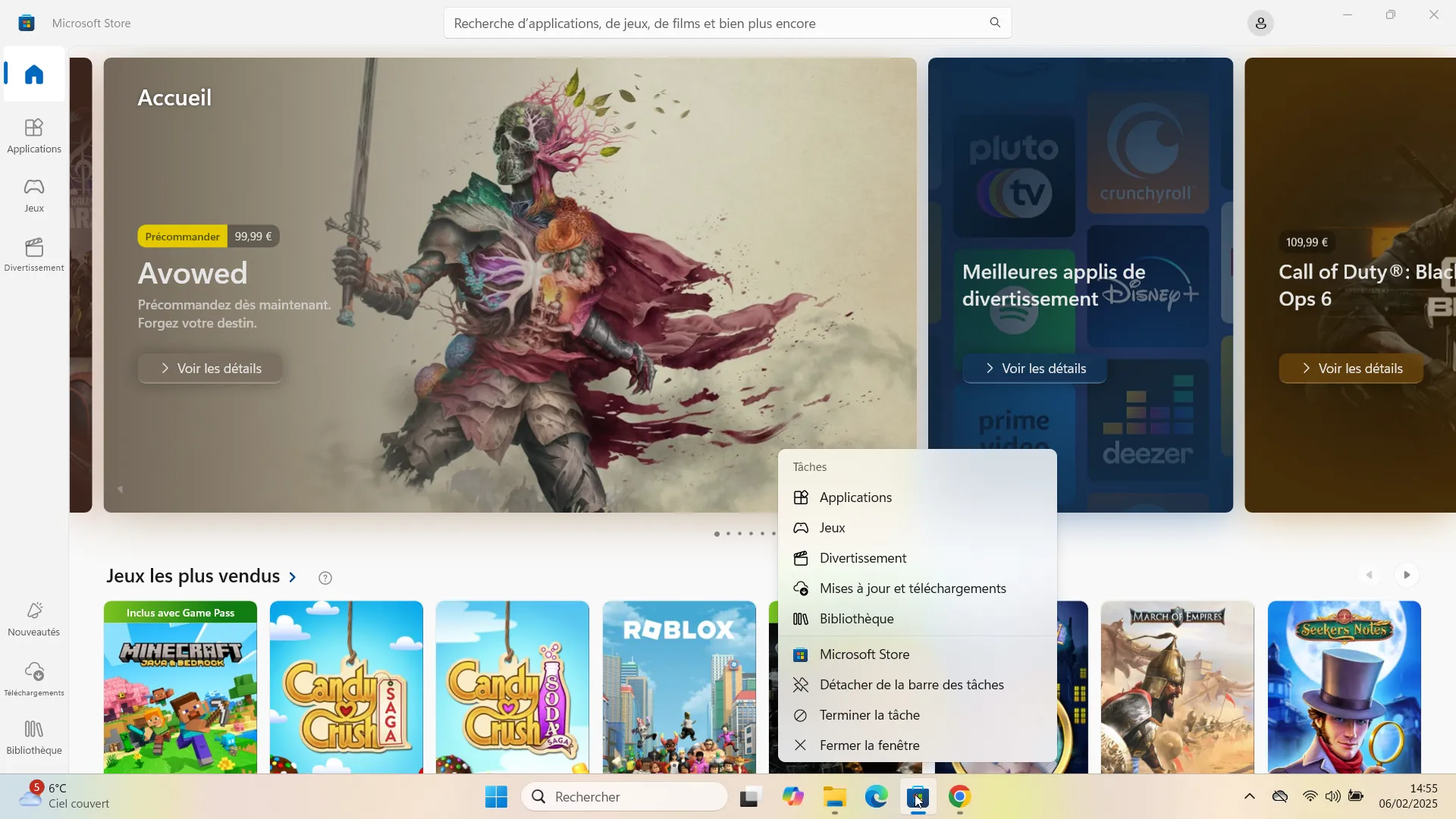
- Select End task from the context menu.
This action immediately stops the process, without the need to open the Task Manager.
Although this option is very practical, it doesn’t work with all applications.
File explorer not affected
File Explorer(explorer.exe) is an essential Windows application, managing not only the display of folders and files, but also the taskbar, Start menu and other critical elements of the user interface.