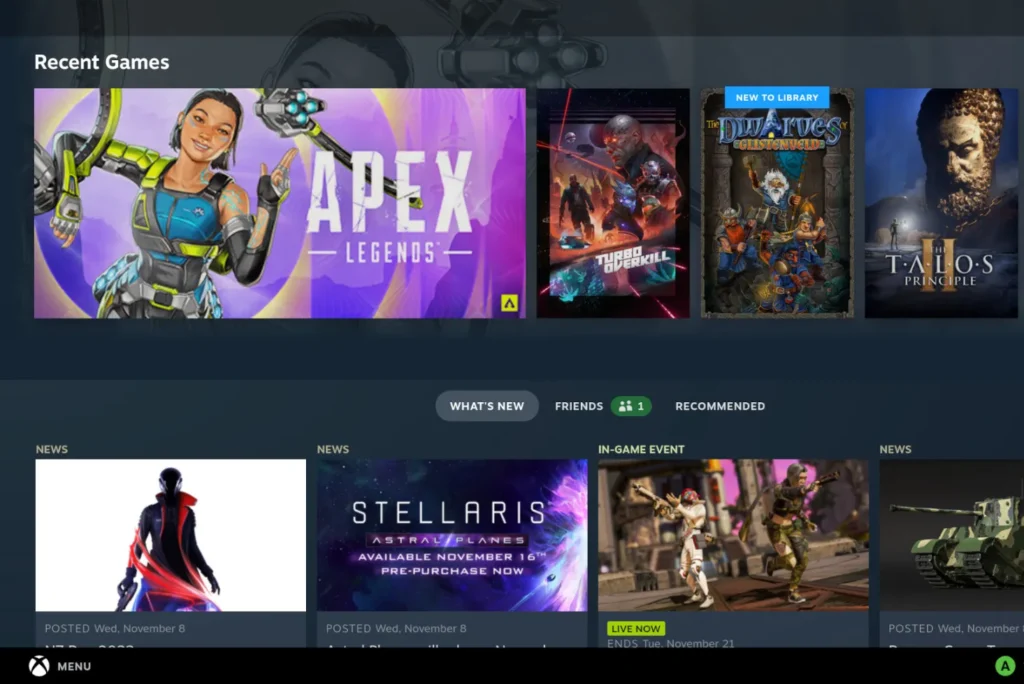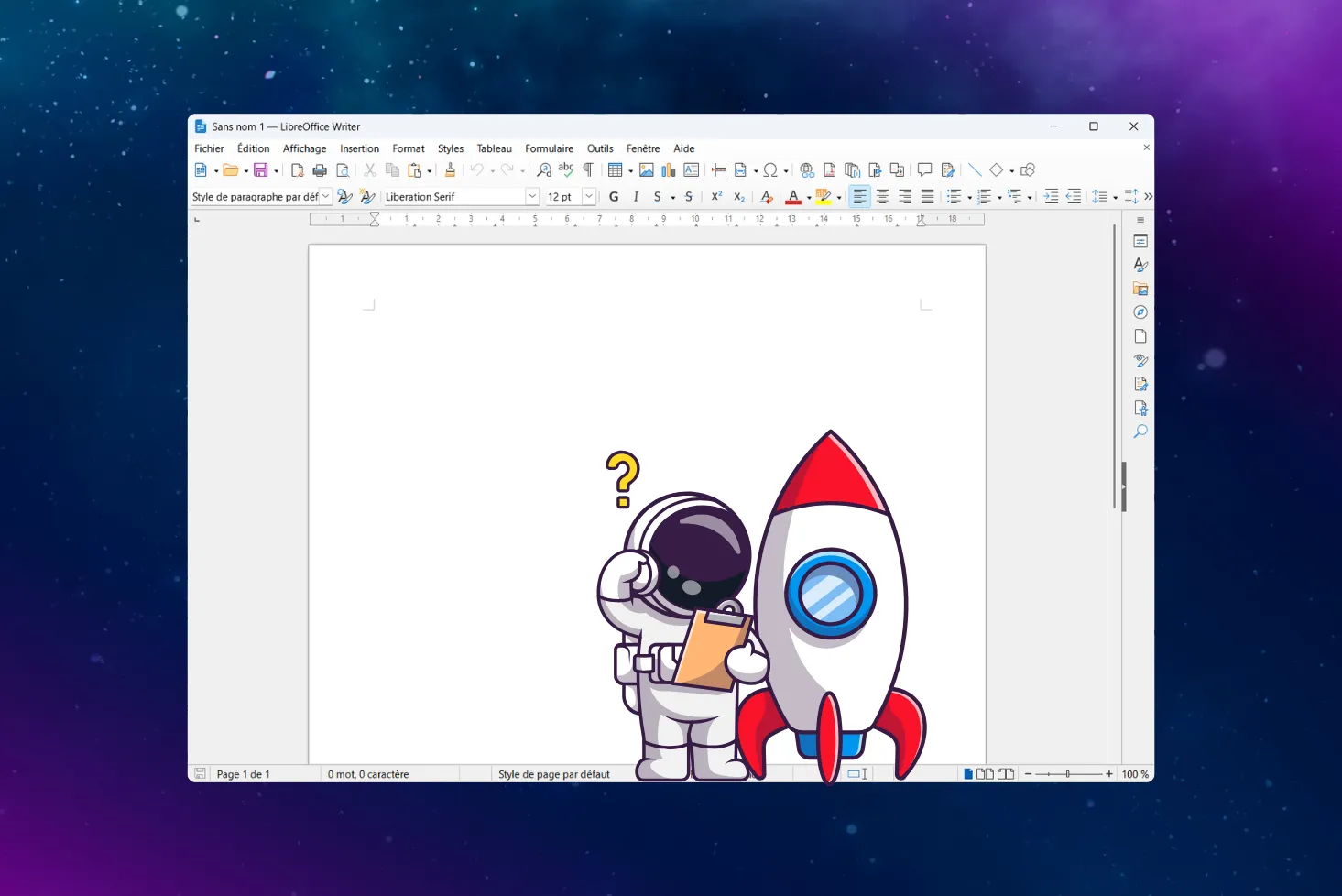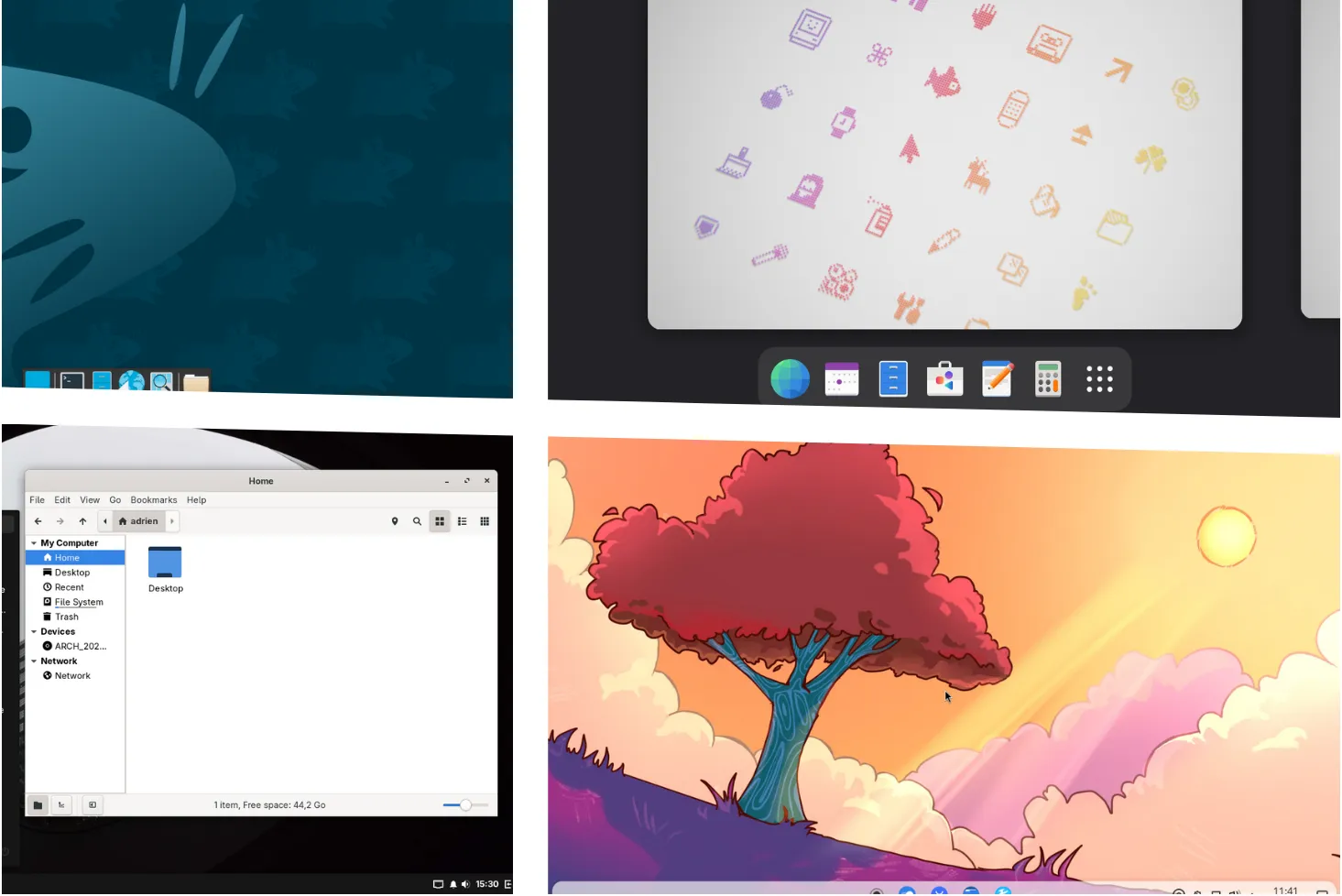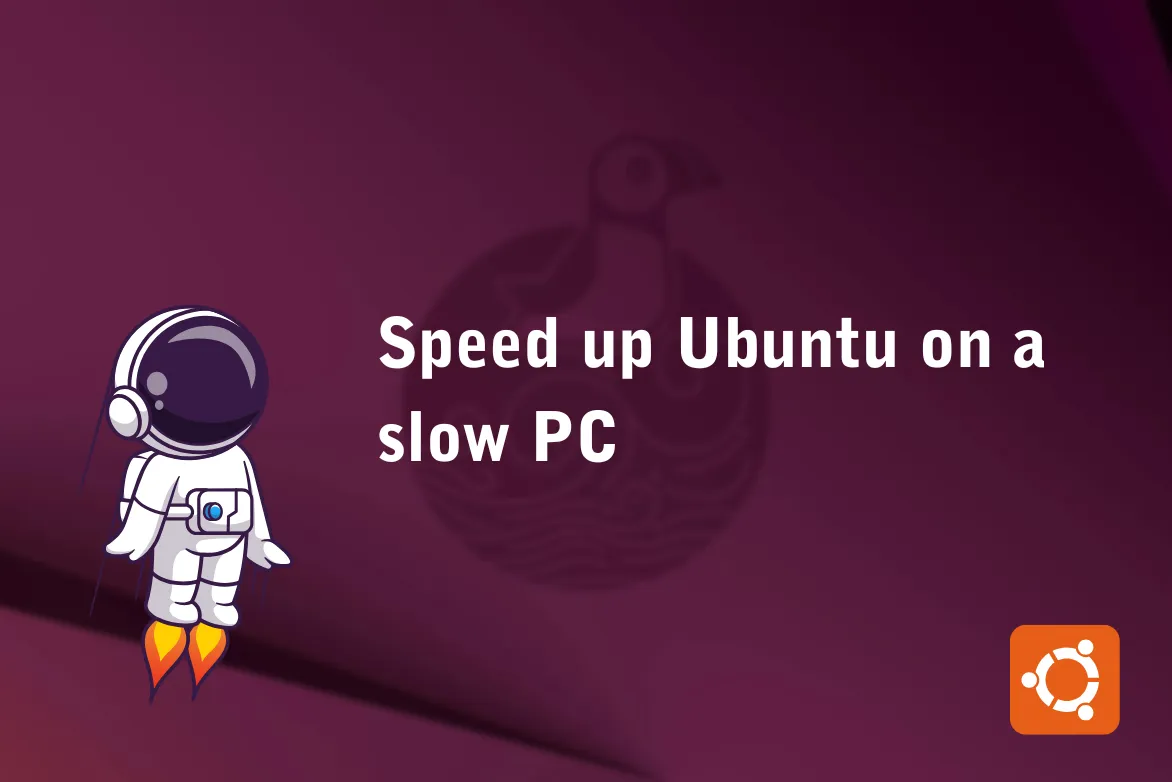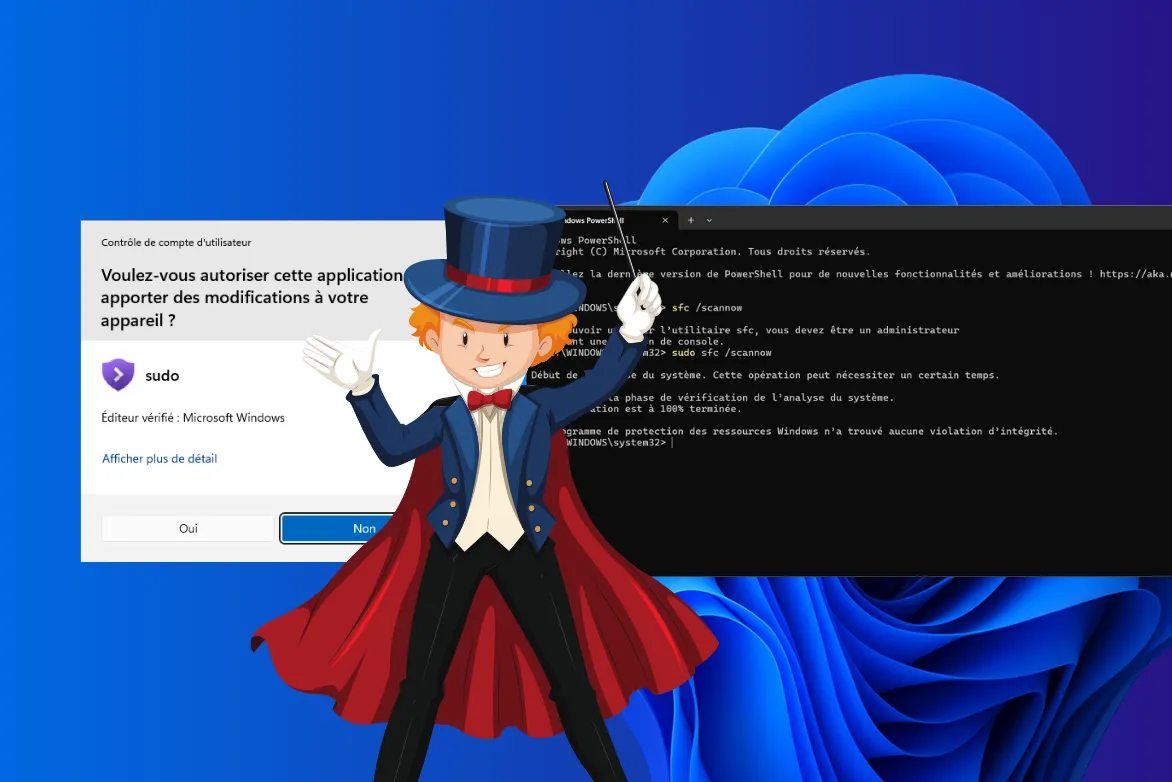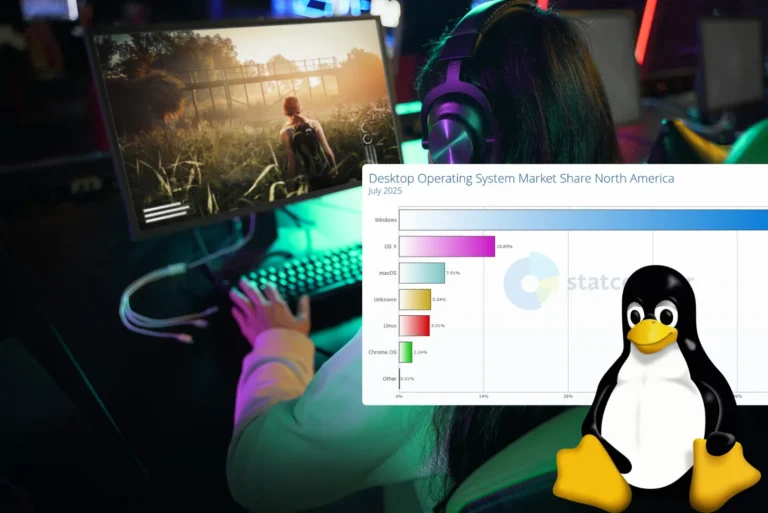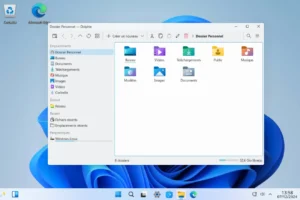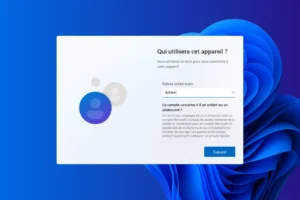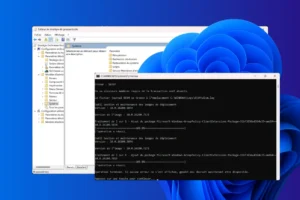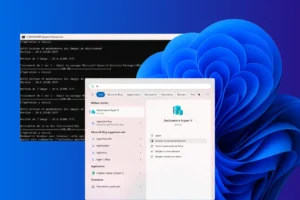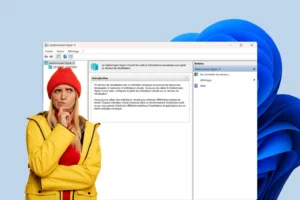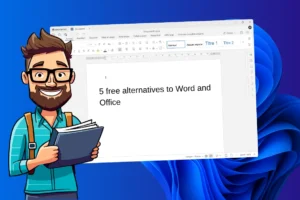Do you dream of a system like the Steam Deck, but on your desktop or laptop PC? Bazzite OS makes it possible. Based on Fedora and enriched with SteamOS 3 components, this OS turns any computer into a true gaming machine. In this guide, find out how to install Bazzite step by step, from downloading the ISO to configuring Gaming mode.
How to install Bazzite OS, the SteamOS 3 alternative for turning a PC into a game console
- What is Bazzite OS?
- Download Bazzite OS to your PC
- Create a bootable Bazzite OS USB stick with Rufus
- Install Bazzite OS on your PC to play with Steam
- Steam post-installation configuration
- Bazzite OS: the best alternative to SteamOS 3 in 2026
What is Bazzite OS?
Bazzite is a gaming-oriented Linux distribution born of the cross between Fedora Atomic and the software bricks of SteamOS 3, the system used on the Steam Deck. Where SteamOS is officially reserved for Valve hardware, Bazzite can be installed on almost any PC, desktop or laptop, and offers a user experience as fluid as that of a console.
The environment is fully customizable. You can opt for a classic desktop (GNOME or KDE Plasma) or directly launch the Steam Deck-style Gaming Mode, designed for controllers, TVs and full-screen gaming. The OS natively embeds Steam, Proton, Flatpak, Gamescope and specific optimizations for AMD, NVIDIA and Intel GPUs.
Designed to be ready to use, Bazzite also integrates Waydroid (running Android apps on Linux) and a console-only mode for those who want to turn their PC into a sleek gaming machine. Stable, fluid and actively maintained, Bazzite positions itself as the best alternative to SteamOS on PC in 2026.
Download Bazzite OS to your PC
To begin installing Bazzite, you first need to download the system image corresponding to your hardware configuration. Unlike other more general Linux distributions, Bazzite offers several specific images, optimized for different types of machines and graphics cards. This choice is crucial, as a mismatch can lead to display or compatibility problems as soon as you boot.
Go to the official website. In the top right-hand corner, click on the Download Bazzite button. You’ll be taken to a page where you can choose the right settings before downloading. You’ll need to enter three criteria: machine type, graphics card manufacturer and desired desktop environment.
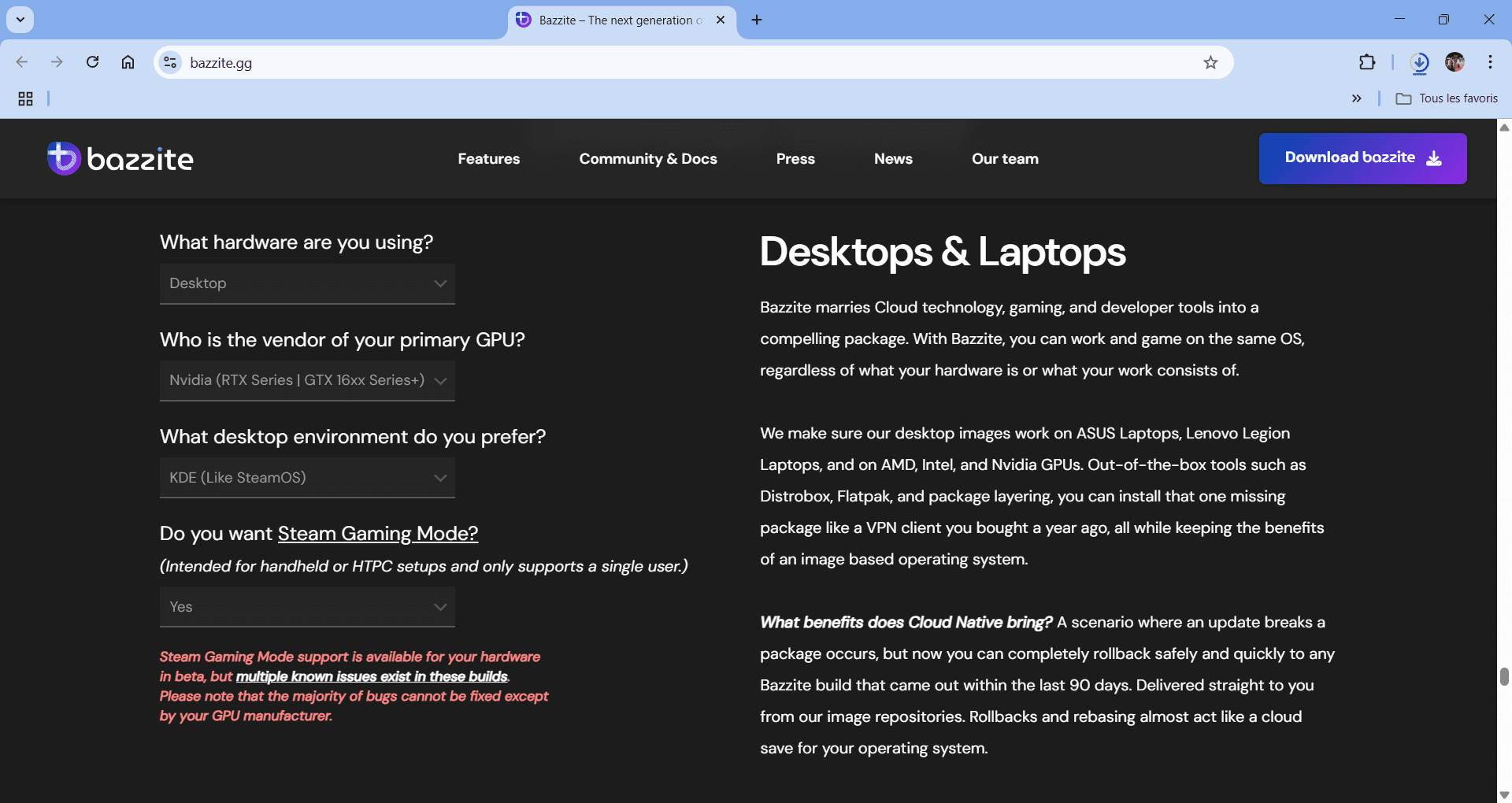
If you’re installing Bazzite on a desktop or laptop PC, select “Desktop”.
Next, indicate the manufacturer of your GPU (NVIDIA, AMD or Intel).
If you’re looking to reproduce a Steam Deck-like interface, KDE is the best choice. It is based on SteamOS 3 and natively integrates the “Gaming UI” mode.
Once the options have been selected, the site offers you two types of images:
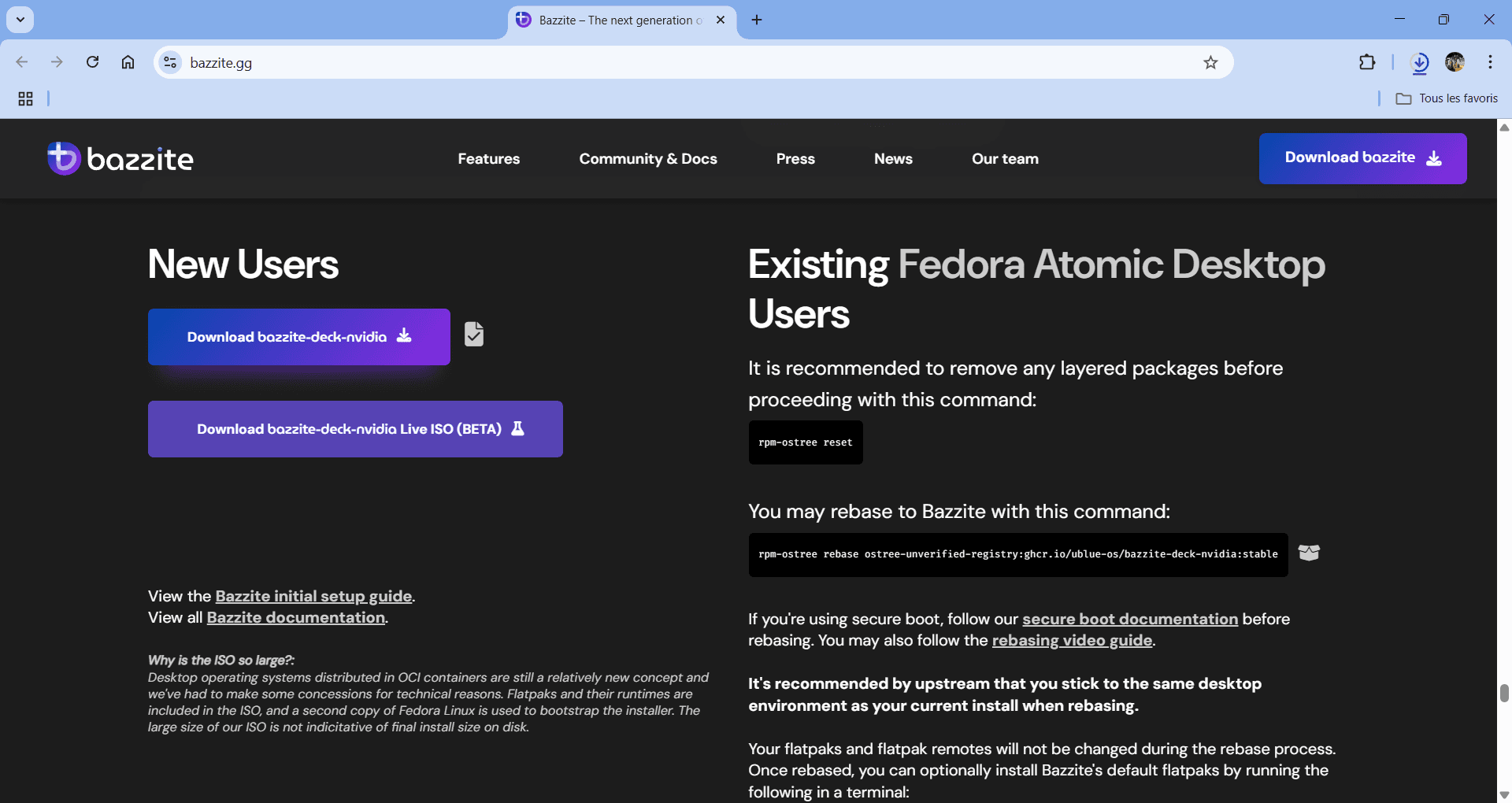
- An
.imgfile for classic installation, to be flashed onto a USB key. - A Live ISO (still in beta) for testing Bazzite without installing it on disk. This mode can be useful for validating hardware compatibility before overwriting an existing system.
Once the download is complete, keep this file handy, as it will be used to create your Bazzite installation media in the next step.
Create a bootable Bazzite OS USB stick with Rufus
Once you’ve downloaded the Bazzite ISO file, you’ll need to transfer it to a USB stick before you can start the installation. For this, Rufus is one of the simplest and most reliable tools available for Windows.
Download the portable version of Rufus from the official website.
Plug in your USB key (16 GB minimum), then launch Rufus. Here are the recommended settings for creating a UEFI-compatible key with Bazzite:
- Device: your USB key (make sure there’s nothing important on it, as it will be erased)
- Boot type: selects the Bazzite ISO image you downloaded (
.iso) - Partition scheme: GPT
- Destination system: UEFI (not CSM)
Leave the other options as default, then click on Start. Rufus will warn you that all data on the key will be deleted. Confirm to start media creation.
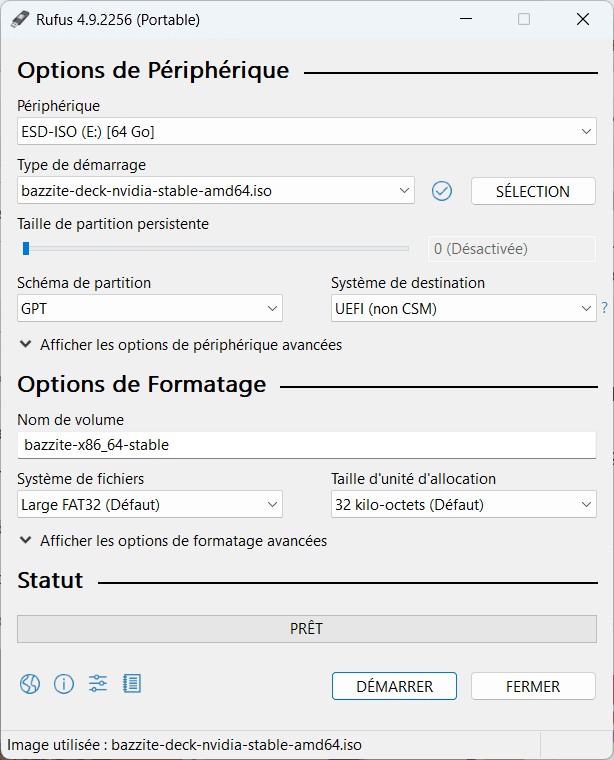
Once the process is complete, your bootable USB key is ready. You can now reboot your PC and start the Bazzite installation.
Install Bazzite OS on your PC to play with Steam
Once you’ve downloaded the Bazzite image and created your bootable USB key, you can proceed with the actual installation. Here’s how to get started.
1. Start from USB key
Insert the USB key into the target PC, then reboot it. On reboot, you’ll need to access the boot menu to select the USB key as the boot device. The key to use varies according to the brand of your PC or motherboard.
👉 If you don’t know the right BIOS key for your PC, consult this list.
Hold down the key as soon as the computer is switched on to open the menu, then select your USB key from the list.
Bazzite will launch and display theinstallation interface based on Anaconda, the same installer used by Fedora.
2. Choose language and keyboard layout
On the first screen, select the installation language. In our case : French (France). Click on Continue to proceed to the next step.
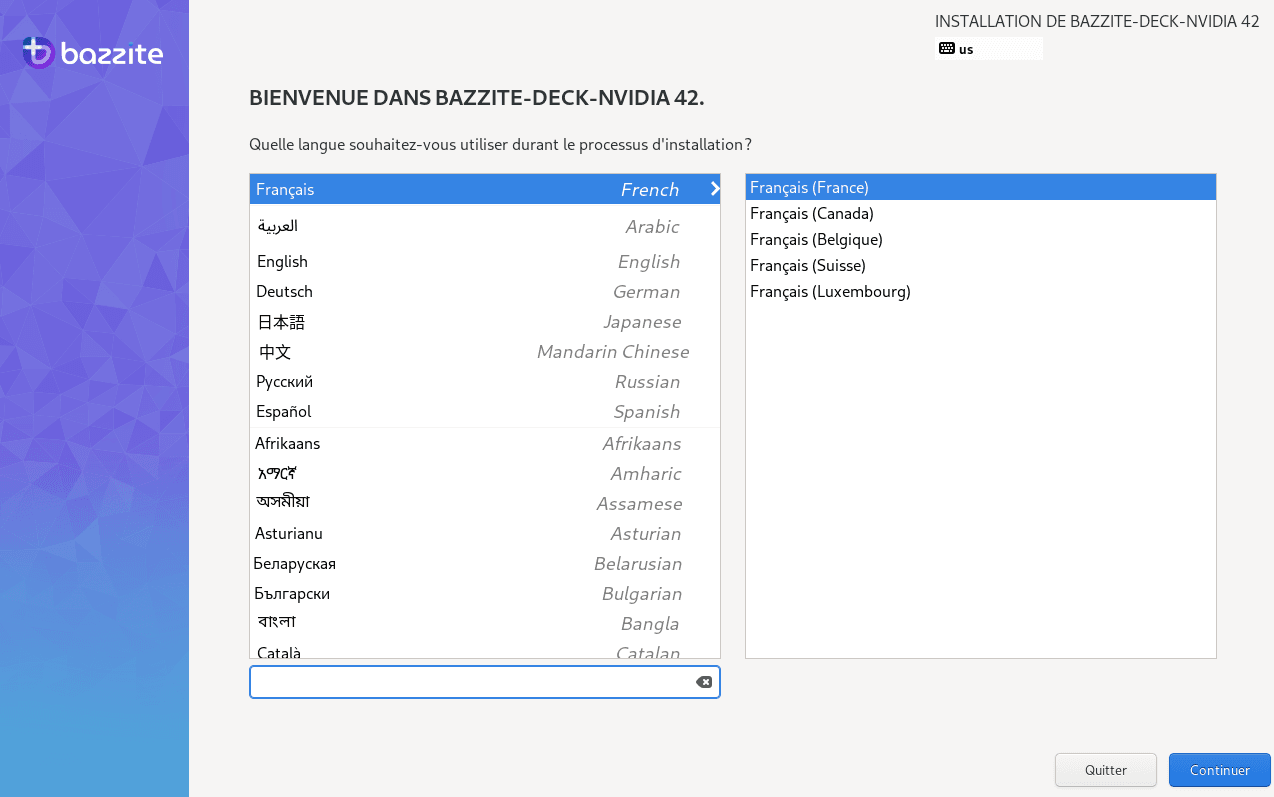
You’ll then be taken to a global configuration screen, where you’ll find all the items you need to validate before launching the installation.
Disk selection and partitioning
Click on “Installation destination” to choose the disk on which you wish to install Bazzite.
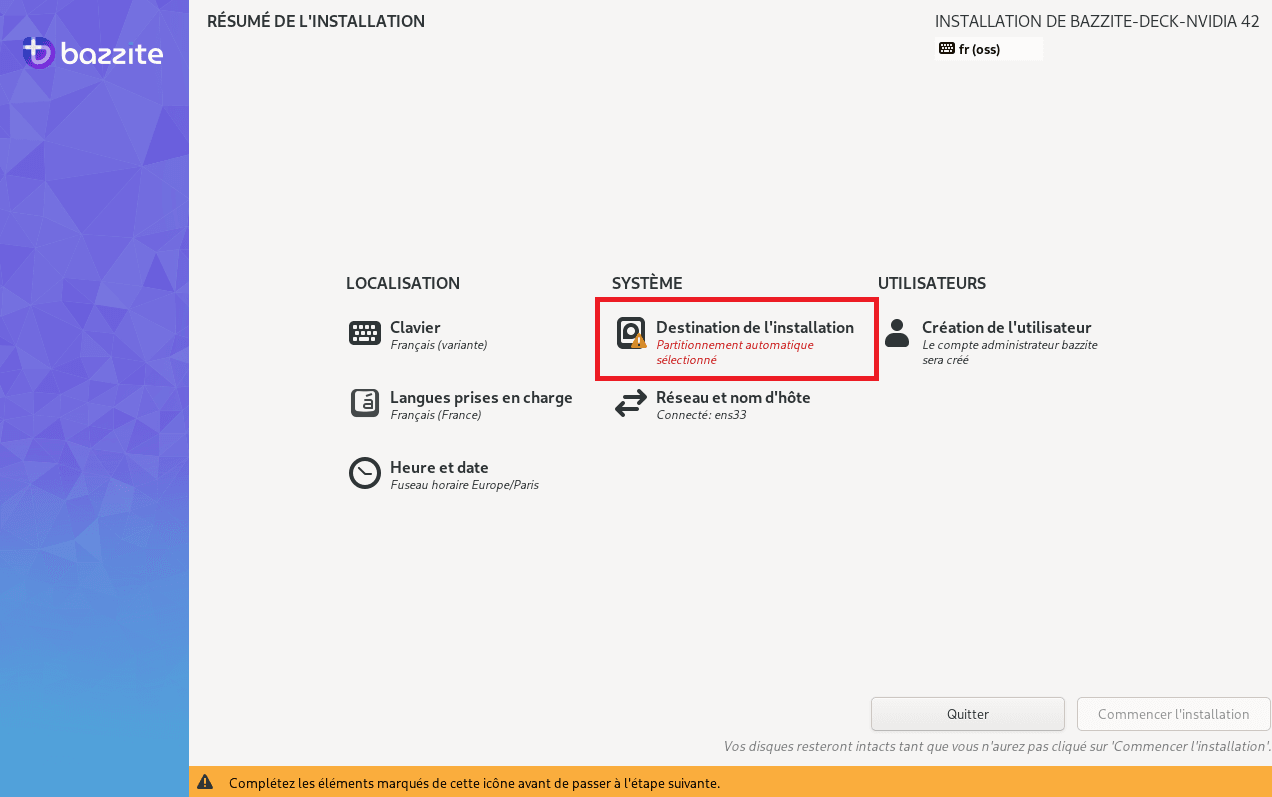
Check the main disk (e.g. /dev/sda) and leave “Automatic” selected for guided partitioning.
⚠️ This operation deletes all data on the selected disc.
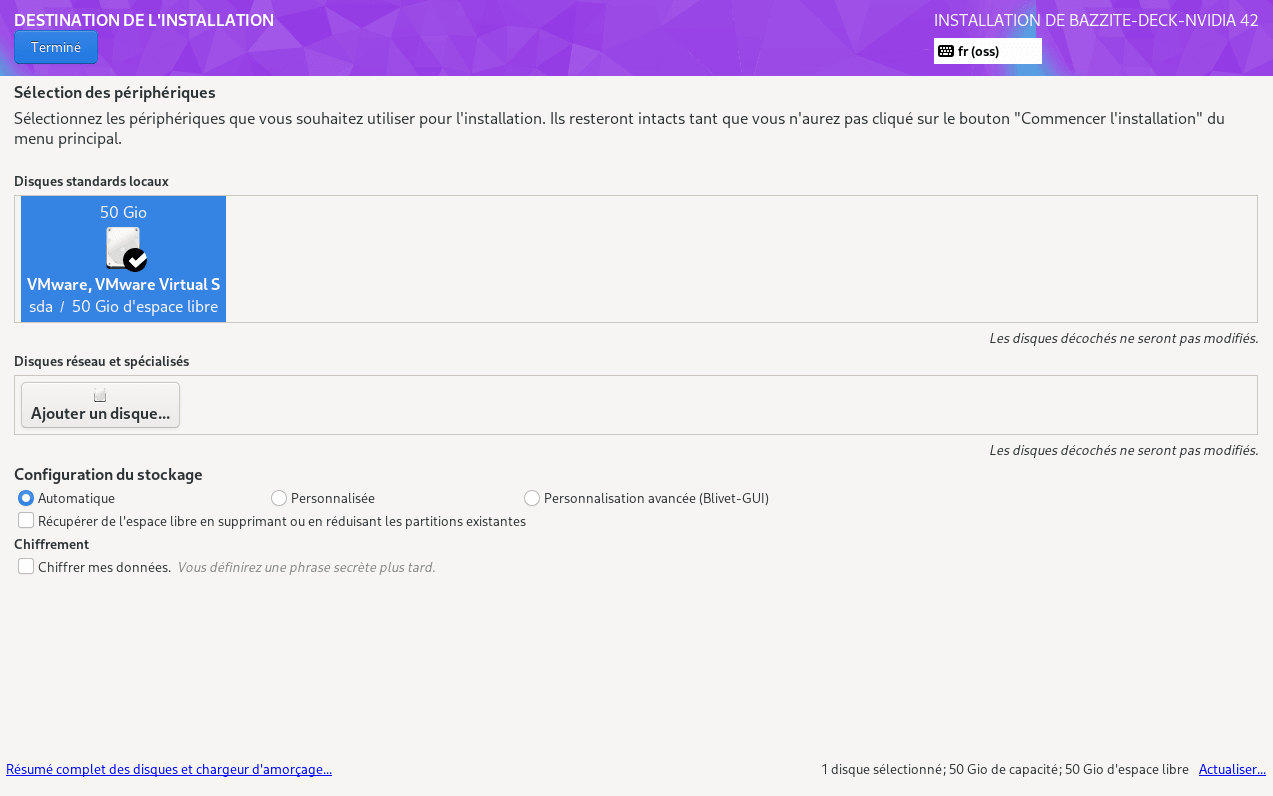
Then click on Done to return to the main screen.
5. User creation
Click on “Create user”. Enter a full name, a username and a password.
Check both options:
- Grant administration rights
- Require a password
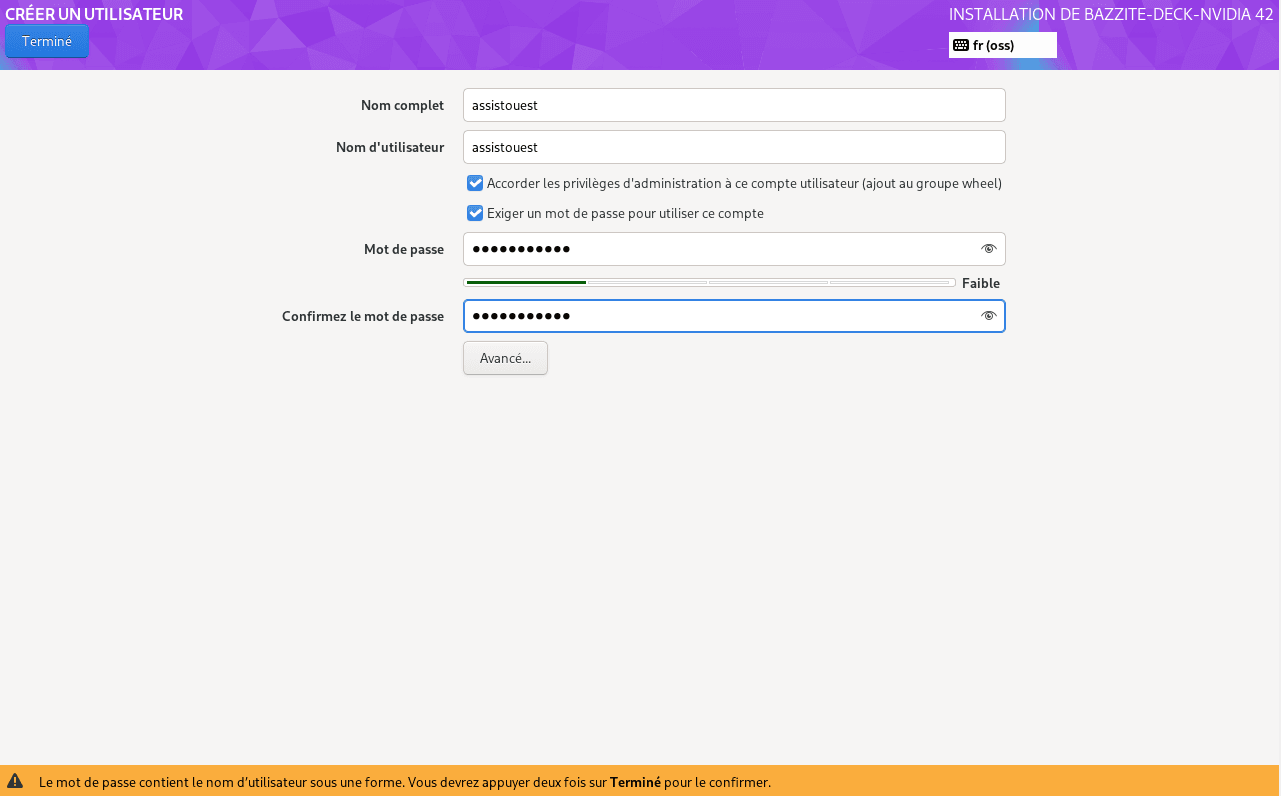
An alert may appear if the password is considered weak (or contains the user name, as in our test). You can confirm by double-clicking Done.
6. Launch Bazzite OS installation
When all elements are configured and no more orange alerts are visible, the “Start installation” button becomes clickable.
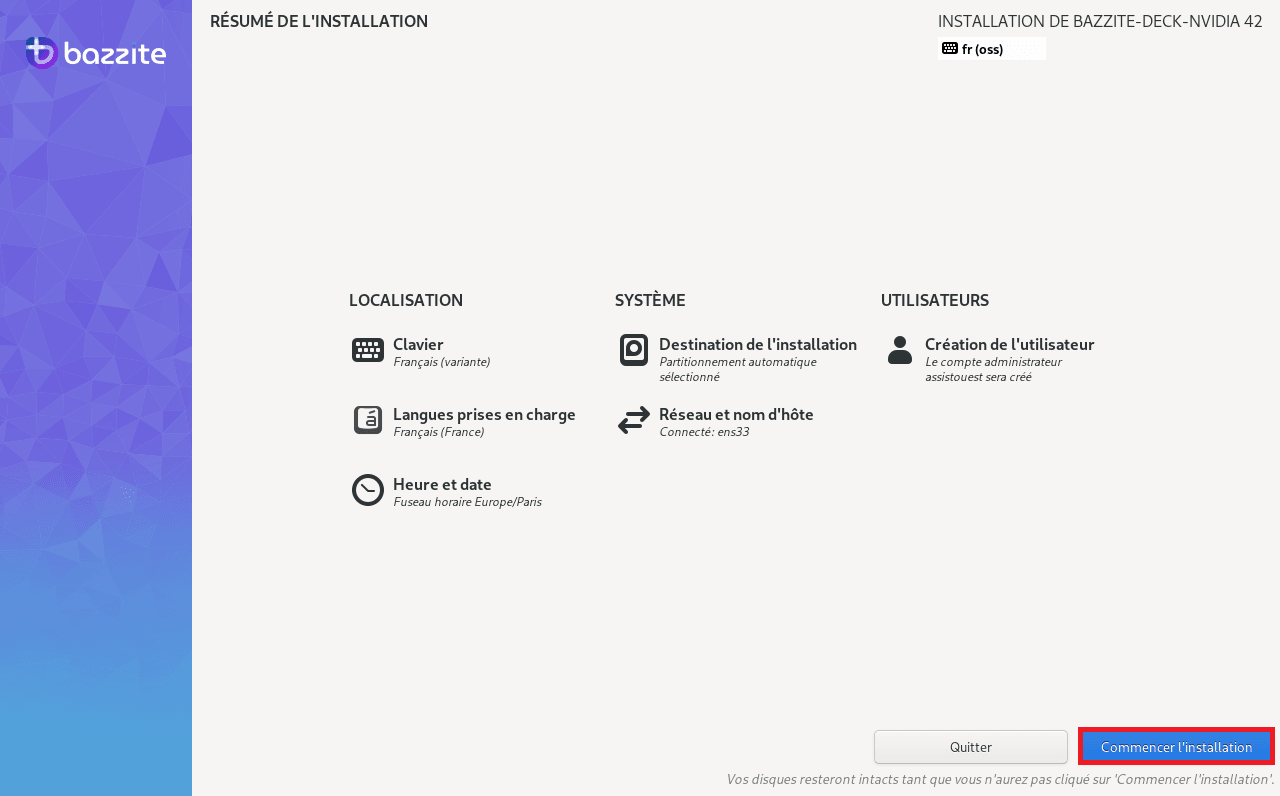
Click on it. Depending on your PC’s performance, the installation may take a few minutes. Once complete, you can restart your PC and remove the USB installation key.
Steam post-installation configuration
Once installation is complete and the system has been rebooted, Bazzite takes you straight into Gaming UI mode, the Steam Deck-style interface designed for use with a joystick or TV screen. Steam is already preinstalled and launches automatically.
Log in to your Steam account
On first start-up, Bazzite simply invites you to log in to your Steam account. Once authentication is complete, you’ll have immediate access to your library, friends and game settings, just as you would on a Steam Deck or in Steam Desktop’s Big Picture mode.
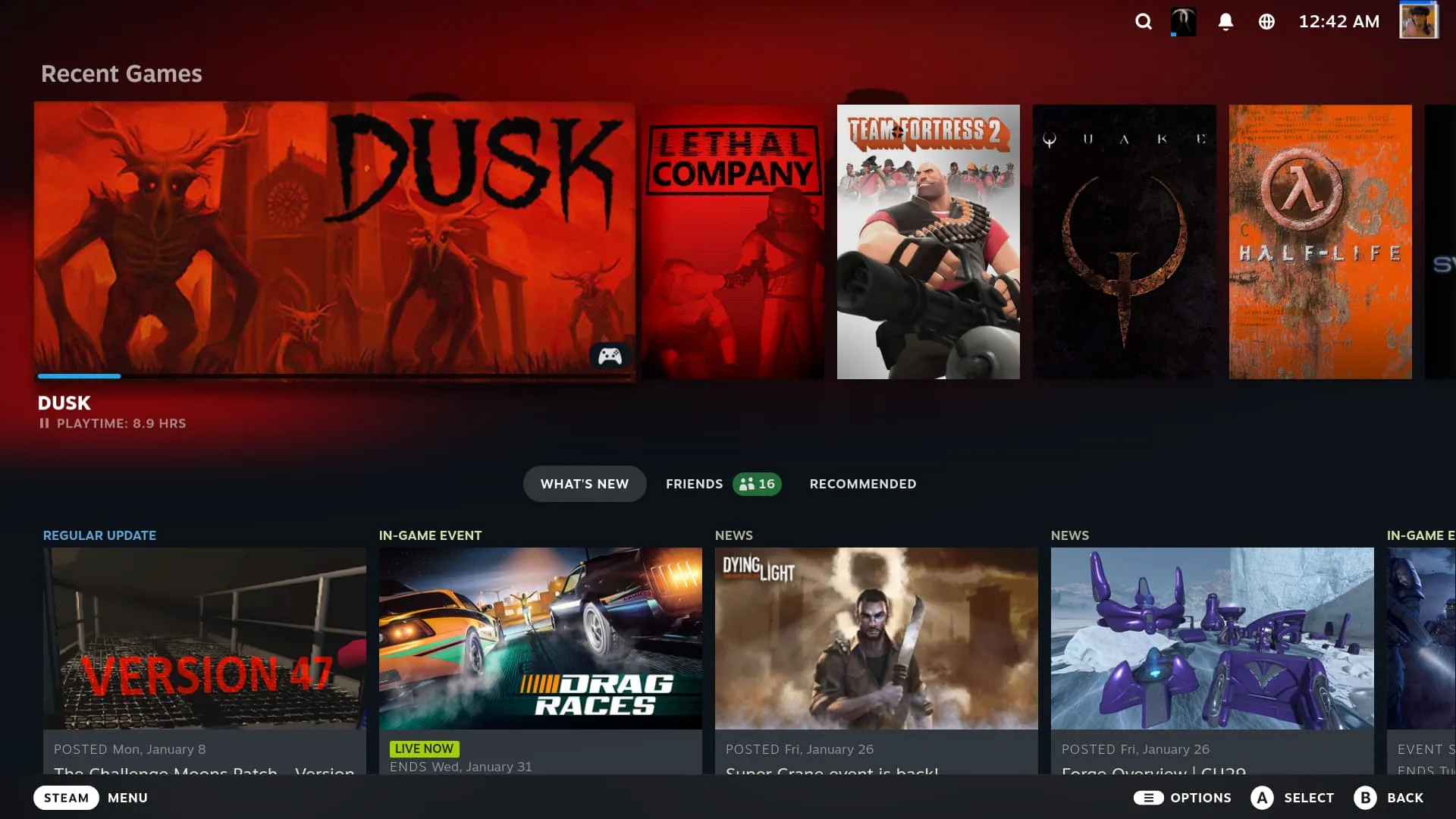
As Bazzite is based on Fedora Atomic, it features an immutable background update system. The first network synchronization triggers an automatic update for the kernel, GPU drivers and Steam/Proton-related components.
Bazzite OS: the best alternative to SteamOS 3 in 2026
Bazzite has established itself as the best alternative to SteamOS 3 for users wishing to enjoy the interface and performance of the Steam Deck. With its direct integration of Gaming UI mode, native support for Steam, Proton and Flatpak, and regular updates, it offers a modern, gaming-ready experience.
It’s also an excellent operating system for giving an old PC a new lease of life, or turning a mini-PC into a full-fledged Linux home console. Installation is simple, the environment is intuitive and hardware compatibility is solid.
Totally free, open source and actively maintained, Bazzite is an OS ready for gaming in 2026, whether you’re a casual gamer or a Linux enthusiast.