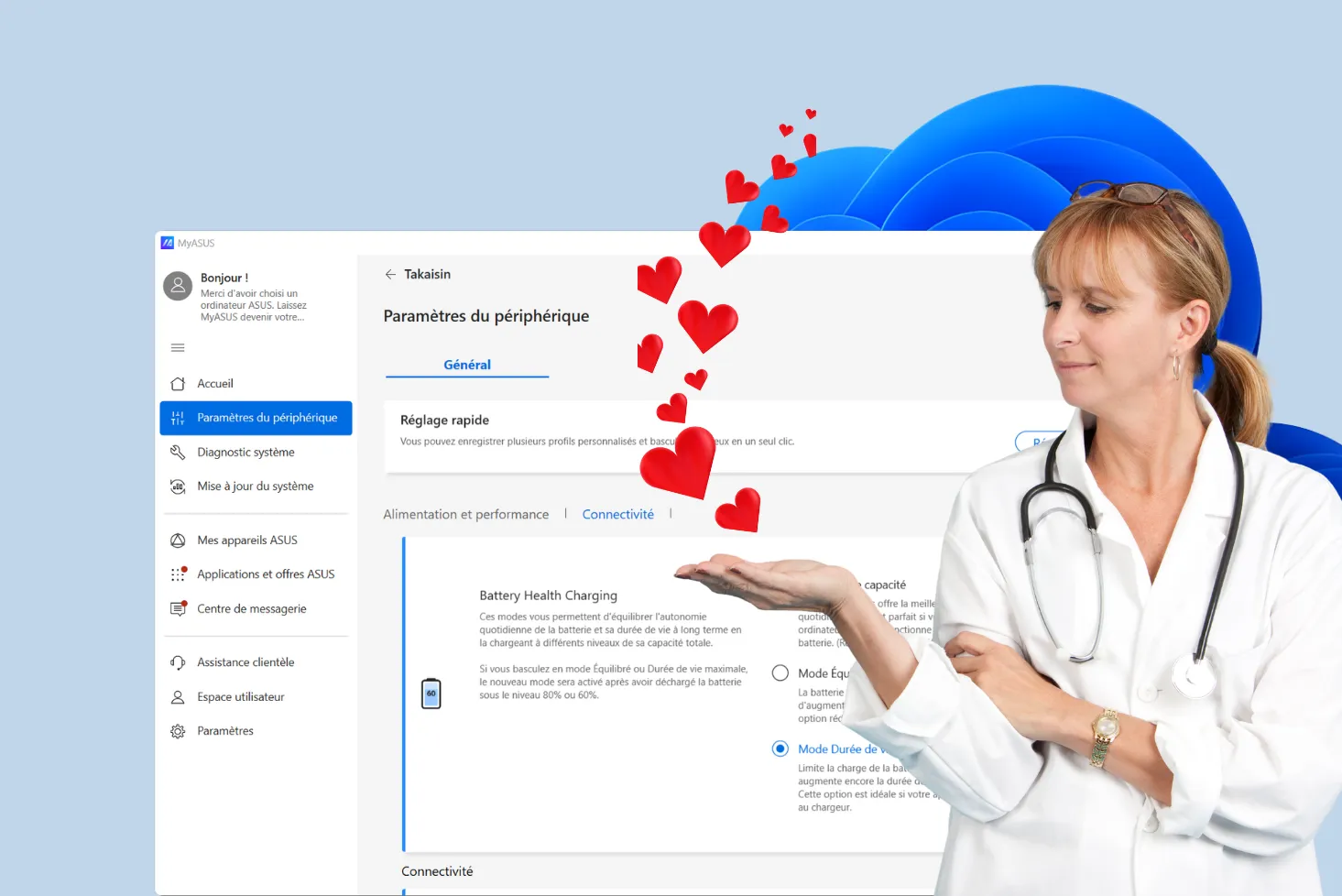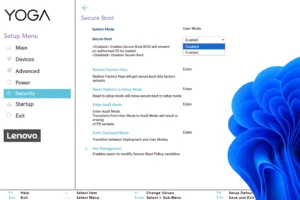Is your PC’s power supply still up to scratch, or is it starting to weaken? If you have any doubts, don’t stress: testing a power supply is easier than it looks. In this guide, I’ll share my tips for checking it like a pro!
How to test the ATX power supply (PSU) of a desktop PC ?
- Tip: buy a PC ATX and ITX power supply tester
- Test your PC’s power supply with a paper clip
- Then switch on the power supply and check that the fan is running.
- Measuring voltage with a voltmeter
Tip: buy a PC ATX and ITX power supply tester
Unlike a technical diagnosis, this tool offers you a fast, accurate and safe way to check the health of your power supply. In just a few seconds, it measures the voltages of the various connectors and identifies any anomalies. No more dismantling or groping: this tester gives you reliable results directly via a digital display.

Editor's Verdict :
Ce testeur d'alimentation est un incontournable pour diagnostiquer rapidement votre alimentation sans connaissance technique.
Highlights :
Drawbacks :
Buy at the Best Price on Amazon
How to use a PC power supply tester?
- Disconnect your power supply from the PC.
- Connect the power supply cables to the tester (SATA, IDE, or ATX as required).
- Switch on the power supply and let the tester do the rest. In the event of a problem, a warning LED or error message will be displayed.
With this tester, you can quickly check whether your power supply is still performing, or whether a replacement is necessary. An essential accessory for any computer enthusiast or technician in search of reliability!
Test your PC’s power supply with a paper clip
Having trouble with your PC not starting up or shutting down for no reason? Before you panic or spend money on a new power supply, there’s a simple and inexpensive way to check if it’s working: test it with a paper clip and a voltmeter. Yes, a paper clip, that commonplace object, can become your ally in diagnosing your PC!
No need for expensive equipment! Here’s all you need:
- A paper clip (yes, the one in your drawer).
- A voltmeter or multimeter (it’s always good to have one at home).
Prepare the power supply: Unplug it completely from your PC and take the main connector (the 24-pin one).
Group all power cables and connectors together to simplify testing. Keep them as far away from the case as possible. Place the open, disconnected case in a convenient place, such as a table or a flat, non-static surface, to facilitate handling.
⚠️ The power supply must be switched off before connecting the paper clip.
Short-circuit power supply with paperclip to start up
Short-circuit pins 15 and 16 of the motherboard’s 24-pin powerconnector (see diagram below) using a small piece of wire or paper clip, to connect the green pin (Power-On) to a black one (Ground).

Then switch on the power supply and check that the fan is running.
Once the paper clip has been inserted in the connectors, reconnect the power supply to the mains and activate the power switch, if fitted. If the fan starts up, the power supply has been activated correctly. You can then continue with voltage measurements using a voltmeter.
If the fan still does not turn
If your power supply’s fan doesn’t switch on after bridging with the paper clip, you may be using a modular power supply. Some modular power supplies incorporate safety or energy-saving systems that prevent them from starting up completely in the absence of load. In this case, you need to connect an HDD to one of the available power cables. This connection simulates a minimum load and triggers normal power supply operation.
If the problem persists, it’s quite possible that the power supply is faulty and needs to be replaced.
In this case, you may need to recalculate the power required by your PC power supply.
Measuring voltage with a voltmeter
Switch on your multimeter and set it to VDC (Volts DC).
Test the motherboard’s 24-pin power connector by placing the negative probe (black) on a ground pin (15, 17, 18, 19 or 24), then the positive probe on pin 23 (5V – red).
A reading between 4.8 V and 5.2 V indicates correct operation.
ATX 24-pin 12V power connectors
You can also check the various voltages delivered by the pins of the 24-pin ATX connector using a multimeter to ensure that your power supply is working properly.
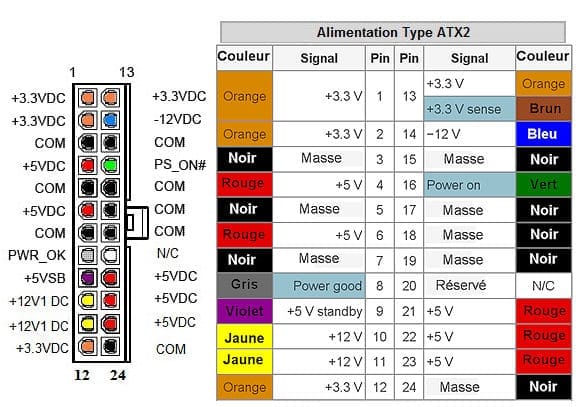
Possible multimeter tests for a 24-pin 12V ATX power connector :
- +12V pins (yellow, pins 10 and 11)
Test the +12V pins. A correct reading should be between 11.4V and 12.6V. - +5V pins (red, pins 4 and 21)
Check +5V pins. Normal voltage is between 4.8V and 5.2V. - +3.3V pins (orange, pins 1, 2 and 13)
Check the +3.3V pins. A correct value is between 3.14V and 3.47V.
If the measurements do not match, or show significant fluctuations, this may indicate a problem with the power supply. In this case, we recommend replacing the power supply to avoid damaging other components on your PC.
| Pin | Signal | Color | Voltage |
|---|---|---|---|
| 1 | +3.3V | Orange | +3.3V |
| 2 | +3.3V | Orange | +3.3V |
| 3 | COM (Ground) | Black | 0V |
| 4 | +5V | Red | +5V |
| 5 | COM (Ground) | Black | 0V |
| 6 | +5V | Red | +5V |
| 7 | COM (Ground) | Black | 0V |
| 8 | Power Good | Gray | +5V |
| 9 | +5V Standby | Violet | +5V |
| 10 | +12V | Yellow | +12V |
| 11 | +12V | Yellow | +12V |
| 12 | +3.3V | Orange | +3.3V |
| 13 | +3.3V | Orange | +3.3V |
| 14 | -12V | Blue | -12V |
| 15 | COM (Ground) | Black | 0V |
| 16 | PS_ON# | Green | ~0V |
| 17 | COM (Ground) | Black | 0V |
| 18 | COM (Ground) | Black | 0V |
| 19 | COM (Ground) | Black | 0V |
| 20 | Reserved (N/C) | N/A | N/A |
| 21 | +5V | Red | +5V |
| 22 | +5V | Red | +5V |
| 23 | +5V | Red | +5V |
| 24 | COM (Ground) | Black | 0V |
ATX 24-pin 12V power connector pinout (ATX v2.2)
.table-container { overflow-x: auto; border: 1px solid #ddd; border-radius: 5px; margin-bottom: 15px; } table { width: 100%; border-collapse: collapse; min-width: 600px; } th, td { border: 1px solid #ddd; padding: 8px; text-align: center; } th { background-color: #f4f4f4; font-weight: bold; }The 24-pin connector is the largest power connector on your power supply unit (PSU). It consists of 24 pins arranged in two rows of 12.
It’s usually plugged into the right-hand side of the motherboard, near the RAM modules. This connector supplies power to the main motherboard.
If you have several cables on hand, remember that the 24-pin ATX connector is the one with the most pins, and that it fits into a clearly visible rectangular port on the motherboard.