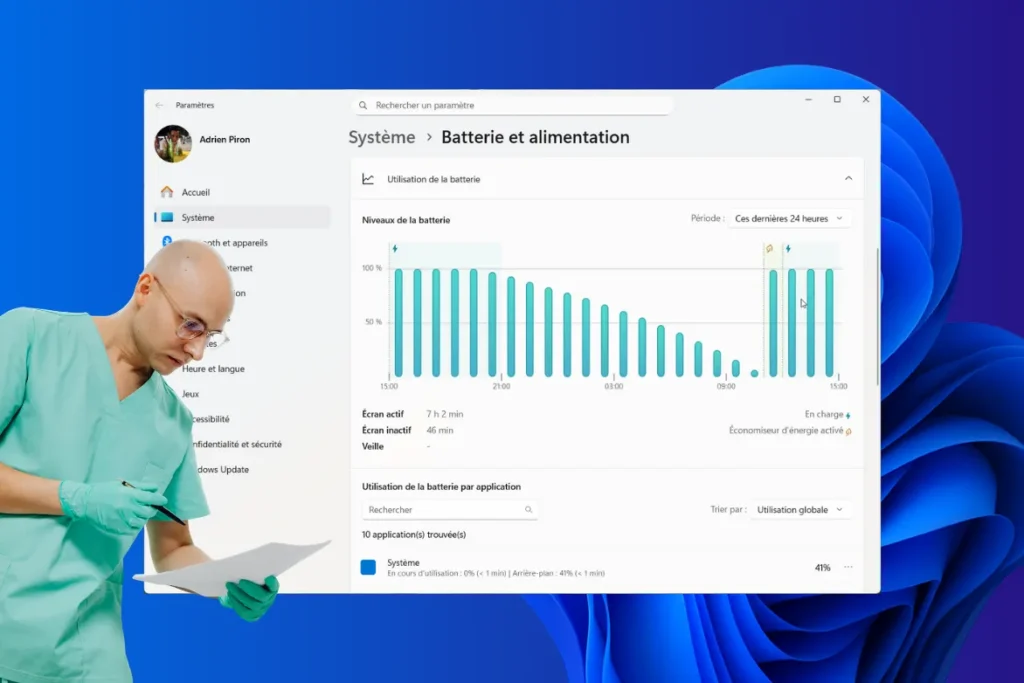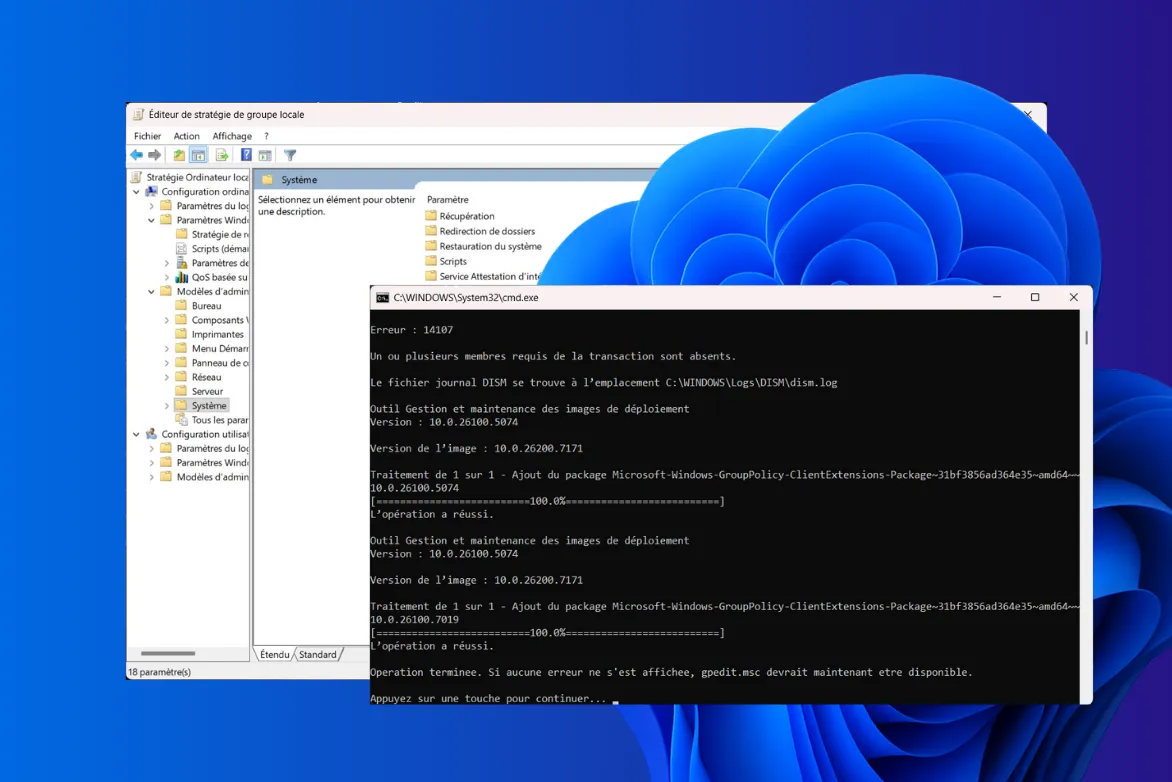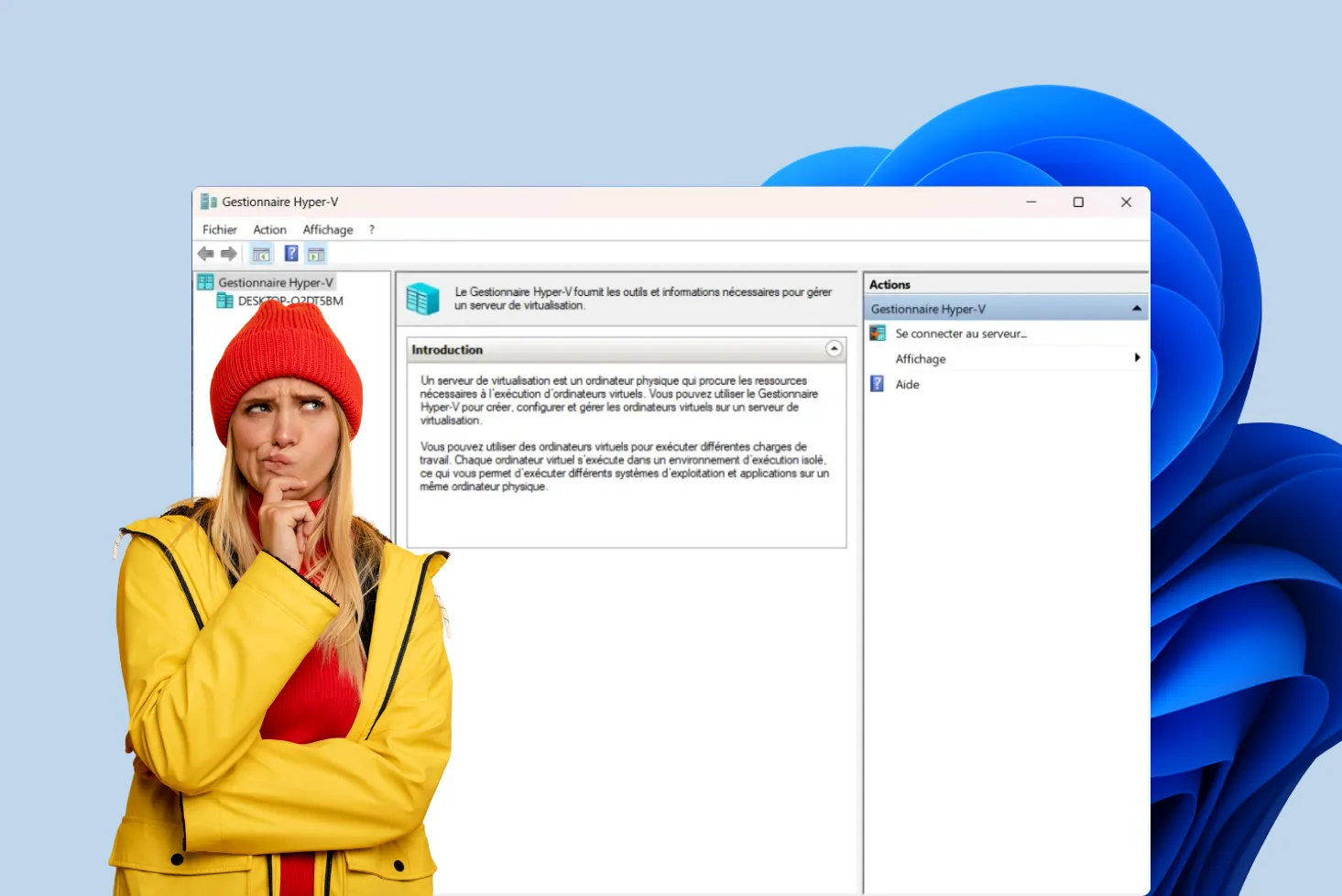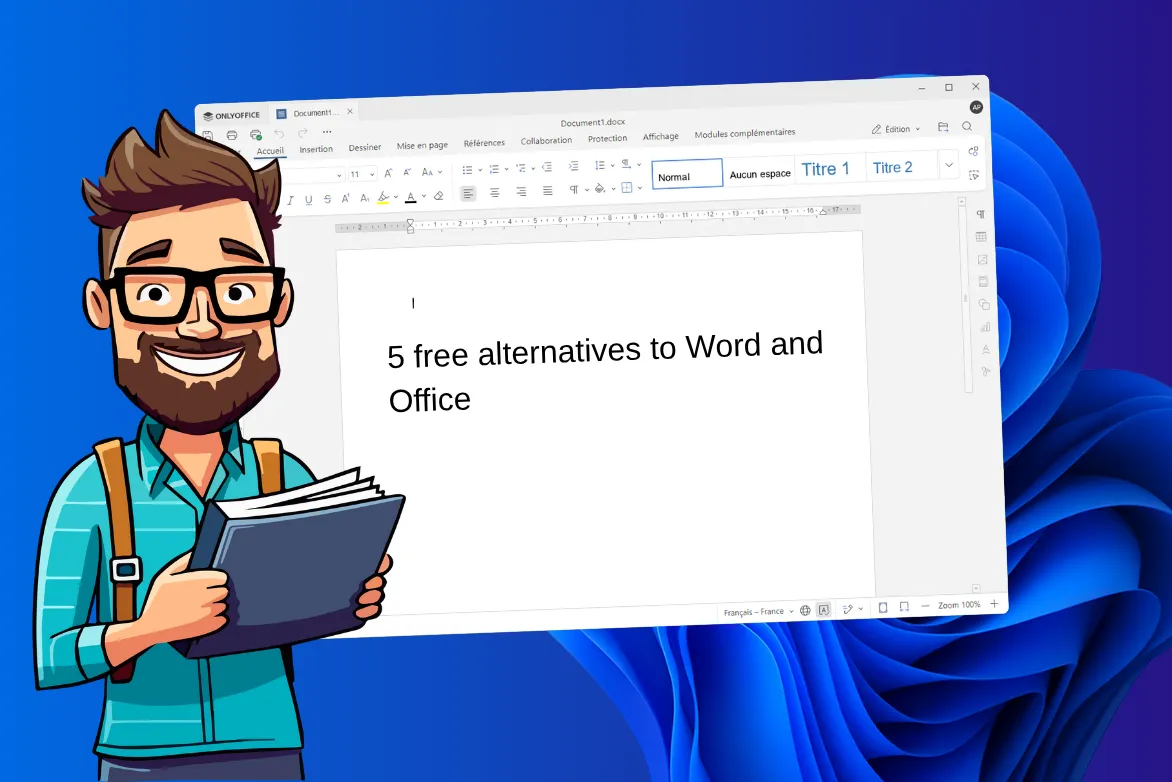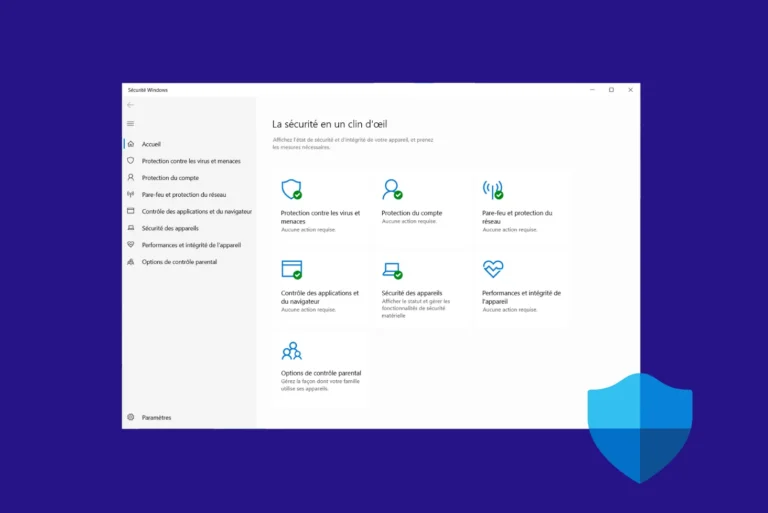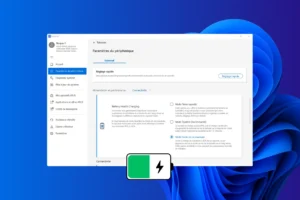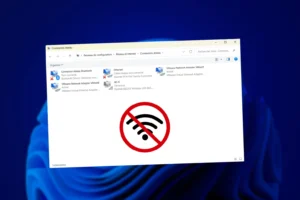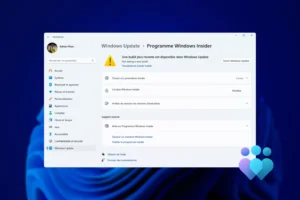Over time, a laptop’s battery always ends up losing its autonomy. But did you know that it doesn’t just power your computer on the move? On some models, the battery also acts as an electrical buffer, without which the PC can refuse to start up even when plugged into the mains. In this article, find out how to test your battery’s condition under Windows, and whether it’s time to consider replacing your laptop’s battery.
How to test the battery status of a Windows laptop?
- Check battery status with the Windows built-in tool
- How to read the important information in the report?
- When should I consider replacing the battery?
- Tips for extending battery life
- How to test the battery status of a Windows laptop?
Check battery status with the Windows built-in tool
Windows includes a simple and effective tool for generating a detailed battery status report. Here’s how it works:
Right-click on the Start menu and choose Command Prompt (admin) or Windows PowerShell (admin).
In the window that appears, type the following command and confirm with Enter :
powercfg /batteryreport
By default, Windows saves the generated file in the system folder. To open it, simply type the following address in your browser’s URL bar:
C:/Windows/System32/battery-report.html
You’ll then have access to a complete report showing the battery’s original capacity, its current capacity, the number of charge cycles and an estimate of the remaining autonomy.
How to read the important information in the report?
Once you’ve opened the report in your browser, there are a number of key data points to quickly determine whether your battery is still in good condition or showing signs of advanced wear.
The most telling indicator is the comparison between the Design Capacity and the Full Charge Capacity. If the latter is significantly lower than the former, it’s a sign that your battery has lost some of its breath.
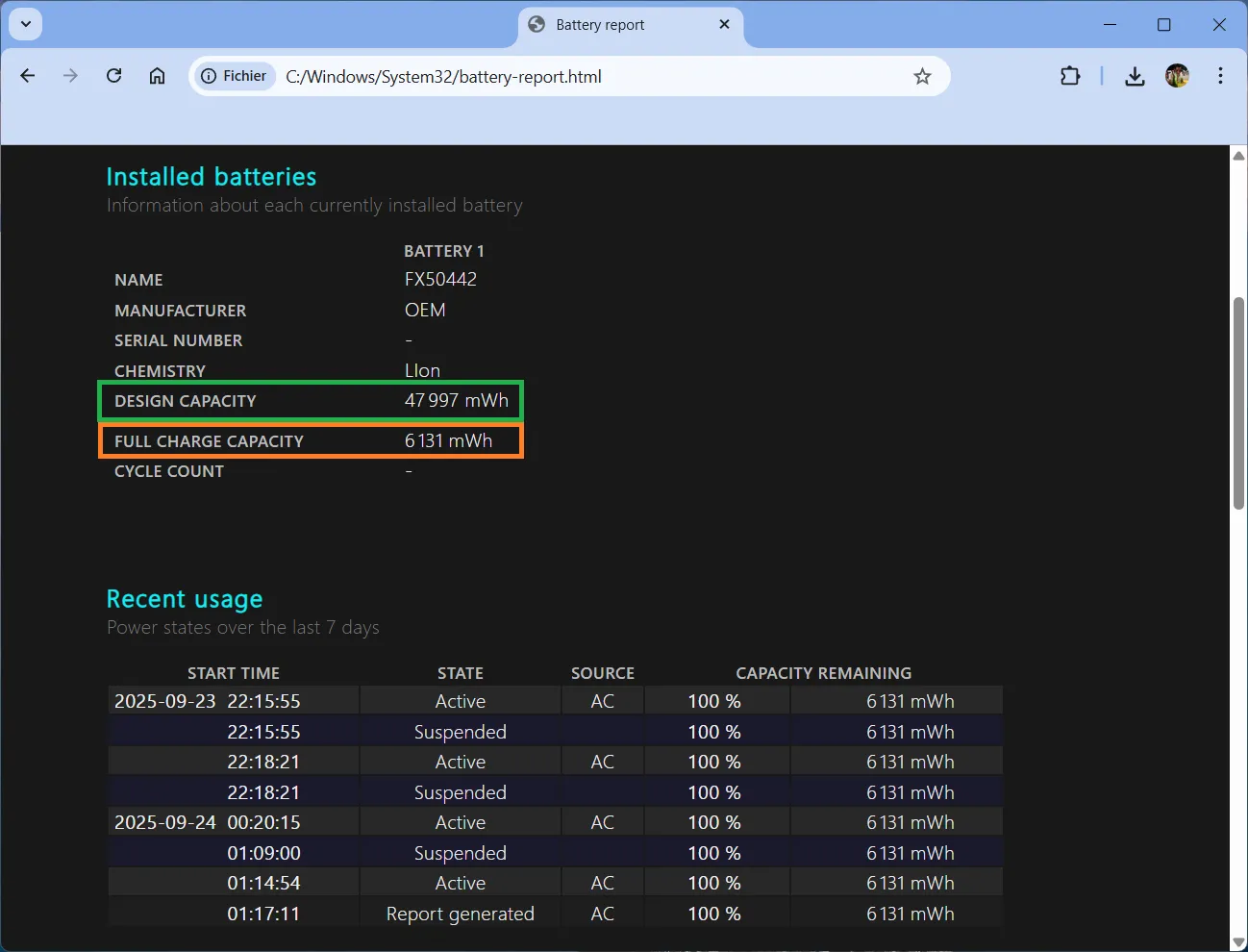
The greater the difference between these two values, the more degraded the battery.
In our example, the battery, originally designed for 47,997 mWh, now delivers only 6,131 mWh, so has lost almost 87% of its capacity.
The report also mentions the number of charging cycles. Each cycle corresponds to a complete discharge followed by a recharge. On average, a battery can withstand between 300 and 1,000 cycles before its performance drops. This figure therefore gives an idea of its age of use.
In practice, if your actual capacity falls below 50% of the original capacity, or if the number of cycles is particularly high, it is advisable to anticipate a replacement in order to avoid unpleasant surprises.
When should I consider replacing the battery?
All batteries eventually wear out, but there are certain warning signs. If the actual capacity has fallen below 50% of the original capacity, and your PC suddenly shuts down while Windows is still displaying several tens of percent remaining, or the autonomy no longer exceeds one hour, it’s time to think about replacement.
Continuing to use a battery that has deteriorated too much is not without its risks: in addition to the discomfort of a ridiculous battery life, you expose yourself to sudden power cuts that can lead to the loss of unsaved data. In extreme cases, a faulty battery can even swell up and damage the computer chassis.
If you’re at ease with hardware and computers, you can replace the battery yourself on models with a removable battery or one that can be accessed via a few screws. For more recent PCs, where the battery is integrated into the chassis, it’s best to entrust the operation to an authorized center or computer repairer.
Tips for extending battery life
Even if battery wear is inevitable, a few good habits can slow down the process and keep your battery running for longer.
If your PC allows it, activate or install a charge blocker. This function stops recharging when the battery reaches a certain threshold (often 60% or 80%), thus avoiding permanent exposure to maximum charge, which unnecessarily strains the cells.
Otherwise, you should avoid running full charge cycles too often (from 0% to 100%). Unlike older batteries, today’s prefer to stay in an intermediate zone. Ideally, keep the charge between 20% and 80%.
Next, keep an eye on the temperature of your PC. Heat is the number one enemy of batteries, and a PC that heats up excessively (games, heavy software, poor ventilation) speeds up battery ageing.
Adopting these simple reflexes can significantly extend the life of your battery and delay the need to buy a new one.
How to test the battery status of a Windows laptop?
Under Windows, there’s no need for multiple tools to find out whether a battery is still in good condition. The powercfg /batteryreport command is all you need for a detailed, reliable report. With just a few clicks, you can compare the original capacity with the current capacity, consult the number of charge cycles and estimate the actual autonomy.
If the report reveals that the loss is too great, or that the battery life has become derisory, the only real solution is to replace the battery. This is the best way to give your laptop back the mobility it had when new.