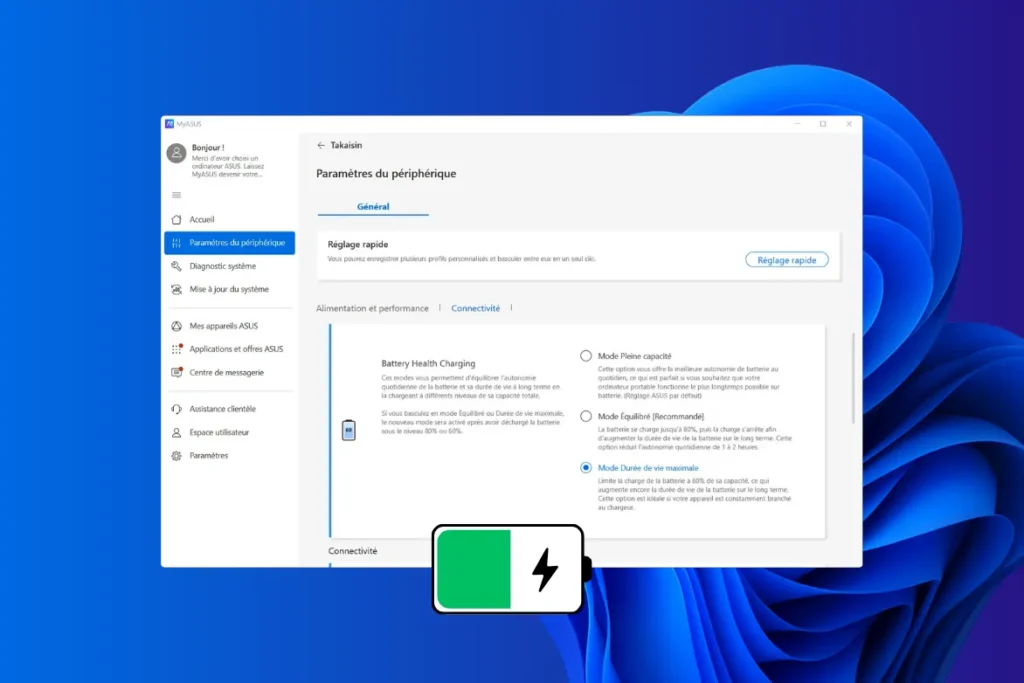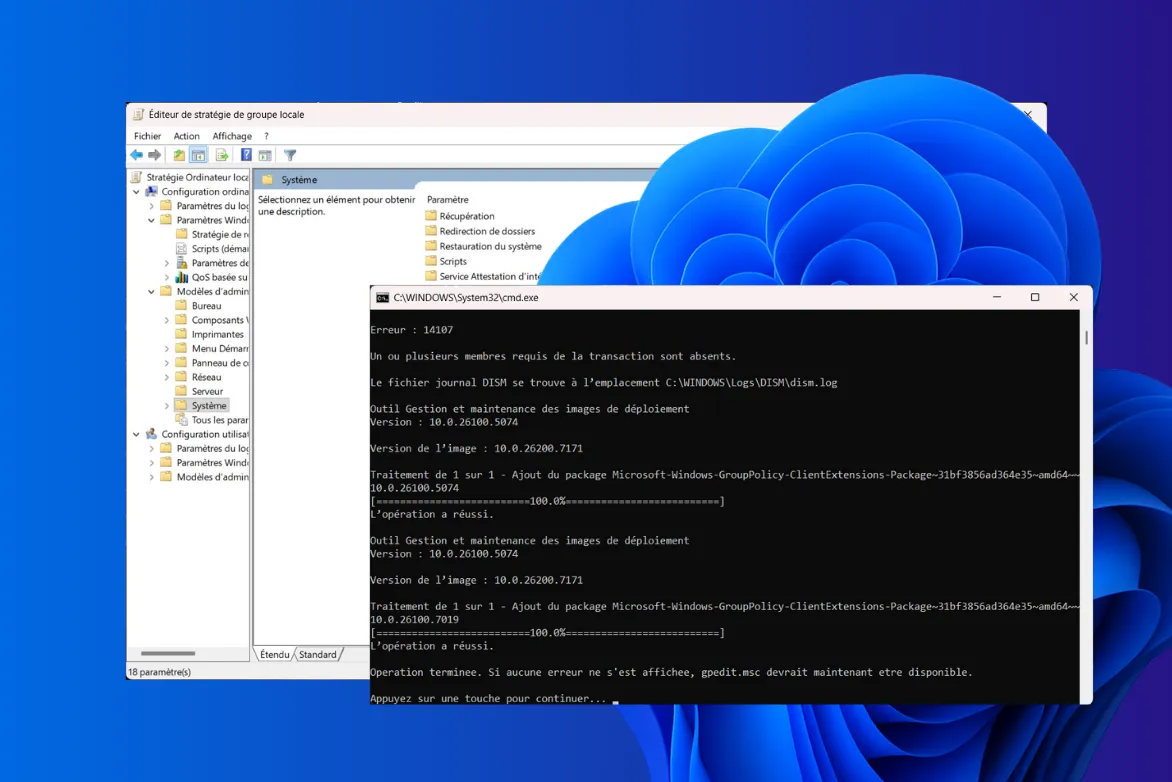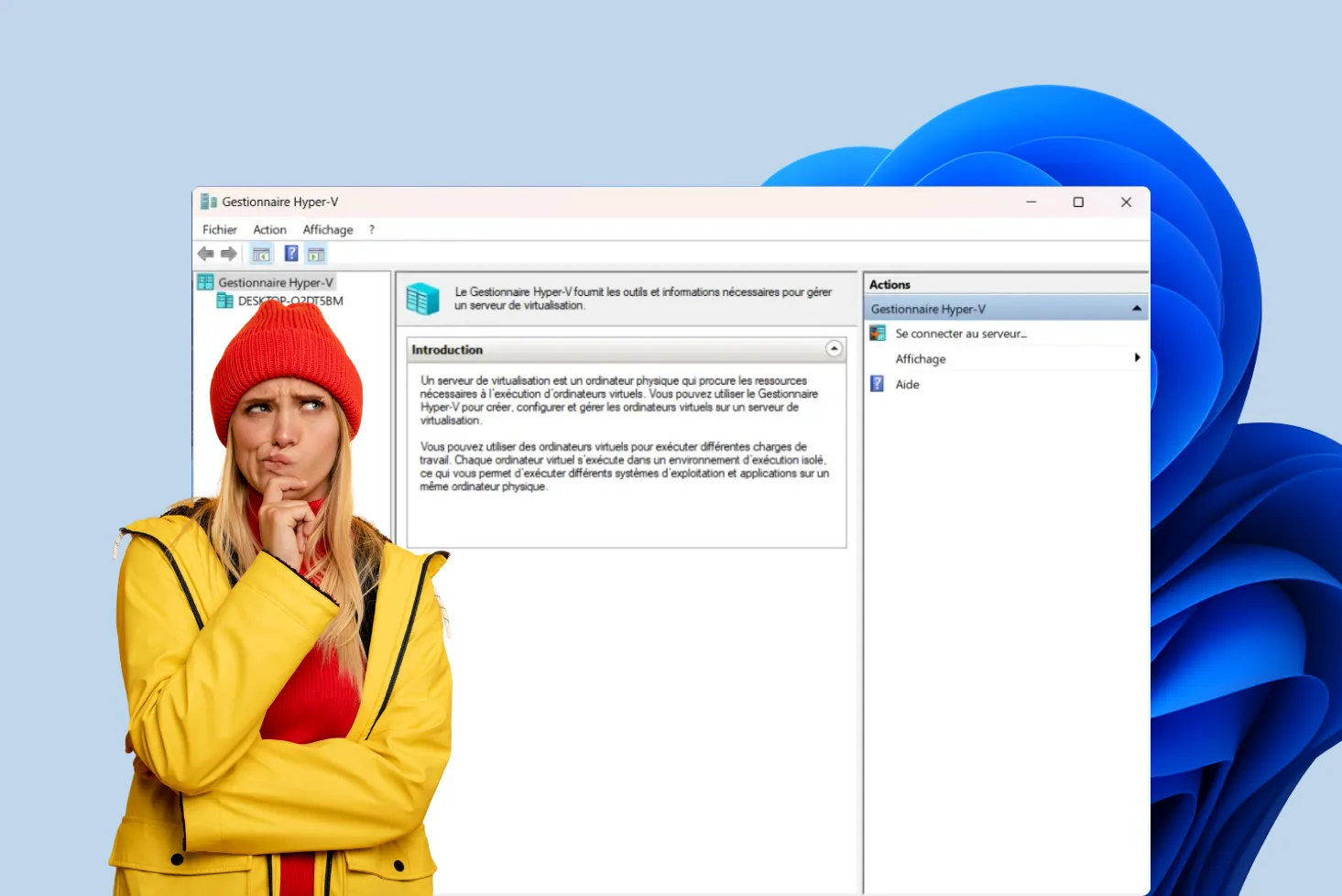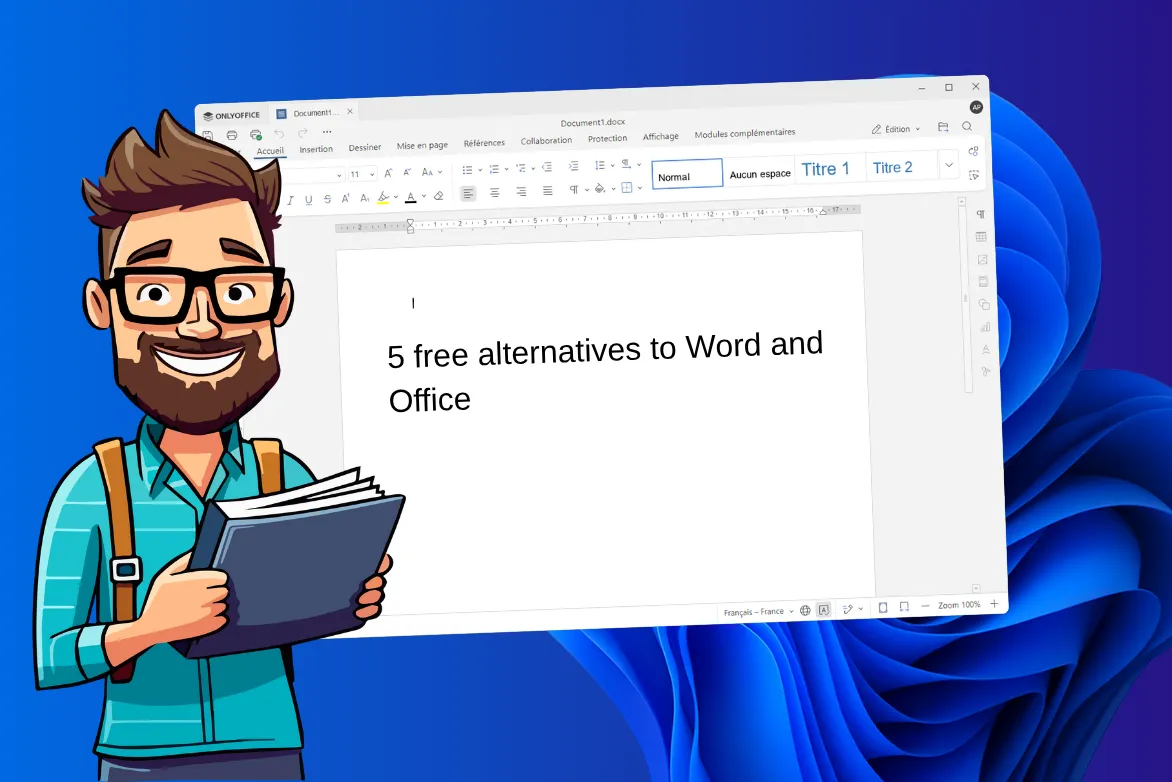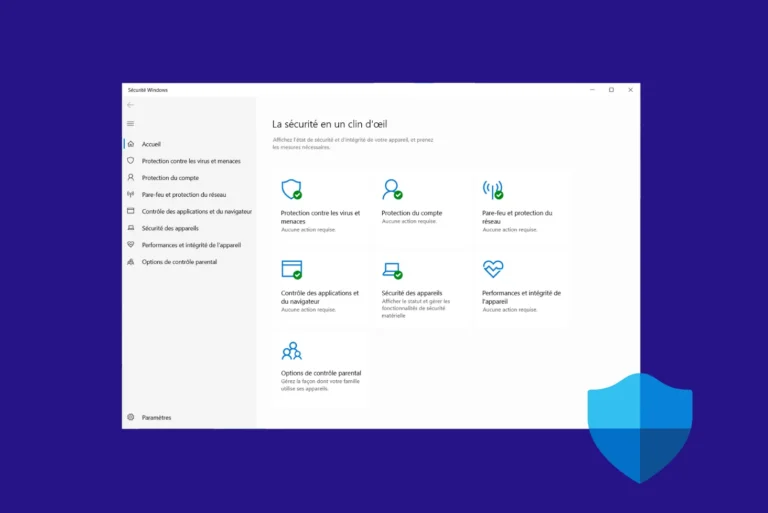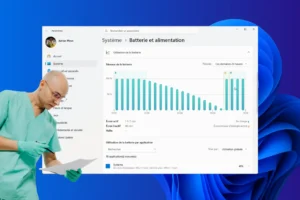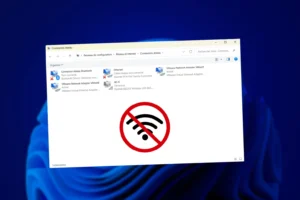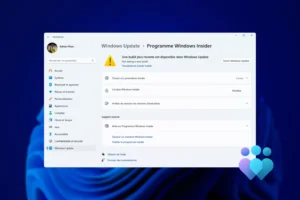The battery is one of the most heavily used components of a notebook, and paradoxically also one of the most fragile. Even if you use your PC mainly on mains power, you can’t do without it: in most modern PCs, the battery is a prerequisite for starting up. That’s why it’s essential to understand how to extend its life, thanks to charge limiters and a few best practices.
How to limit the battery charge on a laptop?
- How can you preserve your laptop battery longer?
- How do I activate the charge limiter on my PC?
- Should the battery be removed if the PC is to be used solely on mains power?
- The key to doubling battery life
How can you preserve your laptop battery longer?
The lithium-ion batteries used in almost all modern notebooks gradually degrade over time. This aging is linked to internal chemical reactions, which are accentuated when the battery is constantly maintained at 100% charge or exposed to heat. As a result, the battery’s useful capacity diminishes, autonomy drops and wear and tear becomes irreversible.
A full charge, repeated day after day, significantly reduces the number of cycles available. A battery regularly pushed to 100% will last much less time than one whose charge is deliberately limited.
Conversely, keeping the battery in a more moderate range (between 60% and 80%) considerably slows down its ageing process. Many manufacturers now include a charge limiter to help preserve the battery over the long term. This approach saves several hundred cycles and therefore extends the life of your computer.
How do I activate the charge limiter on my PC?
Most laptop manufacturers now offer a built-in tool for limiting battery charge and extending battery life. These functions are accessible via pre-installed in-house software or free downloads. Here are the main options, depending on the brand:
Asus Battery Health Charging: limit charging to 60% to protect your battery
At Asus, battery management is handled by the MyAsus application, which integrates a module called Battery Health Charging. This allows you to choose between three profiles: Full Capacity (100% full charge), Balanced Mode (charge limited to 80%) and Maximum Lifespan Mode (charge limited to 60%). These modes are designed to adapt to different uses: mobility, mixed use, or mainly mains-powered use.
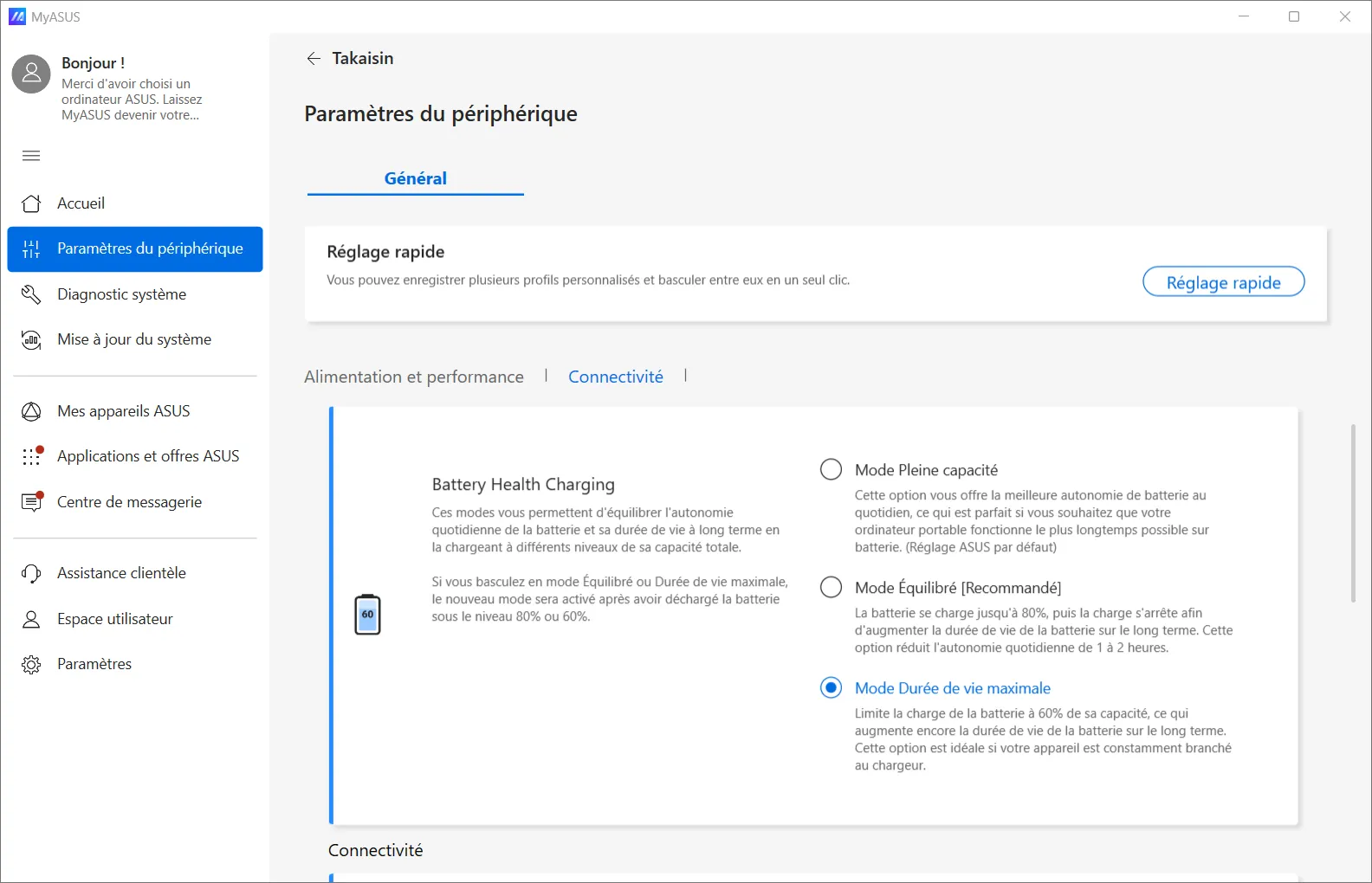
In practice, if you often leave your computer plugged in to the socket, we strongly recommend activating the 60% or 80% mode. This reduces the chemical stress on lithium-ion cells and can extend battery life by several hundred cycles. Activation takes just a few clicks from the MyAsus interface, available on most recent models.
Lenovo Vantage Conservation Mode: preserving ThinkPad and IdeaPad battery life
Lenovo offers an option called Conservation Mode, accessible via the Lenovo Vantage software. When this mode is activated, battery charge is limited to around 55-60%, which corresponds to the optimum operating range for slowing down chemical wear and tear.
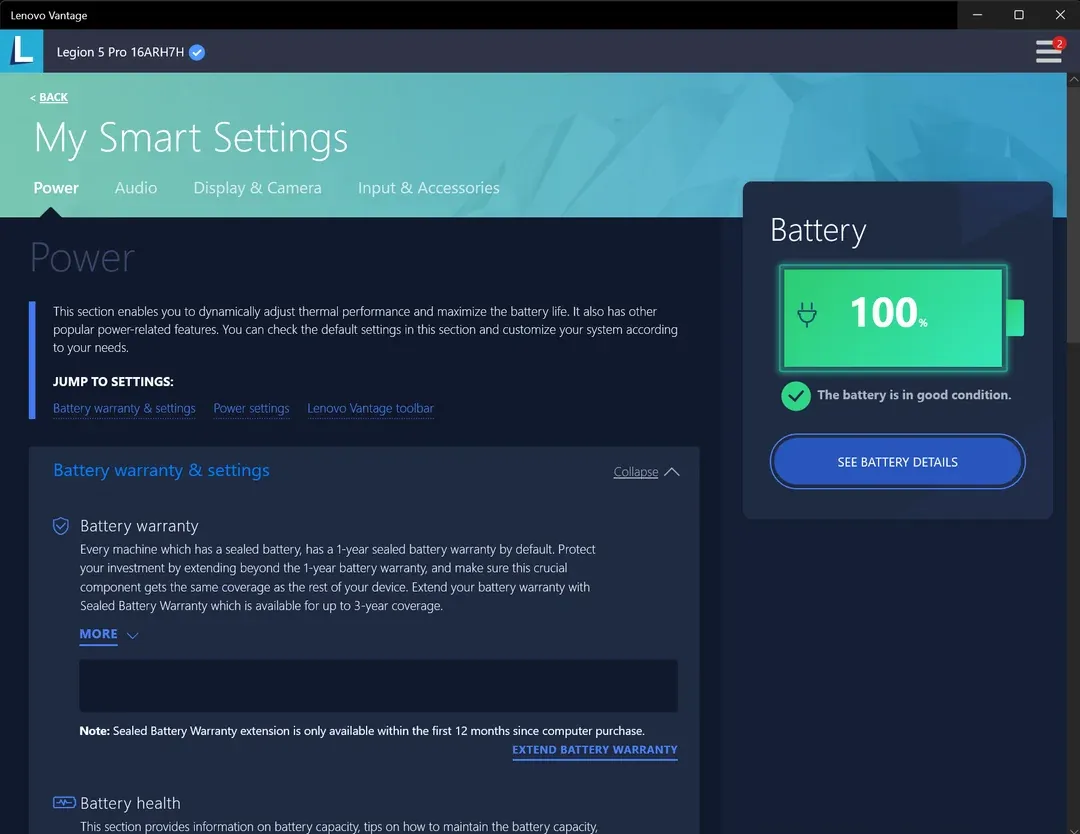
The advantage of this mode is that the battery remains in good health, even after several years of intensive use. It’s true that maximum autonomy on the move will be slightly reduced, but on the other hand, the battery will retain its useful capacity over time. It’s an ideal compromise for desktop or workstation users who plug in their computer all day long.
Dell Power Manager: activate AC mode to extend your PC’s battery life
At Dell, battery management is centralized in the Dell Power Manager tool. It lets you select different charging profiles, including Primarily AC Use mode, designed for computers used mainly on mains power. This limits charging to between 50% and 80%, to preserve battery cells.
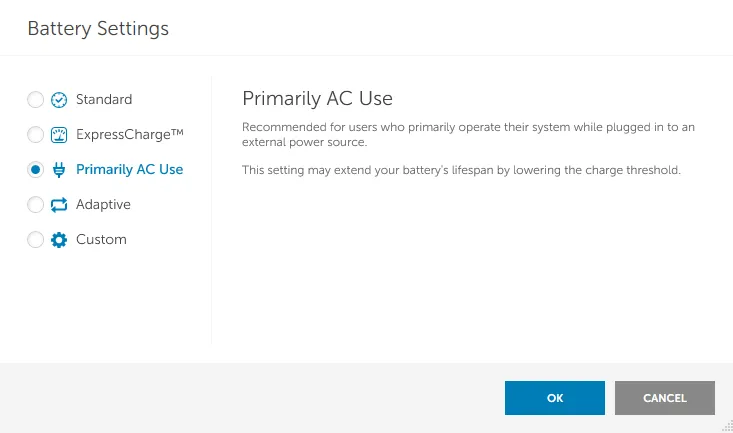
You can adapt the charging policy to your needs on the move. For example, keep a full profile at 100% for a one-off trip, then revert to the limited profile as soon as you return to the office. This hybrid approach is ideal for professional use, where the balance between autonomy and battery life is essential.
HP Battery Care Function: limit charge to 80% and avoid premature wear and tear
HP notebook PCs feature an option called Battery Care Function, available either via the BIOS. This setting proposes to limit the maximum charge to 80%, thus reducing chemical wear and maintaining useful capacity for longer.
HP emphasizes this feature on its business-oriented models, where reliability and durability take precedence over raw battery life. Even if users lose around 20% of battery life, they gain in long-term stability.
MSI: use Battery Master for long-term battery life
At MSI, charge management is handled by Dragon Center (for consumer and gaming models) or MSI Center Pro (for professional ranges). These utilities include a module called Battery Master, which offers three distinct modes: Best for Mobility (100%), Balanced (80%) and Best for Battery (60%).
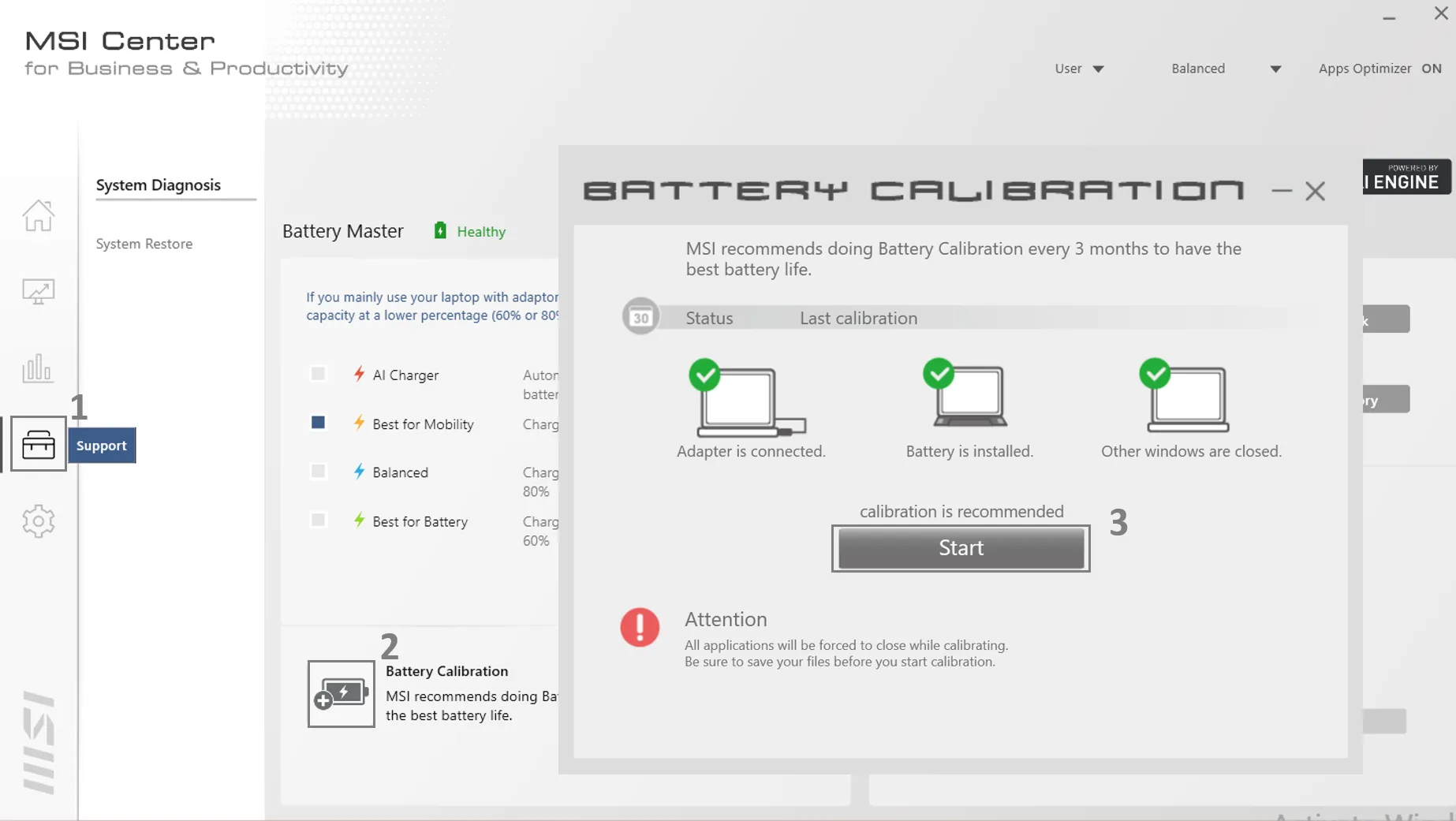
This granularity enables the user to fine-tune the battery’s behavior to his or her daily usage. A gamer or professional who is always plugged in might activate the 60% mode, while a mobile user might prefer to stay on 80%. This flexibility is invaluable for prolonging battery life without sacrificing autonomy completely when necessary.
Should the battery be removed if the PC is to be used solely on mains power?
For a long time, there was a common misconception that, in order to preserve your battery, you had to remove it when using your laptop connected to the mains. This practice may have made sense on older models equipped with removable batteries, but is now obsolete.
On most modern notebook PCs, the battery is indispensable for starting up and running properly. Not only does it act as a power source when you’re on the move, it also acts as an energy buffer, absorbing peaks in consumption that the AC adapter alone can’t always compensate for. This explains why a recent laptop often refuses to switch on without a battery installed.
This means that removing the battery from your PC is unnecessary (and even inadvisable). To prolong its life, it’s better to activate a charge limiter (e.g. 60%) rather than trying to do without it.
The key to doubling battery life
Limiting battery charge to 60-80% and avoiding extremes (0% or 100%) can effectively double or even triple battery life. It’s easy to do, thanks to the tools offered by most manufacturers, and helps preserve an essential component of your laptop.
It’s also important to keep an eye on the temperature, as heat is the number one enemy of lithium-ion batteries, and to adapt the charging threshold to your needs. In this way, you optimize both battery life and comfort of use.
In the longer term, we can imagine that manufacturers will go even further by integrating an AI-driven intelligent load as standard, capable of adapting energy management in real time to your daily habits and usage. A development that would make these best practices automatic, without the user having to intervene.