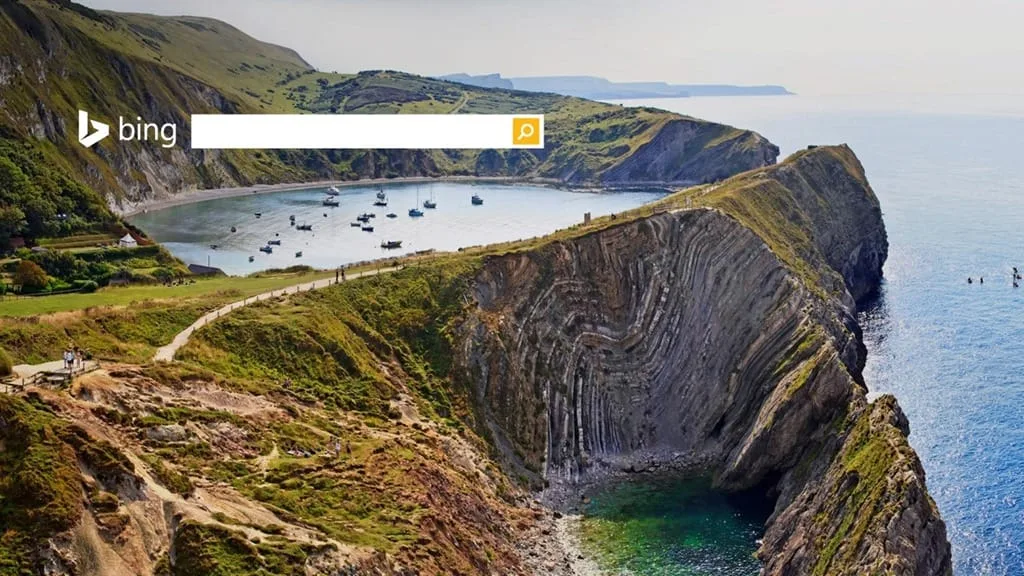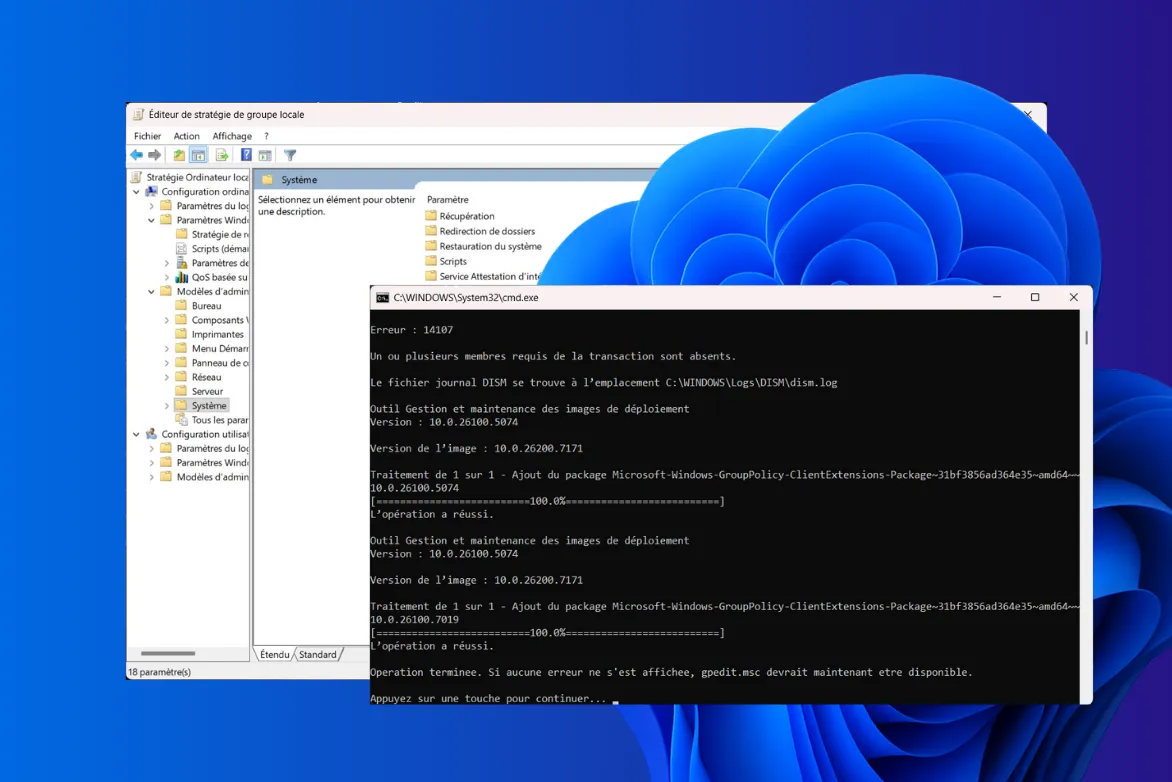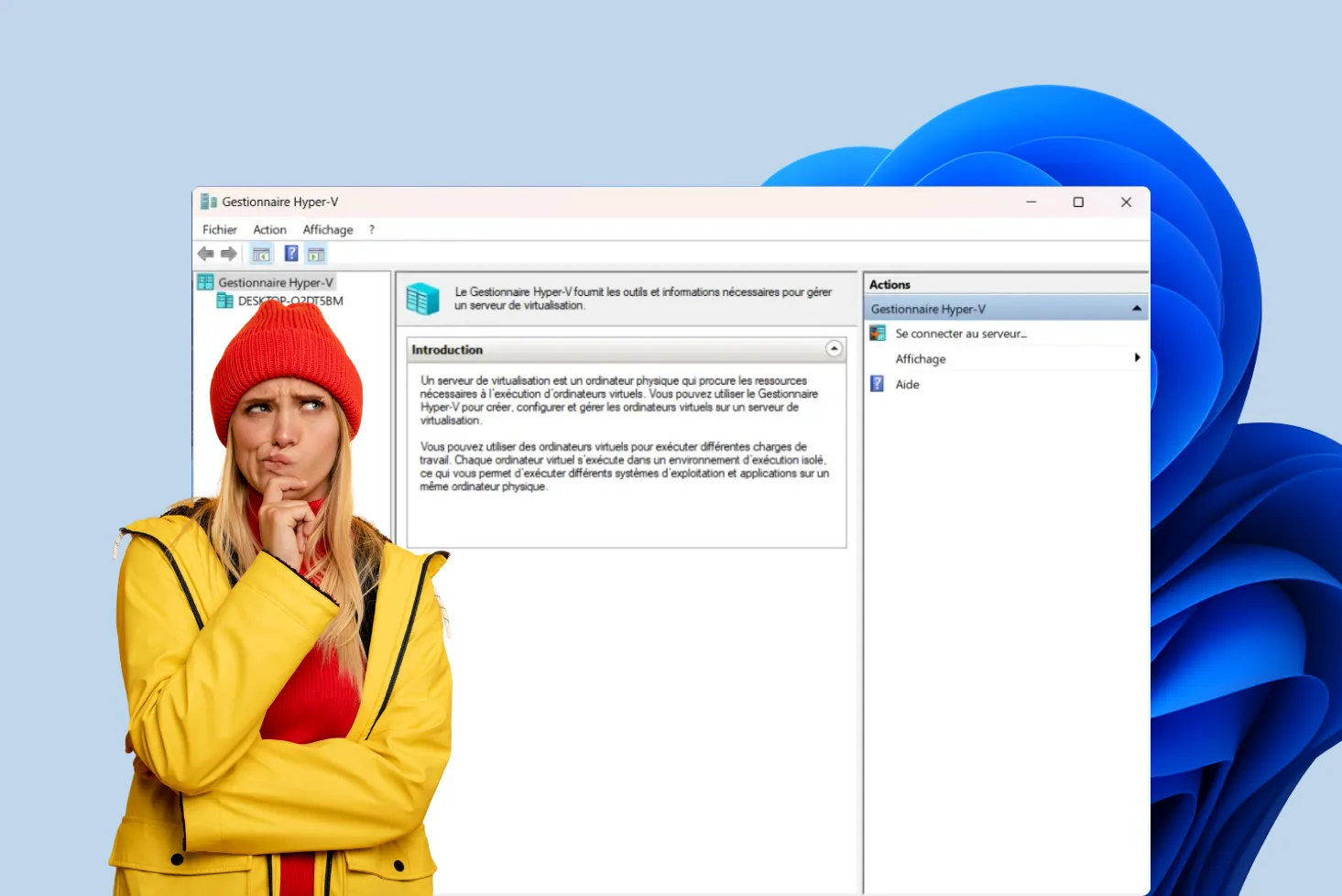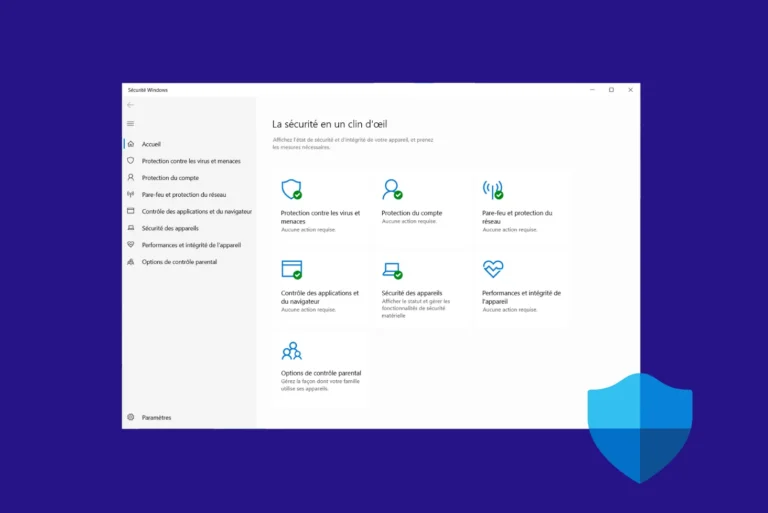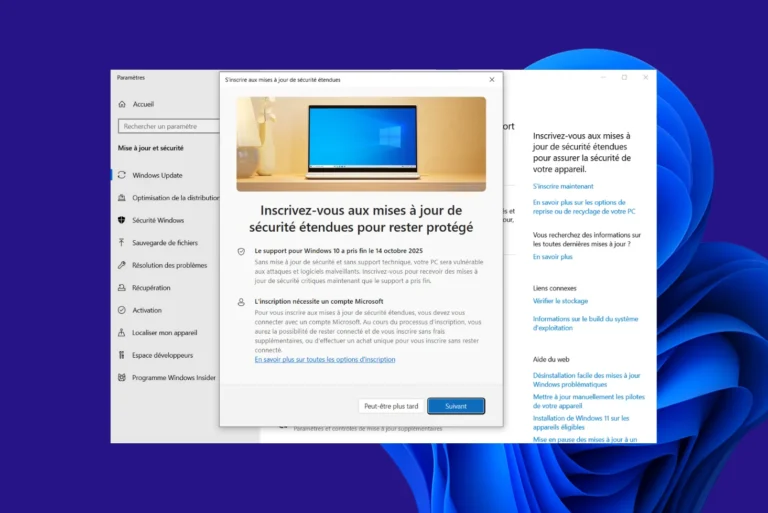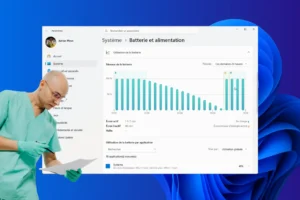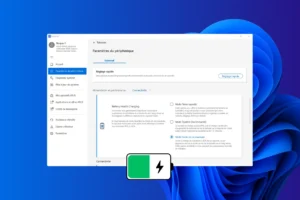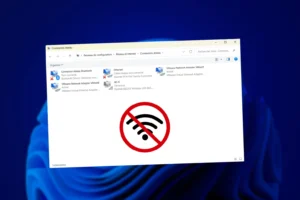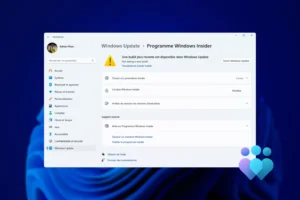Have you fallen for your beautiful wallpaper? Are you fascinated by one of Bing’s automatic slideshow wallpapers? But beware: it changes every day, and you risk losing it forever! Fortunately, there’s an easy way to save it.
How to recover your current Bing wallpaper?
When you set a wallpaper, Windows creates a copy and stores it in a hidden location on your system.
On Windows 10, the old location for cached wallpapers (especially for those set via themes or downloaded via Windows Spotlight) was :
C:\Users\Adrien\AppData\Local\Microsoft\Windows\Themes\CachedFilesThis folder contained a copy of the active wallpaper as an image file. However, Microsoft has removed this location in recent versions of Windows 10 and Windows 11. The active image is now stored in :
C:\Users\Adrien\AppData\Roaming\Microsoft\Windows\ThemesReplace Adrien with the name you use to access Windows.
In this folder, the TranscodedWallpaper file is the currently applied wallpaper. However, it has no default extension. To display it correctly :
- Copy this file elsewhere (e.g. to the desktop).
- Rename it TranscodedWallpaper.jpg.
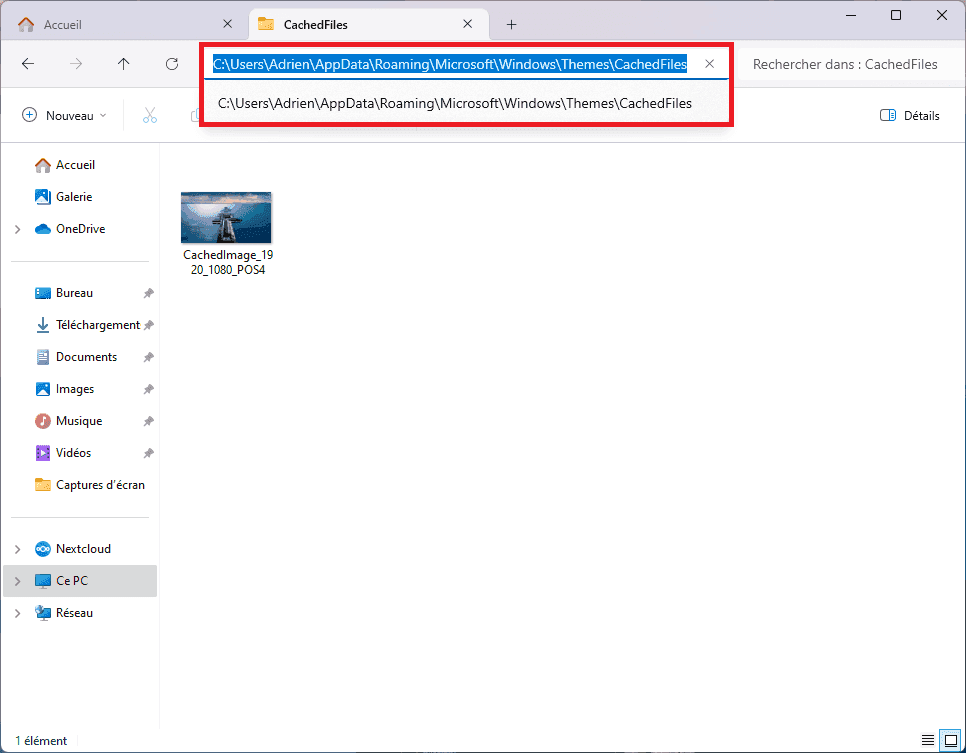
- All you have to do is copy the image and paste it elsewhere on your computer for safekeeping.
Find the current wallpaper location with PowerShell
Open PowerShell and run this command:
Get-ItemProperty -Path 'HKCU:\Control Panel\Desktop' | Select-Object -ExpandProperty WallPaper
The full path of the active wallpaper will be displayed.
C:\Users\Adrien\AppData\Local\Packages\MicrosoftWindows.Client.CBS_cw5n1h2txyewy\LocalCache\Microsoft\IrisService\8657288525238303659\133852161860550586.jpgWindows wallpaper hidden files are stored in a system folder accessible via File Explorer. To find them, simply navigate to the user directory and search in the Windows theme settings.