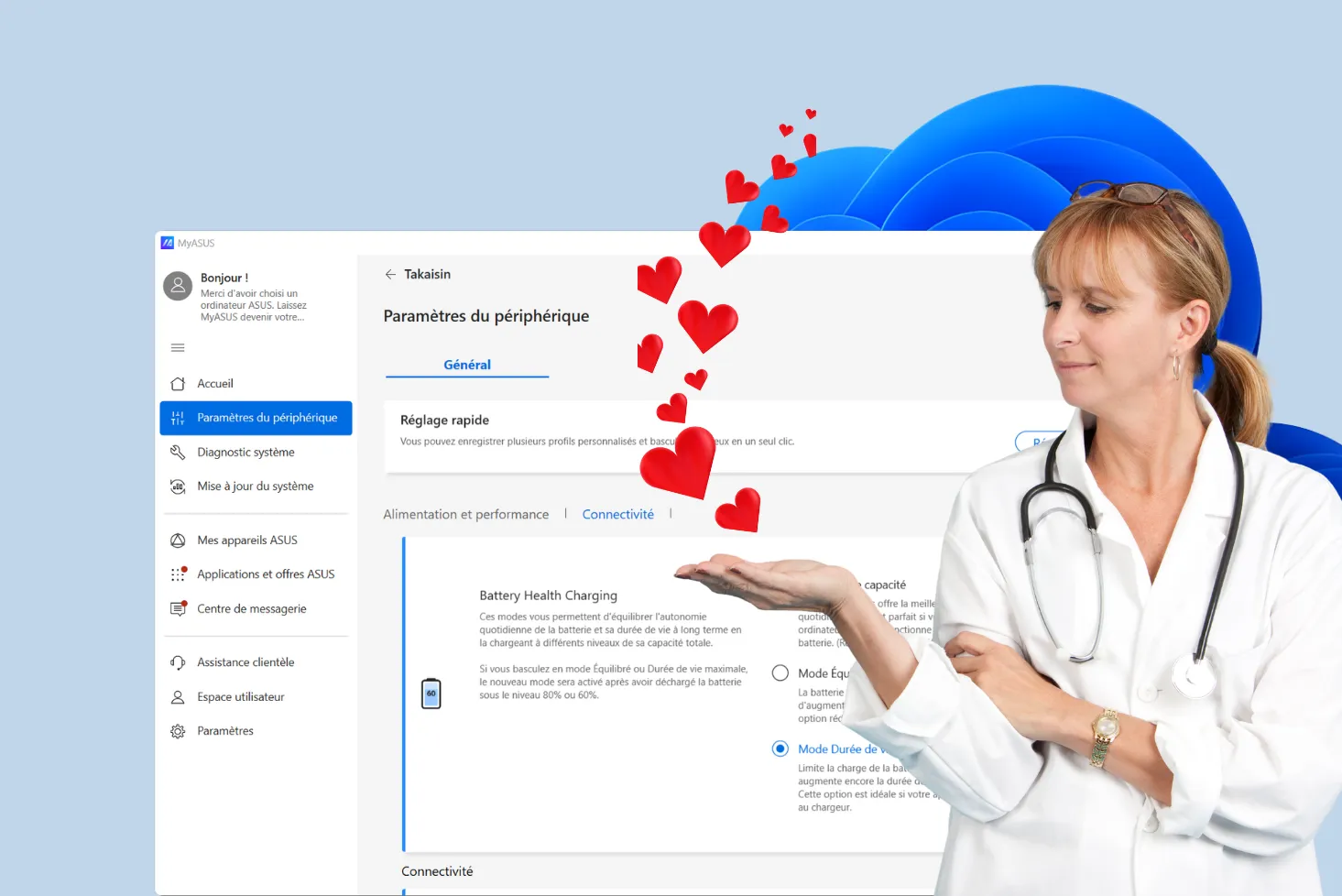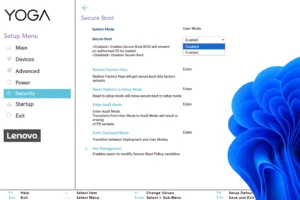Accidents happen: water or other liquids get into your laptop. What can you do to limit the damage and save your device? Every second counts, and taking the right action from the outset can make the difference between a simple scare and an irreversible breakdown. Follow this guide to act quickly.
What should you do immediately if your laptop is leaking ?
- Immediately remove the charger and forcibly switch off your PC
- Remove excess water with a dry cloth
- Use a cold-air blower to remove moisture
- Buy air spray for anti-oxidation electrical contacts
Immediately remove the charger and forcibly switch off your PC
As soon as liquid comes into contact with your laptop, the first thing to do is cut off all power to avoid a short-circuit. Start by unplugging the charger immediately. If your PC is still running, don’t waste time switching it off as normal: press and hold the power button to force a shutdown.
Electricity combined with water (or any liquid) can fry internal circuits in the blink of an eye. Once the power is off and the PC is shut down, you can finally take a breath and move on to the next step in saving your machine.
⚠️ Do not turn your computer back on before it has dried for 24 hours!
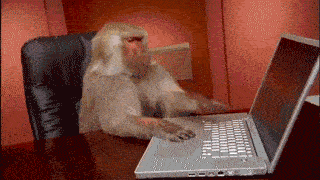
Don’t give in to the temptation to switch your PC back on too soon, even if it looks dry on the surface. Moisture can linger in the internal components, and turning the computer on too soon could cause a short-circuit and irreversible damage.
Remove excess water with a dry cloth
Once you’ve turned off the power and shut down your PC, the first step in the rescue process is to dry off any visible water. Use a clean, soft and above all dry cloth to soak up as much liquid as possible from the surface of your computer. Concentrate on areas where water tends to seep in, such as the keyboard, USB ports or ventilation slots.
Don’t rub too hard to avoid pushing water into the internal components. If possible, tilt the PC slightly to facilitate the flow of liquid, but always with care. The aim here is to act quickly to limit the spread of water before it reaches sensitive parts of your machine. Once you’ve completed this step, move on to drying.
Use a cold-air blower to remove moisture
After removing as much water as possible with a cloth, it’s time to tackle any moisture that may have infiltrated. If you have a cold-air blower, now’s the time to use it. The aim is to dislodge any remaining water that may have crept under the keyboard keys or into the ports.
If you’re comfortable with disassembly, open the bottom cover of your PC to gain access to the internal components, and blow gently over the affected areas. This will help dry out sensitive parts such as the motherboard or fan.
⚠️ Never use hot air, as this may damage components or condense water even further.
If opening the PC is not an option, point the blower at openings such as ventilation grilles, USB ports or the keyboard. Tilt the computer slightly to help the moisture escape, but remain patient and methodical to avoid aggravating the situation.
Buy air spray for anti-oxidation electrical contacts
Once the excess water has been removed and the PC properly dried, consider treating any residues that might cause oxidation on the electronic components. An anti-oxidation spray can be very effective. Spray lightly on sensitive areas, particularly connectors and internal components, if you have been able to open your PC. This product helps prevent corrosion, which could cause breakdowns in the days or weeks ahead.
If you feel uncomfortable with this operation, or suspect that water has reached critical parts (such as the motherboard), don’t wait: consult a professional computer technician as soon as possible. Even if the PC appears to be working properly after drying, an expert inspection can detect unseen damage and avoid unforeseen breakdowns in the long term. When it comes to electronics and water, prevention is better than cure!

Editor's Verdict :
Appliquez le produit avec parcimonie en évitant d’inonder les zones. Le but est de nettoyer et de désoxyder les surfaces métalliques touchées par le liquide.
Buy at the Best Price on Amazon
If your computer has taken on water, act quickly to limit the damage:
Switch off the power supply immediately: Unplug the charger and forcibly switch it off by holding down the power button.
Dry off excess liquid: Use a dry cloth to absorb as much water as possible, paying particular attention to the keyboard and openings.
Use a cold-air blower: Blow into ports and slots to remove moisture and, if possible, open the PC for thorough drying.
Apply anti-oxidation cleaner: Spray internal components with an anti-oxidation spray to prevent corrosion.
Wait 24 to 48 hours before switching on again: Make sure everything is perfectly dry to avoid short-circuiting.