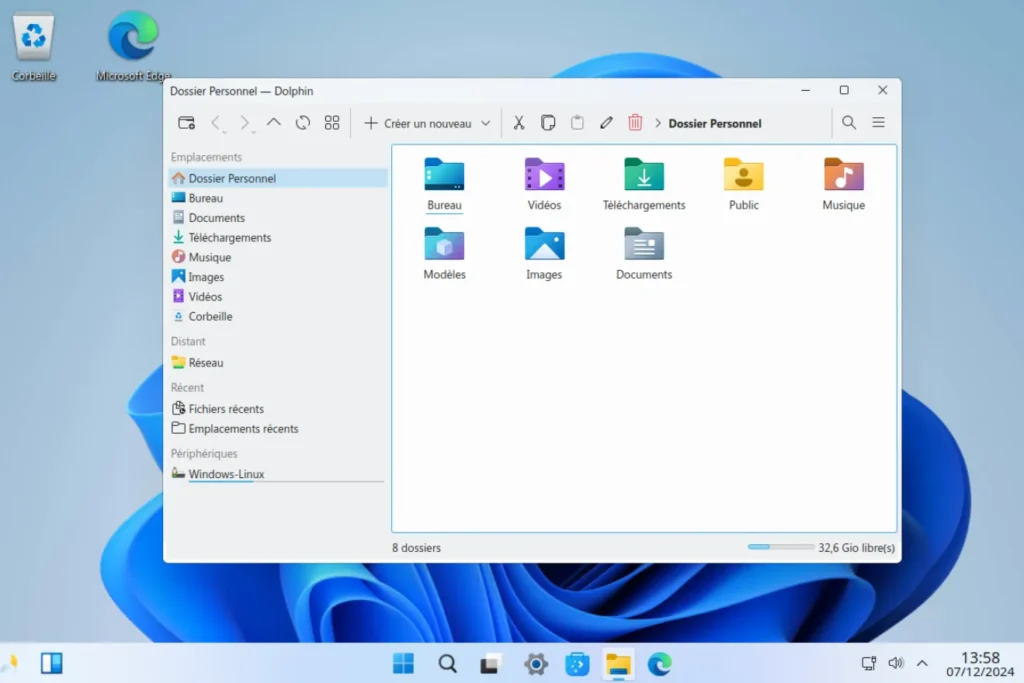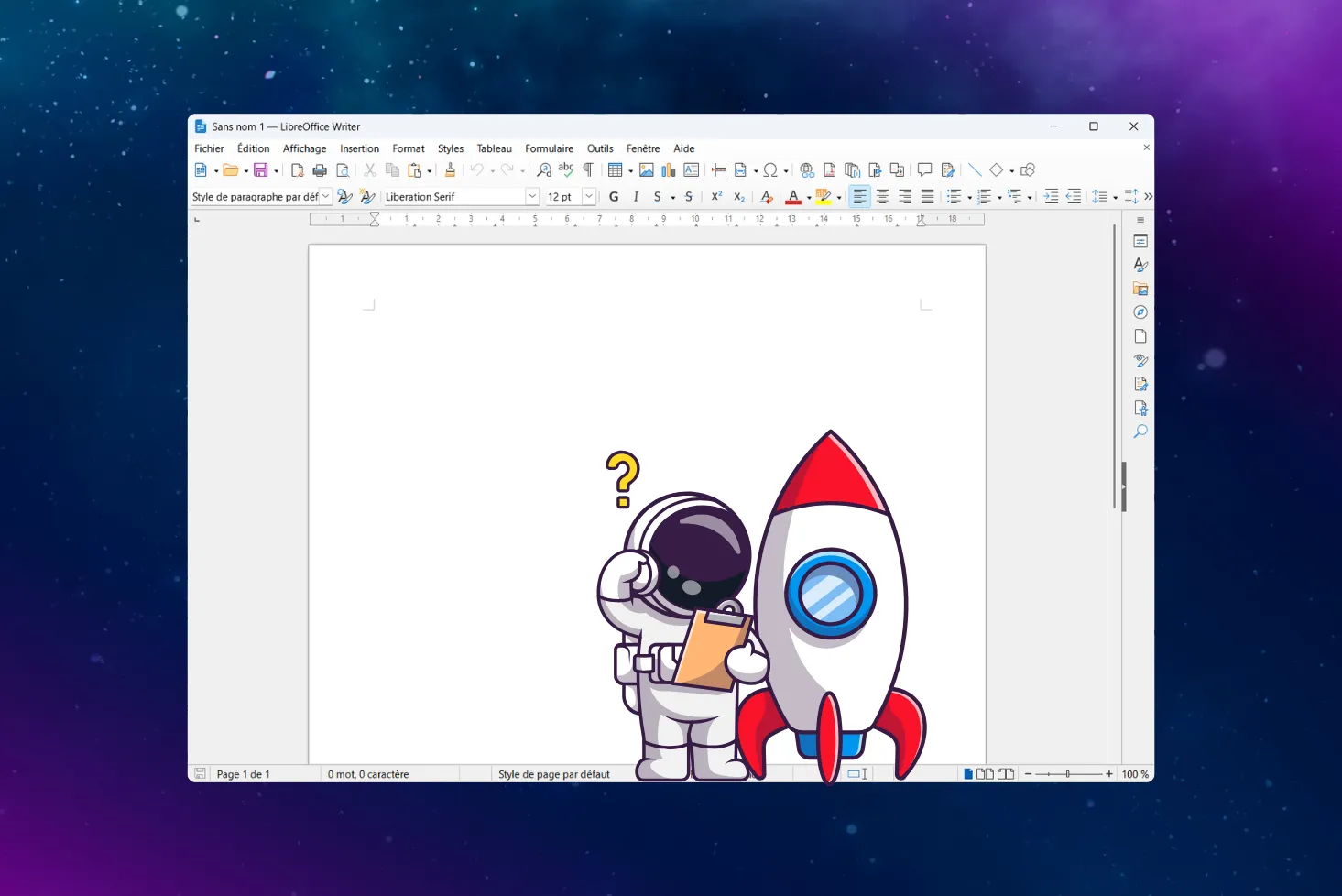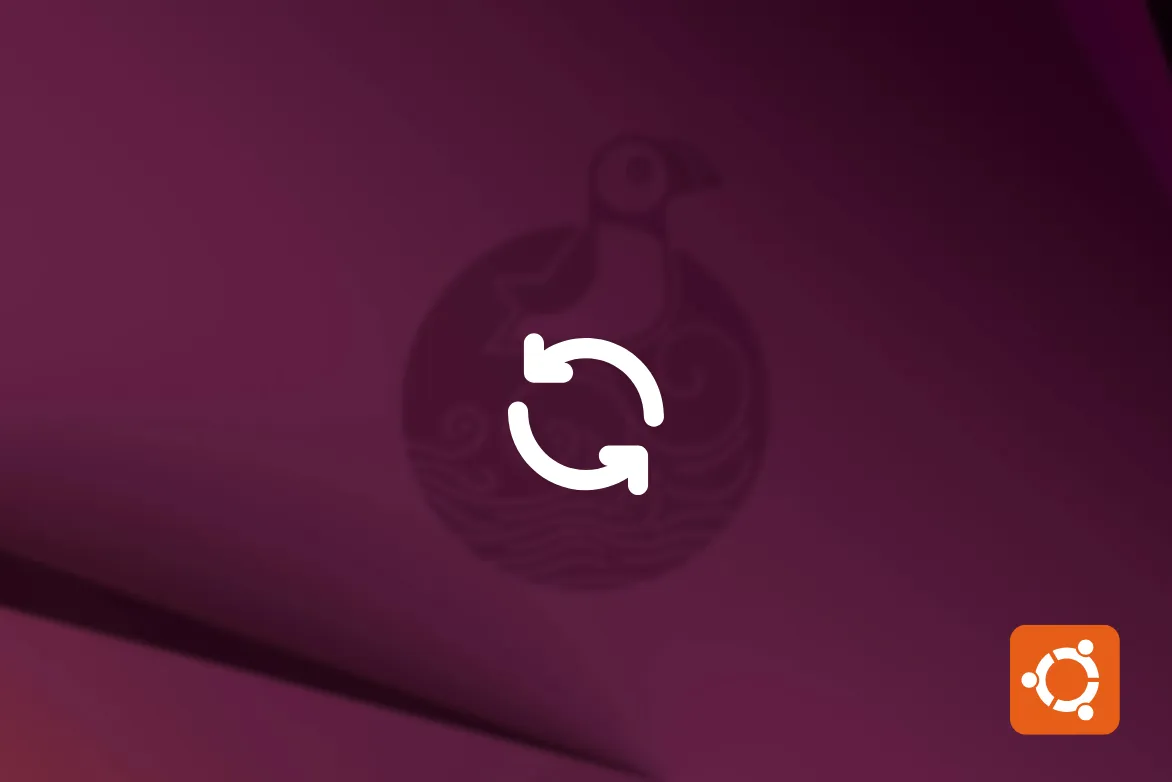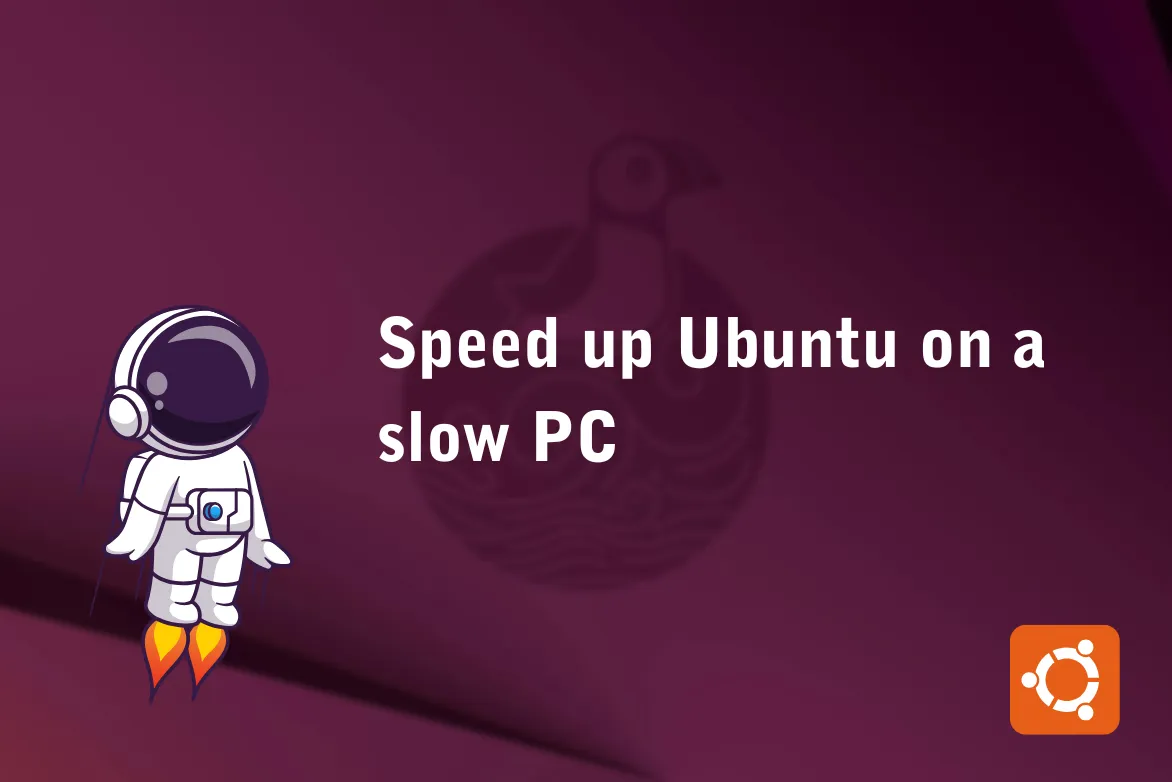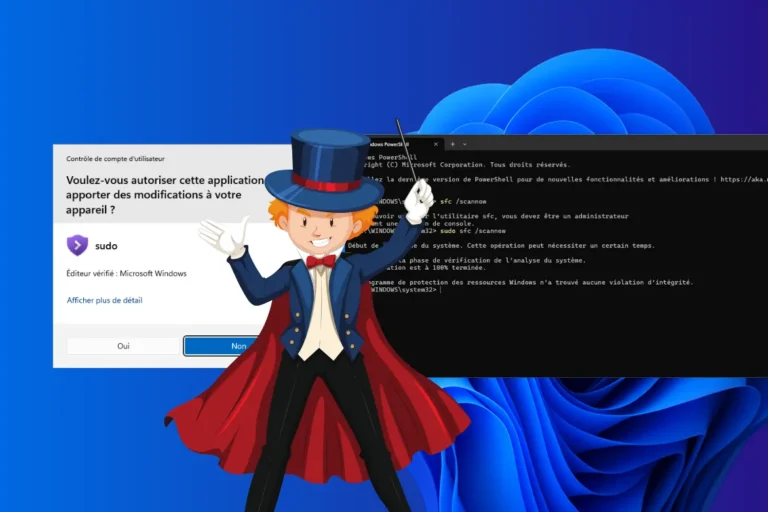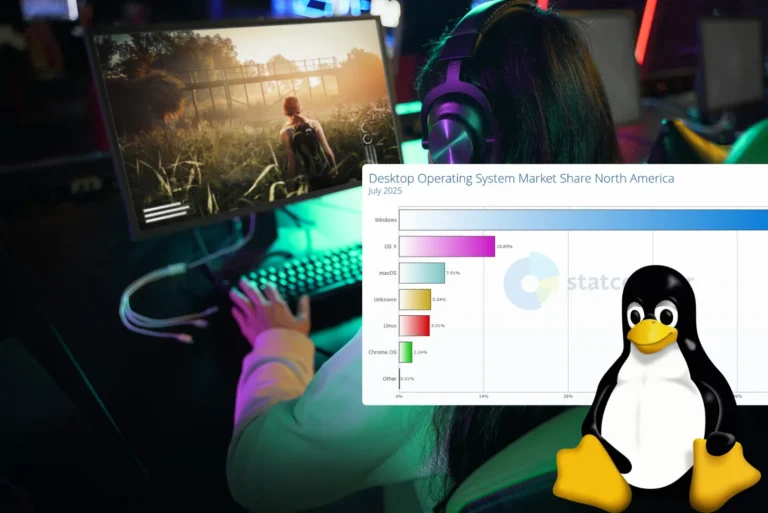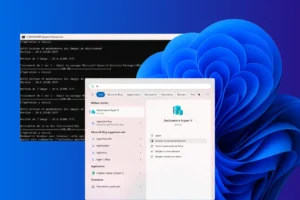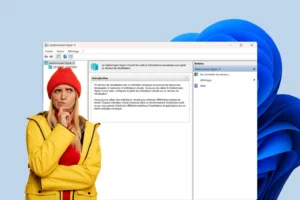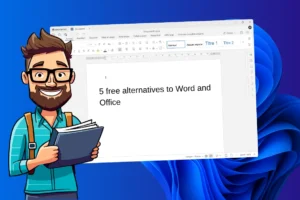Since its release, Windows 11 has captivated users with its modernized interface and productivity tools. Yet some see it as a resource-hungry, temperamental OS and a product of programmed obsolescence. Against this backdrop, Linux distributions present themselves as free alternatives, but their appearance and ergonomics often hold back users accustomed to Windows.
What if a compromise were possible? Wubuntu is positioned as an operating system that takes up the visual codes of Windows 11 while exploiting the power and lightness of a Linux kernel. Free, open-source and incredibly close to Windows in its design, Wubuntu aims to appeal to Linux fans and Windows 11 regulars alike.
Discover this surprising alternative to Windows 11 in this article.
Wubuntu : A Linux distribution that mimics Windows 11
- What is Wubuntu?
- Wubuntu, a Linux distribution with a Windows 11-like interface
- Some nice surprises on the features front
What is Wubuntu?
Wubuntu is an Ubuntu-based Linux distribution with a design similar to Windows 11. It aims to ease the transition of users accustomed to the Windows environment to Linux by offering a familiar visual and functional experience.
Wubuntu integrates tools such as Wine, enabling the execution of Windows applications (.exe and .msi), and also offers compatibility with Android applications via a dedicated subsystem. It includes pre-installed software such as OnlyOffice, Microsoft Edge and Microsoft Teams, reinforcing integration with Microsoft services.
This Linux distribution doesn’t require any specific hardware configurations such as TPM or Secure Boot, making it accessible on a wide range of hardware.
Wubuntu, a Linux distribution with a Windows 11-like interface
Wubuntu is distinguished by an interface that skilfully blends the familiarity of Windows 11 with the flexibility of Linux. Let’s take a look at the different elements of this interface to discover what this distribution has to offer.
Boot Screen
As soon as you launch Wubuntu, you’re greeted by a familiar startup screen. On a sleek black background, the central Windows 11 logo is elegantly displayed. This minimalist choice is designed to appeal to users accustomed to the Windows ecosystem.
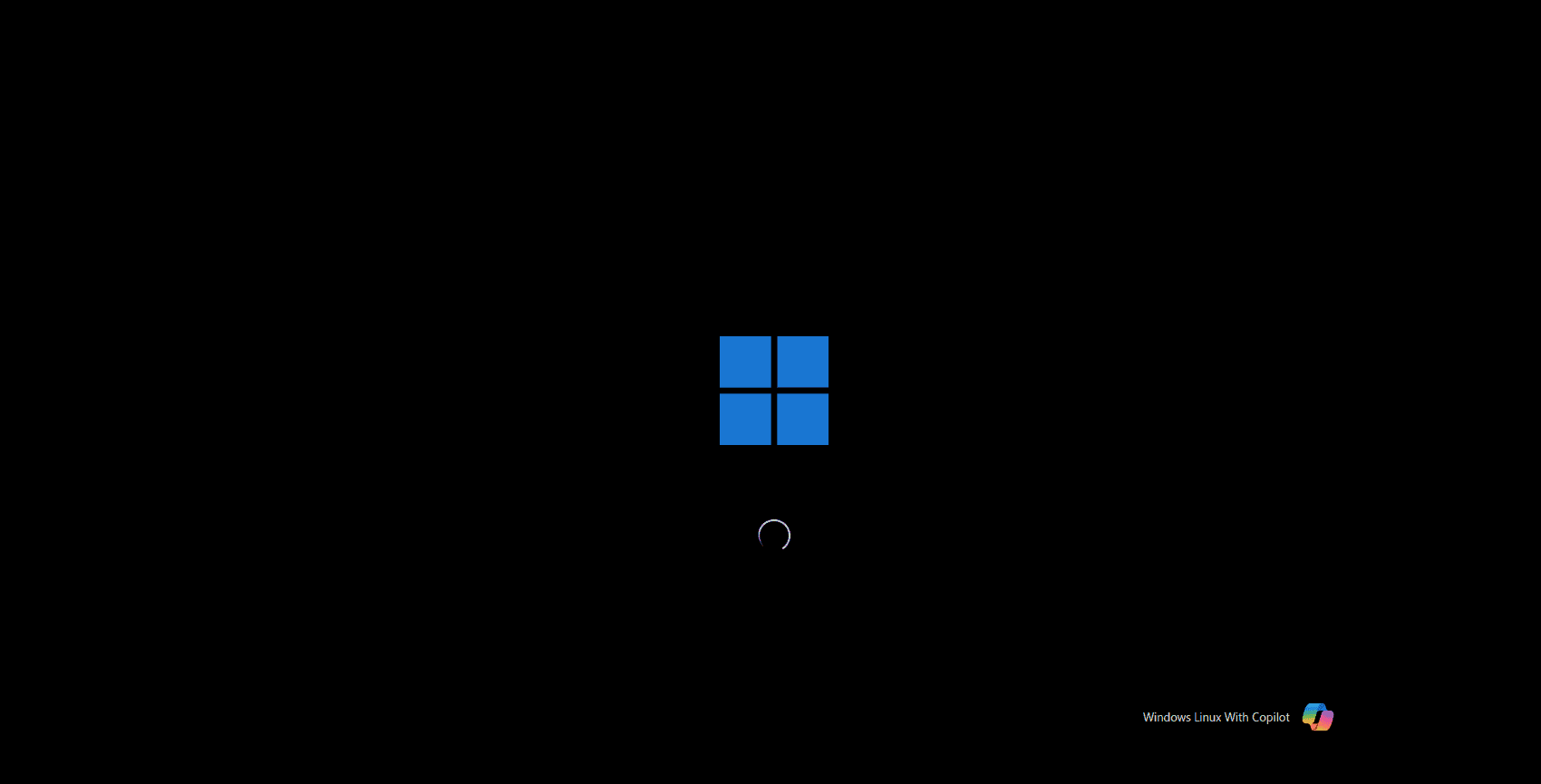
Nothing superfluous, just a clean, neat introduction that inspires confidence right from the start.
Windows 11 login screen on Ubuntu
After the boot screen, Wubuntu greets us with a minimalist but well-thought-out login screen.
In the center, the user icon and password field are perfectly aligned. One detail I liked: the little icon for displaying the password. Simple, but practical, especially if you’re the kind of person who doubts what you’re typing.
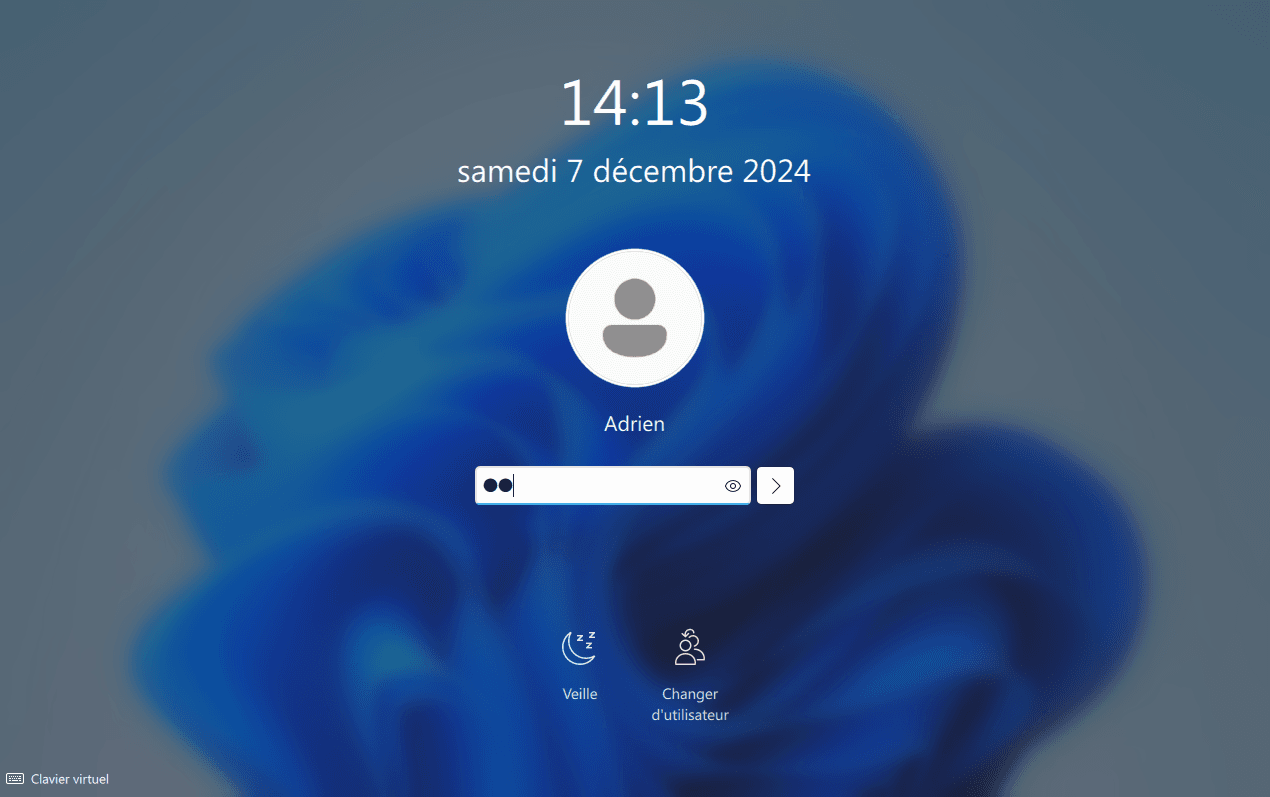
At the bottom, the “Sleep” and “Change user” options are clearly visible and easy to access. They are reminiscent of classic Windows features…
This login screen reflects the spirit of Wubuntu: a blend of the familiar Windows 11 interface and ergonomics designed for everyone. No frills, just what you need to get your session off to a smooth start.
The Windows 11 desktop on Wubuntu
As soon as you arrive on the Wubuntu desktop, you immediately feel on familiar ground. The background displays the Windows 11 wallpaper.
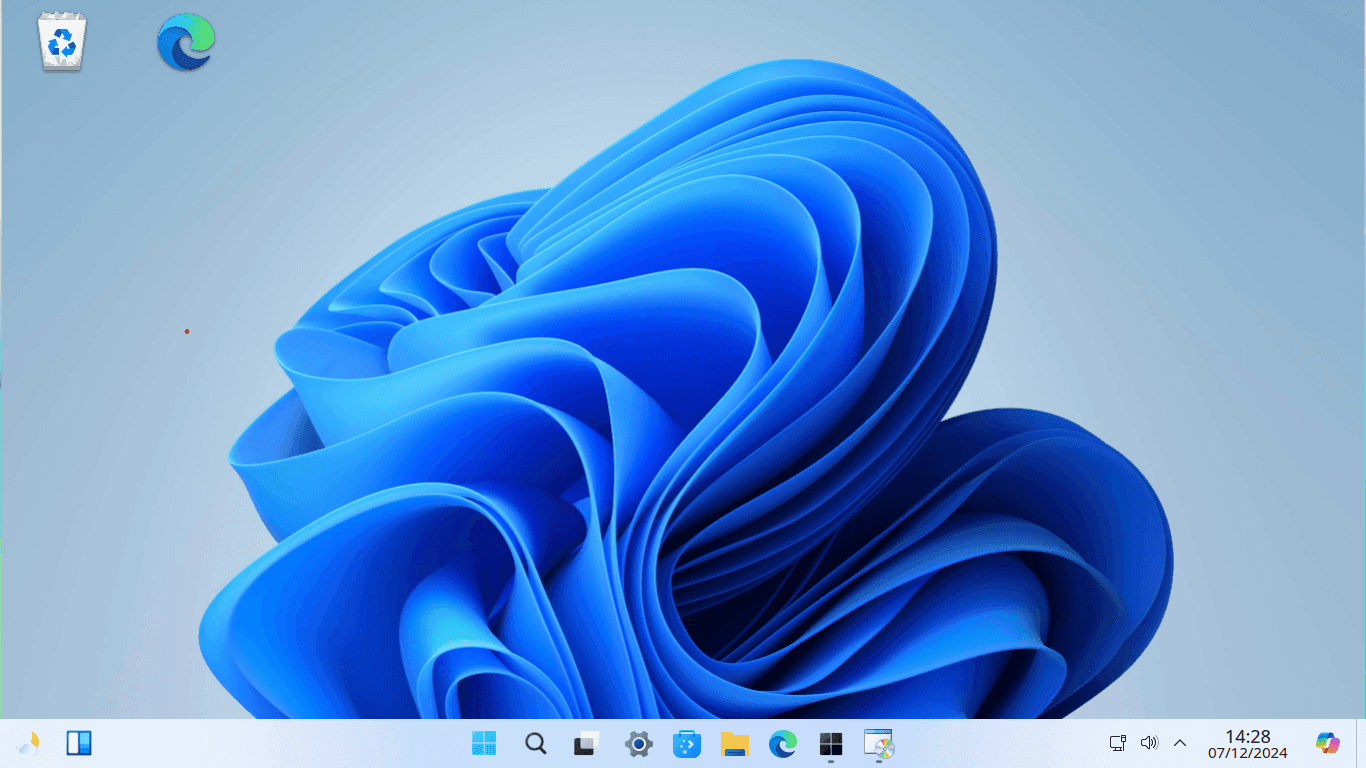
Classic icons such as the Recycle Bin and a shortcut for the Edge browser are also present. Their layout is familiar and still customizable.
The taskbar is the heart of the user experience. The icons are centered, adopting a modern, uncluttered style. Here you’ll find the most common applications, such as file explorer, settings and direct access to the Start menu, very similar to its Windows counterpart.
On the right, the clock, volume control and network indicator complete this area, offering everything you need at a glance.
This desktop is designed to offer a smooth transition for those coming from Windows, while at the same time offering a glimpse of the flexibility and lightness of Linux. Simple and visually pleasing, it perfectly embodies the spirit of Windows 11.
Wubuntu’s file explorer
Wubuntu’s file explorer is a nice surprise for those looking for an intuitive, well-designed tool. Visually inspired by Windows 11.
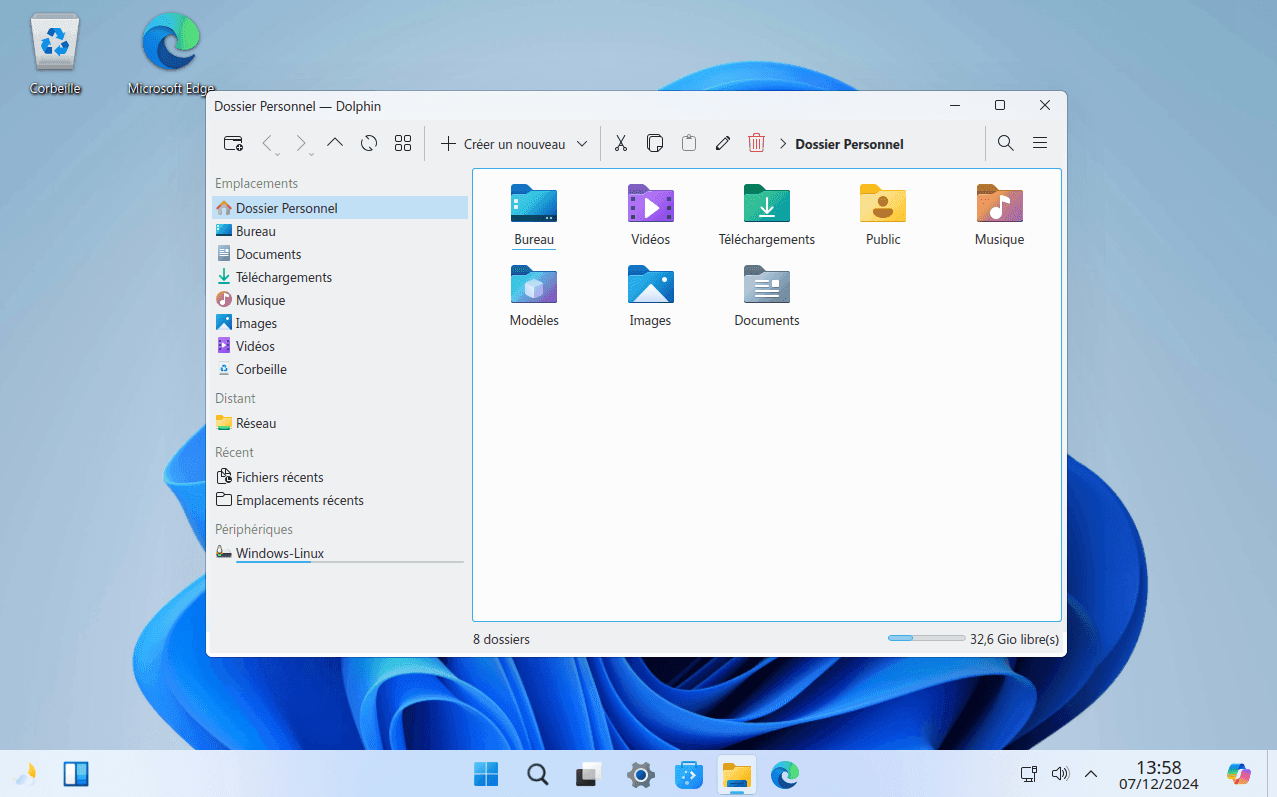
At the top, the toolbar offers essential functions: folder creation, file management and quick navigation. Everything is just a click away, without weighing down the interface. The left sidebar offers a clear organization: main folders (Documents, Images, Downloads, etc.), network access and a list of connected devices.
It’s ergonomic, especially for users used to Windows.
The colorful, modern folder icons add a pleasant visual touch and make it easy to quickly identify each category. At the bottom of the window, a free disk space indicator is integrated, a handy detail for monitoring your storage usage.
An efficient tool for managing your files on a daily basis.
The Windows control panel under Linux
Inspired by the design of Windows 11, it offers a clear, well-structured interface for intuitive navigation.
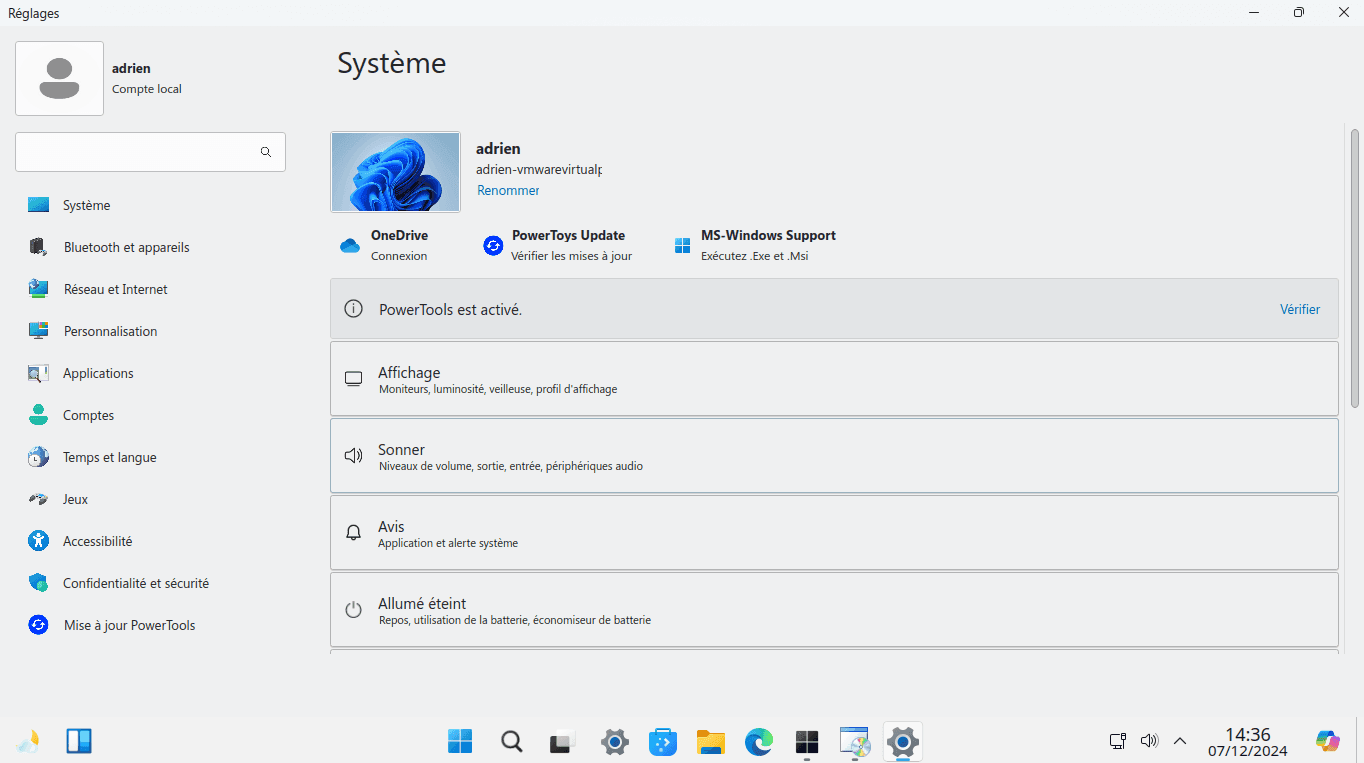
On the left, a side menu groups the main categories: System, Network and Internet, Personalization, Applications, Accessibility, and many others. Each section is easily accessible, so you don’t get lost in the menus. What I particularly like is the icon associated with each category, making it easy to quickly identify the settings you’re looking for.
The central section displays options specific to the selected category. For example, in “System”, you have direct access to display, sound and power management settings. In addition, items such as OneDrive connection or PowerTools status are highlighted, demonstrating integration with familiar tools.
Finally, the search bar at the top allows you to quickly find a specific setting, a real time-saver.
Wubuntu, a promising but perfectible blend
Wubuntu clearly has ambitions: to offer a visual experience reminiscent of Windows 11, while drawing on the robustness of Linux. On paper, it sounds appealing. And frankly, as soon as you switch on the system, you can feel the effort. The modern design, the uncluttered desktop and even the well-organized file explorer hint at potential.
But there are limits. The icons lack finesse, some texts are not translated, and a few options in the settings can leave users in the dark. It’s clear that, despite its good looks, the experience is not yet up to the level of Windows 11. And speaking of performance, it’s okay, but not exceptional: loading sometimes drags a little, and we lose that fluidity we’ve come to expect from a modern OS.
All in all, Wubuntu looks like a promising draft. It’s a fine attempt, especially for those who want to discover Linux without straying too far from their Windows habits. But for the time being, you’ll have to be patient and accept a few imperfections if you want to give it a try. Stay tuned!
Some nice surprises on the features front
Wubuntu isn’t just a visual copy of Windows 11, it also brings a number of features that deserve a closer look. Among the nice surprises is Wine support, which lets you run Windows applications (.exe and .msi) directly under Linux, a must-have option for those who don’t want to part with their favorite software. What’s more, the integration of OneDrive, the Edge browser and even PowerTools demonstrates a real desire to offer a familiar, functional experience.
Wine: Using your Windows applications on Linux
With Wine, Wubuntu has created a practical tool for users who still need certain Windows applications on a daily basis. There’s no question here of running large games or complex software, but for small applications such as utilities or specific tools that have no Linux alternative, Wine does the job well.
Configuration is simple and integrated directly into the Wubuntu environment. This makes it a real bridge for those still hesitating to switch completely to Linux. Even if not everything works perfectly, it’s a welcome addition that extends the system’s possibilities.
PowerTools: A set of tools for Wubuntu
Wubuntu includes PowerTools, a suite of tools designed to enrich and personalize your user experience. Inspired by Microsoft’s PowerToys, these tools offer additional features to enhance productivity and facilitate system management, such as :
- Windows Control Panel: PowerTools offers a Control Panel with a design similar to that of Windows 11, grouping together system settings, network control tools and other general tools. This familiar interface makes it easy to manage your system and peripherals.
- Android subsystem: For users who want to run Android applications, PowerTools integrates a complete Android subsystem with PlayStore and graphics acceleration on your desktop.
- Compatibility with Windows Applications: In addition to Wine, PowerTools enhances support for Windows applications (.exe and .msi), offering greater compatibility and a more consistent user experience.
- OneDrive integration: Synchronization with OneDrive is simplified, giving you easy access to your files stored in the cloud directly from Wubuntu.