Find out what’s new in Windows before anyone else, thanks to the Windows Insider program. Since 2014, Microsoft has been inviting users to test future versions of the system and share their feedback via a dedicated platform. By joining this program, you gain access to exclusive updates several months before their official release. It’s a rewarding experience, provided you understand how Insider channels work, and take a few precautions before getting started. This step-by-step guide will help you sign up, download your first build and get the most out of Windows 11 Insider.
Join the Microsoft Insider Program for Windows 11 beta
- What is the Microsoft Windows Insider Program?
- Register and join the Microsoft Insider Program
- Installing an Insider Preview build with Windows Update
- Report a problem with the Comment Hub
- Reinstall Windows to leave the Insider program
What is the Microsoft Windows Insider Program?
The Windows Insider program is an initiative launched by Microsoft in 2014 at the time of Windows 10 development to directly involve users in the design and improvement of the operating system. Rather than testing new versions internally only, Microsoft chose to open up its development phases to the general public. This participatory model now enables millions of users, both professional and private, to access future versions of Windows 11 before their official release.
This program is aimed at all those who wish to explore the new features of the system, identify any bugs and share their impressions. In return, Microsoft benefits from massive feedback, covering a wide variety of hardware, uses and contexts. It’s a way for the company to improve the stability and consistency of the system before its widespread release.
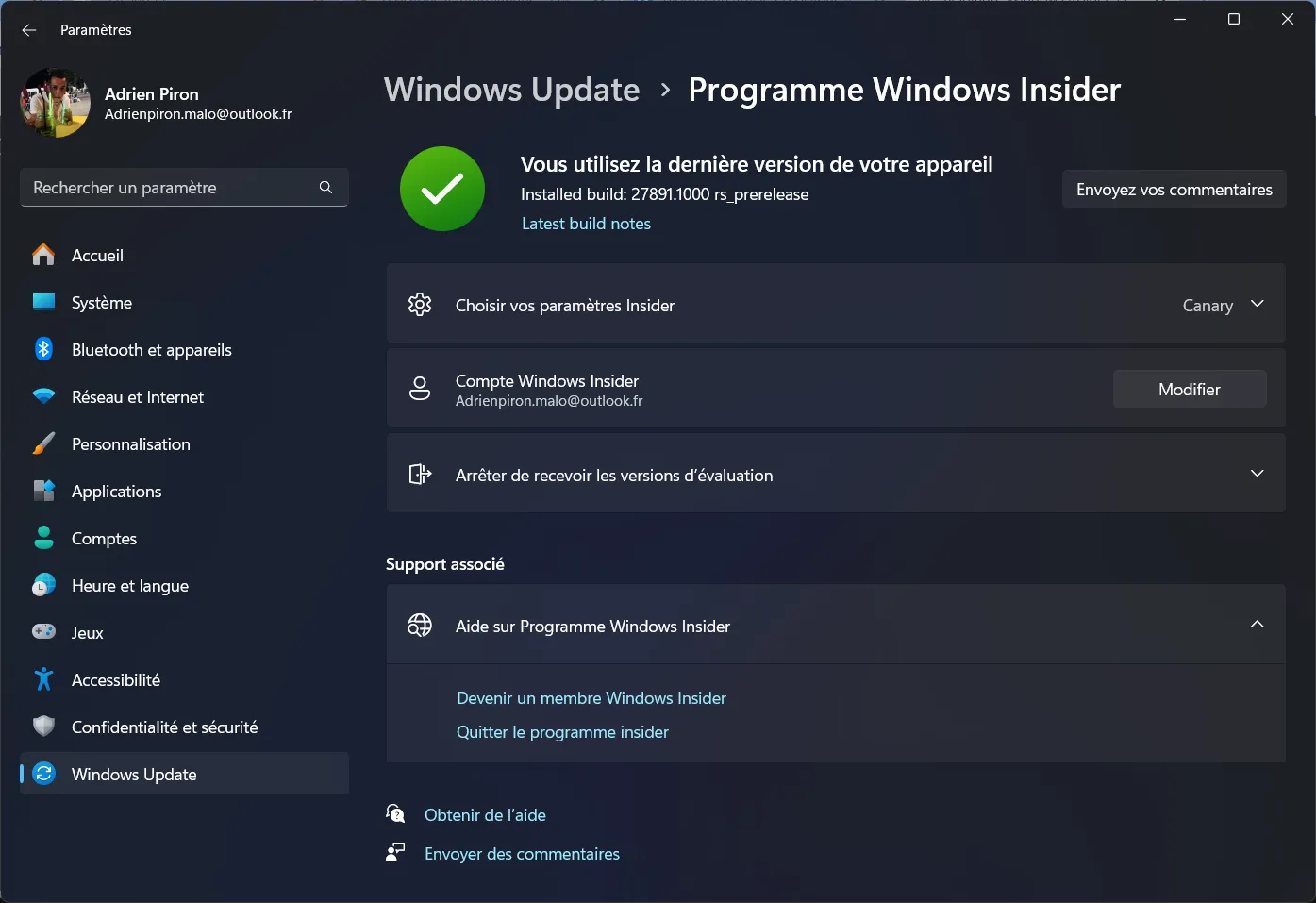
At the heart of the system is the Feedback Hub, a Windows-integrated application that links testers to development teams. You can share your opinion, report a bug or suggest an idea for improvement. Each contribution is analyzed, classified and pooled with those of other users, creating a veritable collective laboratory. The most relevant feedback gains visibility through community votes, and can inspire changes in the system. Several major adjustments to Windows 11, such as the redesign of the Start menu and improvements to the taskbar, have their origins in these exchanges.
Windows Insider offers several distribution channels, each corresponding to a different level of stability and maturity:
| Channel | Stability | Recommended audience | News |
|---|---|---|---|
| Canary | Very weak | Experienced developers | Raw functionality |
| Dev | Average | Regular testers | Targeted experimentation |
| Beta | High | Curious general public | Next stable releases |
| Release Preview | Very high | Professionals | Imminent updates |
Once you’ve signed up, the way Windows Update works changes: instead of only receiving official updates, you start downloading Insider versions according to the channel you’ve chosen. These versions may introduce tools still in the testing phase, as well as instabilities. The experience is rewarding, but requires a certain level of caution on machines used on a daily basis.
My experience on the Windows Insider Canary Channel
I recently switched to the Canary channel of the Windows Insider program and, as you’d expect, some instabilities are making themselves felt. For a computer scientist accustomed to testing unstable environments, this kind of behavior is far from blocking. In the heat of the moment and between two SSH terminals, it’s almost easy to forget. But for a more conventional user, these bugs could quickly give the impression that the computer is crashing or that the system is poorly optimized. This is precisely the kind of inconvenience that reminds us why the Canary channel is not recommended on a main PC.
Register and join the Microsoft Insider Program
Signing up for the Windows Insider program is a simple step, but one that deserves to be taken with care. This official Microsoft program is aimed at anyone wishing to discover future Windows 11 features before they are released to the general public. By taking part, you become a real tester, giving your opinion on the new features and contributing directly to the evolution of the operating system. It’s a rewarding experience, provided you understand what’s involved and follow the procedure step by step.
Prerequisites for joining the Insider program
Before diving into the world of experimental builds, make sure :
- You have Windows 11 (official version up to date).
- You have a Microsoft account linked to your session.
- Click on the Start menu, then open Settings. In the left-hand column, select Windows Update. This is where Microsoft distributes both stable updates and Insider versions.
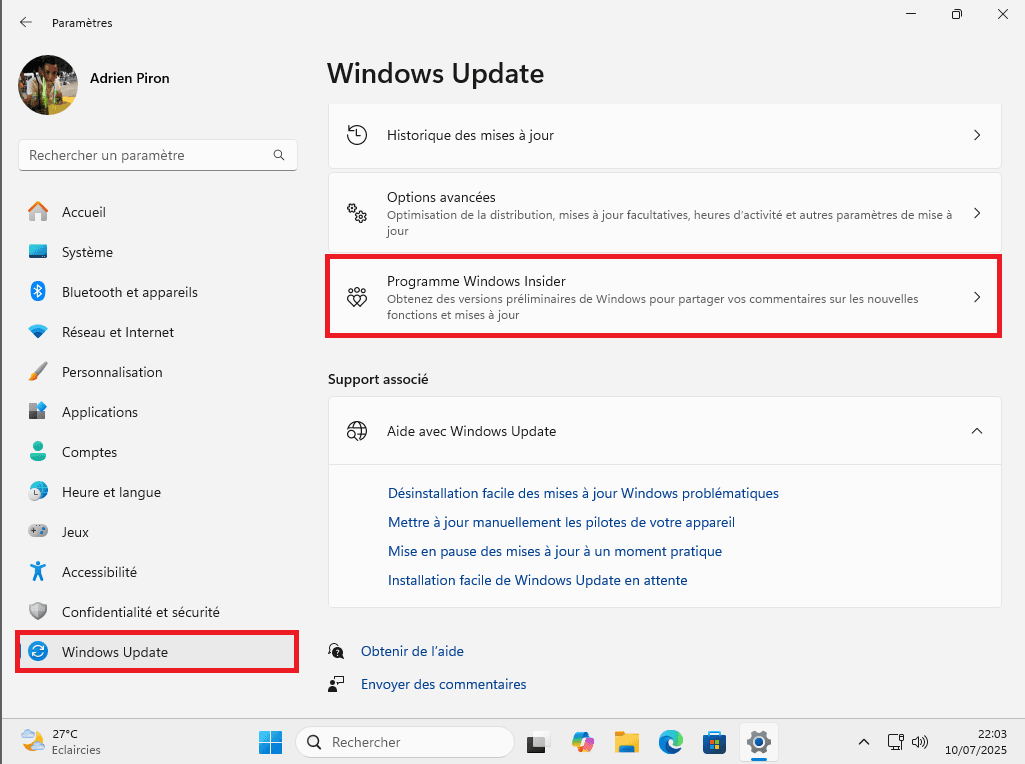
- Scroll down to the Windows Insider Program option and click on it. A window opens with an overview of the program and a Get Started button. This is the official entry point to begin configuration.
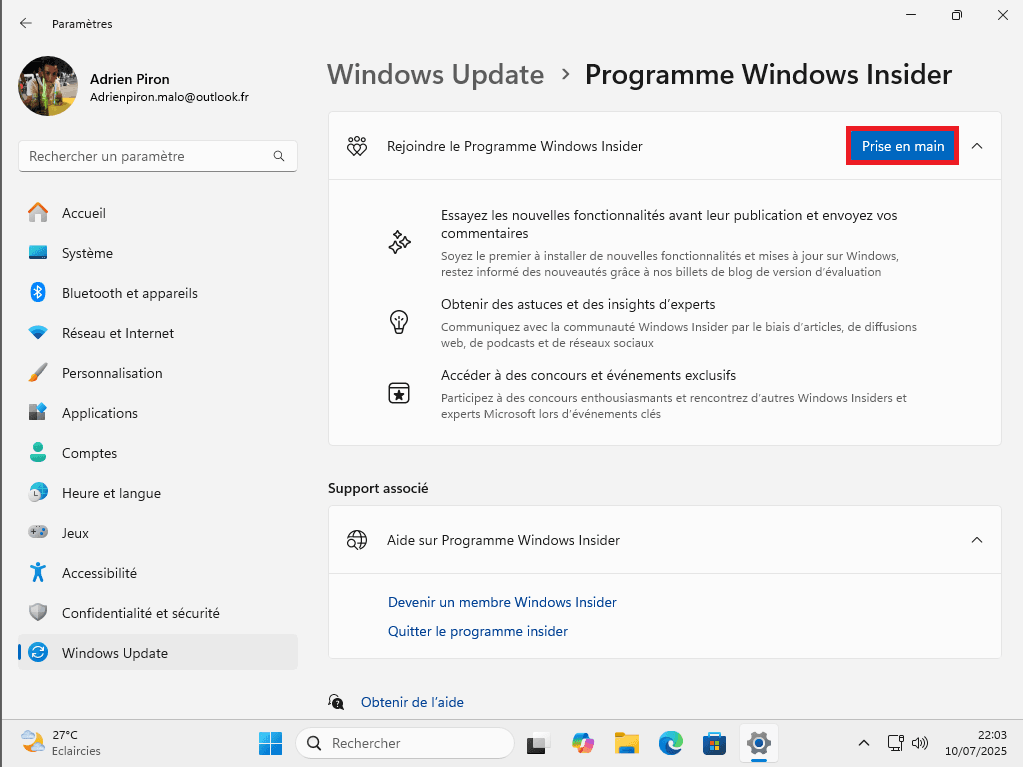
- Windows now asks you to link your Microsoft account. If you’re already logged in with an online account, simply select it. Otherwise, log in with your Microsoft address (Outlook, Hotmail or Xbox). This step is mandatory, as it enables Microsoft to track feedback and associate your bug reports with the right user.
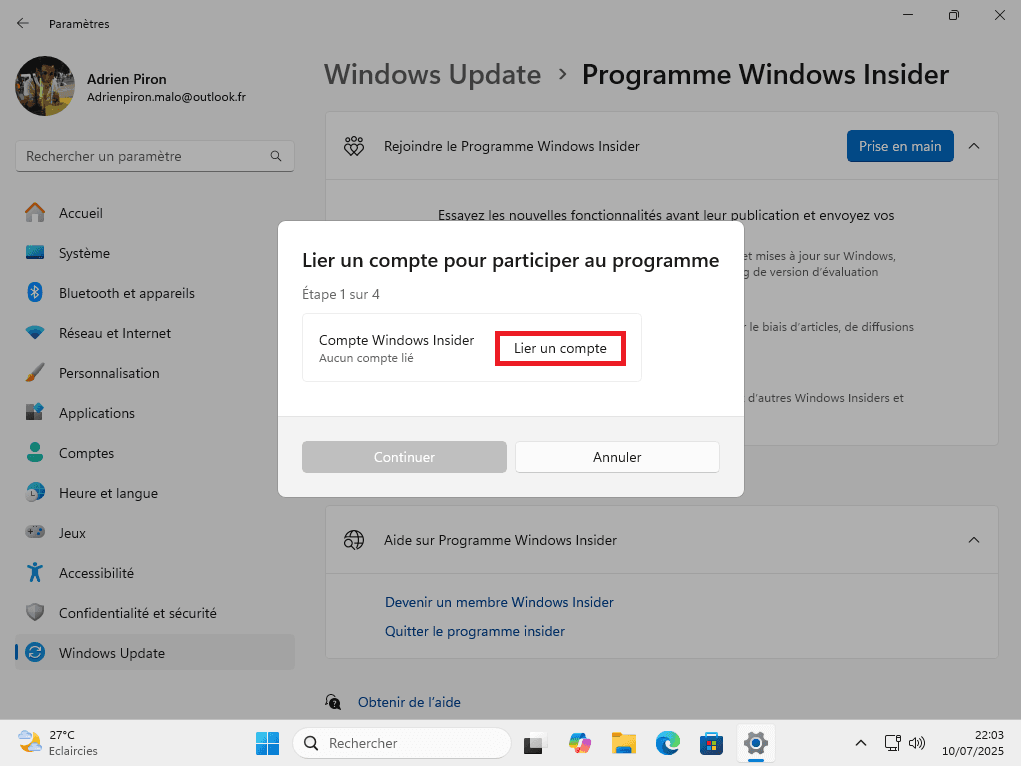
- Select Beta Channel if you want a good compromise between novelty and stability, then click on Continue.
For a first try, the Beta channel is still the most advisable, as it allows you to get a taste of the new features without risking slowdowns or crashes.
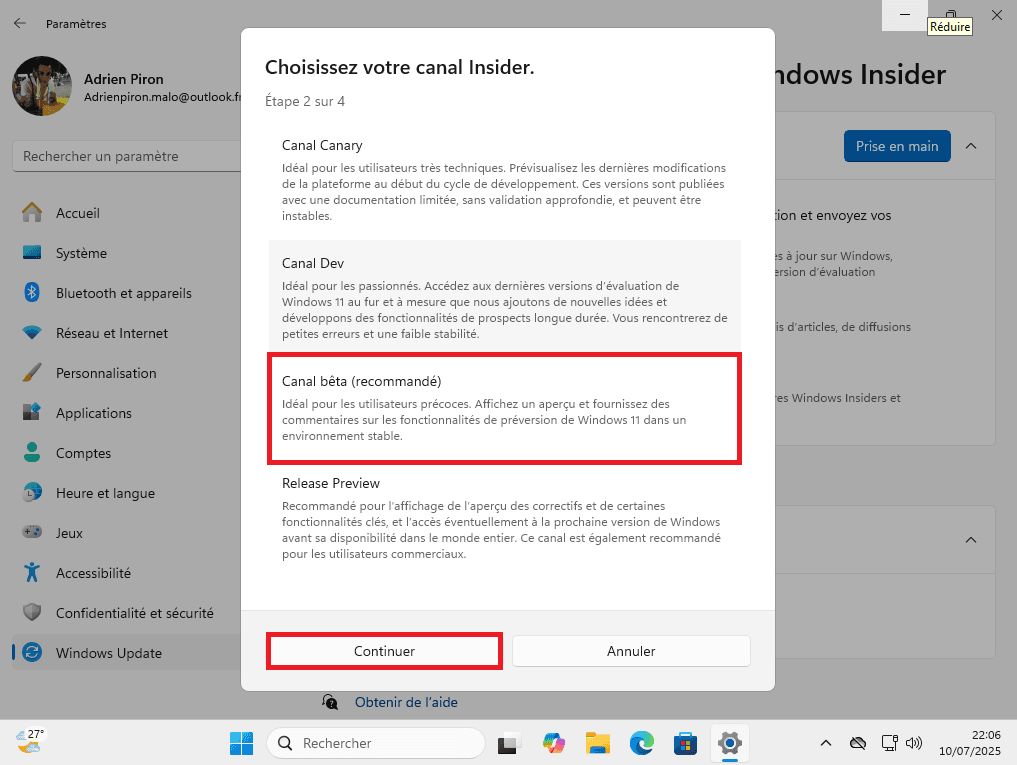
- After selecting the channel, Windows prompts you to restart your device. This restart finalizes the configuration of the Insider program and synchronizes your system with Microsoft’s servers. It’s essential to let it complete without interruption.
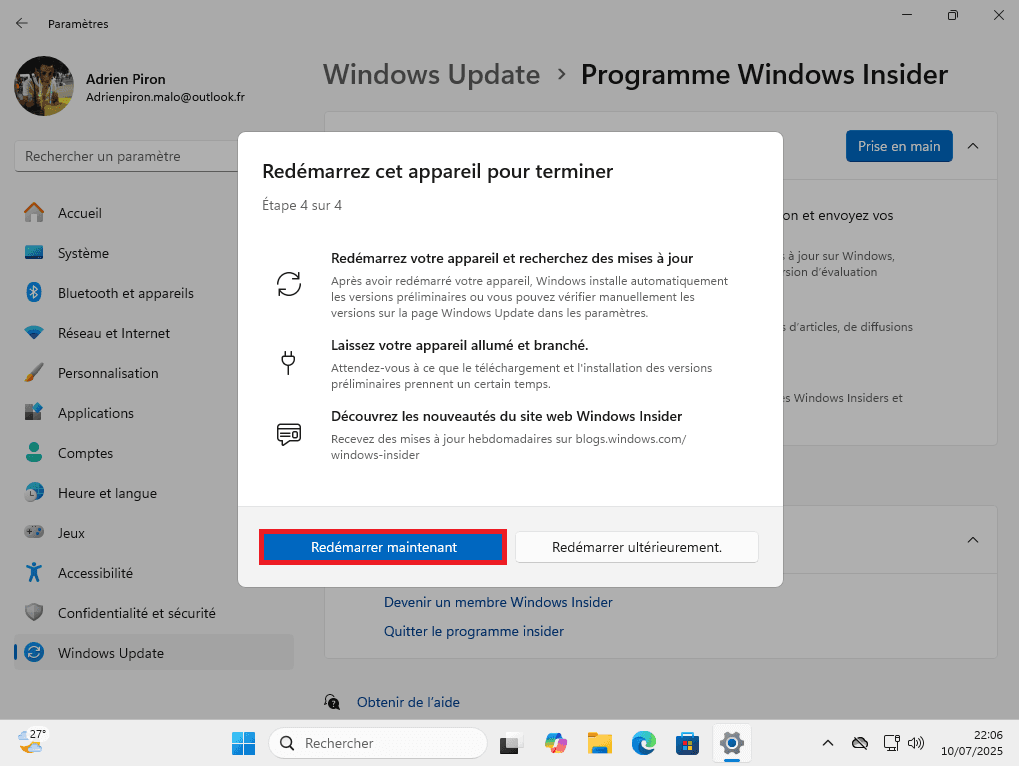
- Once the PC has restarted, go back to Settings > Windows Update > Windows Insider Program. You should see the channel you’ve chosen. If everything is set up correctly, Windows will automatically offer to download an Insider Preview build corresponding to your channel.
You are now part of the Insider program. Your computer will start receiving new experimental builds on a regular basis via Windows Update. These updates may introduce new tools, visual changes or new settings options.
Installing an Insider Preview build with Windows Update
Once your Insider channel has been activated, you can install a build directly from Windows Update. The system automatically detects available versions according to the channel you’ve chosen, and offers them as simple updates.
- Click on the Start menu, then open Settings. Then select Windows Update in the left-hand column. The main screen shows the current Windows version and available updates.
- Click on Download and install everything to start the process. The system then retrieves the necessary files from Microsoft’s servers. Download times vary according to the size of the build and the speed of your Internet connection.
During this phase, you can continue to use your PC. Windows manages file downloading and preparation in the background.
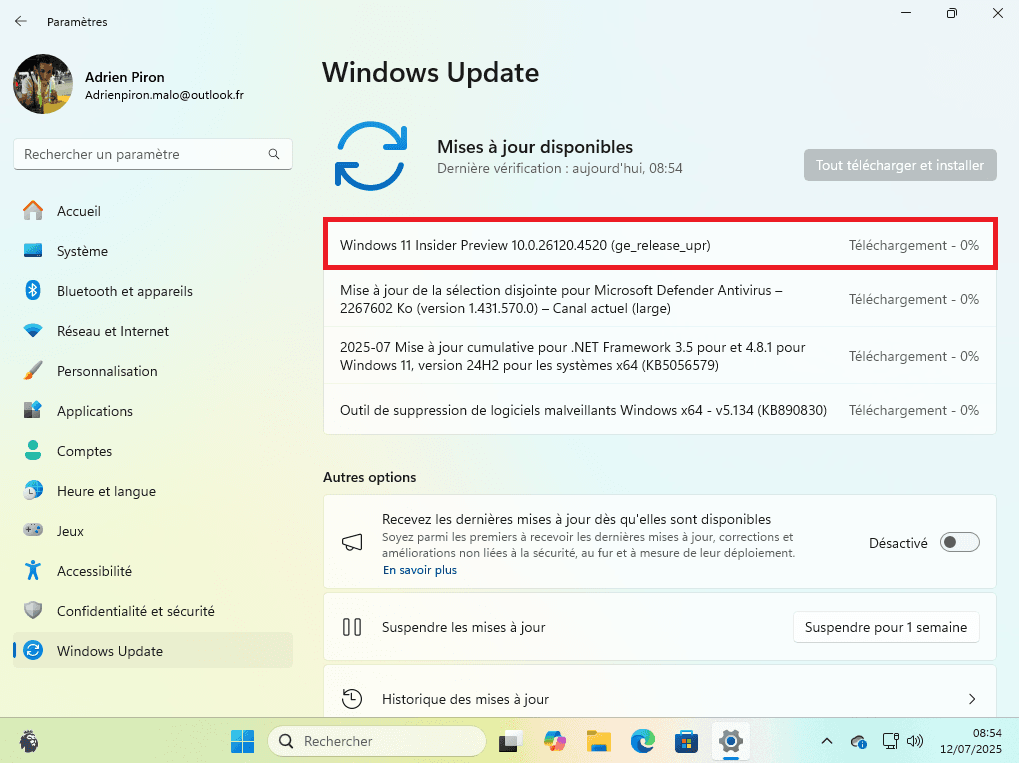
- Once the build has been downloaded, Windows prompts you to restart the device in order to apply the update. Click on Restart Now to start the process. Installation takes place in successive stages, sometimes with several automatic restarts.
It’s important not to switch off the computer during this phase, otherwise system files may be corrupted.
When installation is complete, Windows restarts on the new build. You can check which version of Windows is installed by typing winver in the search bar of the Start menu. A window will appear with the build number and the active Insider channel.
You can now take advantage of the latest experimental version of Windows 11. New options may appear in the settings, and certain functions may be modified or hidden for testing purposes. Microsoft sometimes activates certain new features gradually, so it’s normal that not all users will see the same changes immediately.
Report a problem with the Comment Hub
Participating in the Windows Insider program is not just about testing new versions of Windows, it’s also an opportunity to actively contribute to their improvement. Microsoft attaches great importance to feedback from its testers. To centralize these exchanges, the system integrates a dedicated application, the Feedback Hub.
- The Feedback Hub can be accessed from the Settings > Windows Update > Windows Insider Program menu. In the top right-hand corner, a link entitled Send your comments provides direct access.
This application is an integral part of Windows 11, and requires no additional installation.
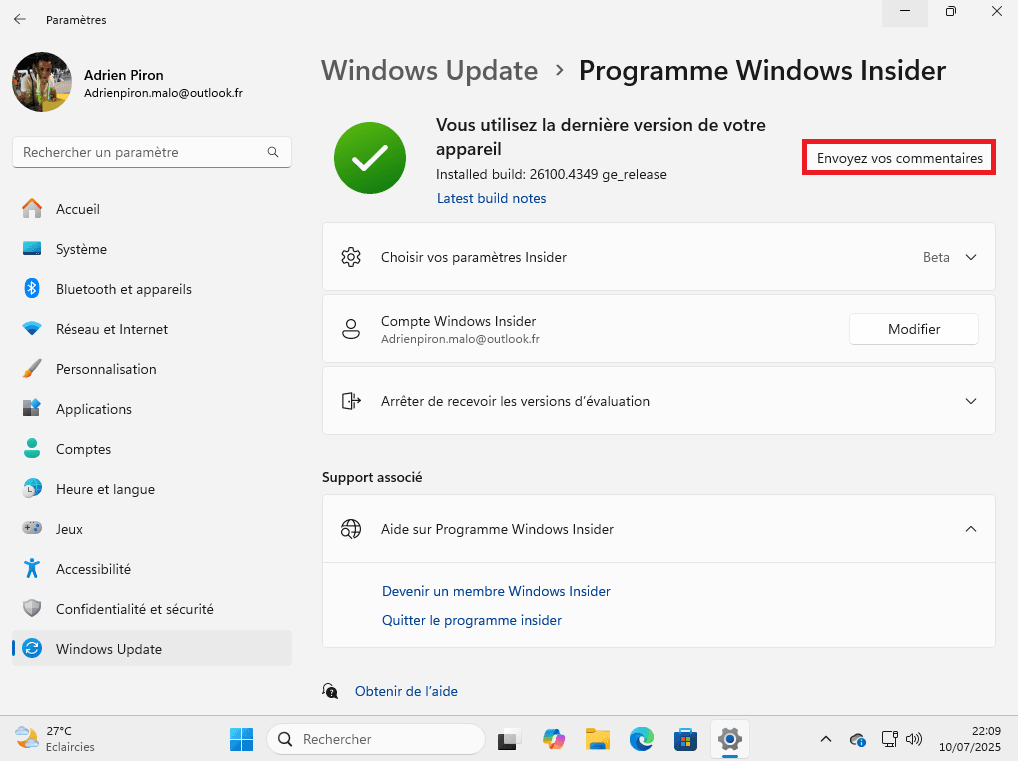
Before creating a new report, we recommend you use the integrated search bar to see if other users have already encountered the same problem. Reports are classified by theme. If a report similar to yours exists, you can simply vote to support it. These votes are used to prioritize the most frequent reports, and to guide the development teams’ correction priorities.
- If your problem has not yet been reported, click on Give feedback to create a new report. You’ll need to specify whether it’s a bug or a suggestion for improvement.
Then describe the situation, the steps taken to reproduce the bug, the symptoms observed or the context in which the problem manifests itself. You can attach a screenshot, video or recording of your session to help engineers reproduce the exact behavior.
Each comment submitted via the Feedback Hub is analyzed by Microsoft teams to assess its relevance and recurrence. The more a comment is documented and voted on, the more likely it is to have a direct influence on future builds.
Reinstall Windows to leave the Insider program
Once your PC has been registered with the Insider program and updated to a development build (Dev or Canary), it is no longer possible to simply revert to a stable version. Microsoft does not offer a back button. These builds are not intended to migrate to final versions; they form parallel branches of official development.
The only way to exit the program is to reset Windows 11 from the Settings menu. This involves formatting the system, which deletes all your data and applications. Before proceeding, remember to back up your files, download the official Media Creation Tool, then create an installation USB key.
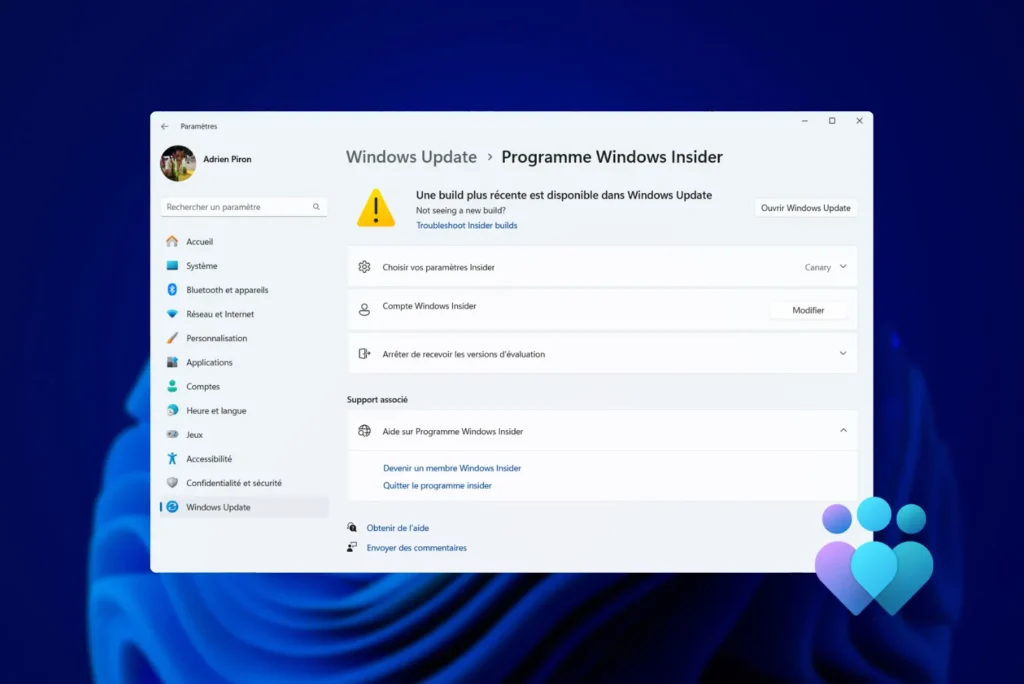

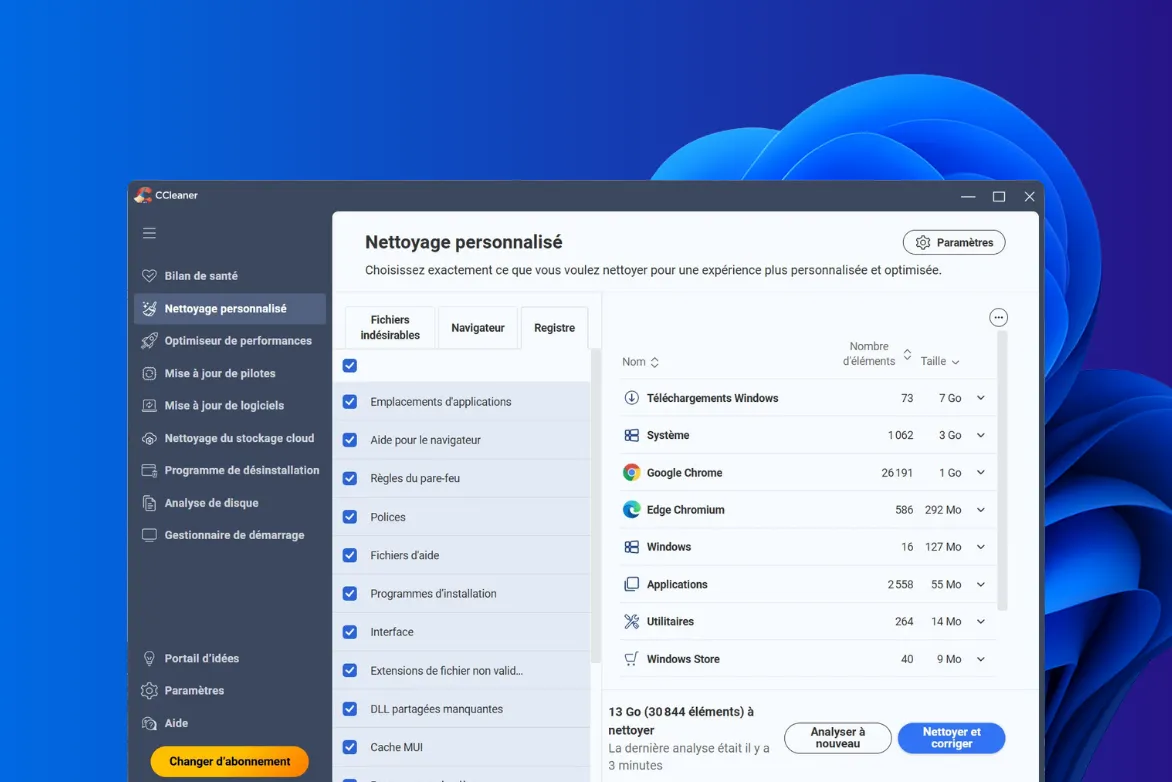
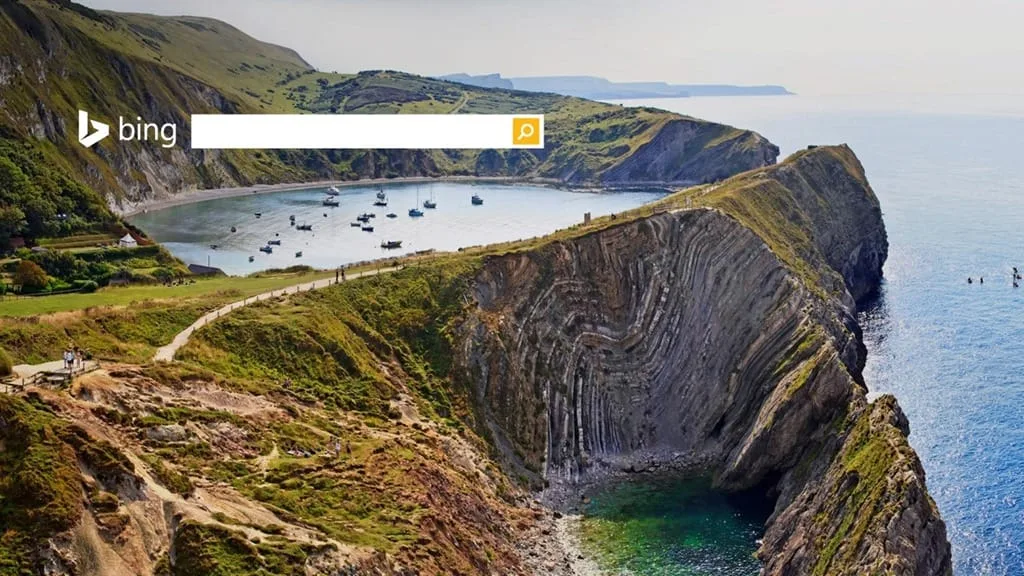
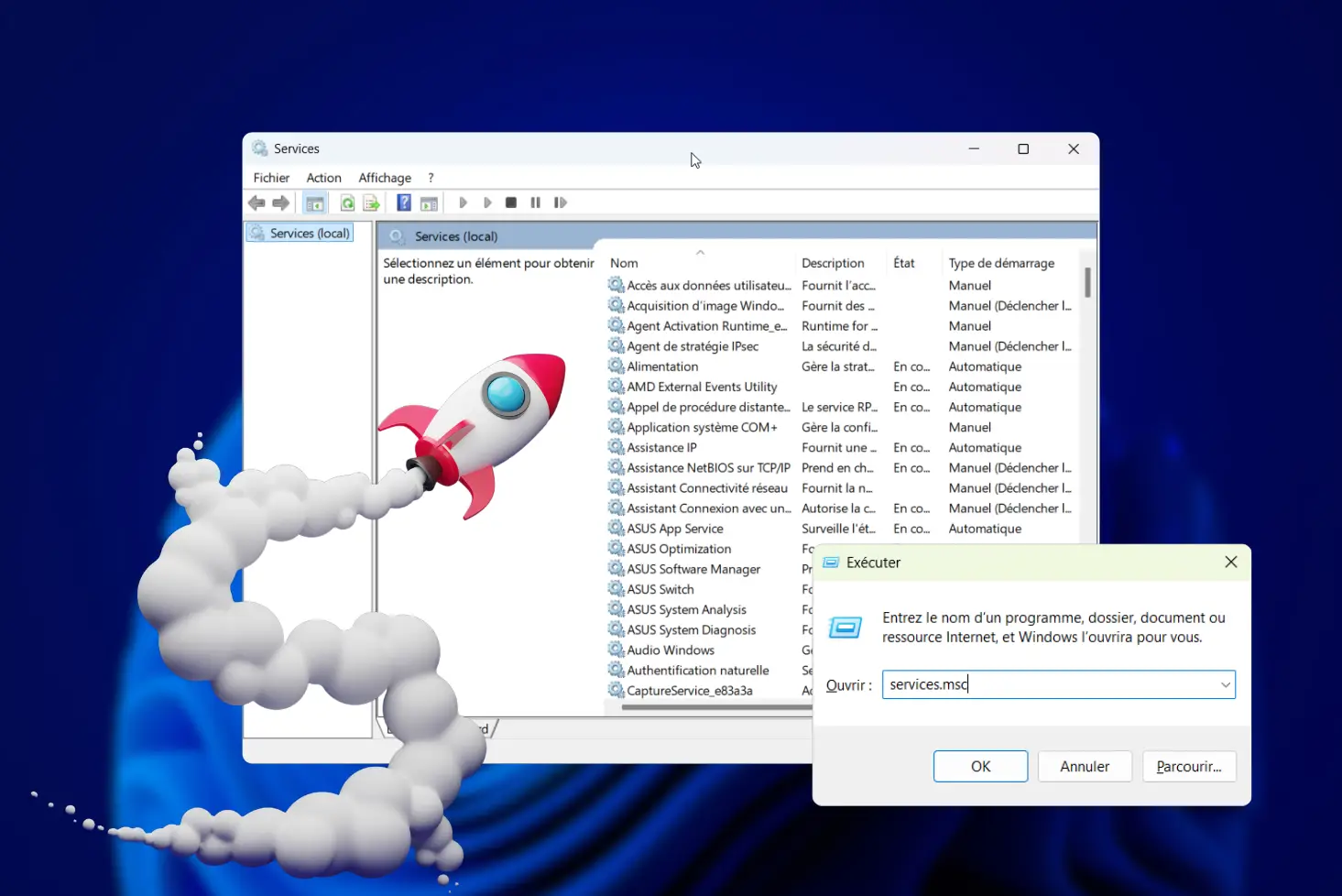

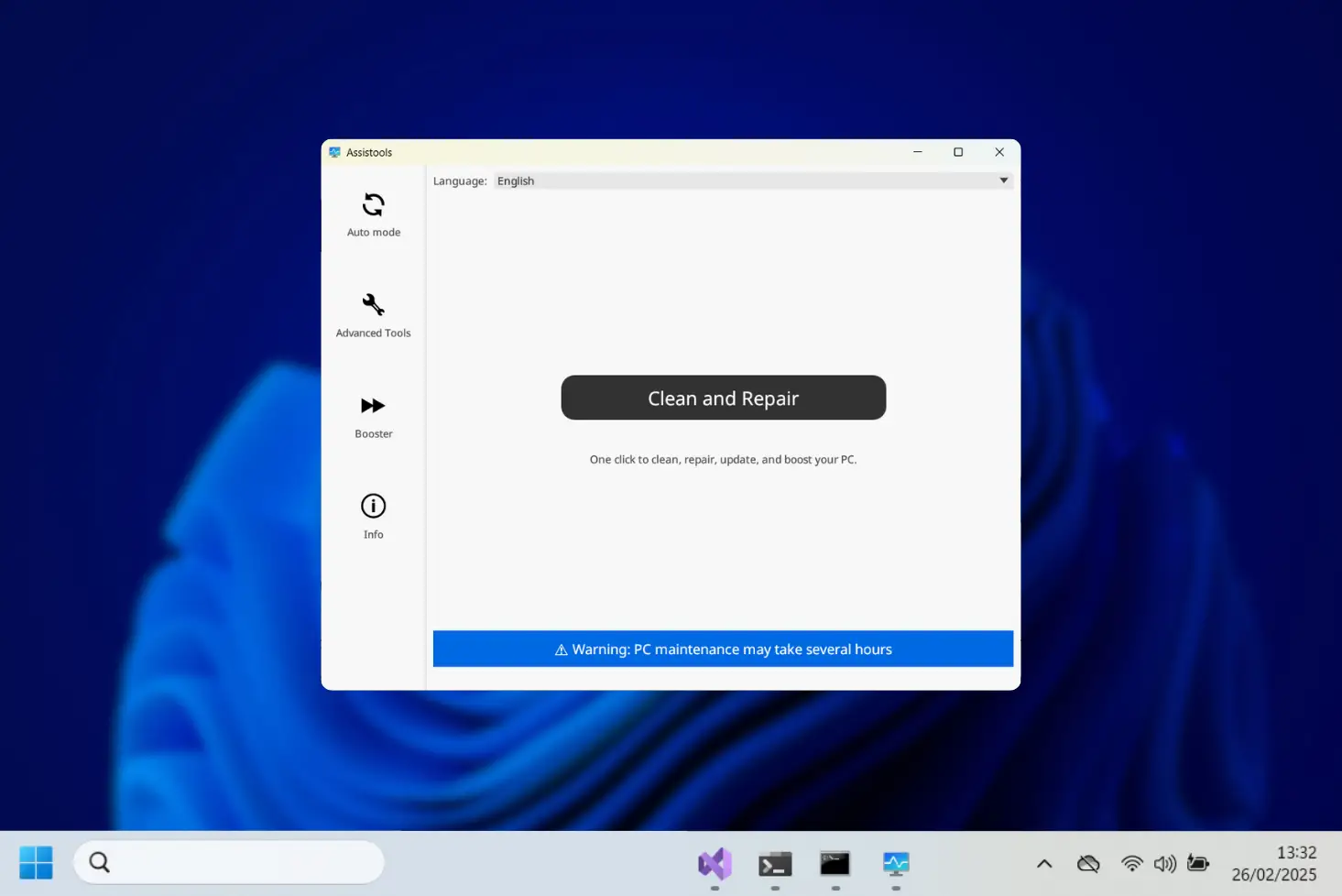

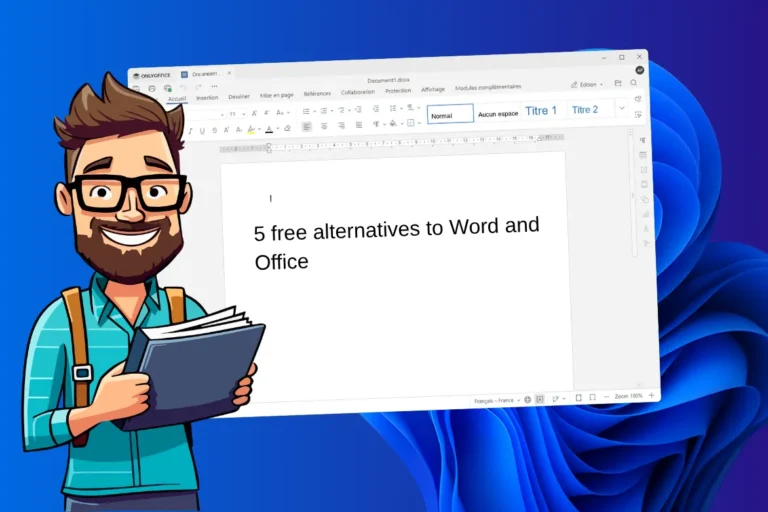
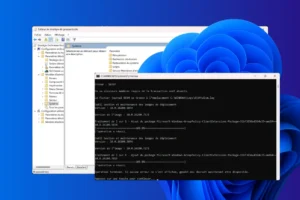
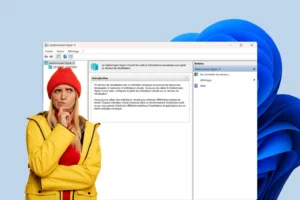




Be the first to start the discussion!