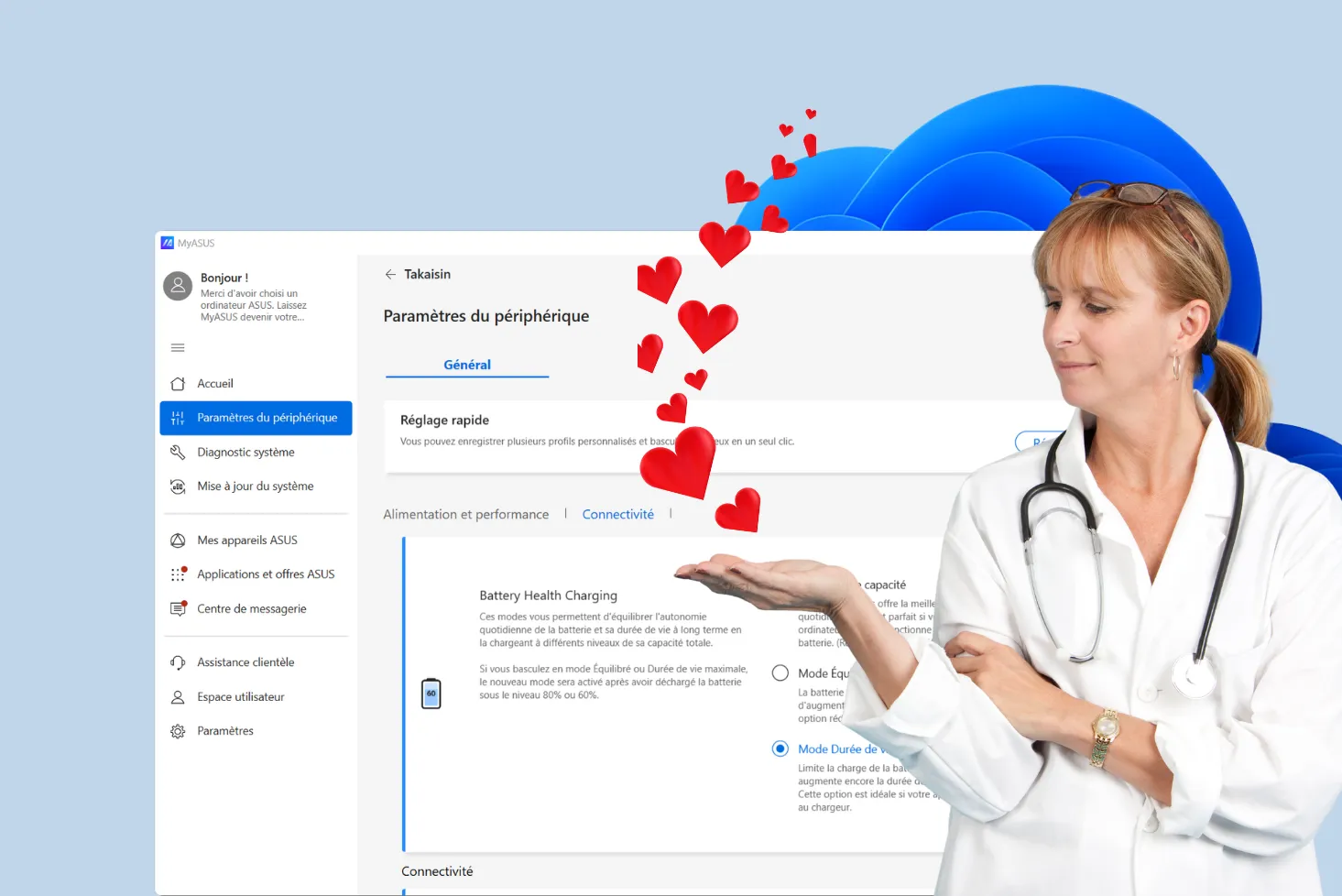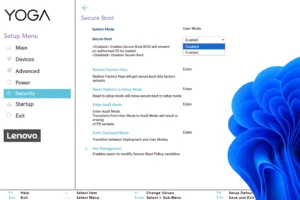Heatwaves put our electronic devices to the test. Computers, smartphones and other IT equipment naturally give off heat, and when outside temperatures soar, the risk of overheating intensifies. To avoid malfunctions and even irreversible breakdowns, it’s essential to adopt good practices. Find out how to protect your equipment during heat waves.
Heatwave: How can you prevent your appliances from overheating in extreme heat?
- What are the risks for the components in my appliance during a heatwave?
- What symptoms may appear on my computer if it overheats?
- How can you keep your electronics cool in the heat?
- Heatwave this week: Can you put your smartphone in the fridge to cool it down?
What are the risks for the components in my appliance during a heatwave?
When the ambient temperature exceeds a certain threshold, electronic devices (whether laptops, PCs, tablets or smartphones) become particularly vulnerable to overheating. This excessive rise in internal temperature is one of the main causes of hardware failure.

In normal operation, the components of a device generate heat which is dissipated by cooling systems (fans, heat pipes, heat sinks) or by the circulation of ambient air. However, during a heatwave, the air used to cool the device is already hot, considerably reducing cooling efficiency. This causes the processor (CPU), graphics card (GPU) and storage (SSD/HDD) to heat up, increasing the risk of slowdowns, unexpected shutdowns and even irreversible damage.
| Components | Normal temperature | Temperature in heatwave (protected) | Temperature in heatwave (full sun) |
|---|---|---|---|
| Processor (CPU) | 45°C | 65°C | 95°C |
| Graphics card (GPU) | 55°C | 75°C | 105°C |
| Storage (SSD/HDD) | 40°C | 55°C | 80°C |
| Battery | 35°C | 50°C | 75°C |
| Motherboard | 40°C | 60°C | 90°C |
A device exposed to direct sunlight or left in a car in summer can see its temperature rise well above safety thresholds, causing damage to certain sensitive components. Even under a parasol, a poorly ventilated smartphone or laptop can reach critical temperatures. So it’s imperative to take steps to protect your equipment and avoid malfunctions caused by extreme heat.
What symptoms may appear on my computer if it overheats?
The ambient temperature has a direct influence on the cooling of your PC. In hot weather, it’s harder for internal components to dissipate heat, which can lead to various malfunctions. Prolonged overheating can affect performance, stability and even the lifespan of your device. Here are the most common signs of a thermal problem.
Abnormally noisy fans
When the internal temperature exceeds a critical threshold, the cooling system reacts by increasing the speed of the fans. This results in abnormally loud noise, even when you’re performing simple tasks like web browsing or word processing. If your fans are constantly running at full speed for no apparent reason, this may indicate an overheating problem.
🔥 Excessive device heat
An overheated computer or smartphone becomes abnormally hot to the touch. You may notice that certain areas, such as near air outlets, the keyboard or the underside of the laptop, feel hot. Excessive heat can also make prolonged use uncomfortable and lead to premature wear of internal components.
Discover three software programs to check your PC’s temperature.
⚠️ Timed shutdowns and restarts
When a PC reaches a critical temperature, it may shut down abruptly or reboot without warning. This behavior is a built-in protective measure to avoid permanent damage to components, particularly the processor and graphics card. If your computer shuts down for no apparent reason, it’s probably overheating.
Slowdowns and drops in performance
A system that heats up too much tends to run more slowly. This phenomenon is due to thermal throttling, a mechanism that deliberately reduces the frequency of the processor or graphics card to limit heat generation. You may then observe :
- Longer loading times for software and games.
- A drop in FPS in video games.
- A noticeable lag in mouse and keyboard responsiveness.
Frequent crashes and bugs
Excessive temperatures can cause software and hardware malfunctions. You may experience freezes (the computer freezes temporarily), sudden application crashes or a frozen screen requiring a forced restart. Resource-intensive tasks (video editing, 3D rendering, gaming) are particularly affected.
📢 Temperature-related error messages
In the event of a thermal problem, some PCs display warning messages on startup, for example :
- Warning! Ambient temperature sensor not detected.
- Error: Fan or heat sink faulty.
- CPU temperature too high, risk of system shutdown.
If you see these warnings, it is imperative that you stop your device and identify the source of the problem.
An error screen (blue, black, red, green)
Prolonged overheating can lead to system crash screens, especially under Windows :
- BlueScreen of Death (BSOD) indicating a critical error.
- Black screen often linked to GPU overheating.
- Red or green screen may indicate serious hardware problems.
In such cases, it is imperative to switch off the PC immediately, allow it to cool down and take steps to prevent permanent damage to components.
How can you keep your electronics cool in the heat?
When temperatures rise, PCs, smartphones and tablets are particularly vulnerable to heat. Prolonged overheating can lead to reduced performance, malfunctions and, in some cases, irreversible hardware damage. To avoid these inconveniences, adopt these best practices to keep your devices at an acceptable temperature.
Use your appliances in a cool environment
One of the most effective ways of avoiding overheating is to place your devices in an environment where the temperature remains moderate. Ambient heat has a direct influence on the heat dissipation capacity of internal components. Here are a few tips to keep your devices cool:
- Choose cool, well-ventilated rooms, ideally equipped with air conditioning or a fan.
- Avoid exposure to the sun, even in the shade under an umbrella. Warm ambient air and the greenhouse effect created by certain materials (glass, plastic) exacerbate the temperature rise.
- Do not place a laptop on a sofa, bed or blanket, as these surfaces absorb and retain heat while obstructing the air vents.
- Use a ventilated stand or raise your device slightly to optimize air circulation under the case.
Find out when to change your laptop’s thermal paste.
Charge your appliances in a cool place
The charging process generates heat, which can worsen an already critical situation in hot weather. We therefore recommend charging your devices in a cool environment to limit overheating.
Here are a few best practices:
- Charge your phone, tablet or laptop in the shade and in a cool room.
- Avoid charging your device under a pillow, blanket or in a confined space that prevents heat dissipation.
- Use an official or certified charger to avoid overheating caused by poor current management.
- Don’t leave your devices on charge for too long after they’ve reached 100%, as this can cause the battery temperature to rise unnecessarily.
Reduce component stress
Every action performed on an electronic device places a strain on its internal components(processor, graphics card, RAM). When overloaded, these elements generate more heat, which can be problematic in hot weather. Here are the best practices to adopt:
- Reduce multitasking by avoiding opening several resource-hungry applications simultaneously.
- Close unnecessary processes and applications that run in the background and consume resources without your knowledge.
Activate energy-saving modes
Energy-saving modes can be used to limit an appliance’s power consumption and, consequently, reduce heat production. In hot weather, these settings are particularly useful to avoid unnecessary overheating. Here are the preferred settings:
- Reduce screen brightness, because a display that’s too bright puts a strain on the graphics processor and consumes more energy.
- Activate energy-saving mode on smartphone, tablet or laptop.
Postpone system updates and heavy tasks
Some processes, such as installing updates or rendering large files, require a heavy load on the processor and storage, causing the device to heat up rapidly. Here’s what you should do:
- Avoid installing large system updates (Windows, macOS, iOS, Android) during the hottest hours.
- Plan these operations for early morning or late evening, when the ambient temperature is milder.
- Don’t run resource-intensive operations (video editing, full backups, installation of heavy software) during hot weather.
Heatwave this week: Can you put your smartphone in the fridge to cool it down?
When the outside temperature becomes unbearable and your smartphone starts to overheat, the temptation to cool it down quickly is great. Some users then think of a radical solution: put it in the fridge for a few minutes or, even worse, in the freezer. But beware: this practice is ineffective and, above all, dangerous for your device.
⚠️ Thermal shock: a major risk for components
Suddenly switching from a warm to a cold environment exposes your smartphone to thermal shock, which can have disastrous consequences for its internal components. The materials that make up the phone (glass, metal, plastic) react differently to temperature variations, which can cause :
- Microcracks on the screen or shell, due to rapid material contraction.
- Damage to the battery, which operates optimally between 15 and 35°C. Exposure to extreme cold can reduce efficiency and even lead to permanent loss of capacity.
Condensation: invisible but destructive
One of the greatest dangers of rapid smartphone cooling is the formation of condensation. When you take your phone out of a very cold environment into a warm, humid space, tiny droplets of water can form inside the device. Water and electronics don’t mix:
- Sensors and screen may be affected, leading to malfunctions or visible moisture stains under the glass.
- Condensation can cause short-circuits and damage motherboard circuits.
- It can oxidize certain components and reduce the phone’s lifespan.
How can you cool your smartphone safely during a heatwave?
If your phone overheats during a heatwave, here are the best alternatives for cooling it down safely:
- Switch it off temporarily and let it rest in a cool, well-ventilated place.
- Place it in the shade, away from direct sunlight.
- Remove the shell to promote heat dissipation.
- Avoid using it intensively (videos, games, GPS) until it has returned to normal temperature.
- If necessary, ventilate lightly with a fan or a natural draught, but without putting it in direct contact with a source of intense cold.