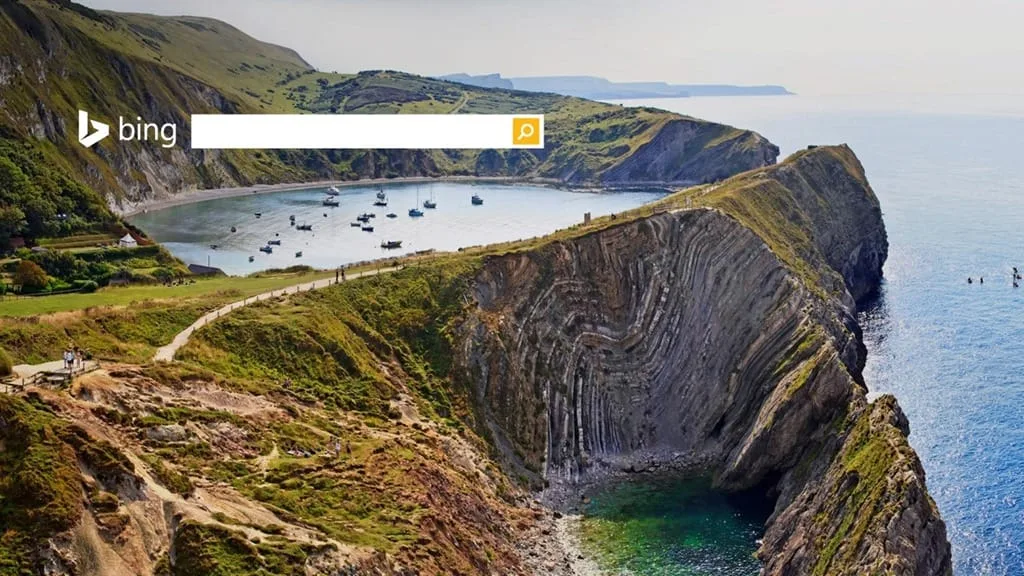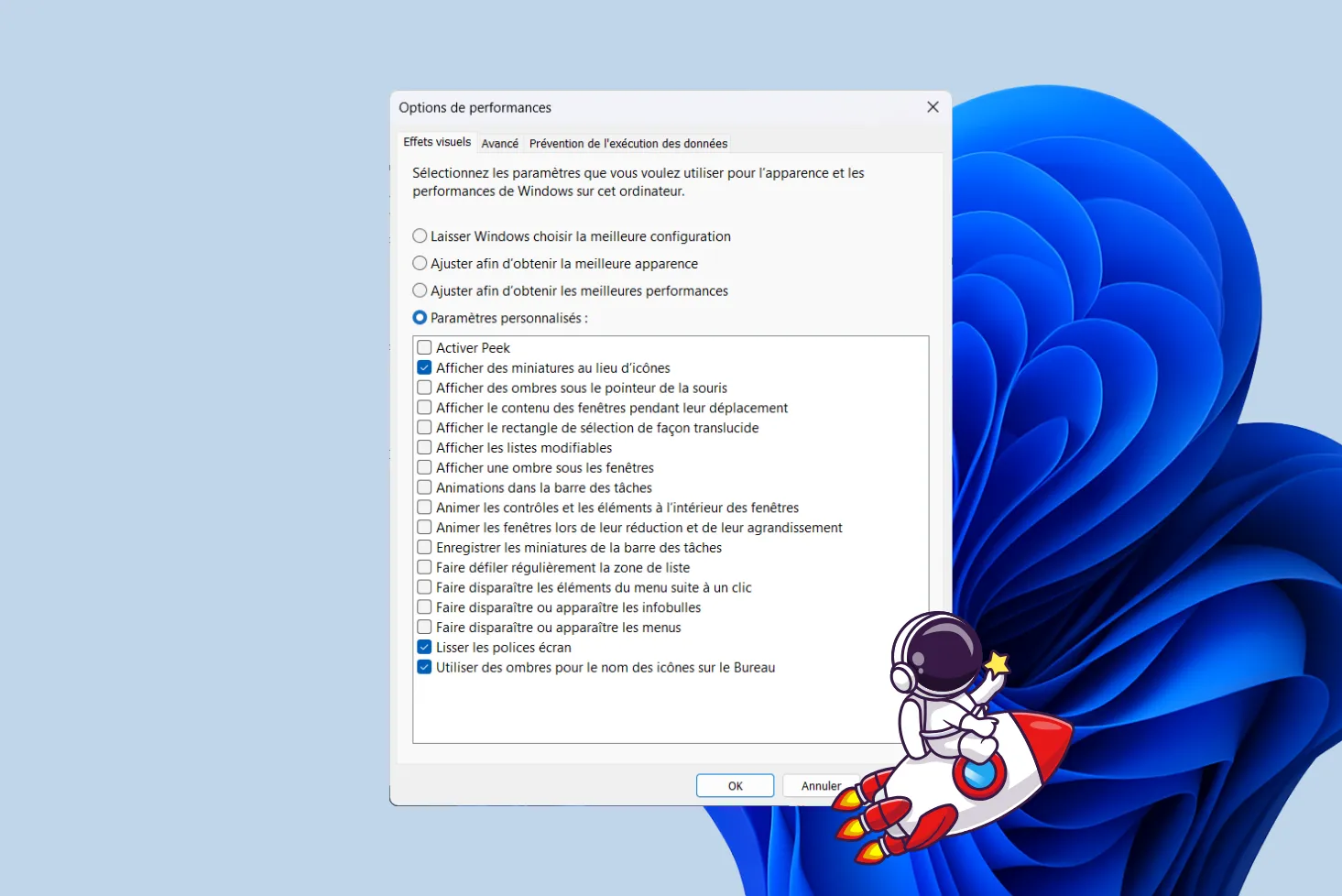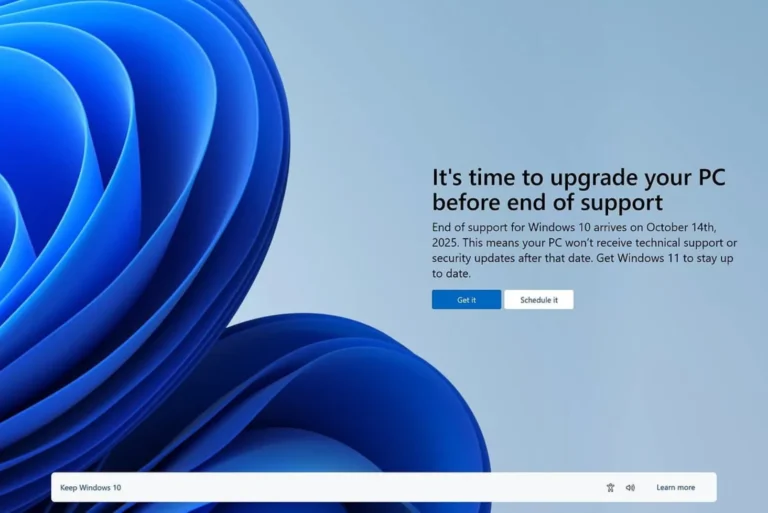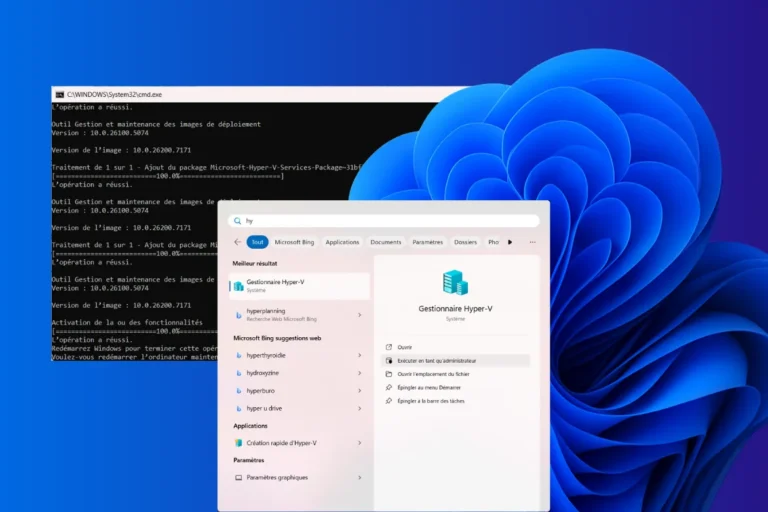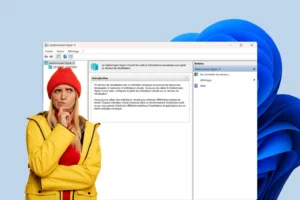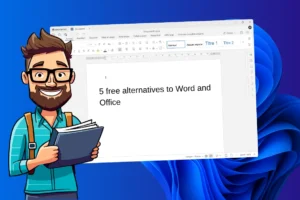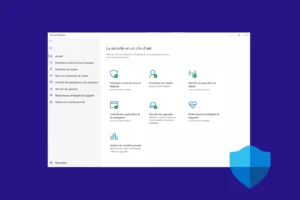On Windows Home editions, some advanced functions are hidden or simply disabled. Such is the case with the Group Policy Manager, an indispensable tool for fine-tuning system behavior, reinforcing security or controlling the way Windows manages its services. Gpedit.msc does not appear in the Home edition, but the necessary components are present in the installation. By reactivating these integrated modules, you gain access to a level of customization normally reserved for professional editions. This step-by-step guide shows you how to install gpedit.msc properly and get the most out of your operating system.
Install and activate gpedit.msc Group Policy on Windows 11 Home
- What is the Group Policy Manager?
- Installing gpedit.msc on a Windows Home Edition
- Why is gpedit.msc missing from the Home Edition?
What is the Group Policy Manager?
The Group Policy Manager is a central Windows module for fine-tuning system and user account behavior. Unlike Windows Settings, which are limited to the most common options, this tool gives access to a vast collection of internal settings that directly influence security, services, interface and network functionalities. It’s an advanced configuration space, originally designed for administrators who want to control the operation of several machines, but just as relevant on a personal computer when you want to regain control over your environment.
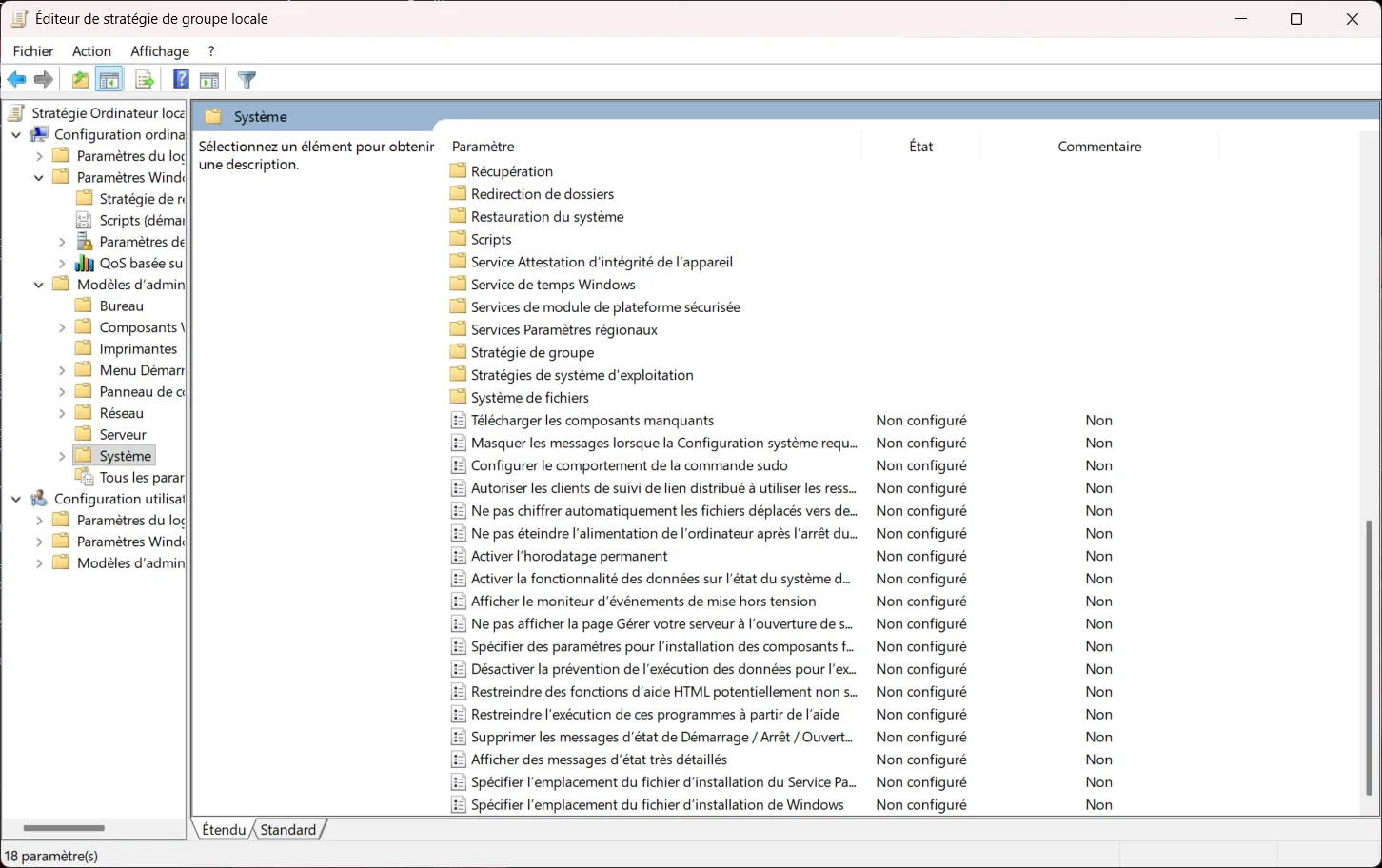
On a personal computer, the Group Policy Manager is a much more structured and accessible alternative to the system registry. Modifying settings via regedit means navigating complex tree structures that require great care. With gpedit.msc, settings are grouped together in an organized, easy-to-use interface that limits the risk of error. As a result, administrators gain a methodical means of regaining control over their system and configuring it with precision.
Here are a few concrete examples:
- Restrict access to certain programs: Prevent the execution of specific software.
- Configure Windows updates: Adjust frequency or disable automatic updates.
- Modify network settings: control access to shares or activate security rules.
- Customize the user experience: Hide the watermark indicating that your PC is not compatible with Windows 11.
Installing gpedit.msc on a Windows Home Edition
Windows Home Edition already includes the files required by the Group Policy Manager, but these remain inactive. The aim is to create a small script that reactivates them using the DISM tool. The process is simple and takes just a few minutes.
- Start by right-clicking on PowerShell and selecting Run as administrator.
This launch with elevated rights is essential, as the DISM command modifies internal system components. Validate the account control request (UAC) if Windows displays it.
- Once PowerShell is open, copy and paste the entire block below and press Enter. The script creates a batch file in the temporary folder, adds the packages linked to the Group Policy and immediately runs it in administrator mode.
$file = "$env:TEMPGpedit-Enabler.bat"
$scriptContent = @"
@echo off
pushd "%~dp0"
for %%F in ("%SystemRoot%servicingPackagesMicrosoft-Windows-GroupPolicy-ClientTools-Package~*.mum") do (
dism /online /norestart /add-package:"%%F"
)
for %%F in ("%SystemRoot%servicingPackagesMicrosoft-Windows-GroupPolicy-ClientExtensions-Package~*.mum") do (
dism /online /norestart /add-package:"%%F"
)
pause
"@
Set-Content -Path $file -Value $scriptContent -Encoding ASCII
Start-Process -FilePath $file -Verb RunAs
These commands use the DISM (Deployment Image Servicing and Management) tool to add the packages needed to run gpedit.msc :
- Microsoft-Windows-GroupPolicy-ClientTools-Package~*.mum: Contains basic tools for using gpedit.msc.
- Microsoft-Windows-GroupPolicy-ClientExtensions-Package~*.mum: Contains the extensions required for policy management.
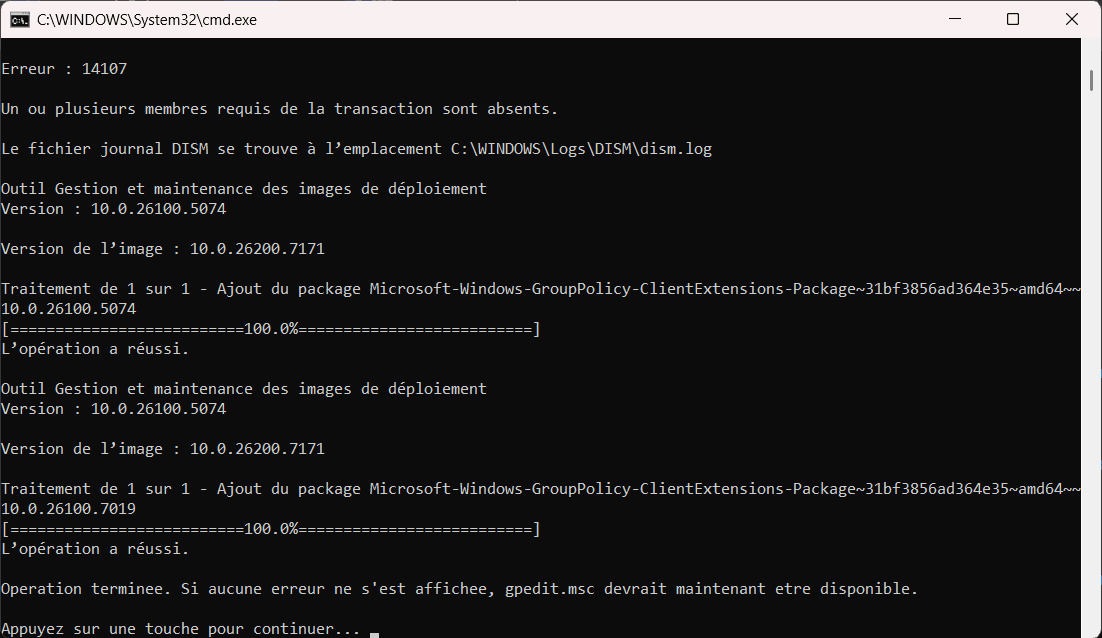
Once the commands have been executed, follow these steps to check that the Group Policy Manager is installed correctly:
- Press Win + R to open the Run dialog box.
- Type gpedit.msc and press Enter.

If the Group Policy console opens, the installation has been successful and you can now access the advanced settings usually reserved for Windows Pro.
See also how to install Hyper-V on Windows 11 Home.
Why is gpedit.msc missing from the Home Edition?
The absence of gpedit.msc in the Home edition of Windows is not the result of a technical limitation, but a deliberate choice by Microsoft to clearly distinguish the different editions of the system. Windows Home was designed to offer a simple, accessible and uncluttered experience, geared towards everyday use where advanced settings are generally not essential. The Pro, Enterprise and Education editions, on the other hand, meet far more demanding needs in professional environments, where fine-tuned control of system settings is essential.
The Group Policy Manager is a powerful tool that acts directly on the system’s internal behavior. It modifies local policies that influence services, security, network functionality and sometimes even the overall stability of the machine. Microsoft therefore prefers to reserve this tool for experienced users, to avoid any misuse that could lead to unintentional restrictions or malfunctions that are difficult to diagnose.