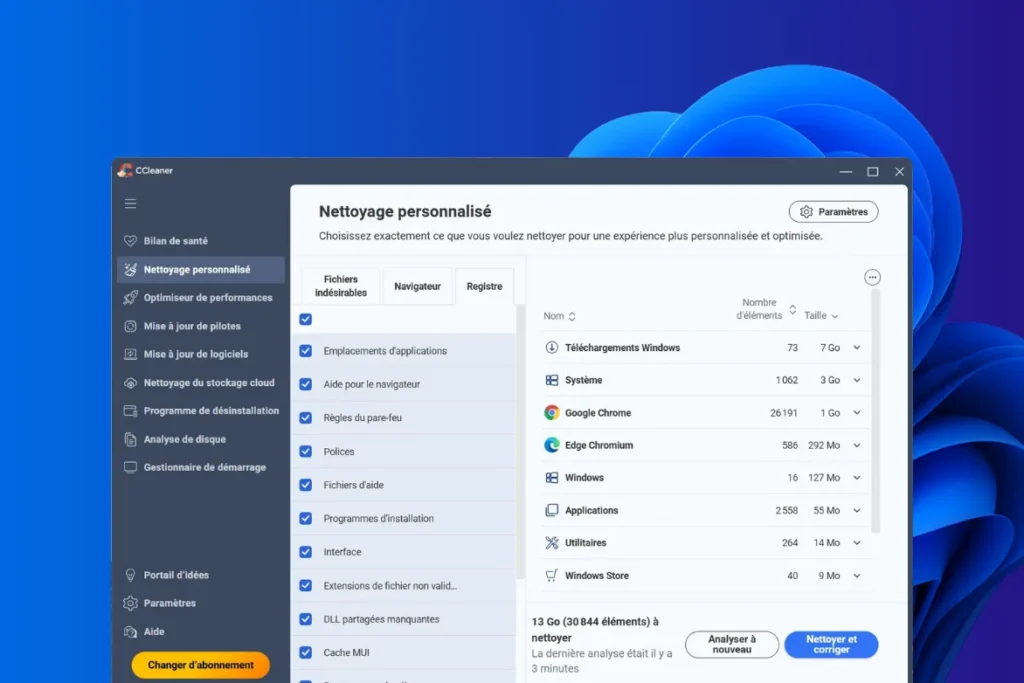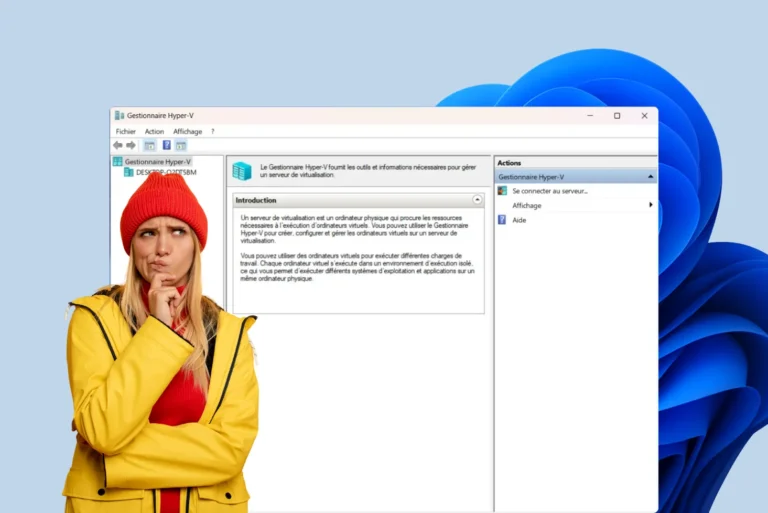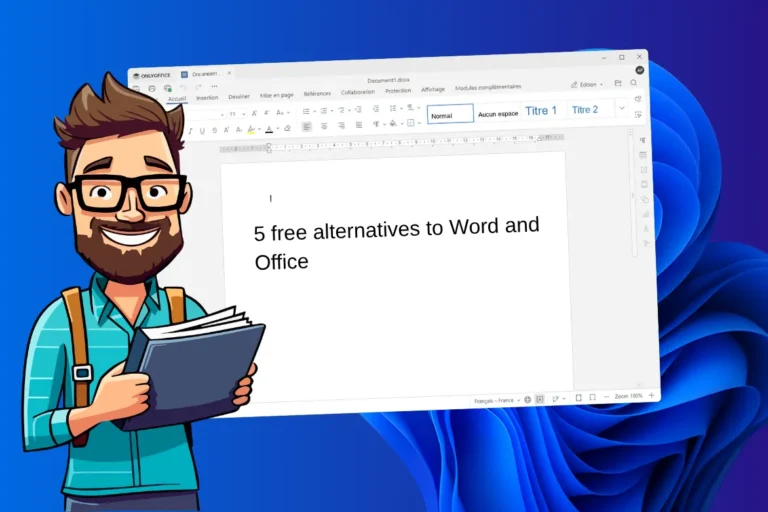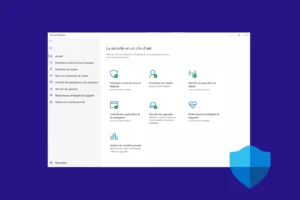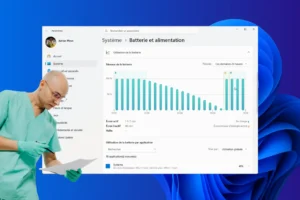There’s much more to computer maintenance than just updating the system or uninstalling unnecessary programs. Over time, Windows becomes weighed down with temporary files, system logs and various caches that gradually eat up disk space. Several free cleaning tools promise to solve this problem, but their performance varies considerably. To distinguish between the most reliable, we tested a selection of software on a single Windows 11 Pro PC, ranging from all-in-one solutions to technical tools for experienced users.
The best free Windows PC cleaning software in 2026
- My comparative test on the same PC
- CCleaner : The best PC cleaning software
- Advanced SystemCare: the most comprehensive software
- BleachBit: The cleaner for Windows and Linux
- DISM++ The complete system tool for cleaning Windows
- Review of the best cleaning software in 2026
My comparative test on the same PC
To support this selection, I carried out a complete analysis on a single Windows 11 Pro computer, used on a daily basis and moderately maintained. The system contained several months’ worth of temporary files, browser caches and old updates.
| Tested software | Free space | Observations and feedback |
|---|---|---|
| Advanced SystemCare Free (IObit) | 8.1 GB | The most comprehensive tool in the test. Analysis is fast, but the interface is overrun with commercial recommendations and reminders to upgrade to the paid version. |
| CCleaner Free | 13 GB (approx. 5 GB excluding downloads) | Highly effective, with deep cleaning of temporary files and cache. |
| BleachBit | 3.75 GB | Cleaning without ads or data collection. The tool limits itself to caches and essential junk files. |
| Storage Sense (Windows) | 7 GB (approx. 100 MB excluding downloads) | Removes obsolete system files and old updates. |
| PrivaZer | Not measured | Specializes in erasing traces of activity and protecting privacy. |
CCleaner : The best PC cleaning software
CCleaner is one of the oldest and most widely used cleaning programs on Windows. Created by the British company Piriform, then acquired by Avast, it has established itself over the years as a benchmark for PC maintenance. Its user-friendly interface largely explains its success. It enables any user to quickly understand how to free up disk space, delete temporary files and improve system responsiveness.
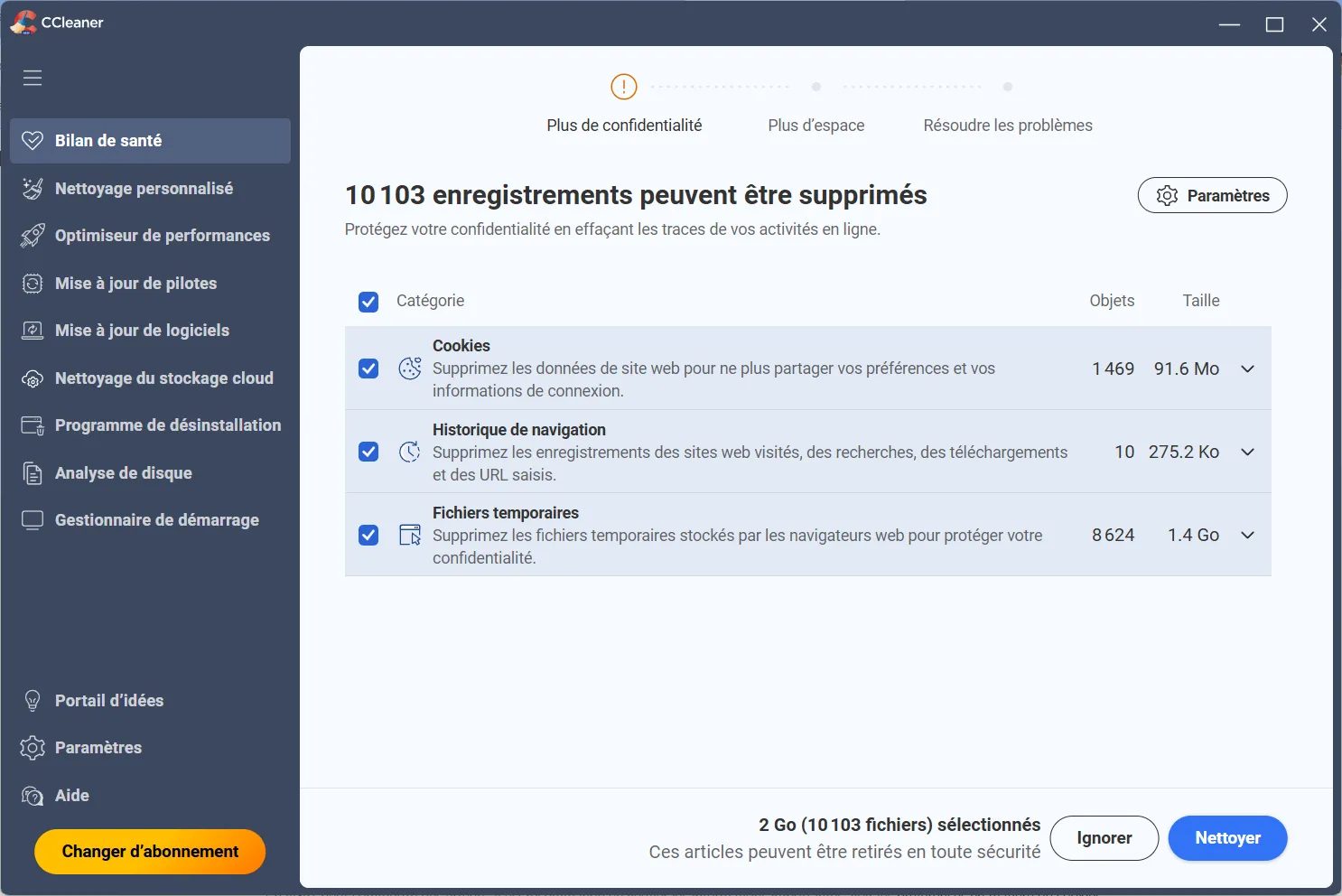
The application offers several tools in a single window. You can perform a complete system clean-up, manage programs that launch at start-up and easily uninstall software no longer required. In our tests on a moderately maintained computer, CCleaner recovered over 13 GB of disk space. This result confirms its effectiveness, and makes it an easy winner of the trophy for the best-performing software in this selection.
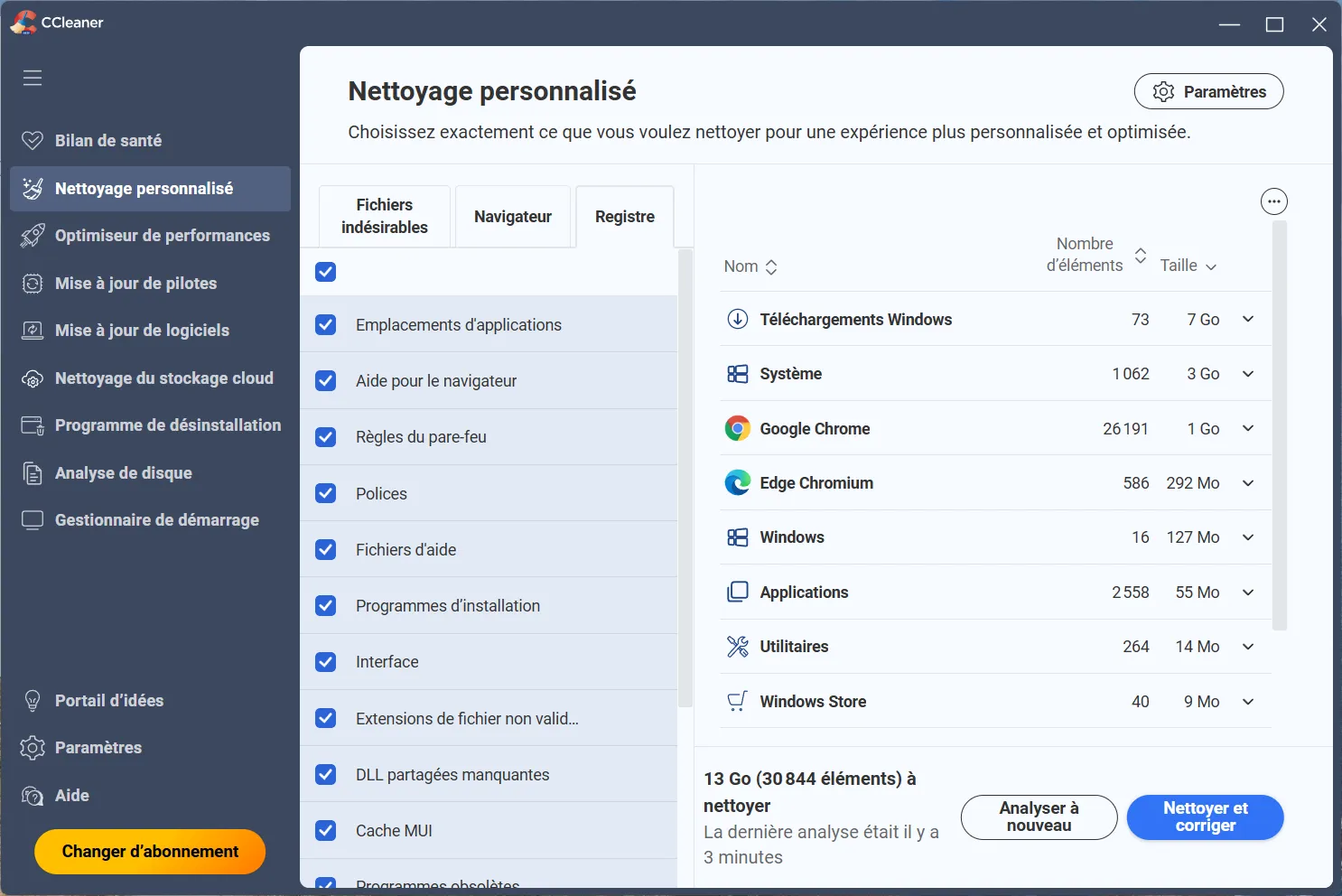
Despite this performance, the software is not without its reservations. Its interface has progressively integrated advertising inserts, and some versions invite you to install other products if you don’t take the time to uncheck the proposed options. In the past, criticism has also been levelled at the collection of anonymized data, a behavior which has since been corrected, but which has left its mark on the program’s reputation.
More demanding users can add CCEnhancer, a small module that expands the definition base and detects more temporary files and compatible applications. Discover our guide to enhancing CCleaner’s power.
Advanced SystemCare: the most comprehensive software
Advanced SystemCare Free is one of those programs that aims to make Windows maintenance both simple and comprehensive. Designed by the IObit company, it brings together in an intuitive interface several functions designed to clean, optimize and protect a computer effortlessly. As soon as it’s launched, it performs an in-depth analysis of the system to identify temporary files, browser caches and obsolete items that accumulate over time. With a single click, it eliminates this superfluous data and restores the PC’s feeling of lightness.
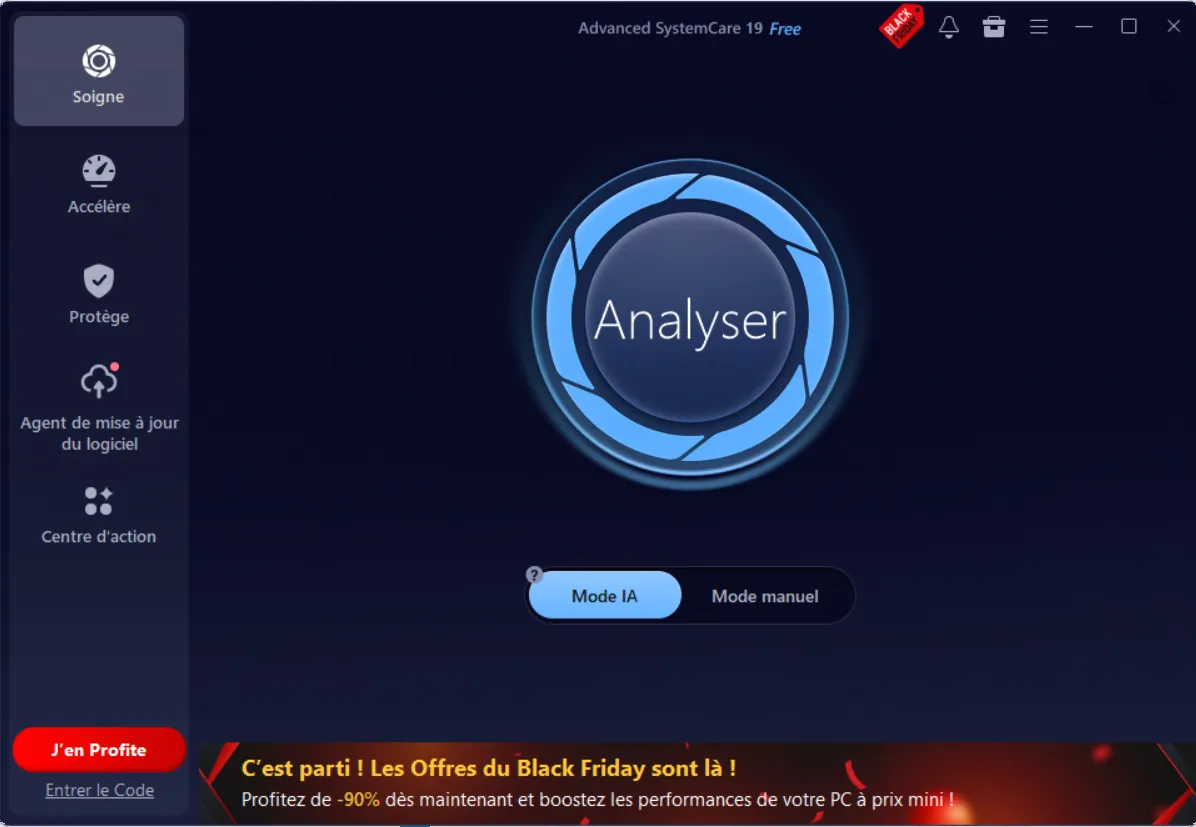
In our tests on a moderately maintained computer, Advanced SystemCare performed particularly well. It removed the largest number of temporary files in this comparison, once downloads were excluded from the calculation. The analysis is fast and the cleanup results in greater disk space recovery than its competitors. The program also includes several useful tools, such as startup program management, repair of faulty shortcuts and removal of traces left by web browsing.
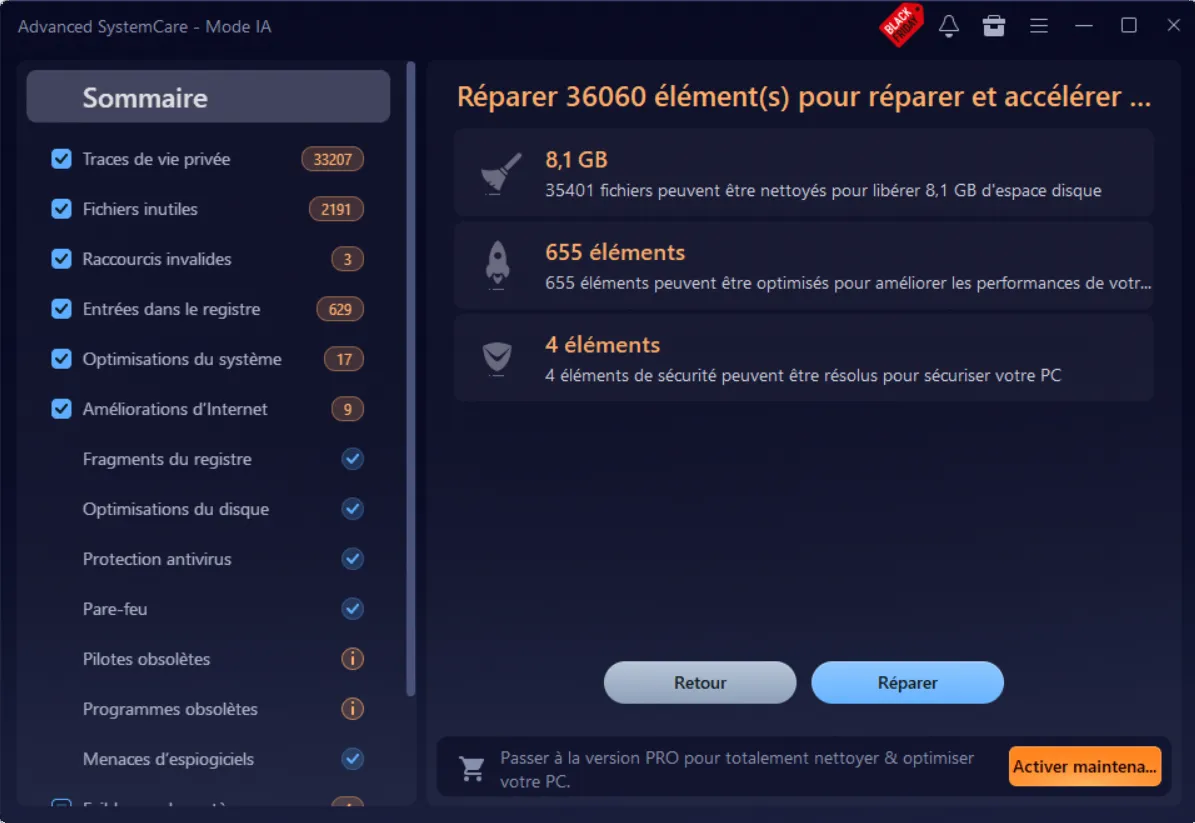
Despite these qualities, the experience is still marked by the regular presence of promotional messages and suggestions to install other IObit products. These invitations do not affect the software’s performance, but they do detract from the overall sobriety. To keep the system running smoothly, we strongly recommend that you disable the program’s automatic launch and the IObit service installed in the background.
BleachBit: The cleaner for Windows and Linux
BleachBit stands out for its free spirit and uncompromising approach. Originating in the Linux world before being adapted for Windows, it has been designed to offer efficient cleaning without advertising, data collection or hidden components. Its source code is open and verifiable by all, making it a preferred choice for those who value transparency and confidentiality.
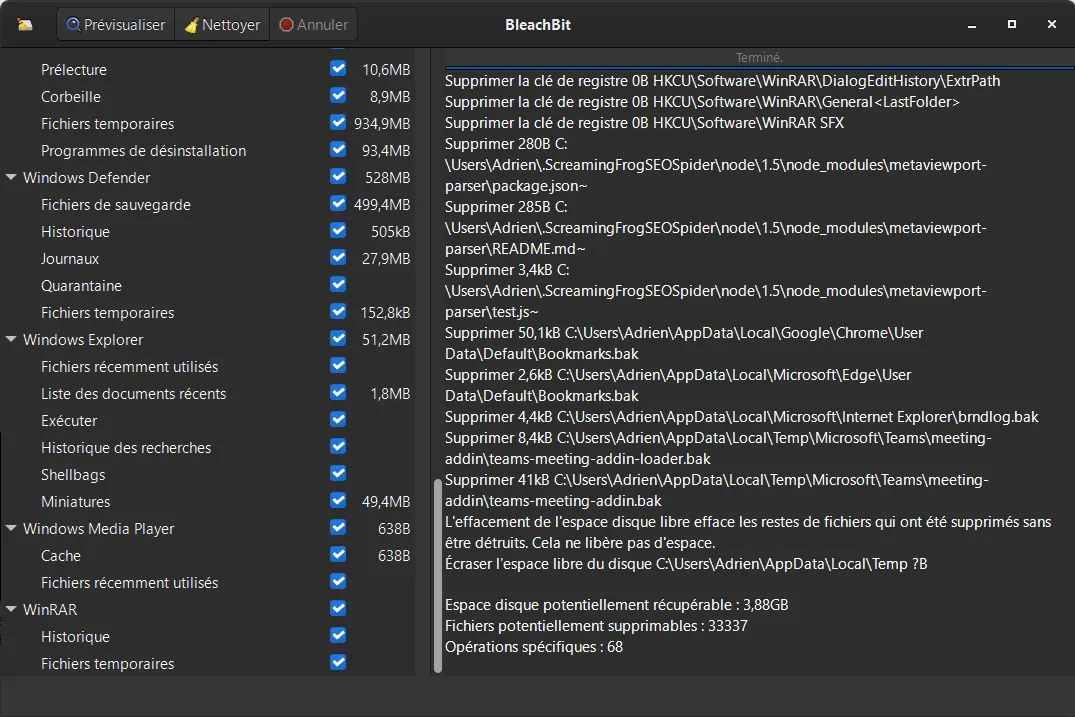
In our tests on a moderately maintained Windows 11 Pro computer, BleachBit freed up around 3.75 gigabytes of disk space. The results are more modest than those of proprietary software, but still acceptable. The program efficiently removes temporary files, caches, application logs and browsing traces. Analysis is fast and free from any risk to system stability.
BleachBit also features a secure deletion function that renders deleted files permanently irrecoverable. This option, inspired by best cybersecurity practices, offers an additional guarantee to users concerned about the confidentiality of their data. The deliberately minimalist interface is straight to the point. A few clicks are all that’s needed to analyze, select and clean up unnecessary items.
DISM++ The complete system tool for cleaning Windows
DISM++ is a tool designed for those who want to go beyond simple temporary file cleaning. It’s an advanced graphical interface based on the Windows-integrated DISM utility, usually reserved for system administrators. Thanks to this clear, well-structured interface, users have access to powerful functions that enable them to maintain, optimize and repair the operating system with great precision.
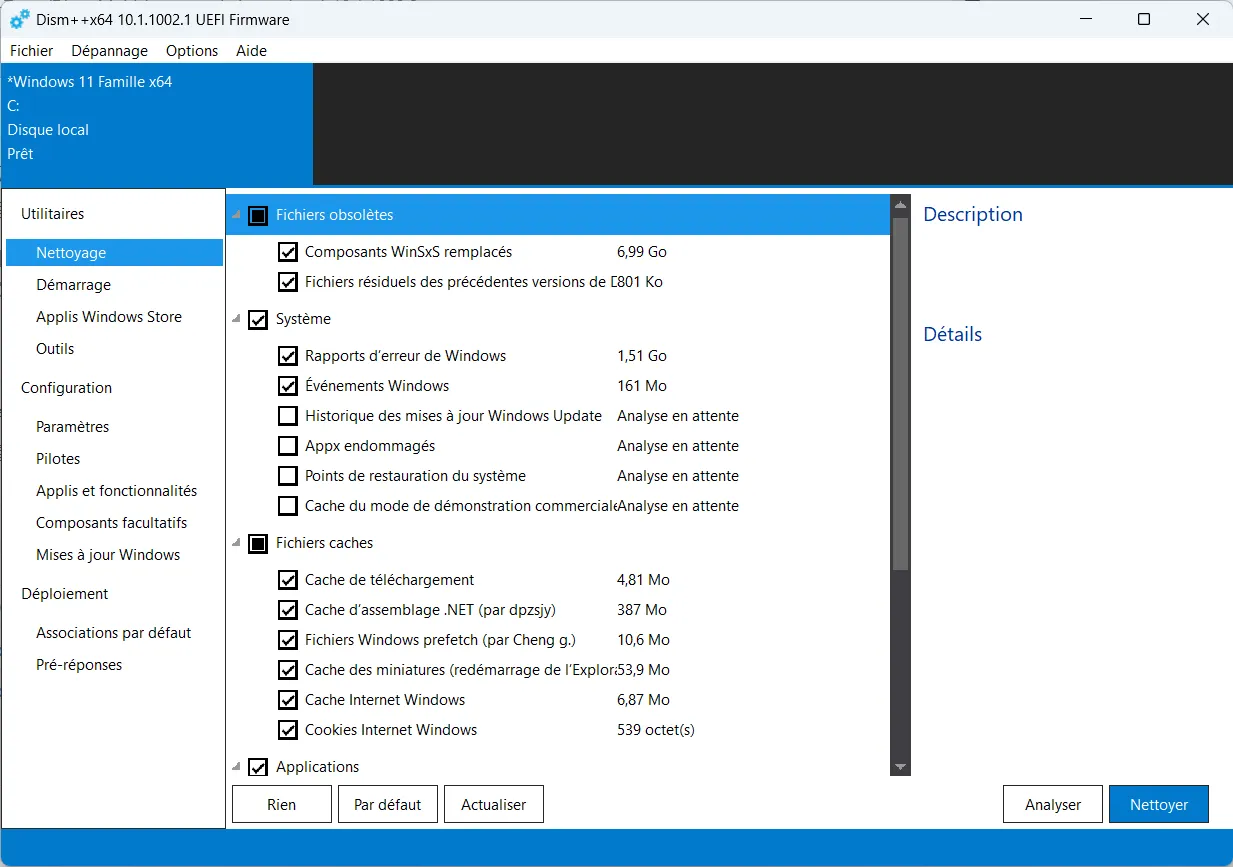
In our tests on a Windows 11 Pro computer, DISM++ freed up around 8 GB of disk space. This result confirms the depth of its analysis and its ability to delete system files that other cleaners often ignore. The program deletes old updates and cleans the cache of Windows components. It also offers the possibility of adjusting advanced settings, managing start-up applications and even creating a complete system image for later restoration.
Its power does, however, call for a degree of caution. Some options can have a direct impact on Windows operation if misused. This is not software for the general public, but a professional tool designed for those who understand the implications of their actions. In the right hands, DISM++ becomes a maintenance partner capable of thoroughly cleaning and optimizing a system without compromising its integrity.
Review of the best cleaning software in 2026
Tests carried out on a Windows 11 Pro computer show that there is no single solution, but several approaches to effective cleaning. Advanced SystemCare Free, developed by IObit, proved the most effective at deleting truly useless temporary files. Excluding downloads, which alone accounted for almost 7 GB, it freed up the most space. CCleaner follows closely behind, maintaining its reputation as a reliable and versatile program. With the addition of the CCEnhancer add-on, it even achieves a level of efficiency comparable to that of Advanced SystemCare.
Behind these two dominant solutions, DISM++ and BleachBit offer a more technical and measured approach. The former is aimed at experienced users who want to keep a firm grip on system folders and obsolete files, while the latter is seductive in its sobriety and transparency. Its more modest cleaning does not reflect a lack of efficiency, but rather a desire for caution and reliability. Storage Sense completes the picture with a native, automatic cleaning function integrated into Windows. While practical for regular maintenance, it is less effective for frequent clean-ups, as it is limited to the most common files.
On the whole, Advanced SystemCare and CCleaner offer the best results for the general public, DISM++ and BleachBit are more suitable for advanced users, and Storage Sense provides unobtrusive, effortless background maintenance.