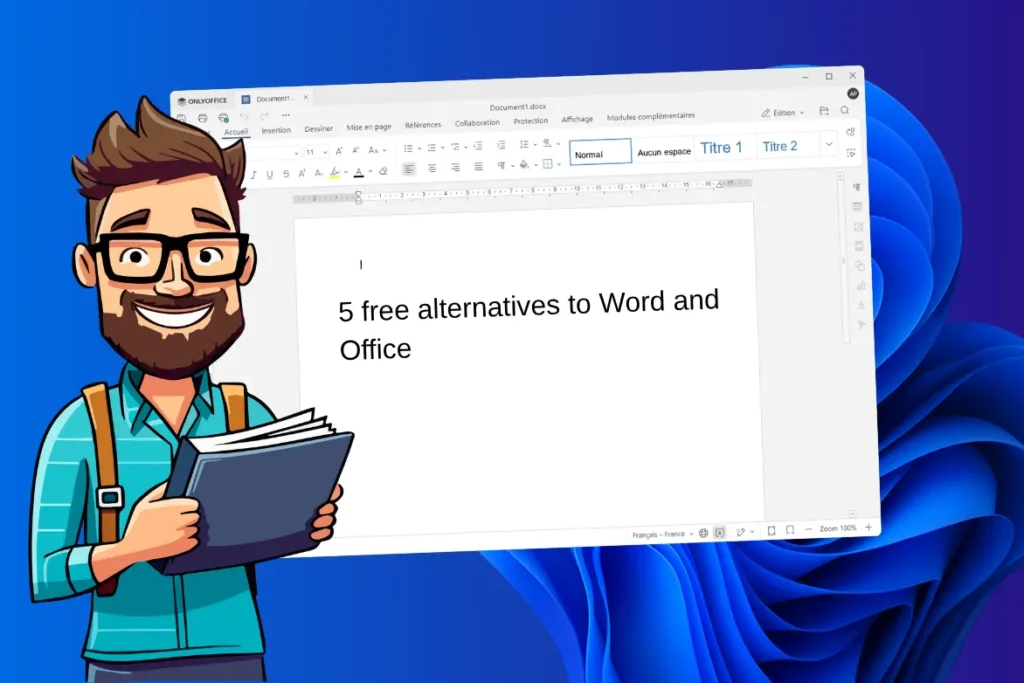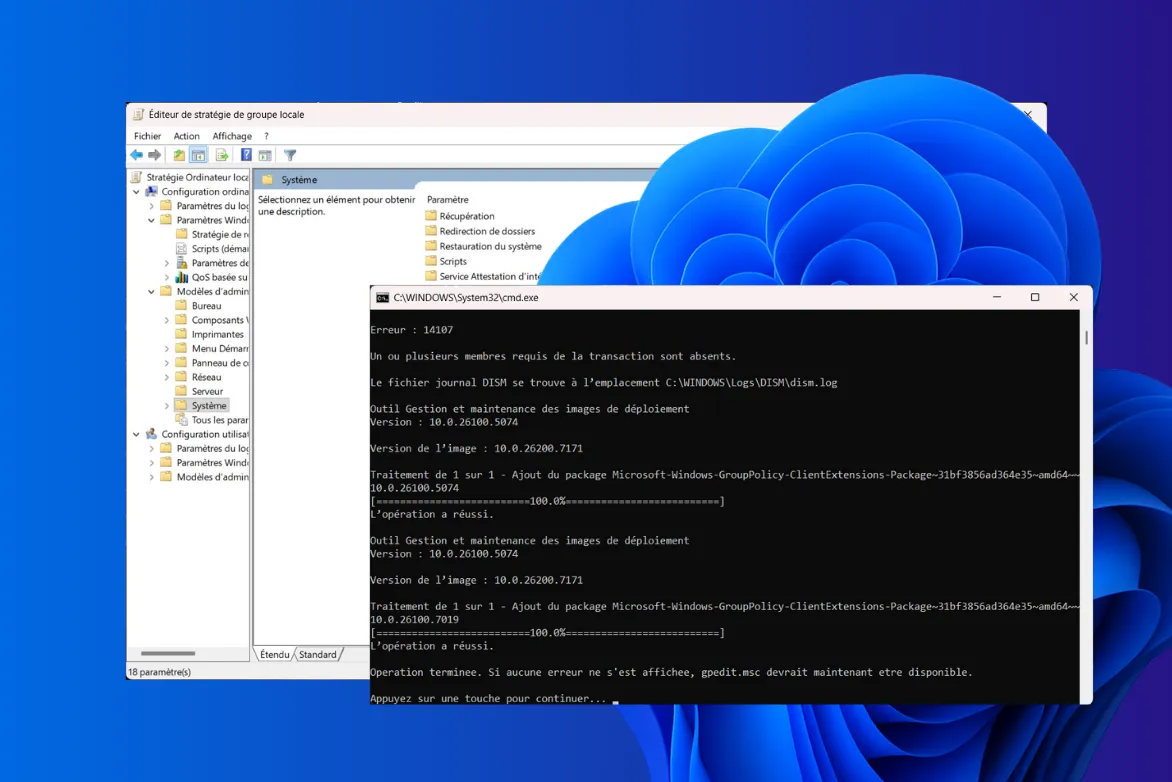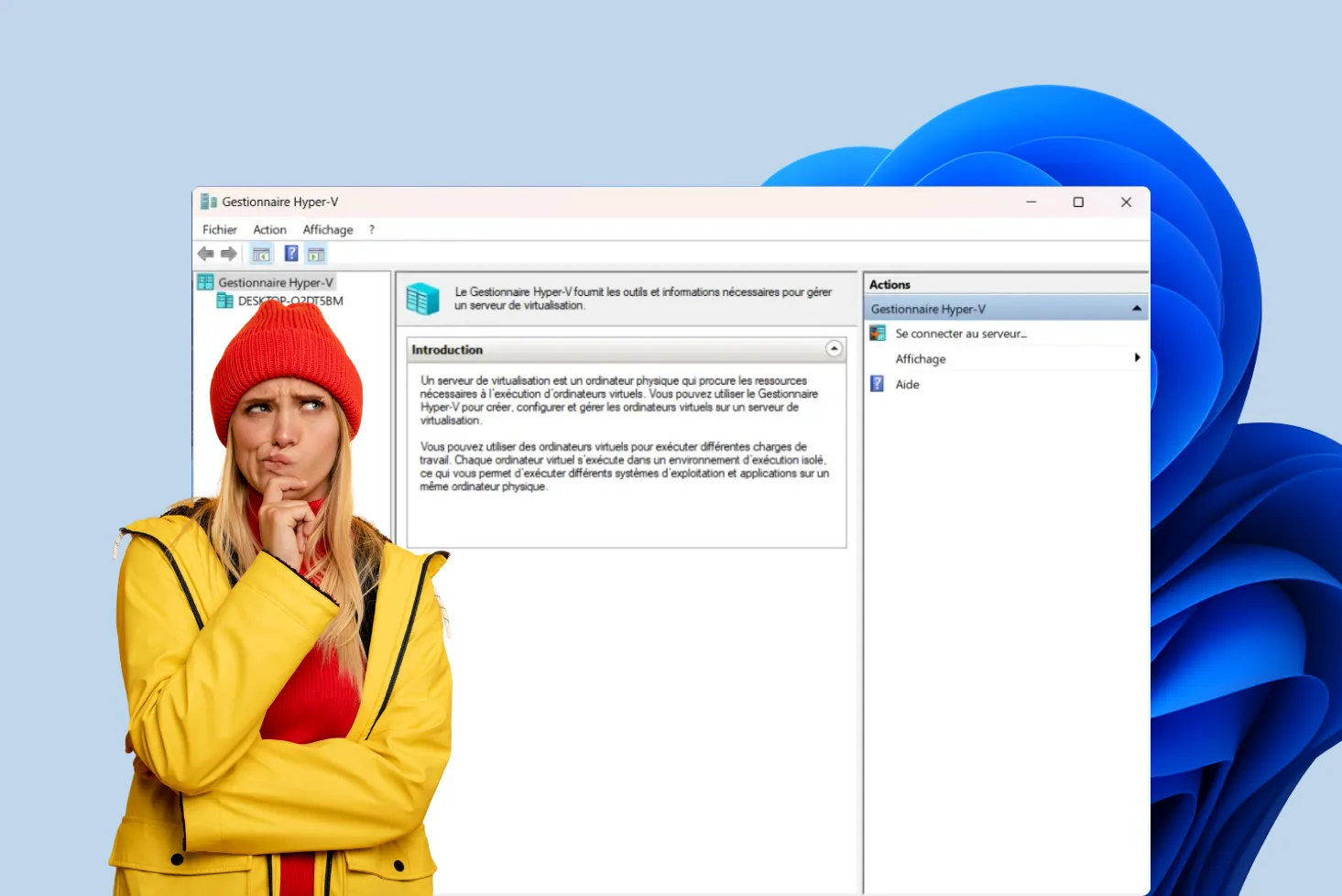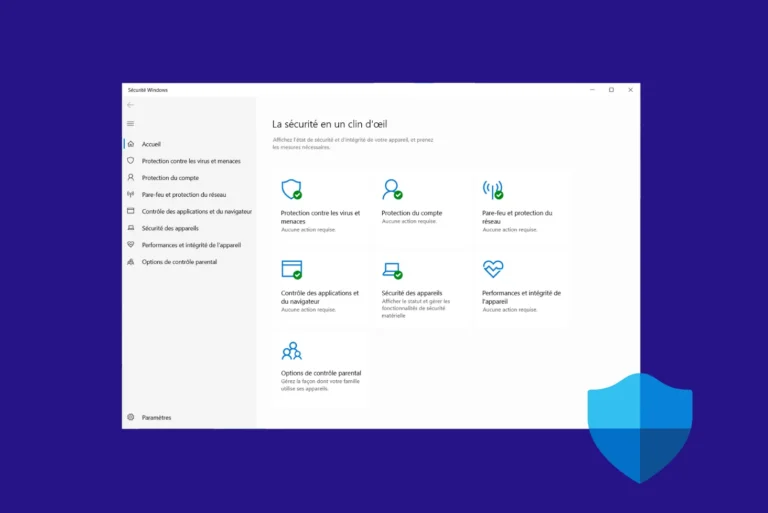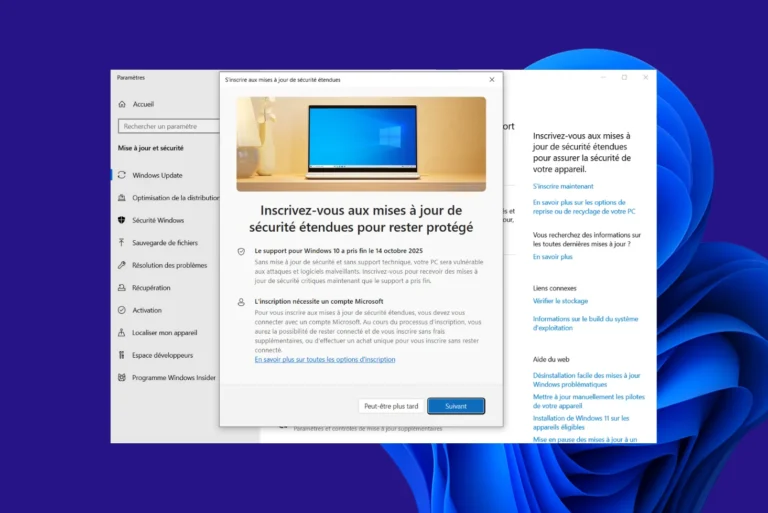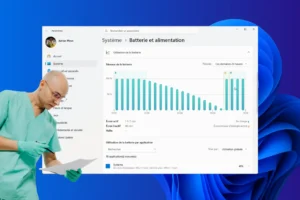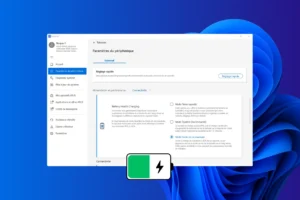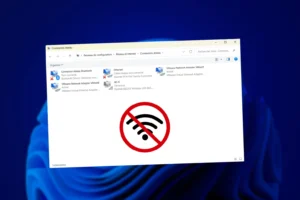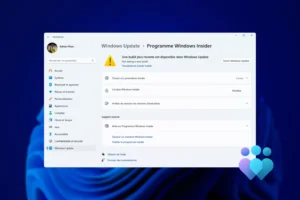Microsoft Office 365 is a benchmark for many, but its paid subscription may turn some people off. Fortunately, there are plenty of free alternatives that rival each other in ingenuity and functionality. Whether you’re a student, professional or occasional user, you’ll find the right solutions for your 2026 needs in this article. Discover how to combine productivity and savings with these powerful tools!
5 free alternatives to Word and Office on a Windows PC in 2026
- What is the Microsoft Office suite?
- Libre Office: the best free alternative to Office 2024
- OnlyOffice: a complete office suite to replace Microsoft Office
- WPS Office: a free office suite compatible with Microsoft Office
- FreeOffice: a lightweight alternative to Word, Excel and PowerPoint
- Google Workspace: the collaborative suite for real-time teamwork
What is the Microsoft Office suite?
For decades, Microsoft’s Office suite has been a mainstay of office automation. It has accompanied generations of students, professionals and businesses in their daily needs: writing a document, analyzing data, preparing presentations, or managing emails. With iconic tools such as Word, Excel and PowerPoint, this suite has established itself as a universal standard, often seen as the must-have solution for productivity.
Microsoft 365 in the cloud
But times change, and Microsoft has evolved with them. Today, the Office suite is more than just software installed on your computer. Microsoft has introduced a modern, cloud-based version called Microsoft 365. Your files can be accessed from anywhere, from any device connected to the Internet. On paper, it’s a practical revolution. No need for a USB key, no more stress about losing a file: everything is automatically backed up and synchronized in real time. Better still, collaborative features enable several people to work simultaneously on the same document, no matter where you are.
However, all this comes at a price. And therein lies the rub for many users. Microsoft 365 works on a subscription model. You pay monthly or annually to access these tools.
You can also use Office 365 free of charge in its online version.
Libre Office: the best free alternative to Office 2024
When it comes to free alternatives to Microsoft Office, LibreOffice is often the first name that springs to mind. And with good reason: this open-source office suite has it all. Developed by The Document Foundation, LibreOffice is 100% free and also offers a full range of professional tools, rivalling the functionality of the famous Office Pack.
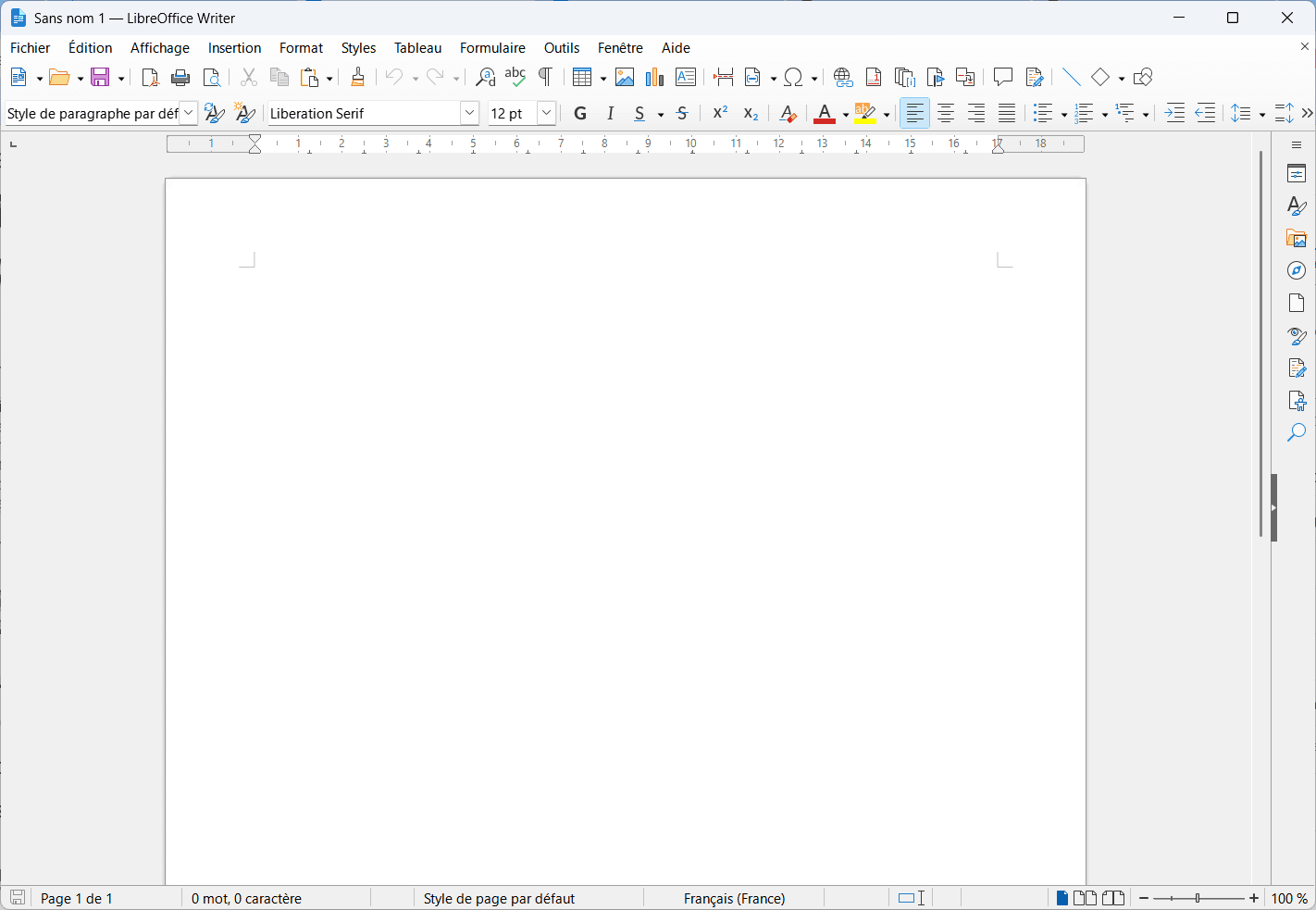
- Free and open-source: Unlike Microsoft Office, LibreOffice is completely free, with no hidden fees or subscriptions.
- Office compatible: Do you often work with Word, Excel or PowerPoint files? LibreOffice can open and save in these formats.
- Available on all systems: Whether you’re running Windows, macOS or Linux, LibreOffice is there for you.
Although it’s very powerful, LibreOffice doesn’t offer native cloud functionality like Microsoft 365. If you need real-time collaboration or constant online access, you’ll need to pair it with a third-party service like Nextcloud or Google Drive.
OnlyOffice: a complete office suite to replace Microsoft Office
OnlyOffice Community Edition brings together all the tools you need for office automation: a word processor, a spreadsheet and a presentation editor. Whether you need to write a document, analyze data or create a presentation, OnlyOffice offers tools that are both powerful and intuitive. Its clean, modern interface easily rivals that of Microsoft Office, while remaining easy to learn, even for new users.
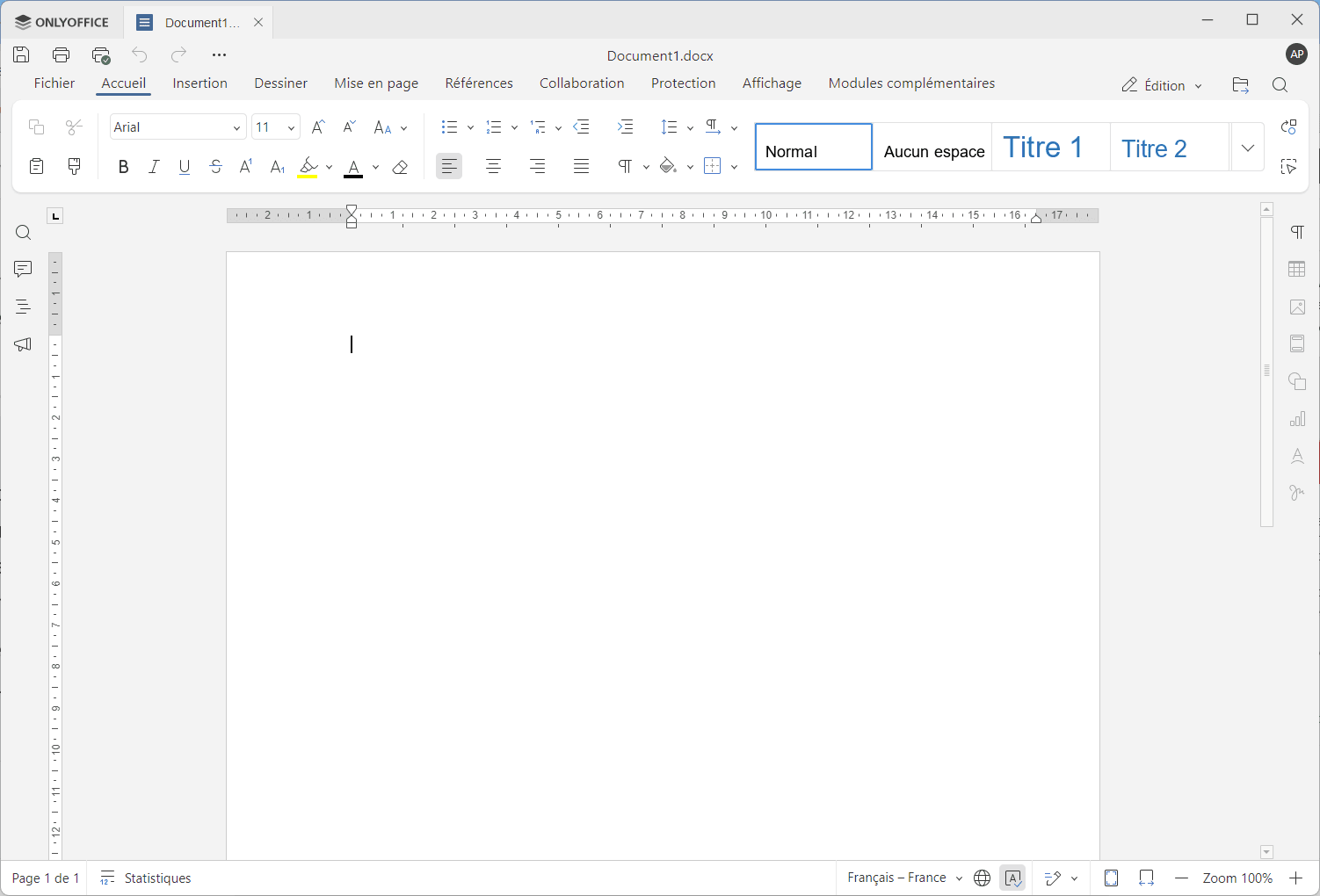
An office suite for collaborative working
OnlyOffice’s strength lies in its focus on real-time collaboration. Whether you’re working on a project as part of a team, or sharing a document with colleagues, OnlyOffice enables multiple users to edit a file simultaneously, with options for tracking changes and comments. This feature is particularly beneficial for companies or teams wishing to optimize their workflow.
WPS Office: a free office suite compatible with Microsoft Office
If you’re looking for a free alternative to Microsoft Office with a polished design and features close to those of the famous Microsoft suite, WPS Office deserves your full attention. Developed by Kingsoft, this office suite combines efficiency, simplicity and compatibility, all without spending a cent on the free version.
A user experience very similar to Microsoft Office
As soon as you open WPS Office, you’ re struck by its elegant, familiar interface, very much inspired by Microsoft Office. Whether you’re using Writer (equivalent to Word), Spreadsheets (equivalent to Excel) or Presentation (equivalent to PowerPoint), you’ll immediately feel at ease. This visual and ergonomic continuity is ideal for Pack Office regulars looking for a smooth transition to a free solution.
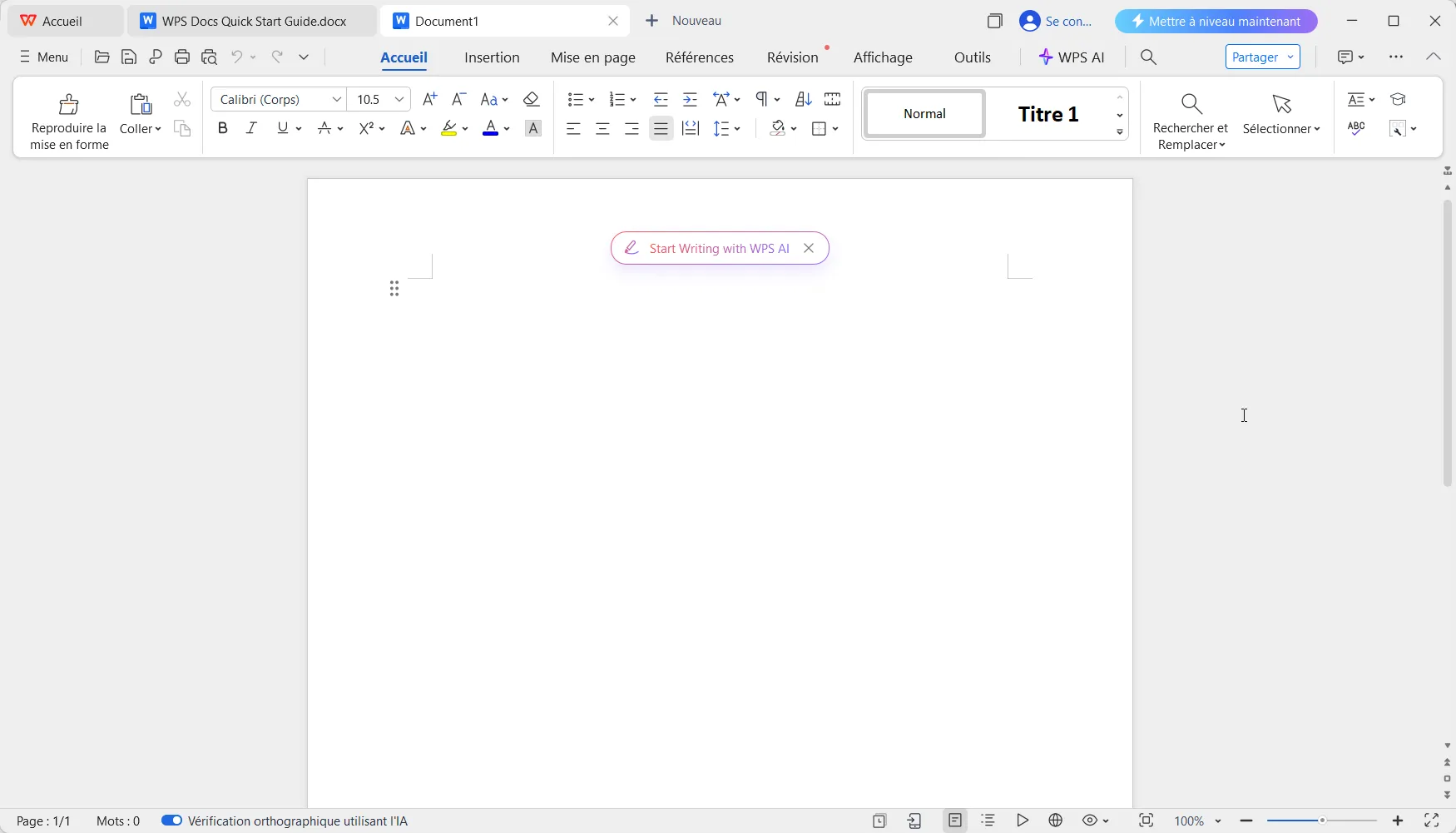
The free version of WPS Office offers everything you need for classic office work. You can write documents, create complex tables, or design striking presentations without ever feeling frustratingly limited. WPS Office also stands out for its practical built-in tools, such as a PDF converter, a feature often paid for by its competitors.
Compatible with Microsoft Office and PDF formats
WPS Office is compatible with Microsoft Office formats. You can open, edit and save Word, Excel and PowerPoint files with ease. What’s more, it supports PDF reading and editing, making it a versatile solution for business or personal needs.
FreeOffice: a lightweight alternative to Word, Excel and PowerPoint
FreeOffice is a free office suite developed by SoftMaker, available on Windows, macOS, Linux, Android and iOS. It comprises three main applications: TextMaker (word processor), PlanMaker (spreadsheet) and Presentations (slideshow). Its fast, modern interface is inspired by Microsoft Office, with a customizable ribbon or classic menu bar, as the user chooses.
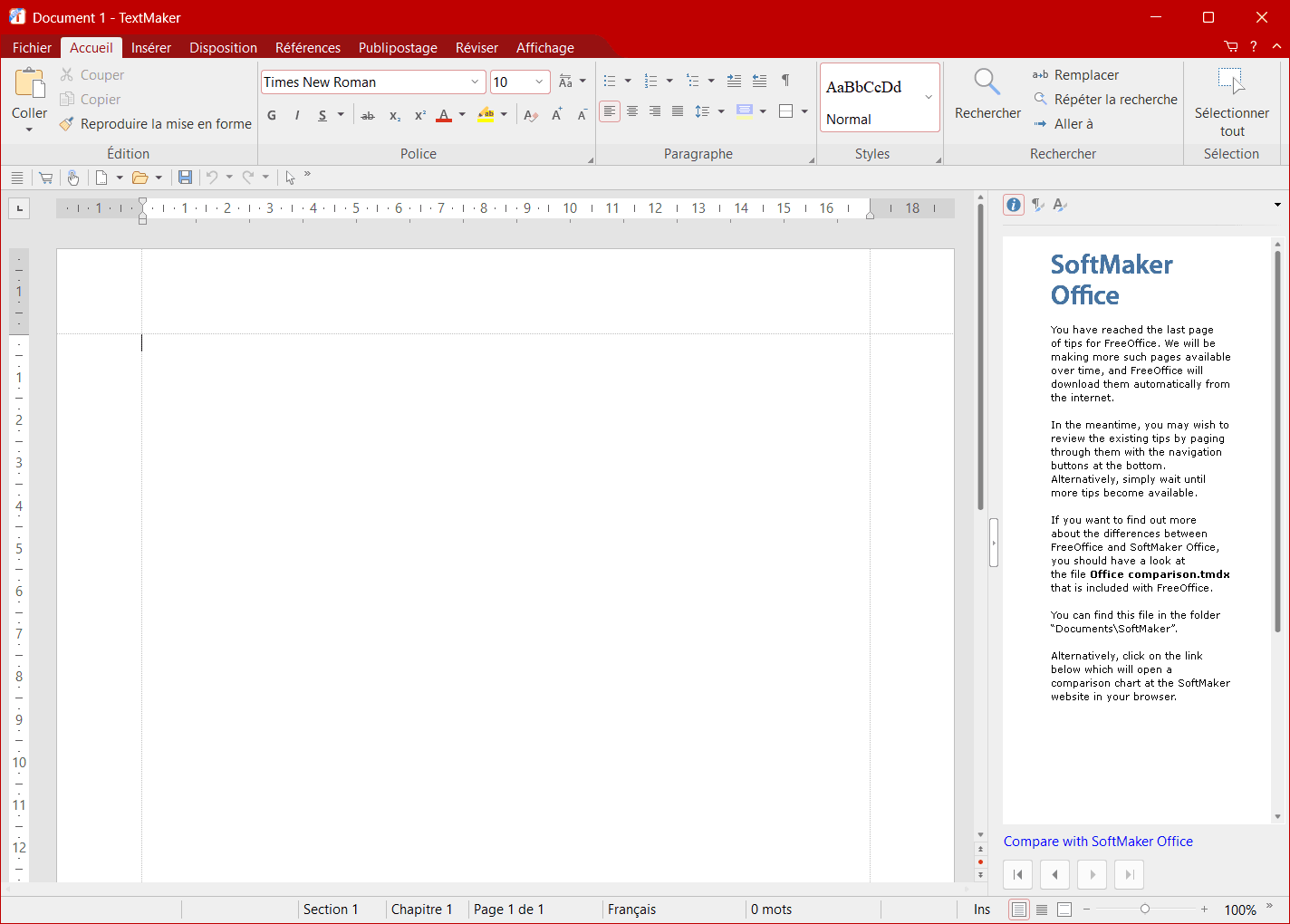
Compatible with DOCX, XLSX and PPTX formats, FreeOffice lets you open, edit and save Microsoft Office files without loss of layout. It also supports PDF formats and some OpenDocument files. Lightweight and fluid, it installs easily on macOS and remains fully usable offline, without advertising or data collection.
Even if some advanced functions are reserved for the paid version (SoftMaker Office), FreeOffice covers all everyday needs, both personal and professional. It’s a serious alternative for those looking for a powerful, subscription-free, privacy-friendly office suite.
Google Workspace: the collaborative suite for real-time teamwork
If you’re looking for a free alternative to Microsoft Office that focuses on simplicity, accessibility and online collaboration, Google Workspace (formerly known as G Suite) is an obvious choice. With integrated tools such as Google Docs, Sheets and Slides, this office suite developed by Google has become a benchmark for users who prefer to work online.
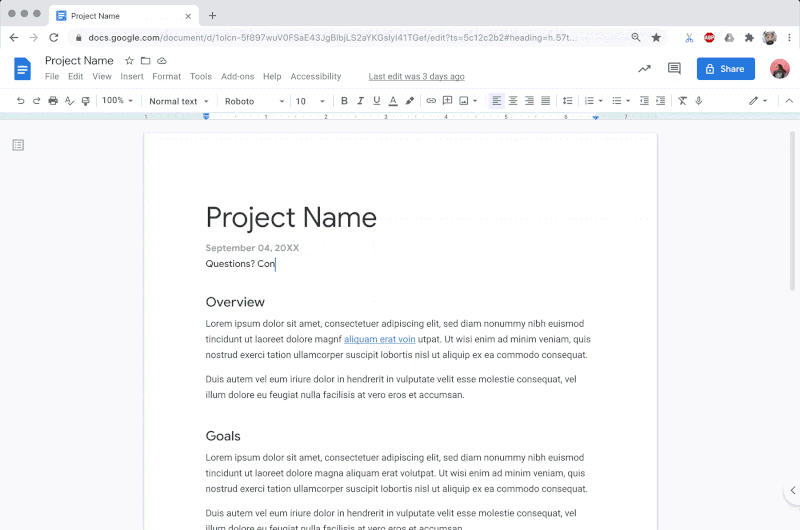
Unlike Microsoft Office or other downloadable alternatives, Google Workspace is entirely cloud-based. All you need to access it is a browser and a Google account. Whether you’re on a computer, tablet or smartphone, your documents are just a click away. You don’t have to worry about backups, updates or transferring files between devices: everything is automatically synchronized with your Google Drive account.
Free, but with some limitations
In its free version, Google Workspace offers everything you need for personal or academic use. However, if you need more storage space or advanced business features, paid subscriptions are available. That said, the 15 GB of storage offered free via Google Drive is more than enough for regular use.
With the 15 GB of free storage offered by Google Drive, here’s how many files you could store using Google Docs, Sheets and Slides :
| File Type | Average size | Number of files (15 GB) |
|---|---|---|
| Google Docs | 200 Kb | 78 643 |
| Google Sheets | 500 Kb | 31 457 |
| Google Slides | 3 Mb | 5 243 |
| Mix (Docs, Sheets, Slides) | 1.9 Mb | 12 753 |
If you’re looking for a free alternative to the Microsoft Office suite, LibreOffice is probably the first name that springs to mind. And with good reason: this open-source suite, developed by The Document Foundation, brings together everything you need to replace Word, Excel and PowerPoint, without spending a penny.