Your PC suddenly refuses to connect to the Internet. No Wi-Fi network detected, the network card seems to have disappeared, and you don’t know where to look. This kind of breakdown is frustrating, especially when everything was still working the day before. In this article, we take a look at the most common causes and practical solutions for getting back online quickly.
No more Wi-Fi on your Windows PC? Here’s how to repair your network connection
- Wi-Fi disappears or disconnects for no reason
- Wi-Fi unavailable on PCs: first checks
- Check system network settings in Windows
- Repairing an invisible or inactive Wi-Fi card on Windows
- Alternative solutions and lasting fixes
Wi-Fi disappears or disconnects for no reason
Before looking for a solution, it’s essential to identify the symptom. A Wi-Fi problem can manifest itself in many different ways, and each case points to a different cause: a software bug, a faulty driver or even a hardware failure.
If Wi-Fi no longer appears at all, either in the taskbar or in settings, the network card is probably deactivated, uninstalled or not recognized by Windows. Conversely, if the globe icon is displayed instead of the usual logo, this means that the PC is not picking up any network, even if the card is working. In this case, the system is active, but can’t detect anything because of a bug, a disabled service or poor configuration.
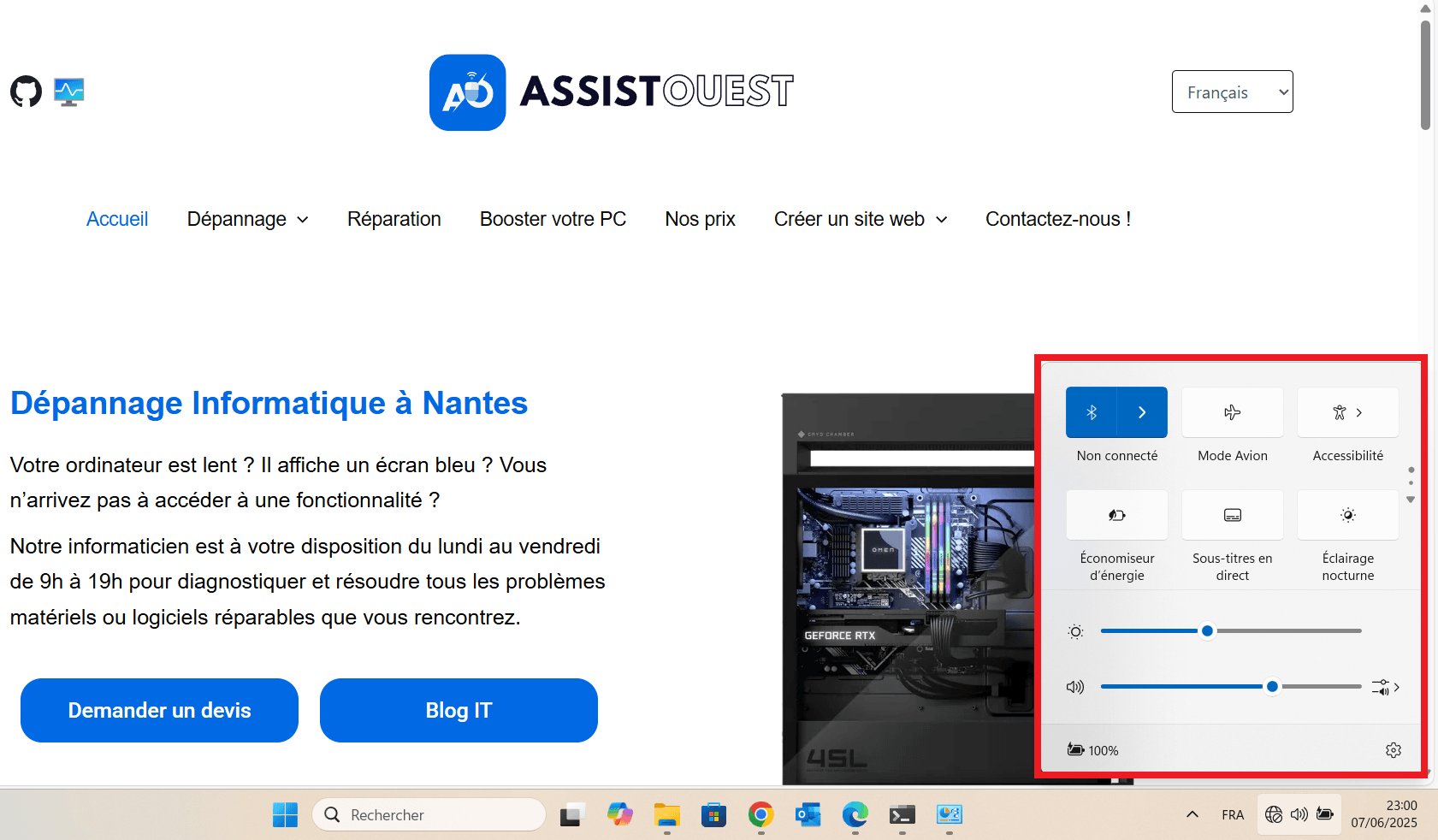
If the Wi-Fi works but cuts itself off, the cause is often linked to the environment (interference, saturated band), an energy-saving setting or an unstable driver. There’s a logic to every behavior, and the right diagnosis from the outset means you don’t have to waste time on pointless manipulations.
Finally, it’s also possible that the internal Wi-Fi card inside the PC is faulty or simply disconnected. This is a common problem on some laptops after a shock or excessive heating. In this case, there are three solutions: physically reconnect the card if access is possible, replace it with a compatible model, or simply buy a USB Wi-Fi key to regain Internet access without dismantling the device.
Wi-Fi unavailable on PCs: first checks
Before plunging into complex manipulations, always start by eliminating the simplest causes. A complete reboot of your Internet box and PC may be all it takes to restore a lost Wi-Fi connection. Leave the box switched off for 30 seconds before switching it back on, then restart your computer too.

Check whether the Wi-Fi network is working on another device (smartphone, tablet, other PC). If no device can connect, the problem is probably with your box or ISP. If the Wi-Fi works elsewhere but not on your PC, you can confirm that the fault is local.
Check system network settings in Windows
Once the basic tests have been carried out, it’s time to check the Wi-Fi status directly in the Windows system settings. This will ensure that the network card is active, that Wi-Fi-related services are working properly, and that no mode is preventing connection.
Check network card status (Wi-Fi activation)
Start by typing ncpa.cpl in the Windows search bar (or via Windows + R) to go directly to the list of installed network cards. Check that your Wi-Fi card appears in the list. If it is grayed out or displayed as deactivated, right-click on it and select Activate.
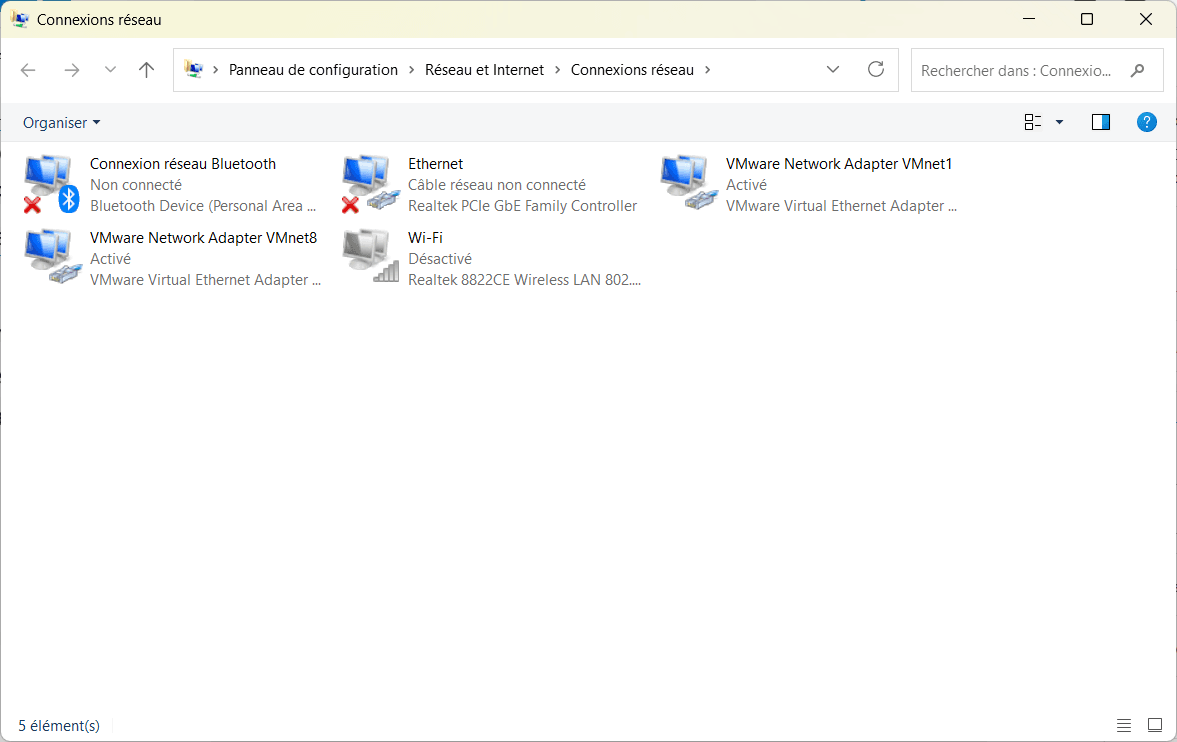
If it is missing, this may indicate a driver problem or a hardware fault.
Check Windows services (network management)
Then type services.msc in the search bar and click OK. The list of Windows system services appears. The following services must be running for Wi-Fi to function normally:
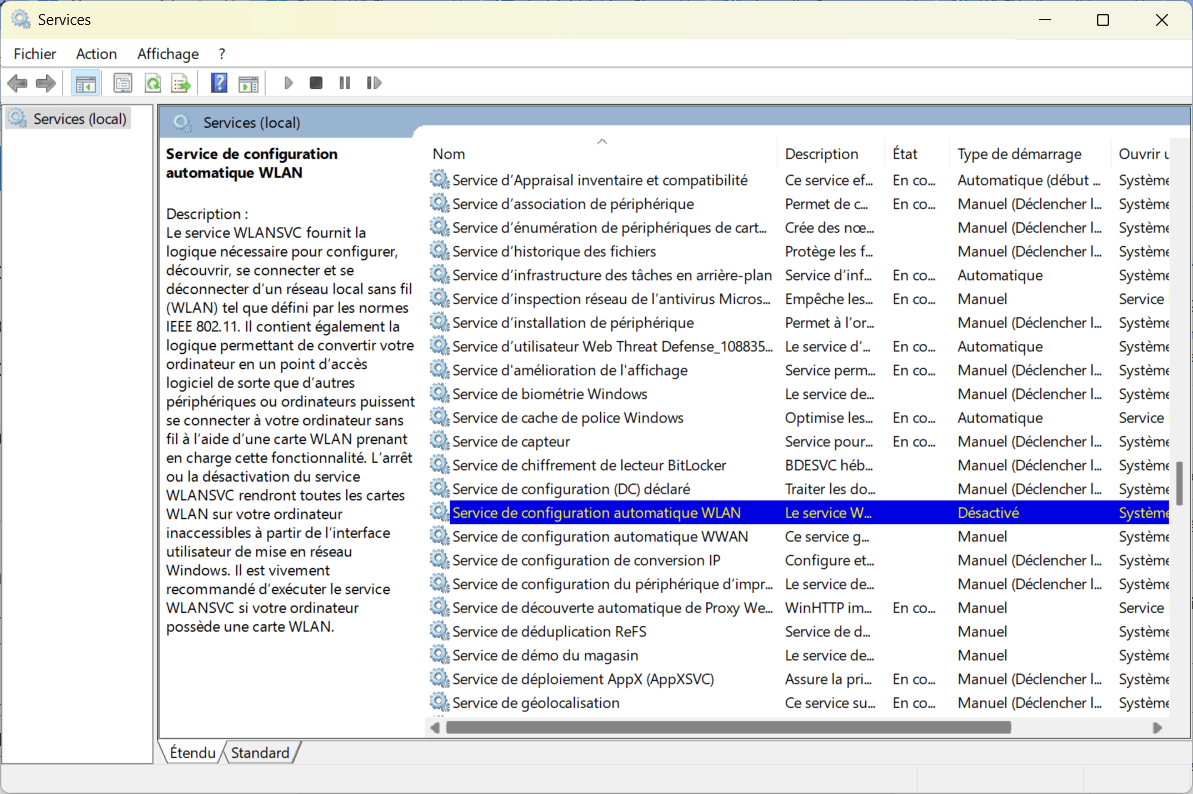
- WLAN auto-configuration services (manages detection and connection to wireless networks)
- Radio management service (manages hardware activation/deactivation of network cards)
- Network list service (enables Windows to display a list of available networks)
- DHCP client (automatically assigns an IP address to your PC on the network)
- IP Support (manages IPv6 configuration and advanced network connections)
- SSDP detection (optional, but useful in some cases for network discovery)
Check that each one is autostarting and running.
Repairing an invisible or inactive Wi-Fi card on Windows
If your Wi-Fi card no longer appears in the network settings, or Windows can’t detect any networks, it may be deactivated, incorrectly installed or have a corrupted driver. The first step is to check its presence in the Device Manager.
Right-click on the Start menu and select Device Manager. Scroll down to the Network cards section. If your Wi-Fi card is present, right-click on it:
- Click on Activate if deactivated
- Try Updating the driver to correct any bugs
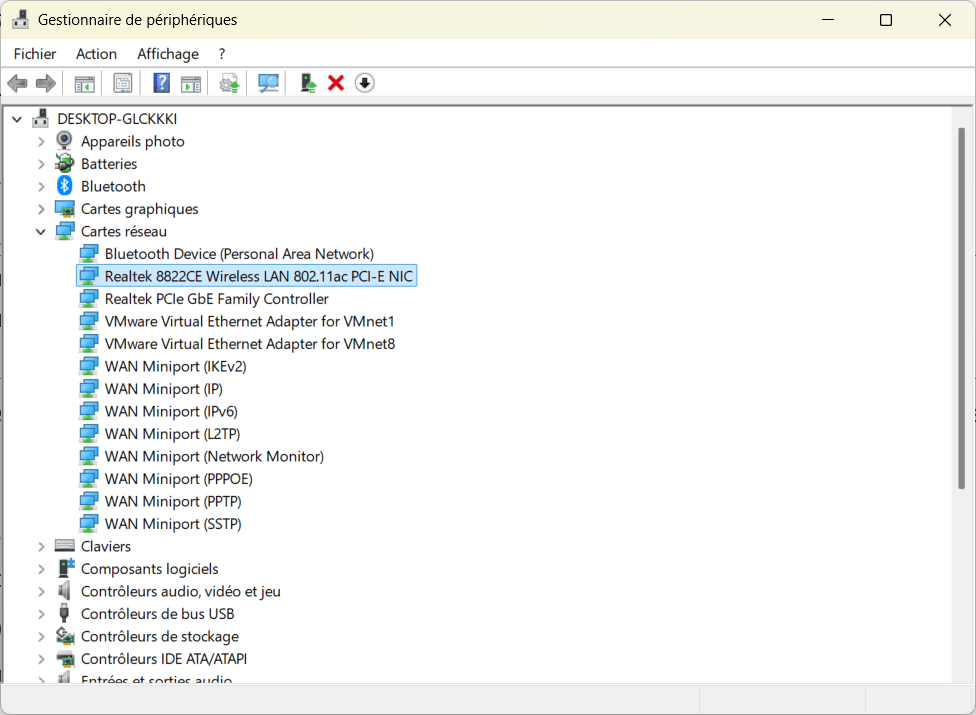
If the card still doesn’t appear or displays a yellow exclamation mark, you may need to download the driver manually from the manufacturer’s website, or consider a hardware test.
Find out how to update your Windows PC drivers.
Alternative solutions and lasting fixes
If all software attempts have failed and your Wi-Fi card remains untraceable, inactive or unstable, it’s time to consider more permanent solutions. These options allow you to regain a reliable connection, even in the event of a proven hardware failure.
The quickest and easiest way is to buy an external USB Wi-Fi key.
The best Wi-Fi USB flash drives in January 2026
| Nighthawk A8000 | TX20U Nano | Archer TXE70UH | |
|---|---|---|---|
| Image |
 |
 |
 |
| Infos | Jusqu'à 3000 Mbps Wi-Fi 6/6E (IEEE 802.11ax) Protocole WPA3 | Jusqu'à 1800 Mbps Wi-Fi 6 (IEEE 802.11ax) Protocole WPA3 | Jusqu'à 5400 Mbps Wi-Fi 6E (IEEE 802.11ax) Protocole WPA3 |
| Acheter |
Discover the best Wi-Fi 6 USB flash drives in our comparison.
If you prefer an integrated solution, it’s also possible to replace the internal Wi-Fi card, provided your PC model allows it. Finally, if you suspect a deep-seated system problem (corrupted network files, unstable drivers despite updates…), a clean reinstall of Windows can sometimes fix things where all patches fail.


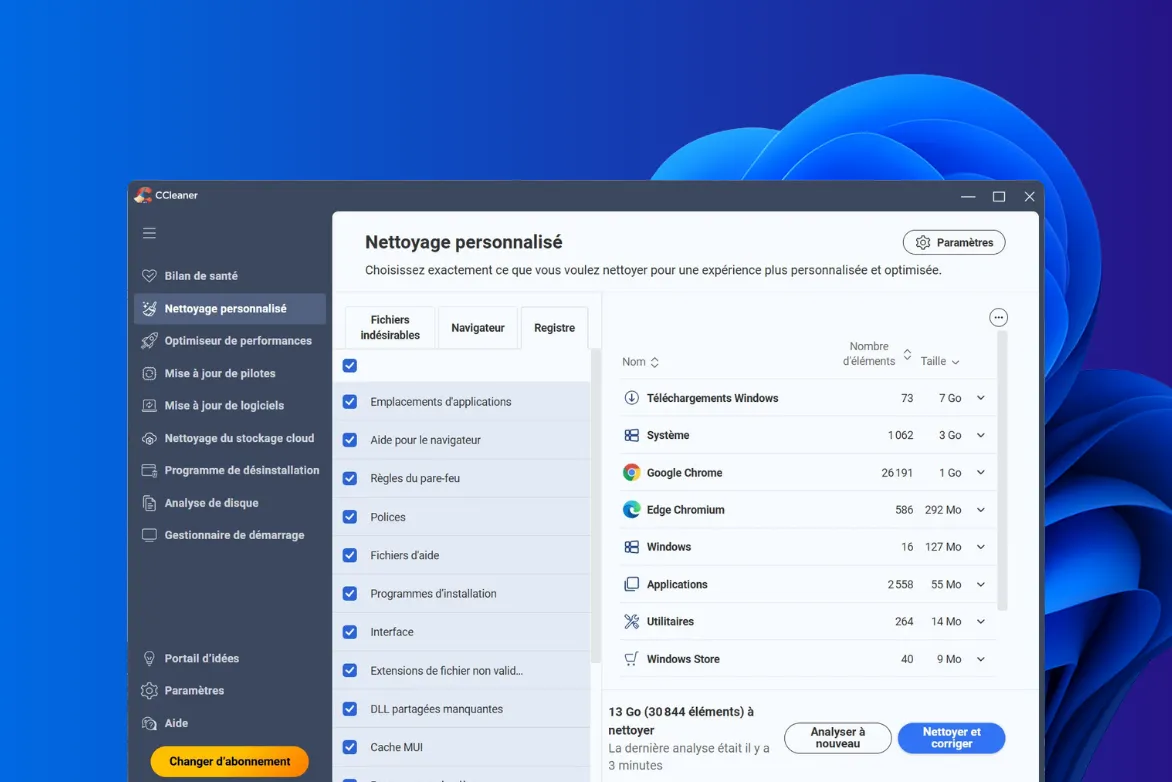
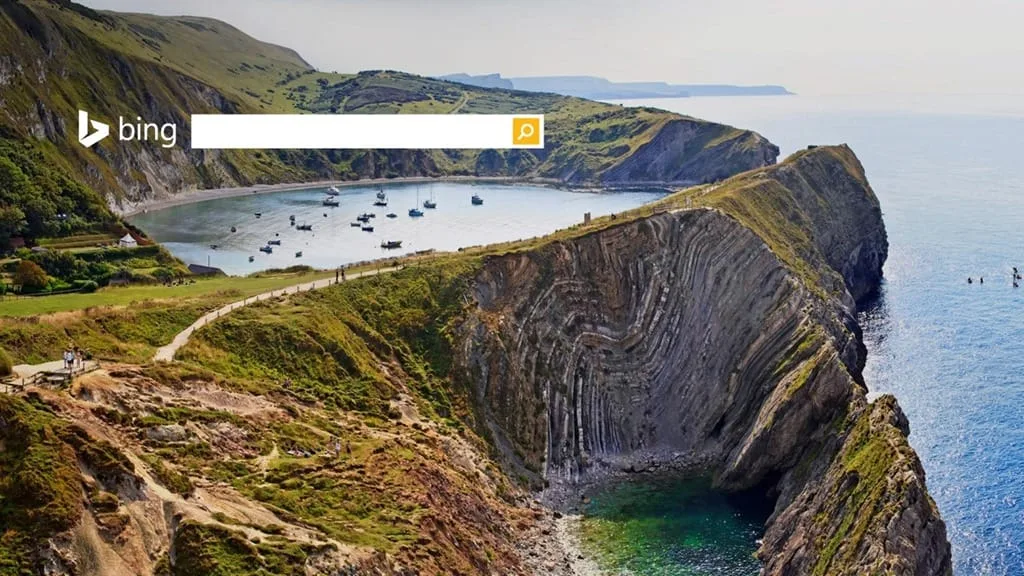
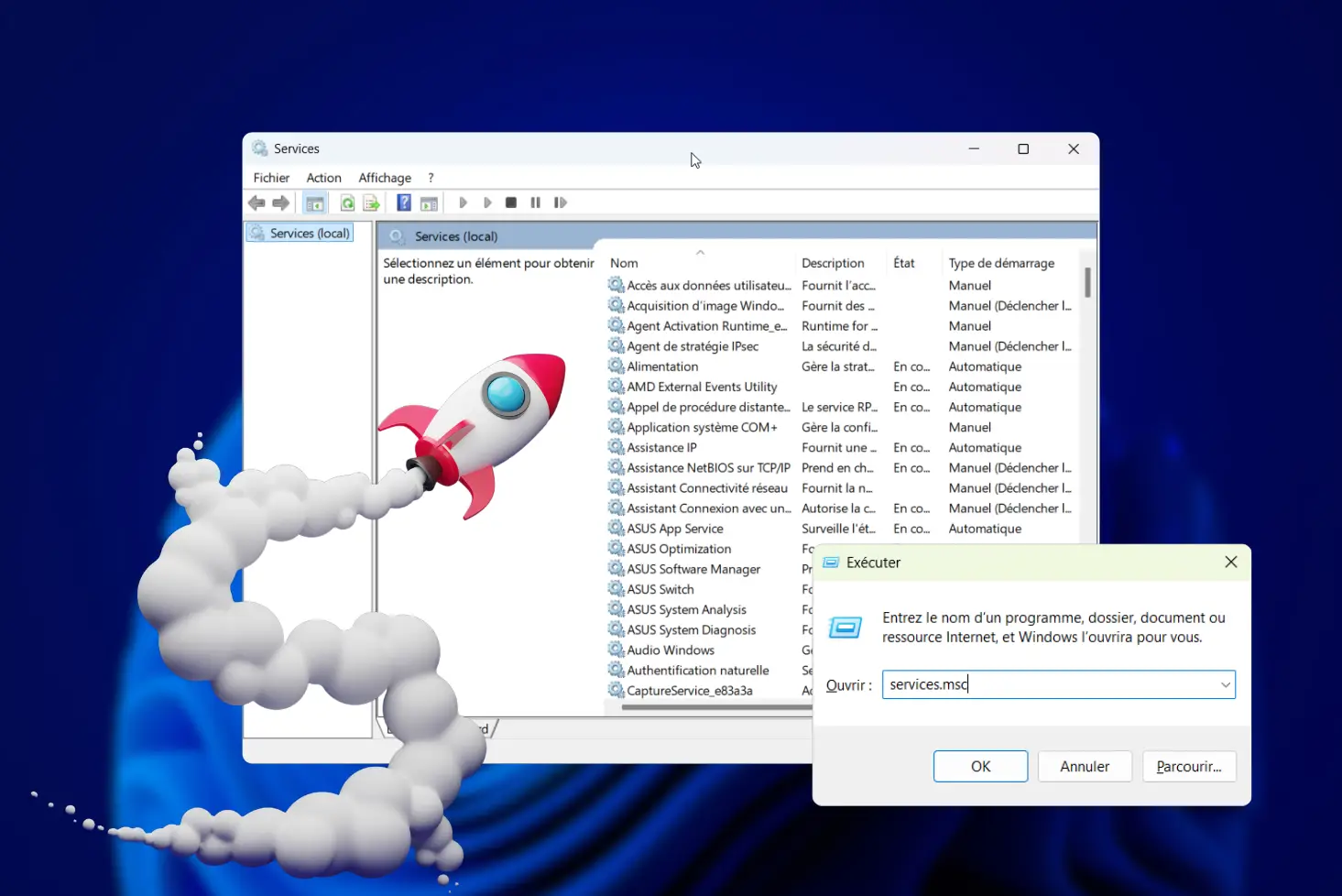

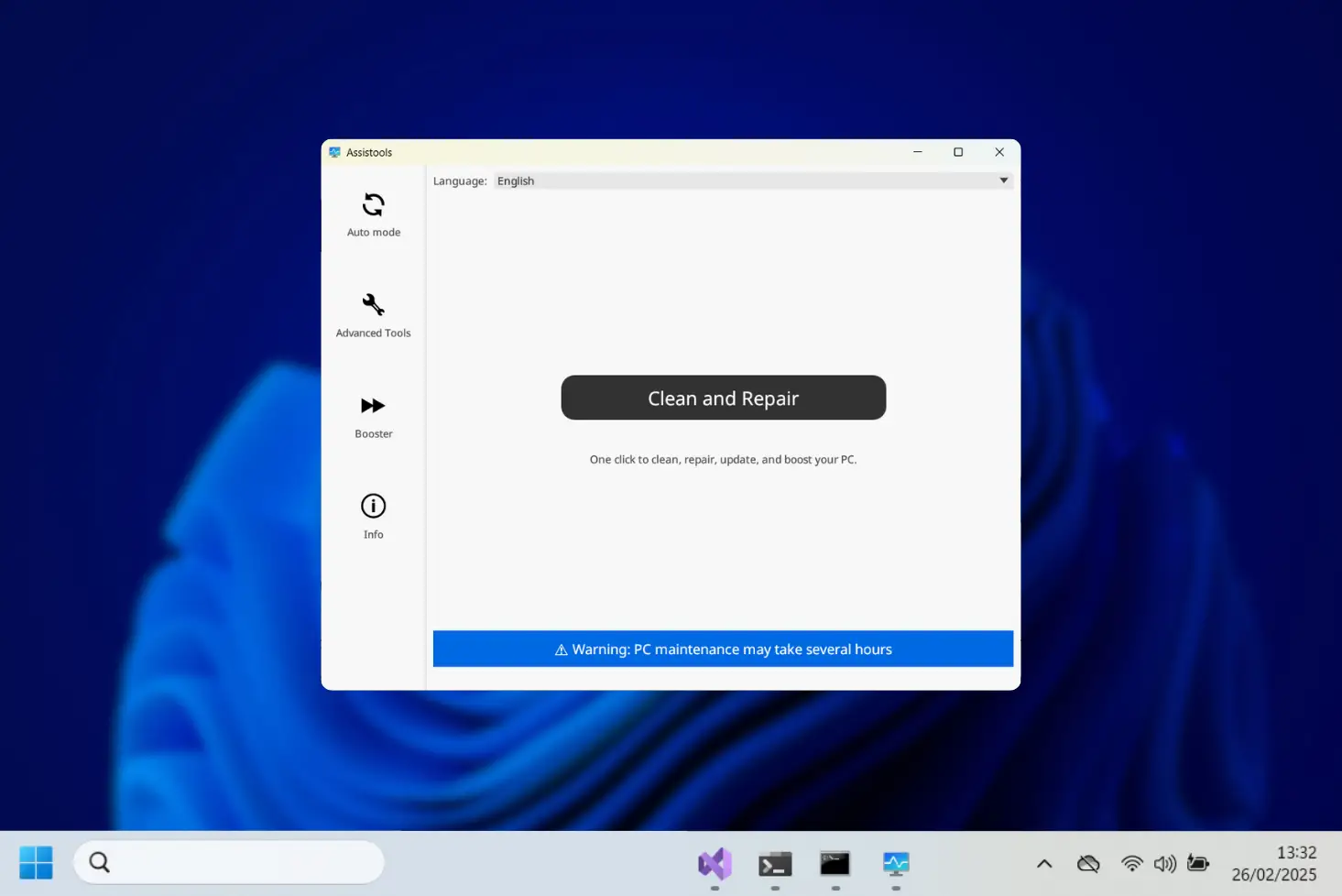

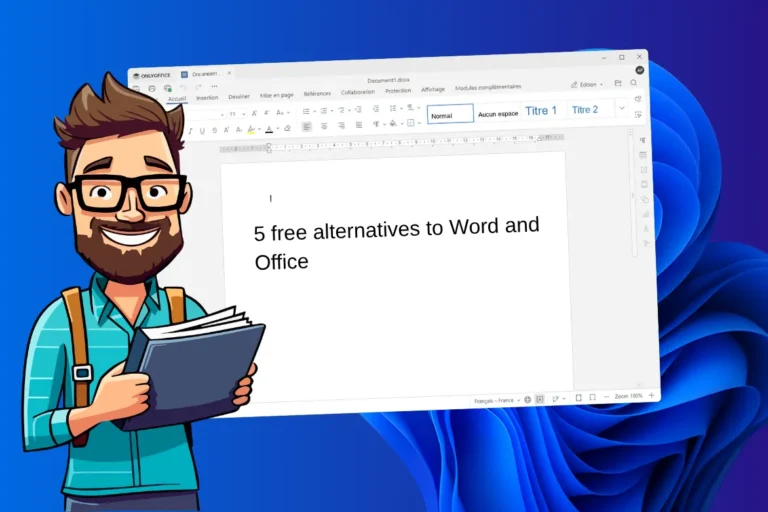
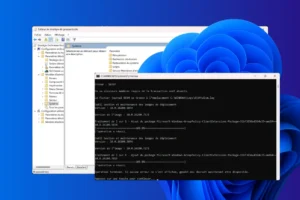
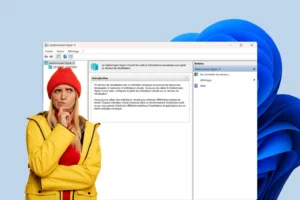




Be the first to start the discussion!