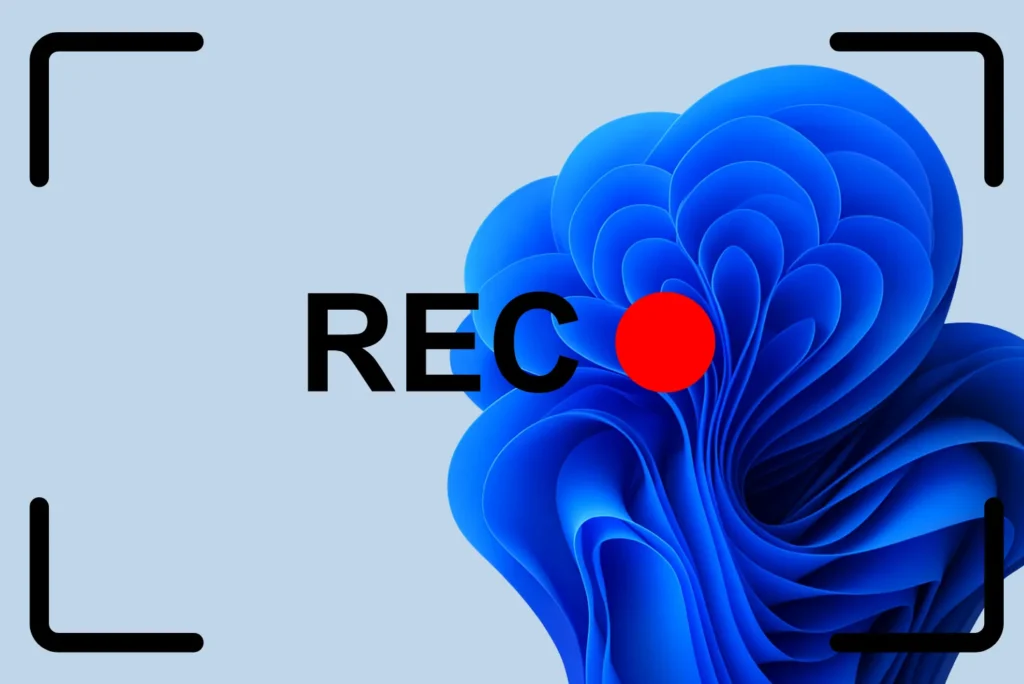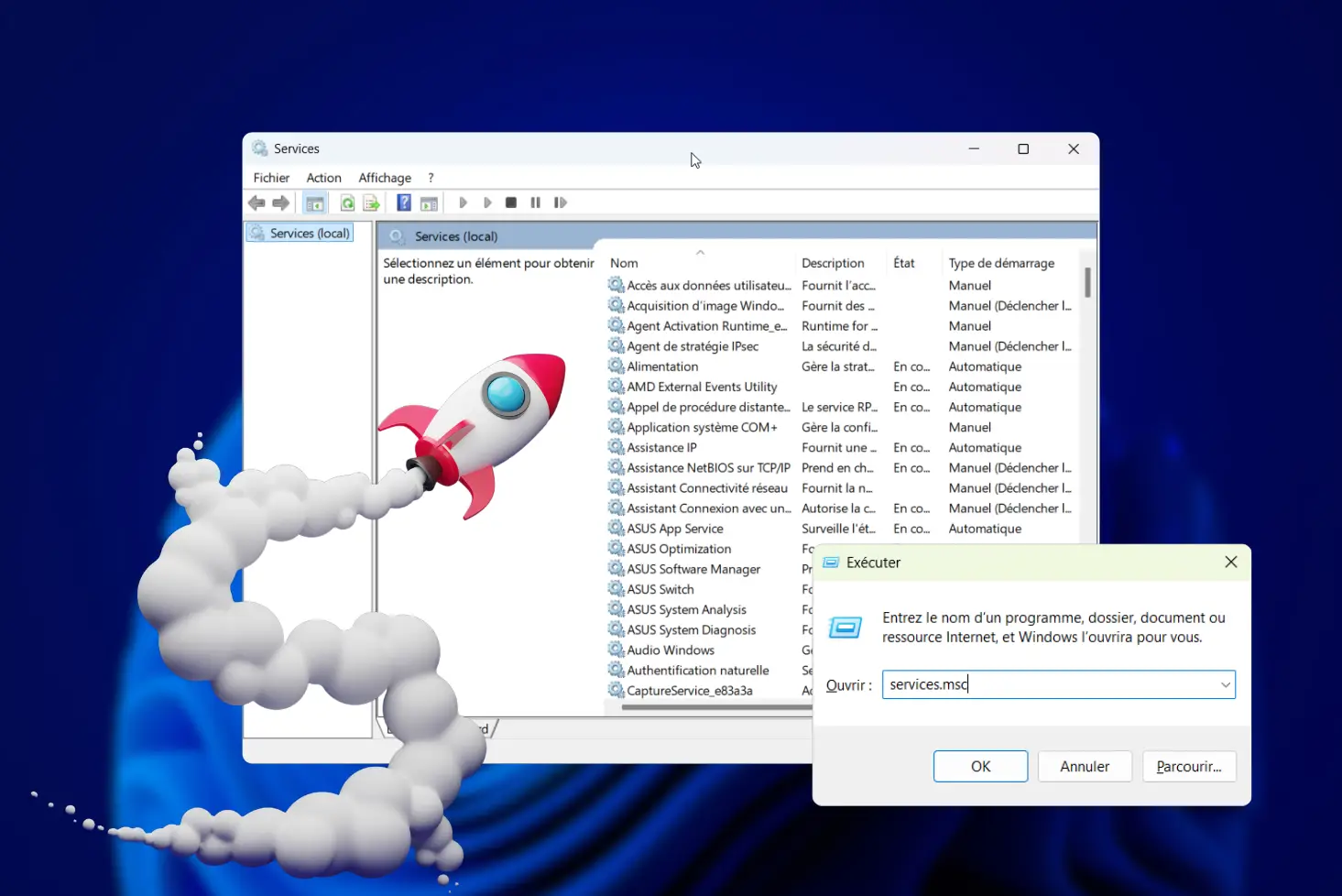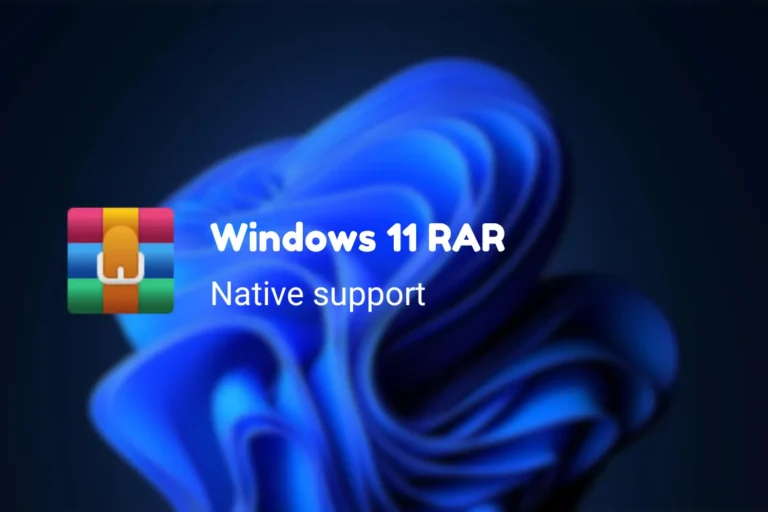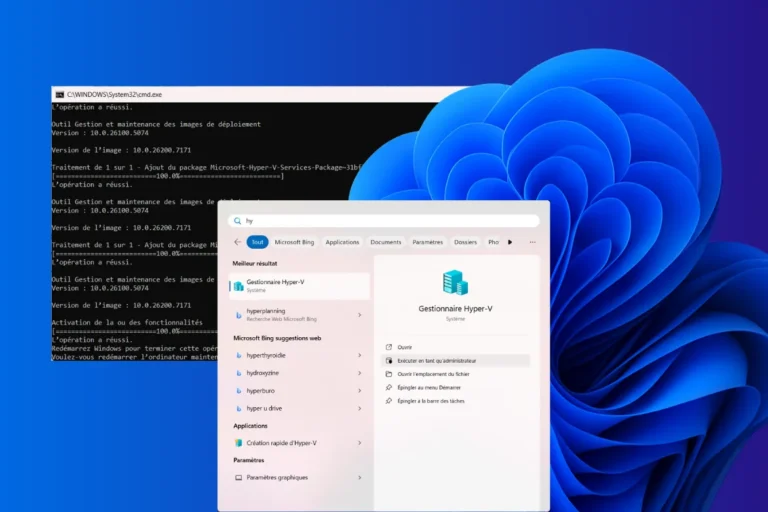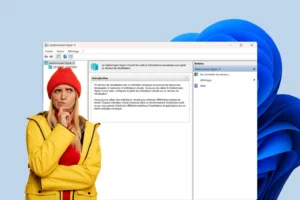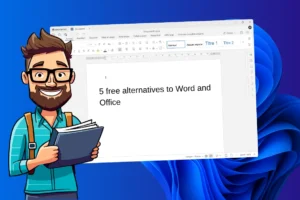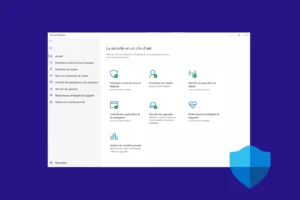Filming your screen has become a common reflex: to create a tutorial, record a gameplay, present a project or simply help out a loved one from a distance. But between freeware, professional versions, watermarked and non-watermarked tools, the choice is vast… and not always obvious. In this article, we take a look at the best video recorders available for Windows.
The best free video recording software for filming and streaming your screen on Windows
- Streamlabs: the software for recording and streaming your screen
- OBS Studio: the best free software for filming your screen
- ShareX: the lightweight alternative to OBS for recording your screen
- Xbox Game Bar: the easiest way to capture video on Windows
- Free Cam: free software for watermark-free screen recording
Streamlabs: the software for recording and streaming your screen
Streamlabs OBS is a derivative of OBS Studio designed to make life easier for content creators. All-in-one, it integrates advanced video capture, streaming and overlay features in an interface that’s more accessible and visual than that of classic OBS. It’s a popular choice with Twitch, YouTube or Kick streamers, but also with videographers who want to record their screen with webcam and audio without spending hours configuring.
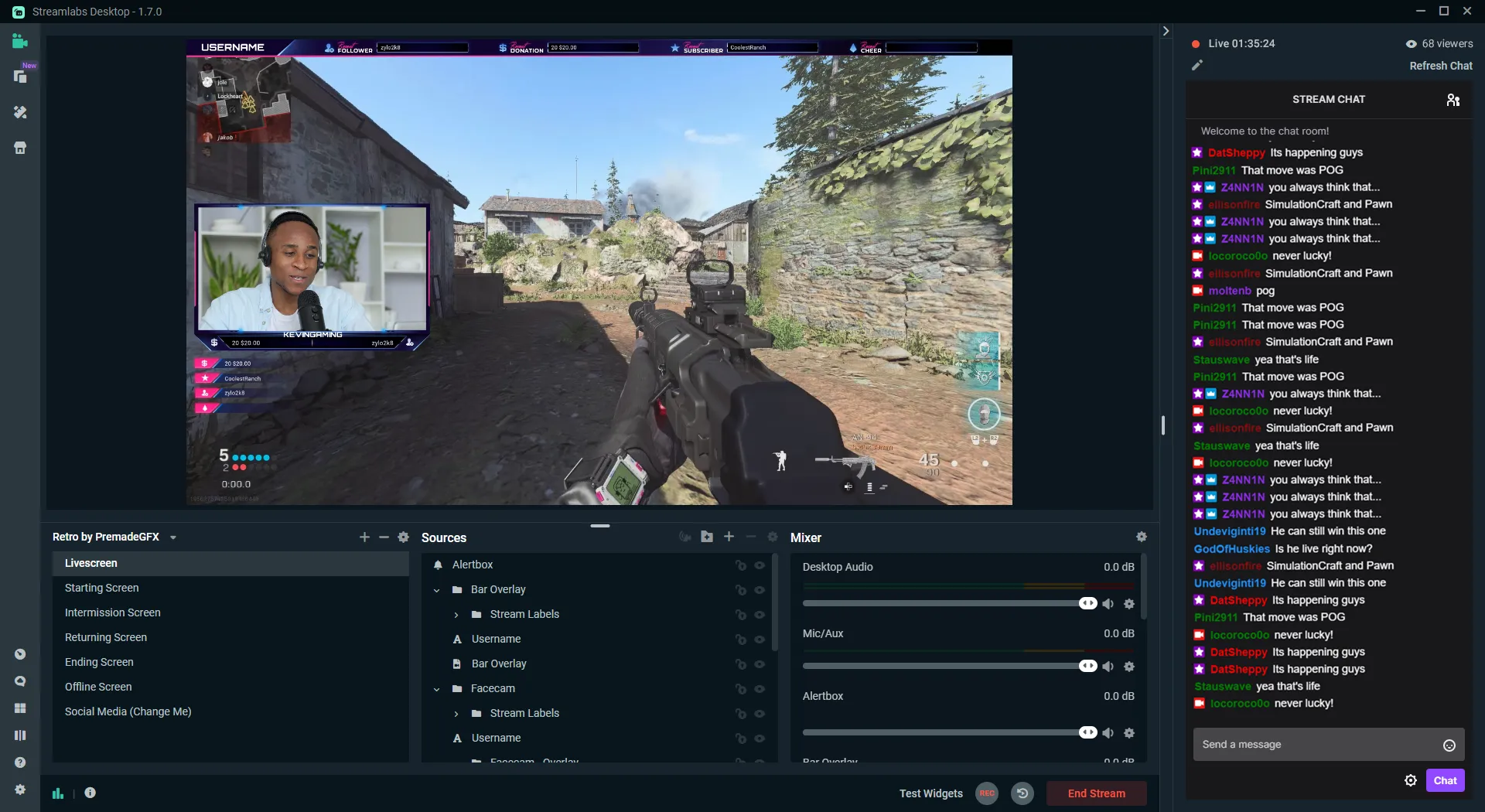
One of the big advantages of Streamlabs is its integrated library of themes, alerts, widgets (chat, donations, subscribers…) and ready-to-use transitions. It’s all designed to personalize a live stream or video without the need for design or editing skills. The tool also lets you record high-quality videos locally with multiple audio tracks, combining screen, microphone and webcam sources. Encoding is optimized (NVENC, x264, etc.) and configuration lets you adapt settings to your machine in just a few clicks.
Streamlabs is more resource-intensive than OBS Studio due to its embedded functionality and online services layer. It also requires the creation of an account to access certain options. For users who want software that’s simple, quick to learn and designed for broadcasting or recording multi-source content, Streamlabs OBS is an excellent solution, halfway between ergonomics and power.
OBS Studio: the best free software for filming your screen
OBS Studio (Open Broadcaster Software) is the essential free, open source software for video recording and live streaming. Compatible with Windows, macOS and Linux, it offers multi-source capture (screen, webcam, windows, audio, etc.) and lets you compose complex scenes with transitions, overlays and filters. Completely free and watermark-free, OBS has become the reference for YouTube content creators, Twitch streamers and online trainers alike.
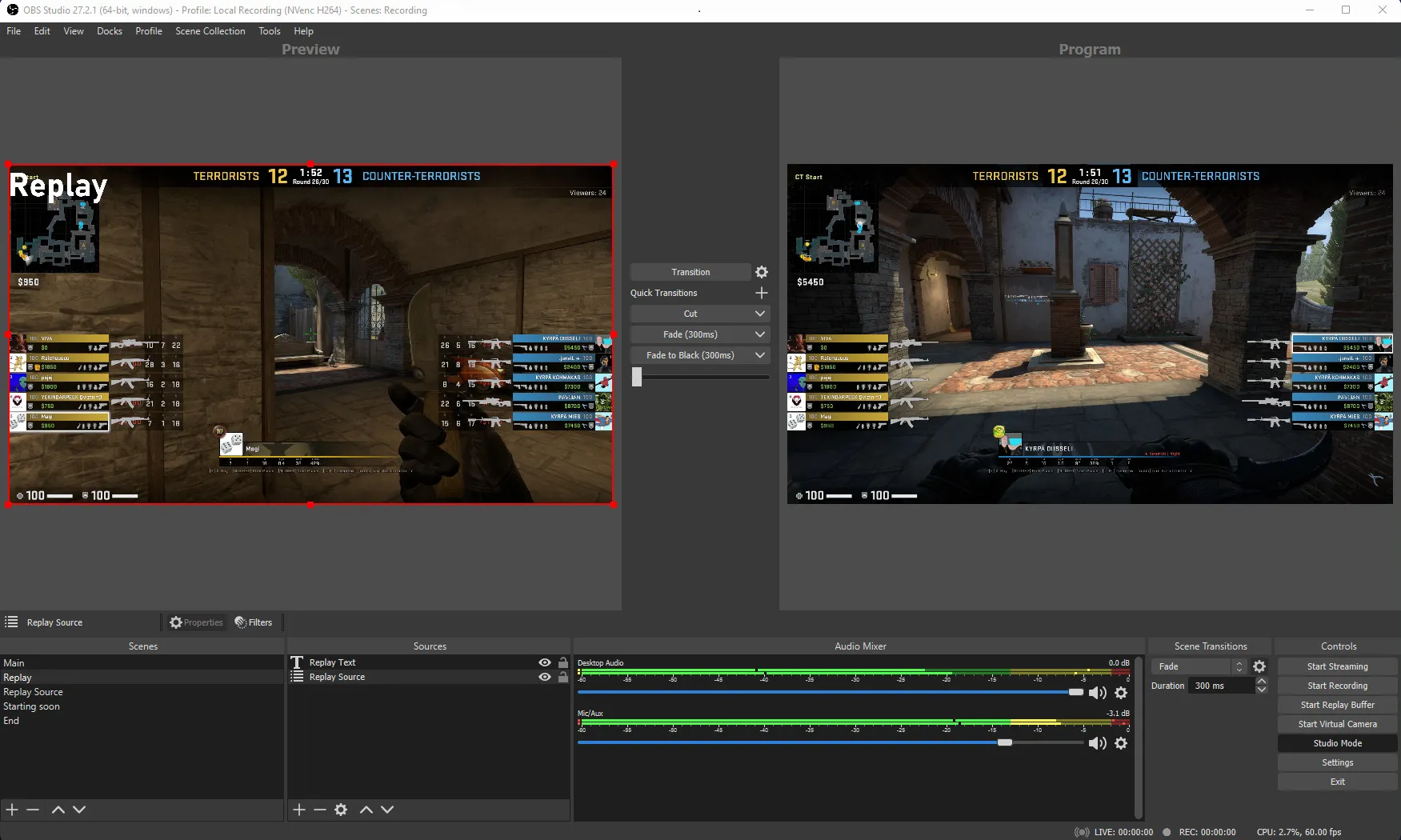
One of its greatest assets is its flexibility. OBS Studio integrates an advanced audio mixing engine, support for third-party plug-ins and advanced customization features. It enables high-quality recording (up to 4K depending on configuration) and supports hardware encoding (NVIDIA NVENC, AMD VCE, Intel Quick Sync) to optimize performance, even on modest configurations. Its interface is based on a system of profiles and scenes that simplifies the management of multiple projects.
OBS Studio is aimed at people who are prepared to invest a few hours in initial configuration. Unlike simplified solutions, OBS takes some getting used to, but this learning curve is quickly rewarded by the power and freedom it offers. It’s the perfect tool for those looking for a free, complete and professional solution for capturing or broadcasting their videos.
ShareX: the lightweight alternative to OBS for recording your screen
ShareX is a free, open-source program designed for screen capture, but it goes far beyond that. On Windows, it also lets you record videos of your screen with great flexibility, thanks to FFmpeg integration. Whether you want to film an application, a specific area or the whole screen, ShareX is there to help, with no watermark, no time limit and surprising lightness. It’s a tool appreciated by developers and content creators alike for its versatility.
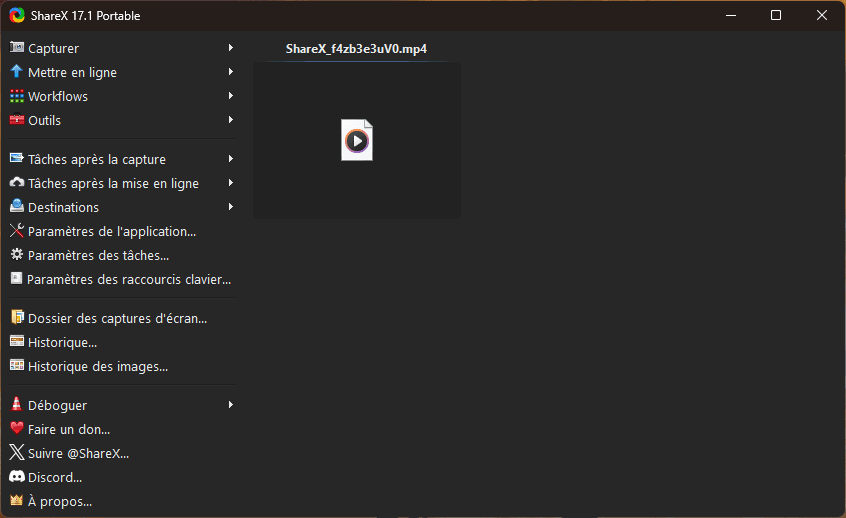
It offers ultra-customizable workflows: you can capture a video, convert it, upload it automatically (to Imgur, Google Drive, FTP, etc.) or generate an instant sharing link. It also includes additional tools such as OCR, image effects, quick editing and GIF capture. Its interface may seem dense at first, but it conceals a veritable Swiss army knife.
It’s not the most suitable tool for beginners, but for users comfortable with Windows, ShareX is a gem. Lightweight, free, ad-free, ultra-configurable, it stands out for its rich functionality. If you’re looking for an alternative to OBS for simpler captures, ShareX clearly deserves a place in your toolbox.
Xbox Game Bar: the easiest way to capture video on Windows
Xbox Game Bar is the native video capture tool built into Windows 10 and Windows 11. Originally designed for gamers, it makes it easy to record the screen, with or without sound, without having to install third-party software. Activated by a keyboard shortcut(Win + G), it appears as a discreet overlay, with widgets dedicated to capture, sound, system performance or even Xbox chat. Simple, fast and accessible to all, it’s an ideal solution for one-off recordings.
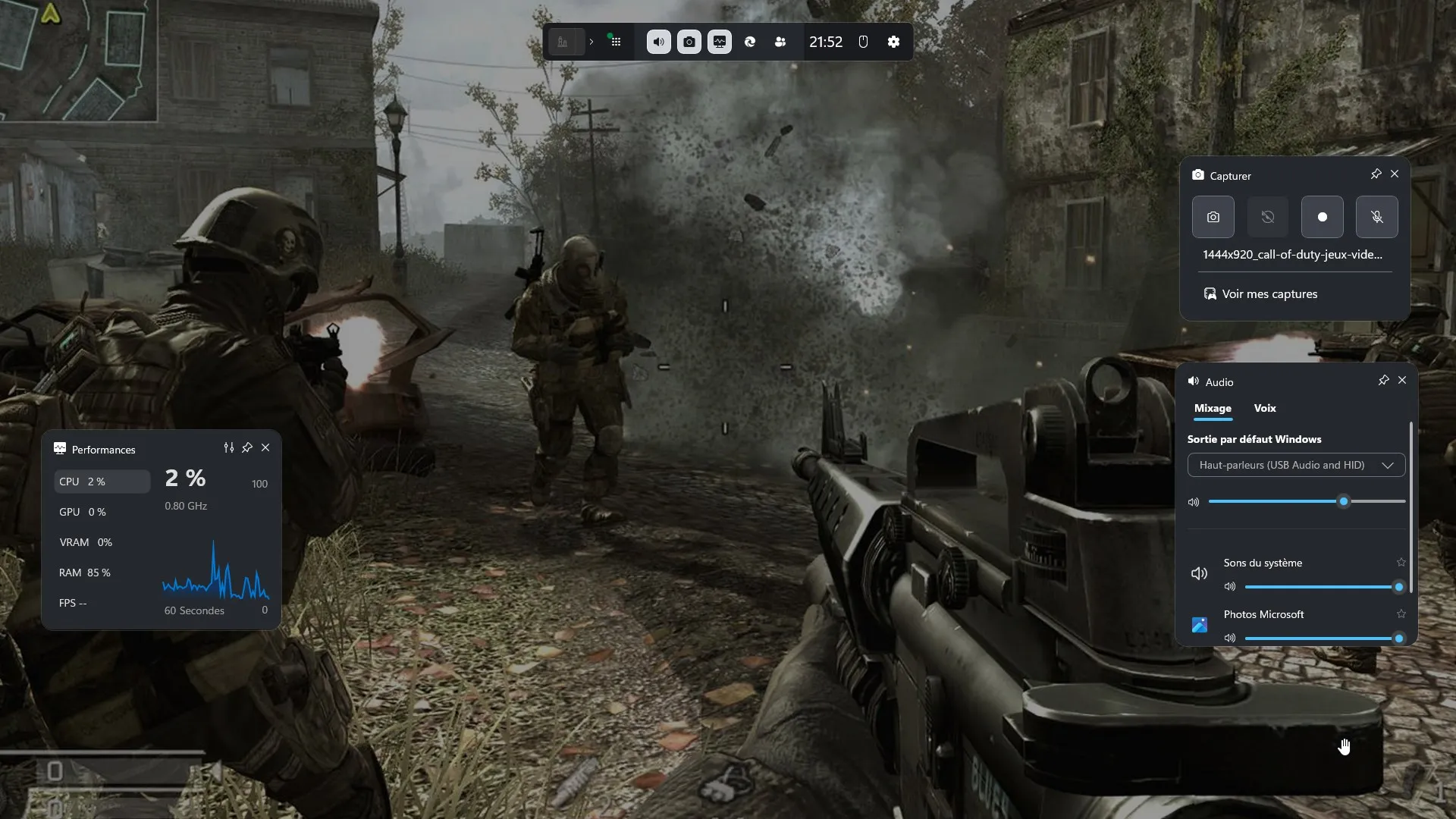
The Game Bar allows you to capture not only game excerpts, but also any application in full screen mode. It records in high quality (up to 1080p at 60 FPS) and automatically saves files in a predefined folder. The tool also includes a handy sound manager for controlling system audio, the microphone, or isolating sound from an application. There are no ads or watermarks, and direct Windows integration ensures stability.
On the other hand, Xbox Game Bar doesn’t record the Desktop or File Explorer, and offers no editing or editing tools. It’s a simple recorder, designed for basic use or for gamers who want to capture their sessions quickly. For plug & play, the Game Bar does the job.
Find out more about the best screen capture software for Windows.
Free Cam: free software for watermark-free screen recording
Free Cam is video recording software designed for those looking for an intuitive, no-frills solution. Completely free, it lets you capture an area of the screen, a specific window or the entire desktop, with the option of adding system or microphone sound.
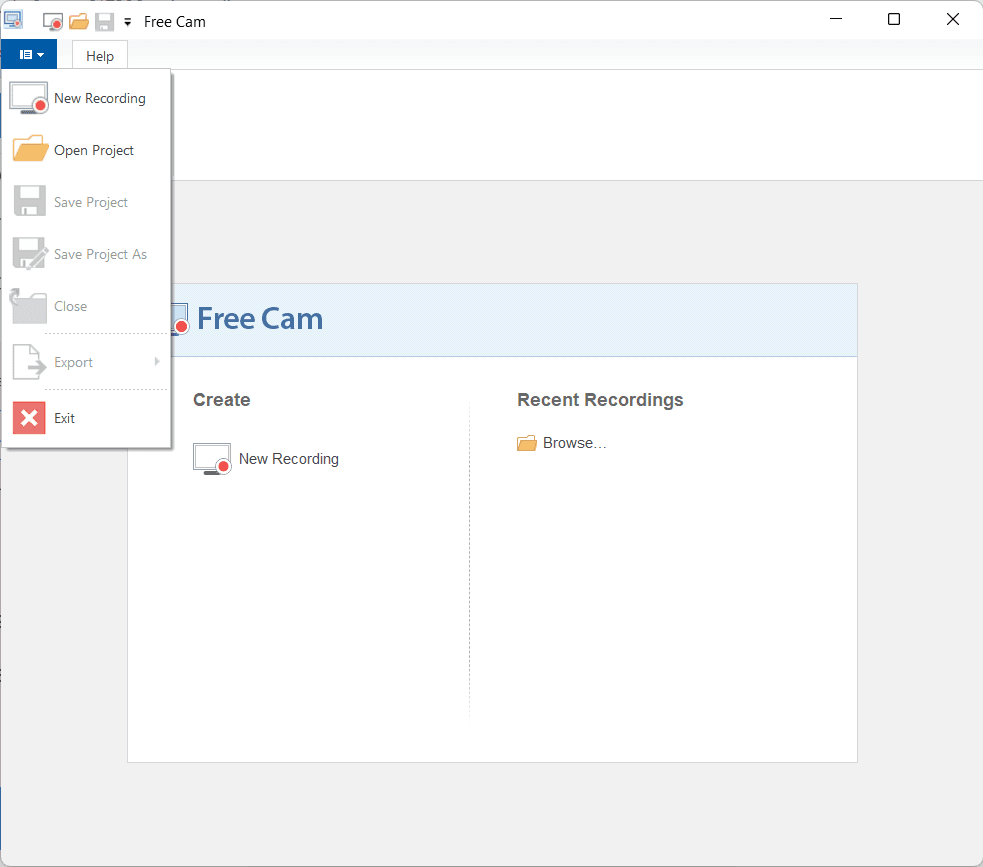
It also includes a built-in editor with basic functions such as noise removal, sequence trimming or adding audio fades. Export is just a click away in WMV format, or directly to YouTube if you want to publish your recording quickly. It’s a solution for beginners, trainers or occasional content creators.
Free Cam also has its limitations: it doesn’t support webcam recording, nor does it offer 60 FPS capture or high-resolution output (the free version is limited to 720p). For more advanced requirements (4K, optimized encoding, multiple audio tracks), other software will be better suited.