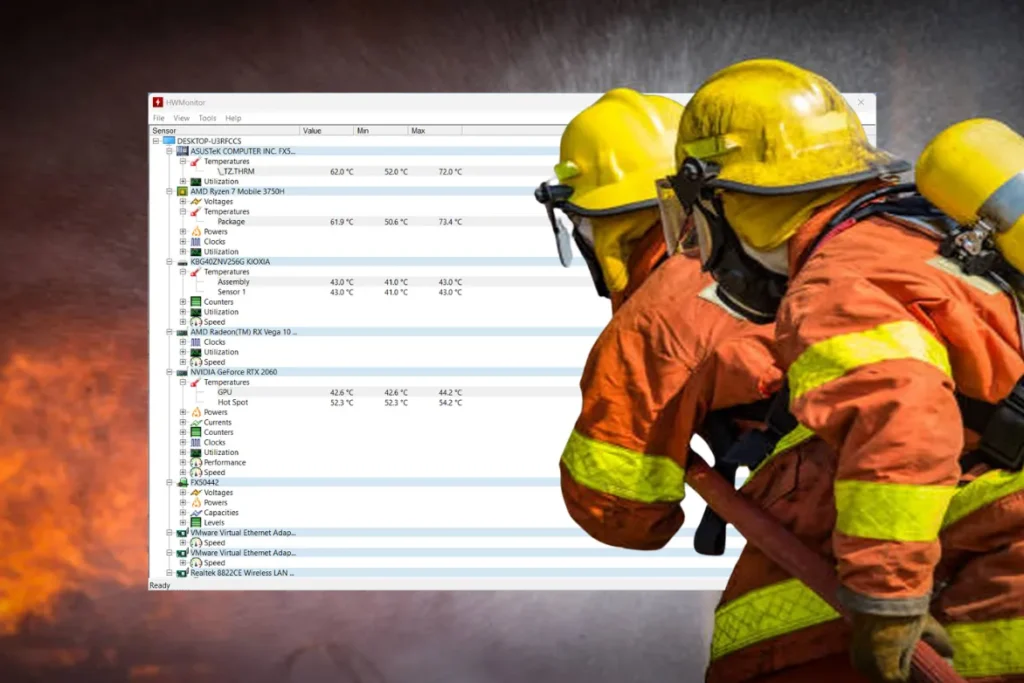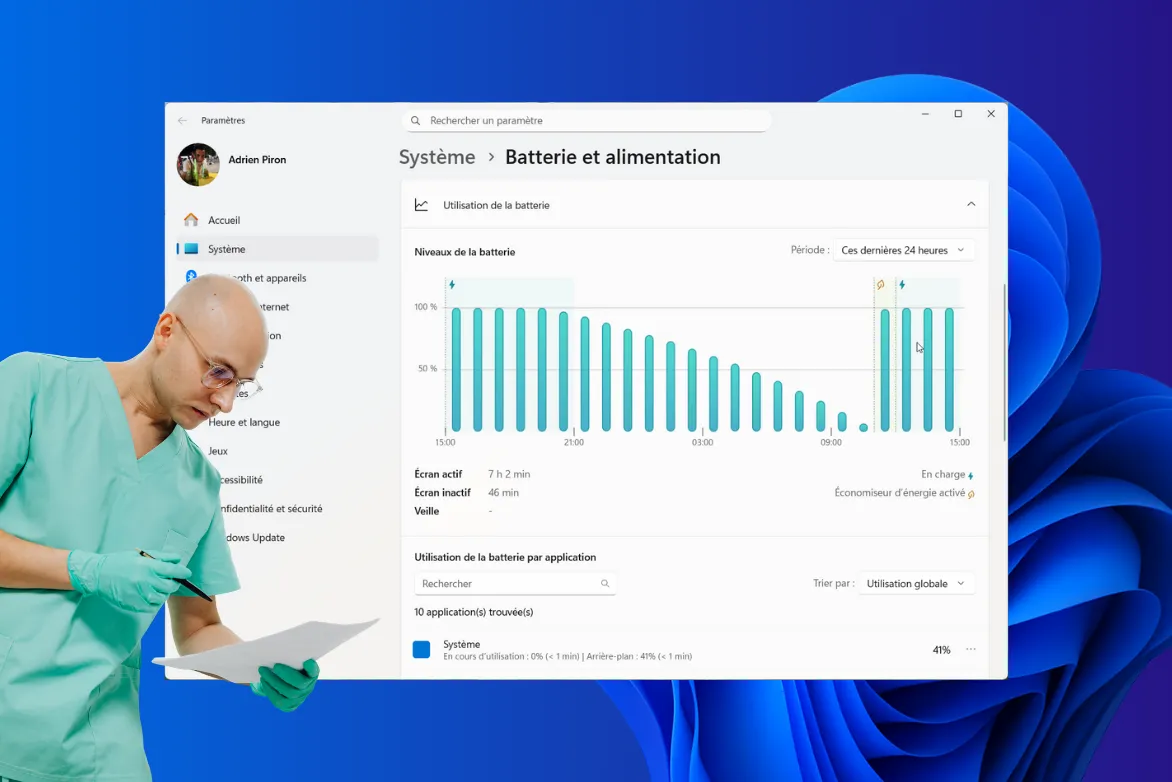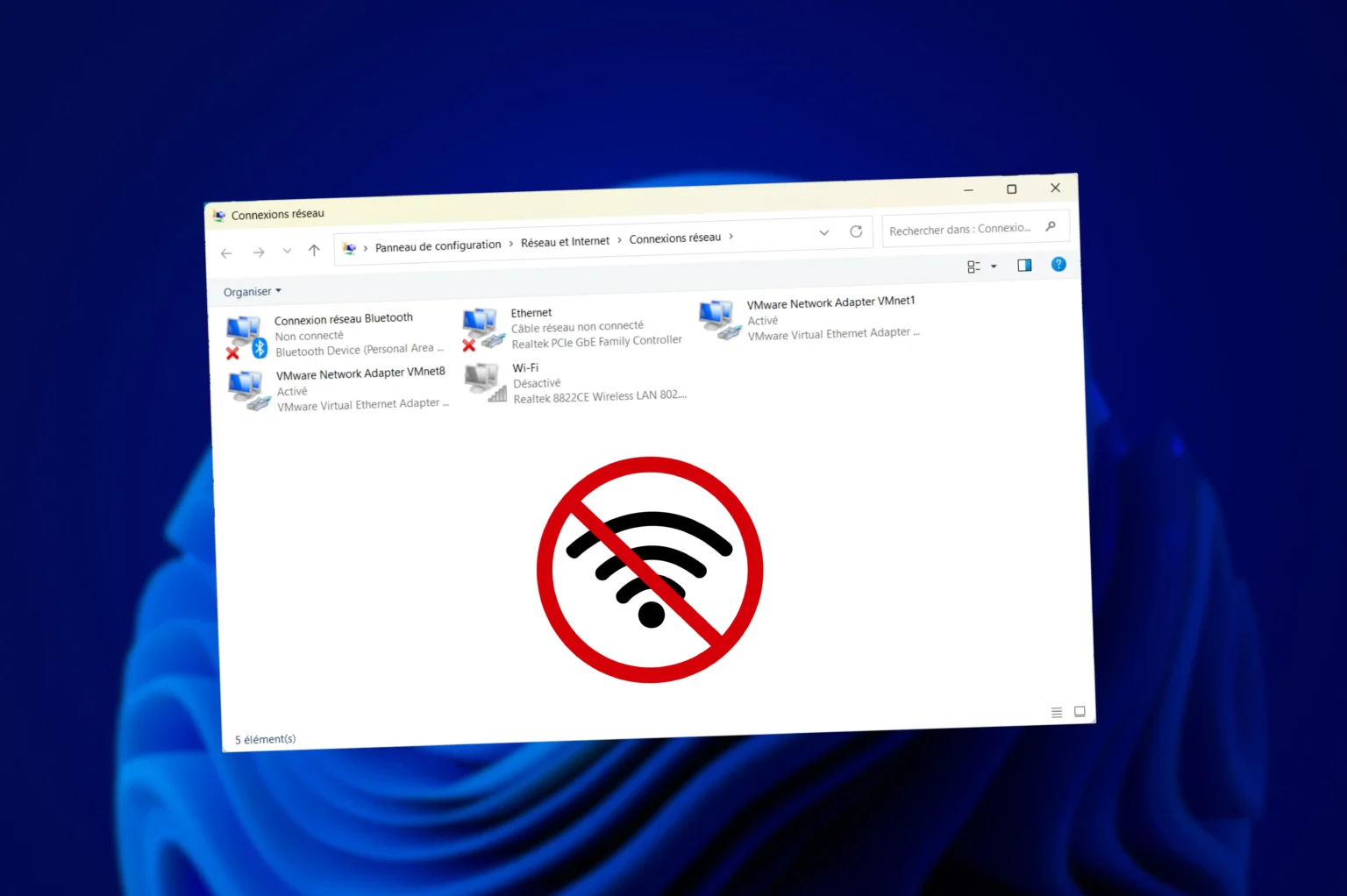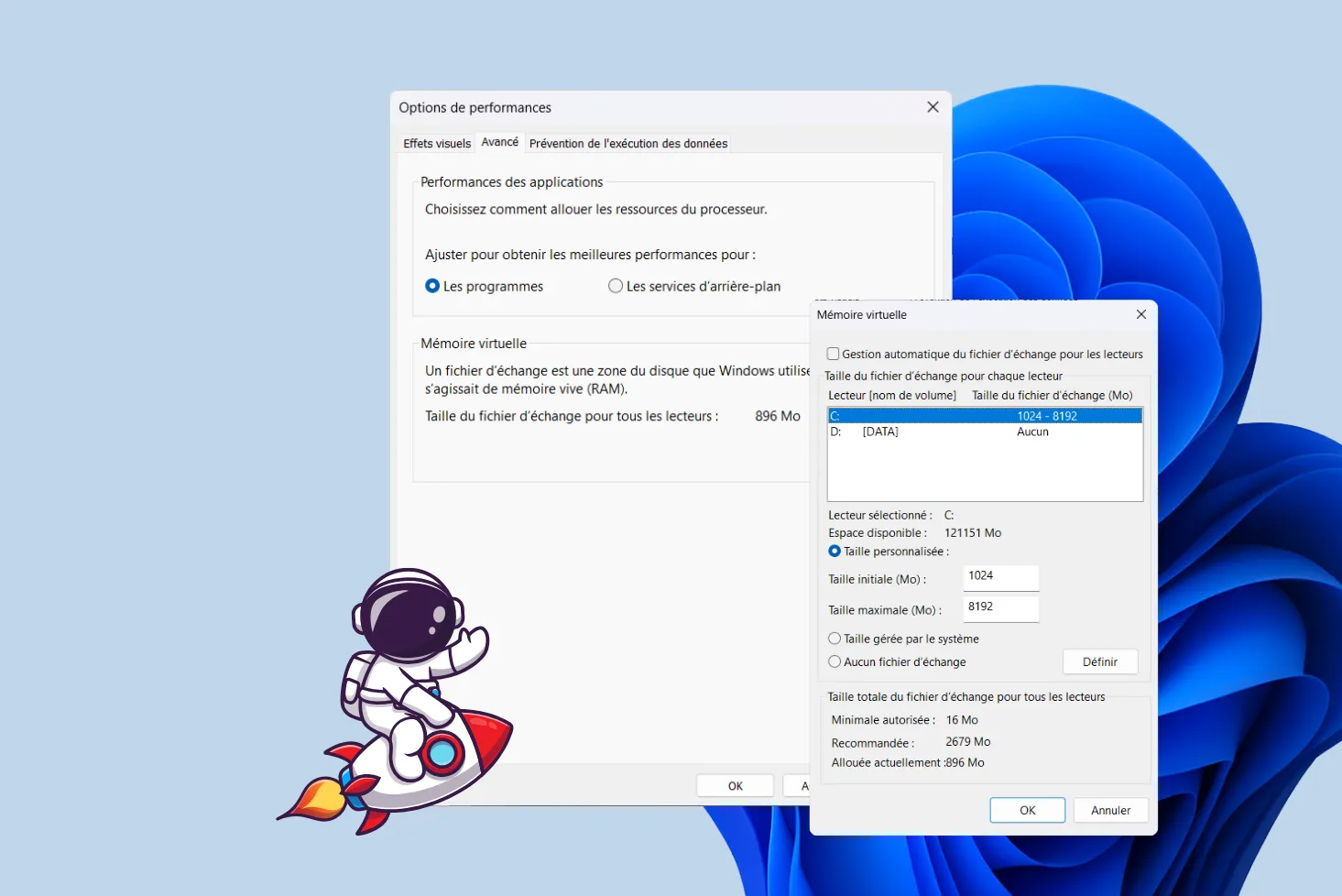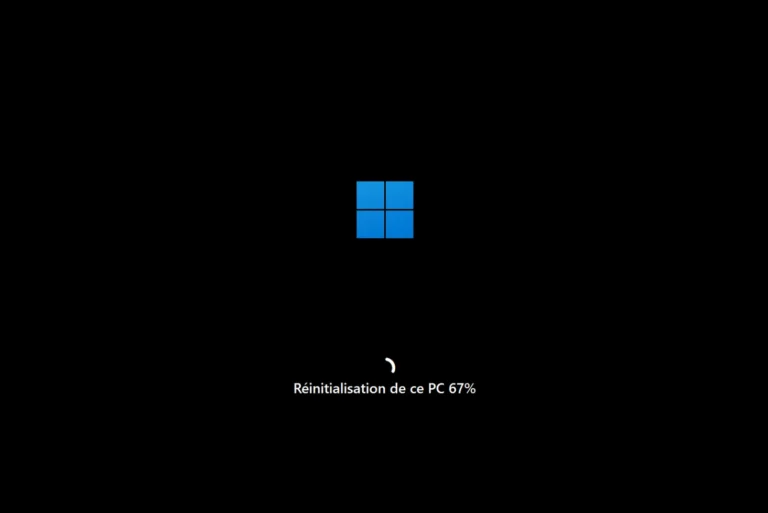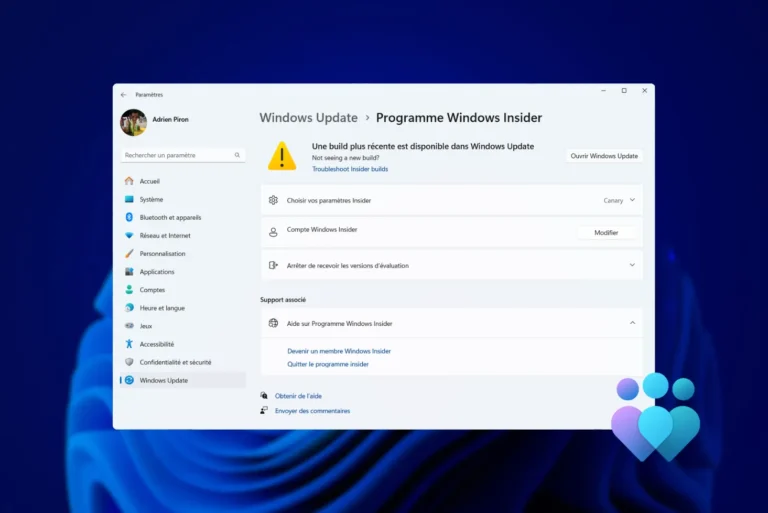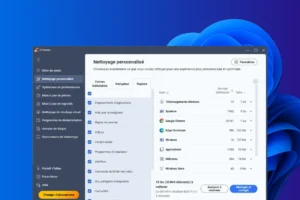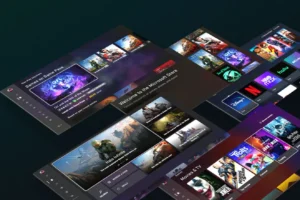Are you wondering when to change your computer’s thermal paste? If your computer is overheating, or you simply want to check the temperature of the various components. In this article, we present the best software for checking your PC’s temperature.
The 3 best programs for monitoring your PC’s temperature
- What is the ideal temperature for a CPU and GPU?
- 1. HWMonitor by CPUID: To find out the temperature of your PC
- 2. AIDA64: Comprehensive diagnostics and monitoring for PCs
- 3. Speccy: The fast information tool by Piriform
What is the ideal temperature for a CPU and GPU?
Excessive overheating can lead to slowdowns, crashes and even premature degradation of components such as the processor (CPU), graphics card (GPU) or hard disk. Insufficient cooling, dust accumulation or poor air circulation in the case are frequent causes of potentially dangerous temperature rises.
Ideally, a processor should operate between 30 and 60°C in normal use, with a critical threshold above 90°C. For a graphics card, the recommended range is 30 to 80°C, although some models can withstand higher temperatures. Hard disks and SSDs should remain below 50°C to avoid premature failure. Regular monitoring with dedicated software enables you to anticipate problems and adopt the necessary measures, such as improving the cooling system or cleaning the PC internally.
1. HWMonitor by CPUID: To find out the temperature of your PC
HWMonitor is a computer hardware monitoring software developed by CPUID. It enables real-time monitoring of information such as processor (CPU), graphics card (GPU), hard disk and motherboard temperatures. The program also displays component voltage, fan speed and other power supply performance parameters.
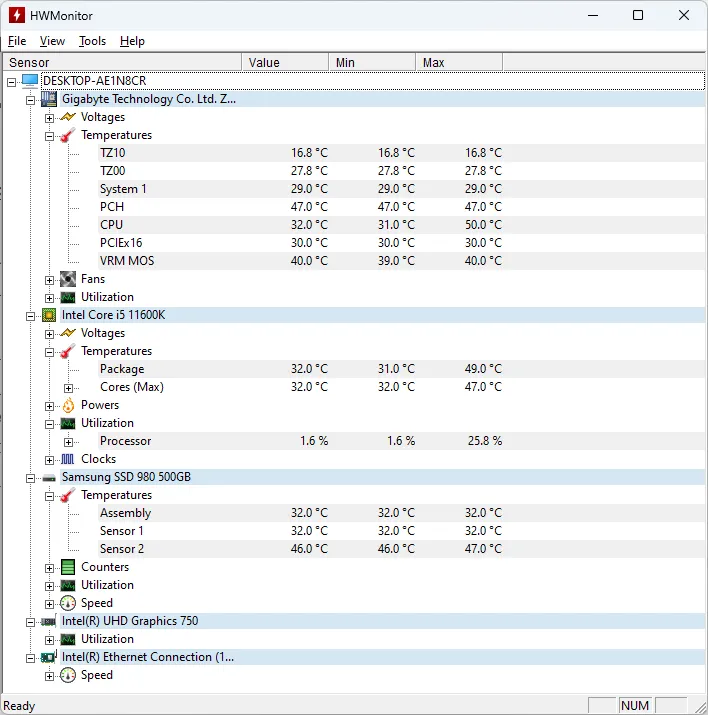
Designed to be lightweight and easy to use, HWMonitor is useful for users who want to monitor the health of their computer, or diagnose problems such as overheating and hardware failure. It supports a wide range of hardware sensors and runs on Windows 10/11.
The software is available as a free version, with a Pro version offering advanced features such as data logging and remote access.
Find out how to check your PC’s temperature without software.
2. AIDA64: Comprehensive diagnostics and monitoring for PCs
AIDA64 is a comprehensive diagnostic and monitoring tool for PCs, developed by FinalWire. Known for its ability to provide detailed information on virtually every aspect of a computer’s hardware and software. It provides precise data on the processor (CPU), graphics card (GPU), motherboard, hard disks, random access memory (RAM), and much more.
AIDA64 boasts advanced features such as benchmarks to evaluate component performance, stress tests to verify stability under maximum loads, and real-time sensor monitoring (temperatures, voltages, fan speeds). It also supports detailed reports for in-depth system analysis, useful for IT troubleshooting.
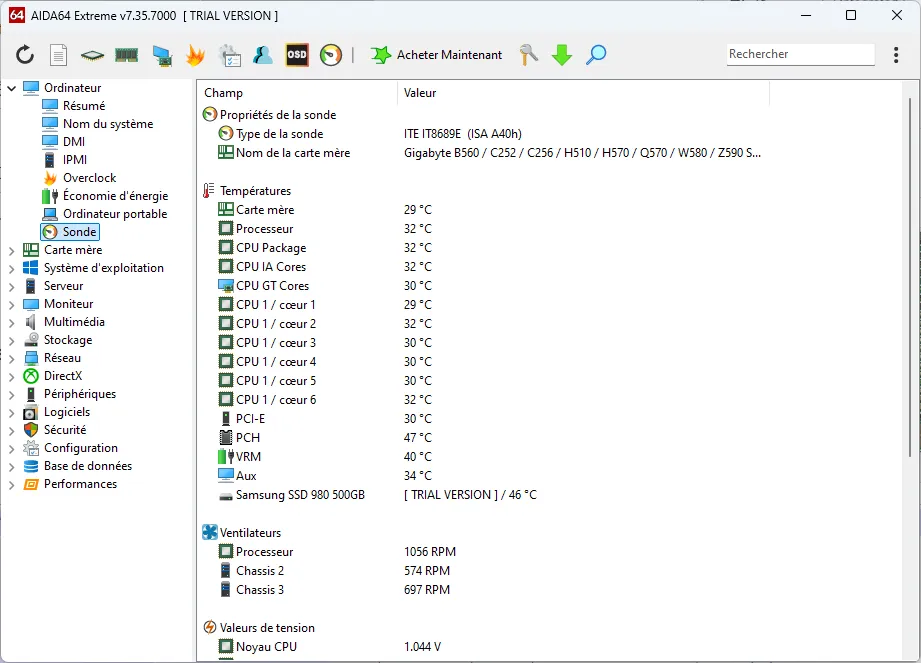
Available in several editions, AIDA64 offers IT audits and management tools for companies.
3. Speccy: The fast information tool by Piriform
Although not as advanced as HWMonitor, Speccy has a very simple interface. There’s no need to search for information – it’s displayed directly in a summary.
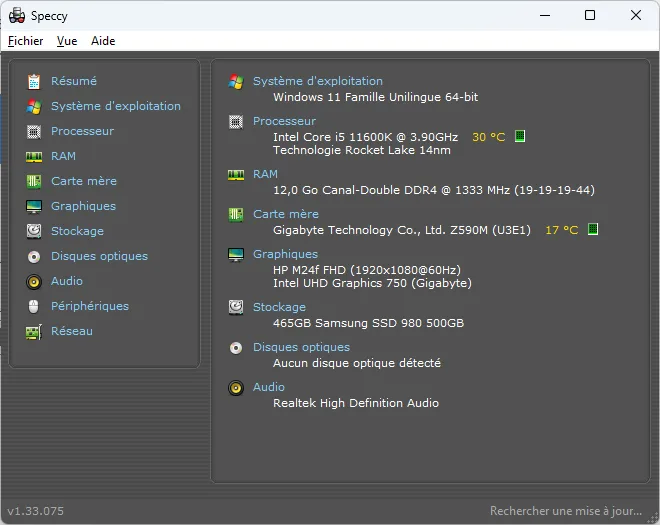
Speccy is appreciated for its simple, intuitive interface, which allows you to quickly view hardware information such as component temperature, resource usage and operating system version. It is useful for identifying the exact characteristics of a computer, diagnosing hardware problems or preparing a computer for repair.
The software is available free of charge.
During a normal workload, the correct temperature range is between 25 and 65°C. If you’re using more demanding applications or playing games, the correct temperature range can be as high as 70-95°C.
For best performance, use a highly conductive thermal paste such as Thermal Grizzly Kryonaut: read our guide to the best thermal pastes.